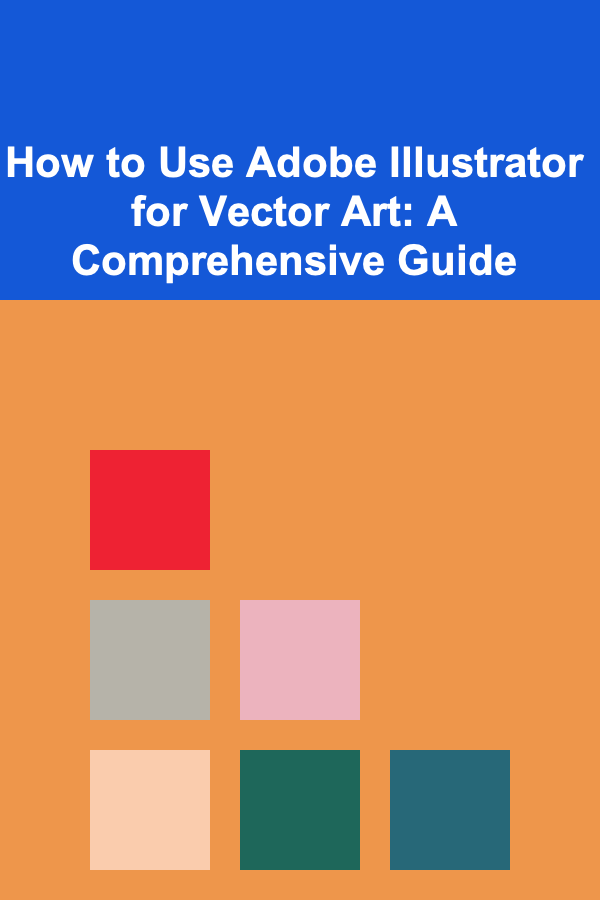
How to Use Adobe Illustrator for Vector Art: A Comprehensive Guide
ebook include PDF & Audio bundle (Micro Guide)
$12.99$6.99
Limited Time Offer! Order within the next:
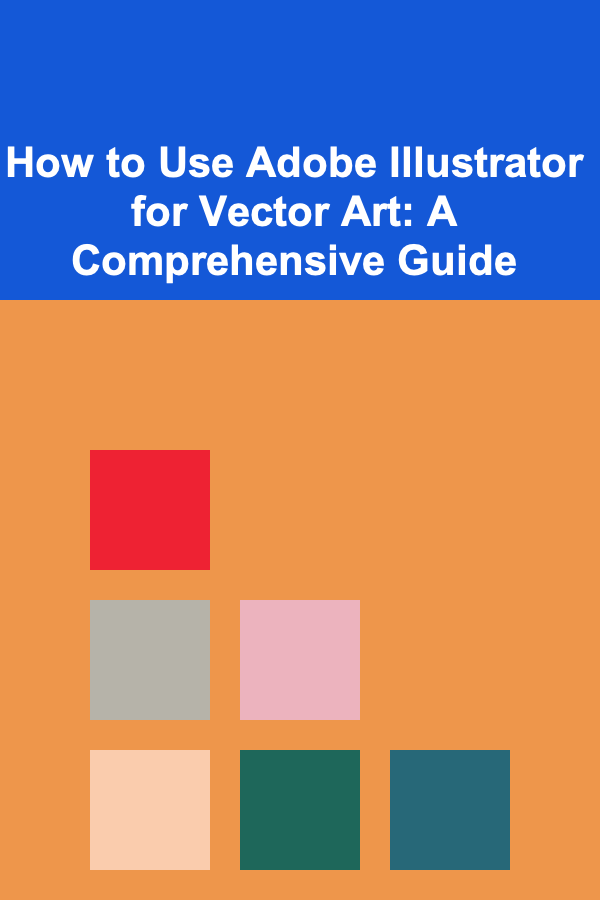
Adobe Illustrator is the industry-standard vector graphics software, used by designers and artists to create logos, icons, illustrations, typography, and complex graphics for print, web, interactive, video, and mobile. Unlike raster graphics (like those created in Photoshop) which are made up of pixels, vector graphics are based on mathematical equations, allowing them to be scaled infinitely without losing quality. This makes Illustrator an indispensable tool for any creative professional.
Understanding Vector Graphics and Why They Matter
Before diving into the specifics of Illustrator, it's crucial to understand the fundamental principles of vector graphics and why they offer significant advantages over raster graphics.
The Core Difference: Pixels vs. Paths
The core difference lies in how the images are constructed. Raster images, such as JPEGs and PNGs, are composed of a grid of pixels. Each pixel holds color information, and the arrangement of these pixels creates the image. When you scale up a raster image, the pixels become larger and more visible, leading to pixelation and a loss of clarity. Vector graphics, on the other hand, are defined by mathematical paths. These paths consist of points connected by lines and curves, and the software uses equations to calculate the appearance of the image at any size.
Advantages of Vector Graphics
- Scalability: This is the most significant advantage. Vector graphics can be scaled to any size without losing quality. This is essential for logos, which might be used on business cards, websites, and billboards.
- Editability: Vector graphics are highly editable. You can easily change colors, shapes, and individual elements without affecting the overall image quality.
- Small File Size: Vector files are often smaller than raster files, especially for images with clean lines and solid colors.
- Crisp Lines and Shapes: Vector graphics produce crisp, clean lines and shapes, making them ideal for typography, logos, and technical illustrations.
- Print-Ready: Vector graphics are inherently print-ready, as they can be output at any resolution without loss of quality.
Disadvantages of Vector Graphics
- Complexity for Photographic Images: While vector graphics are excellent for illustrations and logos, they are not well-suited for creating realistic photographic images. Recreating the nuances of light, shadow, and texture in a vector format can be incredibly complex and resource-intensive. Raster graphics are generally better for this.
- Can Appear Artificial: Depending on the style and technique used, vector graphics can sometimes appear overly clean and artificial, lacking the natural imperfections that characterize raster images.
Getting Started with Adobe Illustrator: The Interface
Once you've launched Illustrator, you'll be greeted with a user interface that might seem daunting at first. Understanding the key components is the first step towards mastering the software.
The Menu Bar
The menu bar, located at the very top of the screen (Windows) or the top of your monitor (macOS), provides access to all of Illustrator's commands and settings. It's organized into several menus:
- File: Contains commands for creating, opening, saving, importing, and exporting files. You'll also find document setup options here.
- Edit: Provides commands for cutting, copying, pasting, undoing, redoing, and transforming objects. Also contains Preferences.
- Object: Contains commands for manipulating objects, such as grouping, arranging, transforming, and applying effects.
- Type: Offers options for working with text, including font selection, paragraph formatting, and creating outlines.
- Select: Contains commands for selecting objects, including selecting by attribute (e.g., fill color, stroke weight).
- Effect: Provides access to a wide range of effects, including 3D effects, stylize effects, and Illustrator effects.
- View: Controls how the document is displayed, including zoom level, rulers, guides, and outlines.
- Window: Allows you to show or hide panels and workspaces.
- Help: Provides access to Illustrator's help documentation and tutorials.
The Tools Panel
The Tools panel, typically located on the left side of the screen, contains the tools you'll use to create and manipulate objects in your artwork. The tools are grouped by function, and some tools have hidden variations that can be accessed by clicking and holding on the tool icon.
Here's a brief overview of some of the most commonly used tools:
- Selection Tool (V): Used to select, move, and resize entire objects.
- Direct Selection Tool (A): Used to select and manipulate individual anchor points and segments of paths. This is crucial for fine-tuning shapes.
- Pen Tool (P): Used to create precise paths, both straight lines and curves. Mastering the Pen Tool is essential for creating complex vector illustrations.
- Add Anchor Point Tool (+): Adds anchor points to a path.
- Delete Anchor Point Tool (-): Deletes anchor points from a path.
- Convert Anchor Point Tool (Shift+C): Converts between smooth points and corner points.
- Rectangle Tool (M), Ellipse Tool (L), Polygon Tool, Star Tool, Flare Tool: Used to create basic geometric shapes.
- Paintbrush Tool (B): Used to create freehand paths that resemble brushstrokes.
- Pencil Tool (N): Used to create freehand paths, often used for sketching and drawing.
- Eraser Tool (Shift+E): Used to erase parts of paths.
- Rotate Tool (R), Reflect Tool (O), Scale Tool (S), Shear Tool: Used to transform objects.
- Type Tool (T): Used to add and edit text.
- Eyedropper Tool (I): Used to sample colors from existing objects.
- Gradient Tool (G): Used to create gradients.
- Artboard Tool (Shift+O): Used to create and modify artboards.
Panels
Panels provide access to a wide range of settings and options for controlling the appearance and behavior of objects, text, and the overall document. Commonly used panels include:
- Properties Panel: Displays contextual information and settings based on the selected object or tool. This is a central hub for most common adjustments.
- Layers Panel: Organizes artwork into layers, allowing you to control the stacking order and visibility of objects. Layers are crucial for complex illustrations.
- Color Panel: Allows you to select and create colors. You can choose from various color modes (e.g., RGB, CMYK) and adjust color values.
- Swatches Panel: Stores frequently used colors and gradients, making it easy to apply them to objects.
- Stroke Panel: Controls the appearance of strokes, including weight, cap, corner, and alignment.
- Gradient Panel: Allows you to create and edit gradients.
- Transparency Panel: Controls the opacity and blending modes of objects.
- Appearance Panel: Displays all the attributes applied to an object, such as fills, strokes, effects, and transparency. This allows for non-destructive editing.
- Pathfinder Panel: Provides tools for combining and manipulating paths, allowing you to create complex shapes from simpler ones.
- Character Panel and Paragraph Panel: These are vital for controlling the appearance and formatting of text.
Workspaces
Workspaces are pre-defined arrangements of panels and toolbars, optimized for specific tasks. Illustrator comes with several default workspaces, such as Essentials, Typography, and Painting. You can also create and save your own custom workspaces to suit your workflow.
To switch between workspaces, go to Window > Workspace and select the desired workspace.
Creating Your First Vector Illustration: A Simple Leaf
Let's walk through the process of creating a simple vector illustration: a leaf.
- Create a New Document: Go to File > New. Choose a suitable artboard size and color mode (RGB for web, CMYK for print).
- Select the Pen Tool (P): The Pen Tool is the workhorse of vector illustration.
- Draw the Outline of the Leaf: Click to create anchor points and drag to create curves. Start with the basic shape of the leaf, focusing on capturing the overall form. Try to use as few anchor points as possible to keep the path smooth.
- Close the Path: Click on the first anchor point to close the path, creating a complete shape.
- Adjust the Shape with the Direct Selection Tool (A): Use the Direct Selection Tool to select and move individual anchor points and adjust the Bézier handles (the lines extending from the anchor points) to fine-tune the curves. This is where you'll refine the shape of the leaf to make it look more natural. Zoom in for precise adjustments.
- Add a Fill Color: Select the leaf shape and choose a green color from the Color panel or the Swatches panel.
- Remove the Stroke (Outline): By default, Illustrator adds a black stroke to shapes. To remove it, select the leaf, go to the Stroke panel, and set the weight to 0. Alternatively, in the Properties panel, click on the Stroke color and choose "None".
- Add Veins (Optional): Use the Pen Tool or the Line Segment Tool (\) to draw the veins of the leaf. Give them a slightly darker shade of green and a thin stroke weight. You can use the Stroke panel to adjust the stroke's appearance, such as making it dashed.
- Add Detail and Texture (Optional): You can use gradients, effects, and additional shapes to add more detail and texture to the leaf. For example, you could use a subtle gradient to create a sense of depth, or add small, irregular shapes to simulate imperfections.
- Group the Elements (Optional): Select all the elements of the leaf (the main shape and the veins) and go to Object > Group (Ctrl/Cmd + G). This will make it easier to move and manipulate the leaf as a single object.
Advanced Techniques in Illustrator
Beyond the basics, Illustrator offers a wealth of advanced techniques that can elevate your vector artwork to a new level. Here are a few key areas to explore:
The Pathfinder Panel: Combining and Subtracting Shapes
The Pathfinder panel is a powerful tool for creating complex shapes by combining, subtracting, and intersecting simpler shapes. It allows you to perform various operations on paths, such as:
- Unite: Combines multiple shapes into a single shape.
- Minus Front: Subtracts the topmost shape from the shape below it.
- Intersect: Creates a new shape from the overlapping areas of multiple shapes.
- Exclude: Creates a new shape from the non-overlapping areas of multiple shapes.
- Divide: Divides the artwork into separate filled (or stroked) objects.
Experiment with these operations to create intricate designs and complex shapes quickly and efficiently. The Pathfinder panel is essential for creating logos and icons that require precise shapes and clean lines.
Gradients: Adding Depth and Dimension
Gradients are smooth transitions between two or more colors. They can add depth, dimension, and visual interest to your vector artwork. Illustrator offers several types of gradients, including:
- Linear Gradient: A gradient that transitions in a straight line.
- Radial Gradient: A gradient that transitions in a circular pattern.
- Freeform Gradient: A gradient where you can place color stops anywhere on the object.
You can customize gradients by adding and adjusting color stops, changing the gradient angle, and adjusting the midpoints between colors. Gradients are particularly useful for creating realistic lighting effects and adding visual texture to your illustrations.
Appearance Panel: Non-Destructive Editing
The Appearance panel allows you to add and modify attributes to an object without permanently altering its underlying geometry. This means you can add multiple fills, strokes, effects, and transparency settings to a single object, and you can easily modify or remove these attributes later without affecting the original shape.
This non-destructive editing approach is incredibly powerful because it allows you to experiment with different styles and effects without fear of permanently damaging your artwork. You can also save appearance styles and apply them to other objects, ensuring consistency across your designs.
Effects: Adding Special Touches
Illustrator offers a wide range of effects that can add special touches and visual flair to your vector artwork. These effects are divided into two categories: Illustrator effects and Photoshop effects.
- Illustrator Effects: These are vector-based effects that are fully editable and scalable. Examples include the Roughen effect, the Pucker & Bloat effect, and the Transform effect.
- Photoshop Effects: These are raster-based effects that can add texture, blur, and other photographic effects to your artwork. While these effects can be useful, keep in mind that they will rasterize the affected area of your vector graphic.
Experiment with different effects to discover new ways to enhance your illustrations. Just be mindful of the potential performance impact of certain effects, especially when working with complex artwork.
Working with Type: Typography and Text Effects
Illustrator is a powerful tool for working with typography. You can use it to create logos, headlines, and other text-based designs. Illustrator provides extensive control over the appearance and formatting of text, including:
- Font Selection: Choose from a vast library of fonts, or import your own custom fonts.
- Character Formatting: Adjust the font size, kerning, tracking, leading, and other character attributes.
- Paragraph Formatting: Control the alignment, indentation, and spacing of paragraphs.
- Text Effects: Apply effects such as shadows, glows, and 3D extrusions to create visually stunning text treatments.
- Creating Outlines: Convert text to outlines, allowing you to manipulate the individual letterforms as vector shapes. This is useful for creating custom typographic designs.
Pay attention to typography principles such as readability, hierarchy, and visual balance to create effective and visually appealing text-based designs.
3D Effects: Adding Depth and Realism
Illustrator's 3D effects allow you to create three-dimensional objects and scenes from your vector artwork. You can extrude, revolve, and rotate objects to create a sense of depth and realism. You can also add lighting and shading to further enhance the 3D effect.
While Illustrator's 3D capabilities are not as advanced as dedicated 3D modeling software, they can be useful for creating simple 3D elements for illustrations, logos, and other designs.
Best Practices for Vector Art in Illustrator
To create high-quality vector artwork and ensure a smooth workflow, follow these best practices:
- Start with a Clear Concept: Before you start drawing, have a clear idea of what you want to create. Sketch out your design, gather inspiration, and plan your approach.
- Use Layers: Organize your artwork into layers to keep your file organized and make it easier to edit. Name your layers descriptively so you can easily find them later.
- Use a Consistent Color Palette: Choose a limited color palette and stick to it throughout your design. This will help create a cohesive and visually appealing result.
- Simplify Your Paths: Use as few anchor points as possible to create smooth, clean curves. Too many anchor points can make your file unnecessarily complex and difficult to edit.
- Use Global Colors: Use global colors to easily change the color of multiple objects at once. This is especially useful for branding projects where you need to maintain consistent colors across different assets.
- Name Your Objects: Name your objects descriptively in the Layers panel. This makes it easier to select and modify them later.
- Save Regularly: Save your work frequently to avoid losing progress. Consider using version control to track changes and revert to previous versions if needed.
- Use Symbols: If you are creating multiple instances of the same element (like leaves on a tree), create a symbol. This allows you to edit one instance and have the changes propagate across all instances.
- Outline Strokes: Before sending a file for print or to someone who might not have the same fonts as you, outline your strokes (Object > Path > Outline Stroke) and convert your text to outlines (Type > Create Outlines). This ensures that your artwork will look the same on their system as it does on yours.
Conclusion
Adobe Illustrator is a powerful and versatile tool for creating vector graphics. By understanding the fundamental principles of vector art, mastering the Illustrator interface, and exploring advanced techniques, you can create stunning logos, illustrations, and designs for a wide range of applications. Practice regularly, experiment with different tools and techniques, and don't be afraid to push the boundaries of your creativity. With dedication and persistence, you can unlock the full potential of Illustrator and create truly exceptional vector artwork.

How to Choose the Right Location for Your Investment Property
Read More
How to Curate a Vintage Market Booth for Selling
Read More
How to Spot New Apartments for Rent That Are Worth Your Time
Read More
How to Increase Your Income to Accelerate FIRE
Read More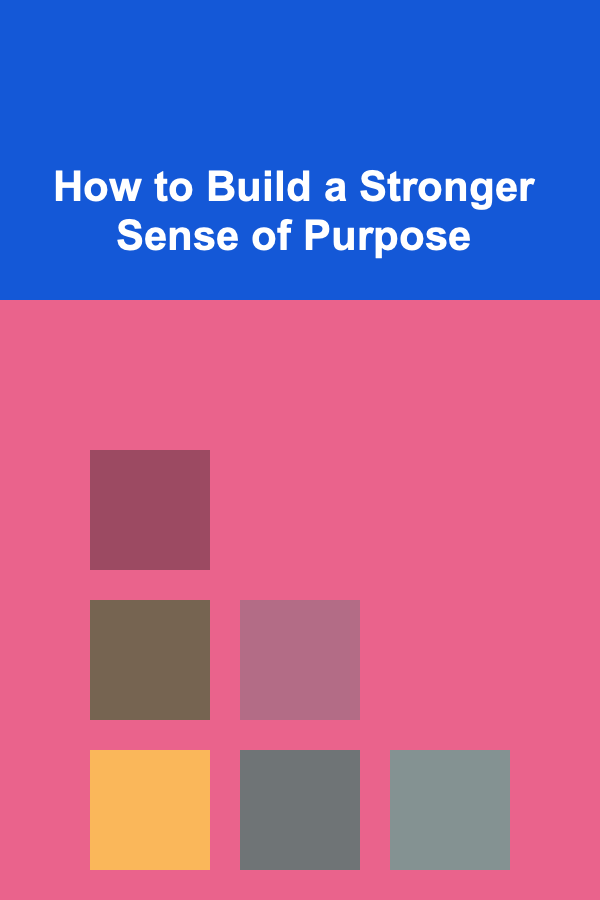
How to Build a Stronger Sense of Purpose
Read More
10 Tips for Designing a Dance Class Warm-Up Routine
Read MoreOther Products

How to Choose the Right Location for Your Investment Property
Read More
How to Curate a Vintage Market Booth for Selling
Read More
How to Spot New Apartments for Rent That Are Worth Your Time
Read More
How to Increase Your Income to Accelerate FIRE
Read More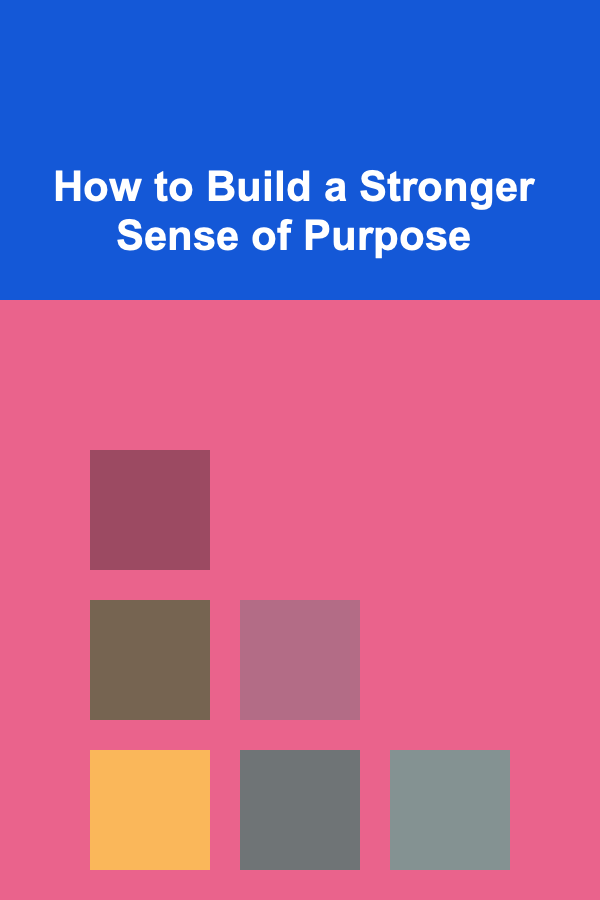
How to Build a Stronger Sense of Purpose
Read More