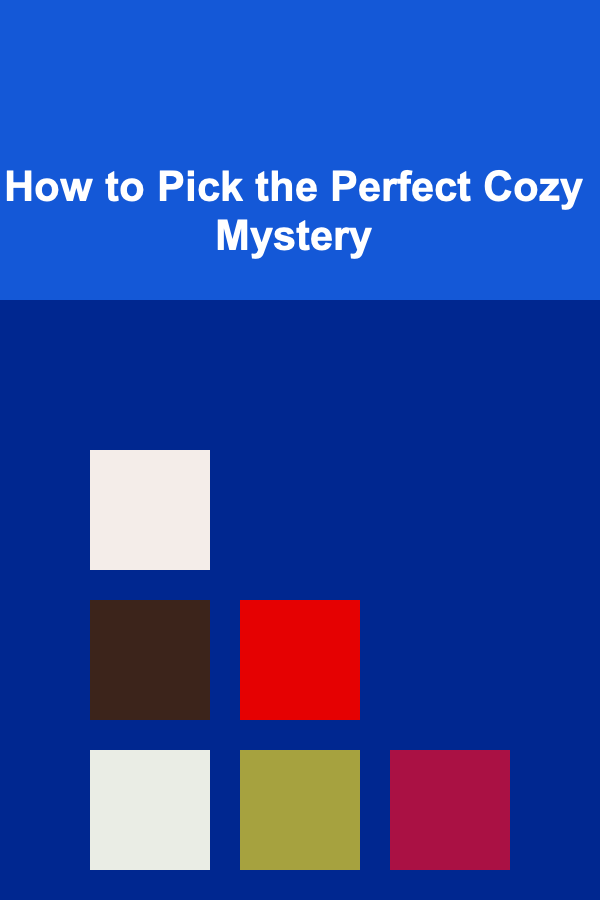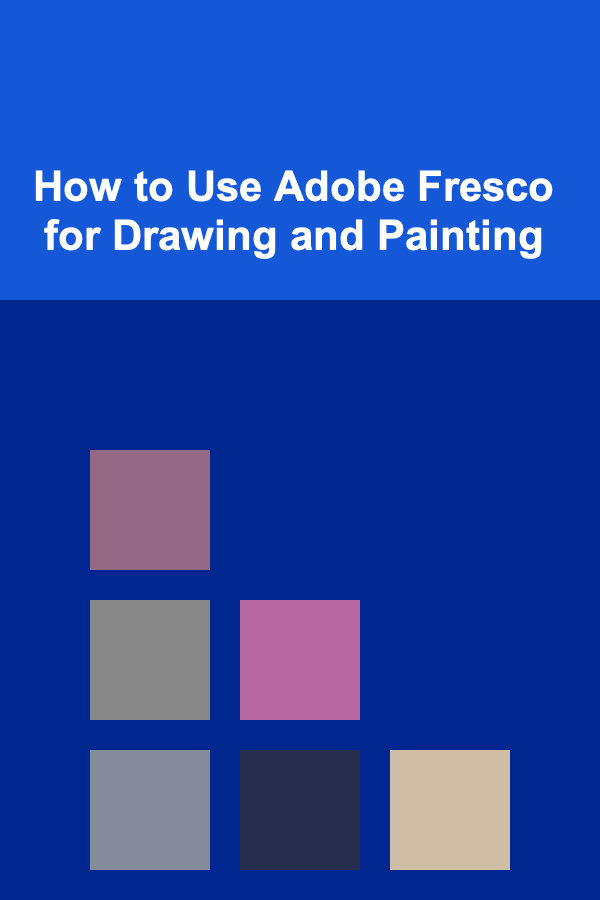
How to Use Adobe Fresco for Drawing and Painting
ebook include PDF & Audio bundle (Micro Guide)
$12.99$11.99
Limited Time Offer! Order within the next:
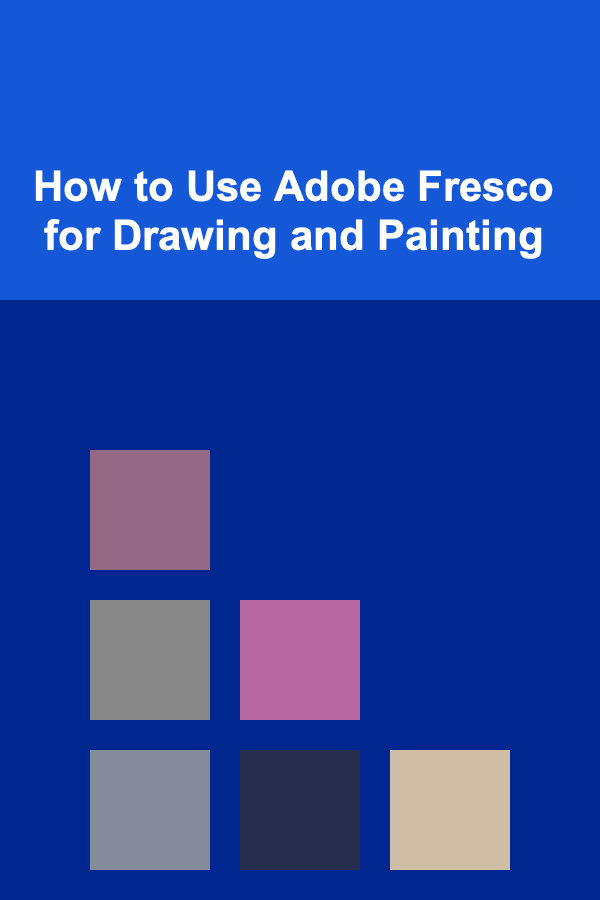
Adobe Fresco is a powerful and versatile drawing and painting application designed to meet the needs of both beginners and professionals. With its intuitive interface, it offers a broad range of tools and features for creating digital artwork, from simple sketches to intricate paintings. In this guide, we'll explore how to effectively use Adobe Fresco for drawing and painting, covering the essential features, tools, and techniques that can help elevate your digital art skills.
Introduction to Adobe Fresco
Adobe Fresco is a creative tool built for artists and illustrators. Available on both Windows and iPad, it offers a unique combination of raster and vector brushes, making it ideal for creating expressive drawings and paintings. Fresco seamlessly integrates with other Adobe products like Photoshop, Illustrator, and the Adobe Creative Cloud, allowing users to take advantage of their extensive ecosystems.
Unlike traditional drawing applications, Adobe Fresco focuses on offering a natural and intuitive experience. The software supports the use of pressure-sensitive styluses, such as the Apple Pencil, to simulate real-world brushes and tools. Whether you're creating detailed illustrations or loose, painterly pieces, Fresco provides a variety of brushes, blending modes, and textures that mimic traditional media like watercolor, oils, and pastels.
Key Features of Adobe Fresco
- Live Brushes: This is one of the standout features of Adobe Fresco. Live Brushes allow you to use digital brushes that simulate real-world mediums, such as watercolor and oil paint. The brushes respond to your pressure, tilt, and motion in real-time, offering a natural painting experience.
- Vector Brushes: In addition to raster brushes, Fresco also offers vector brushes, which are ideal for creating clean, scalable artwork. These brushes are perfect for line work, logo design, and more structured forms.
- Layering and Masking: Similar to other Adobe programs, Fresco supports layers and masks. This allows you to work non-destructively, enabling flexibility in editing and fine-tuning your work as you go.
- Cloud Integration: With Adobe Fresco, your artwork is automatically saved to Adobe Cloud, making it easy to access your files from multiple devices and collaborate with other artists.
- User Interface (UI): The user interface of Adobe Fresco is clean, intuitive, and designed for easy navigation. Whether you're a seasoned artist or a beginner, the UI offers all the tools you need without overwhelming you.
Getting Started with Adobe Fresco
Before diving into creating your first piece of digital artwork, it's essential to familiarize yourself with the workspace and tools available in Adobe Fresco. Here's a step-by-step guide on how to get started.
1. Installing Adobe Fresco
First, you need to download and install Adobe Fresco from the Adobe website or the App Store (for iPad). Adobe Fresco offers both free and premium versions, with the premium version granting access to more brushes, tools, and features. If you already have an Adobe Creative Cloud subscription, you can access Fresco without additional charges.
Once the application is installed, launch it, and you'll be greeted with the home screen. Here you can create a new project, open existing files, or browse through tutorials and resources provided by Adobe.
2. Exploring the Interface
When you open Fresco for the first time, the interface may look a bit overwhelming, but it's actually quite simple and intuitive. Here's a breakdown of the key sections:
- Canvas: The large area in the center where you create your artwork.
- Tools Bar: Located on the left side, this bar contains all the brushes, selection tools, and tools for working with colors, gradients, and more.
- Layers Panel: This panel, found on the right side of the screen, shows your layers. You can add, delete, and rearrange layers here.
- Brushes Panel: At the top of the screen, you'll find a variety of brush options. You can choose from raster and vector brushes, adjust their settings, and access preset brushes.
- Color Picker: The color picker is available at the bottom of the screen, allowing you to choose colors quickly and easily.
Drawing and Painting with Adobe Fresco
Now that you have an understanding of the interface and workspace, it's time to dive into the drawing and painting aspects of Adobe Fresco. This section will guide you through the essential techniques for creating your first digital artwork using Fresco.
1. Using Brushes for Drawing and Painting
Adobe Fresco offers a wide variety of brushes, each designed for different types of artwork. Here's a breakdown of the different brushes and how to use them effectively:
-
Raster Brushes: These brushes are designed for painting with pixels, simulating traditional mediums like watercolor, oil paint, and pencil. The Live Brushes (watercolor and oil) are part of this category, and they offer incredibly realistic brush strokes that react to pressure and tilt.
To use a raster brush, simply select it from the Brushes Panel. You can adjust the brush size, opacity, and flow to suit your needs. Use the stylus or your finger to paint, applying more or less pressure to achieve varying effects.
-
Vector Brushes: These brushes are ideal for creating clean, scalable lines. They're useful for digital illustrations, logos, and detailed linework. You can adjust the thickness of vector brushes, and since they are vector-based, they can be resized without losing quality.
Vector brushes work differently from raster brushes. Instead of painting with pixels, they create smooth lines that can be edited and scaled easily. These brushes are great for precision and control.
2. Working with Layers
Layers are essential for any digital artwork, and Adobe Fresco gives you the ability to use multiple layers to separate different elements of your work. Here's how you can use layers effectively:
- Creating Layers: To create a new layer, click the "+" button in the Layers Panel. Each new layer will appear above the previous one.
- Layer Management: You can rename, group, hide, or delete layers. Layer organization is key when working on complex compositions, so it's a good idea to keep your layers named appropriately.
- Layer Modes: Fresco offers several blending modes, such as Normal, Multiply, and Overlay. These modes determine how layers interact with each other, allowing for various effects like shading, highlighting, and texture creation.
- Masks: Layer masks allow you to hide or reveal parts of a layer. This is especially useful when you want to make adjustments without permanently altering the artwork.
3. Coloring Your Artwork
Adobe Fresco has a robust color management system, making it easy to choose the perfect color palette for your artwork. You can access a wide range of colors using the color wheel or pick from presets.
- Color Picker: To select a color, tap the color circle at the bottom of the screen. You can use the color wheel, the RGB sliders, or the hex code to choose a color.
- Color Harmonies: Fresco includes tools for selecting color harmonies, such as complementary, analogous, or triadic color schemes. These features are especially useful when designing cohesive and aesthetically pleasing color palettes.
- Gradient Tool: If you want to create smooth transitions between colors, use the gradient tool to apply gradient fills to your artwork.
4. Using Live Brushes for Painting
One of the most exciting features in Adobe Fresco is the Live Brushes. These brushes simulate real-world media, and they are particularly useful for creating realistic paintings. There are two main types of Live Brushes:
- Watercolor Brushes: The watercolor brushes in Fresco mimic the way traditional watercolor behaves on paper. You can control the intensity of the paint, as well as the wetness and spread. To use watercolor brushes effectively, experiment with the pressure sensitivity of your stylus to control the amount of water and pigment applied to the canvas.
- Oil Paint Brushes: These brushes simulate traditional oil painting. The paint blends naturally, and you can create texture and depth by building up layers of paint. You can adjust the thickness and texture of the brush strokes, just like in real-life oil painting.
5. Blending and Shading
Blending is crucial for creating depth and dimension in your artwork. Adobe Fresco has several tools for blending colors and creating smooth transitions:
- Blender Brush: The Blender brush in Fresco lets you blend colors seamlessly. Use it to create smooth gradients, transition between colors, and add softness to your strokes.
- Smudge Tool: The Smudge tool allows you to manipulate your painted strokes and blend them together. You can use it to create soft edges and transitions between colors.
Experiment with blending techniques to master the art of shading and adding depth to your paintings.
Advanced Techniques for Digital Painting in Adobe Fresco
Once you're comfortable with the basics of drawing and painting in Adobe Fresco, you can start exploring more advanced techniques to refine your artwork further. These techniques will help you take your digital art to the next level.
1. Custom Brushes
Adobe Fresco allows you to create custom brushes, giving you full control over the brush's texture, shape, and behavior. Custom brushes are particularly useful for artists who want to replicate a specific style or experiment with unique textures.
To create a custom brush, you can modify existing brushes or import your own brush images. You can adjust the spacing, dynamics, and texture to achieve the perfect brush for your project.
2. Using Symmetry Tools
The Symmetry tool in Fresco is perfect for creating balanced compositions and designs. You can choose from a variety of symmetry types, such as radial or mirror symmetry. This is especially useful when creating intricate patterns, mandalas, or symmetrical characters.
3. Working with Text and Typography
For artists who incorporate text into their artwork, Adobe Fresco provides powerful typography tools. You can add text, adjust its size and font, and experiment with various effects to integrate it into your designs.
4. Using Photoshop and Illustrator Integration
If you're a user of Photoshop or Illustrator, you'll appreciate the seamless integration that Adobe Fresco offers with these programs. You can easily export your artwork to Photoshop for further editing or use vector elements created in Illustrator within Fresco.
Conclusion
Adobe Fresco is a powerful and intuitive tool for both beginners and professionals in the digital art world. Whether you're drawing simple sketches or creating complex paintings, the software's range of brushes, layers, and advanced tools will help you bring your creative ideas to life. By mastering the core features of Fresco, you can create beautiful, professional-grade artwork and explore new possibilities in digital painting. So, grab your stylus, start experimenting, and enjoy the process of creating with Adobe Fresco!
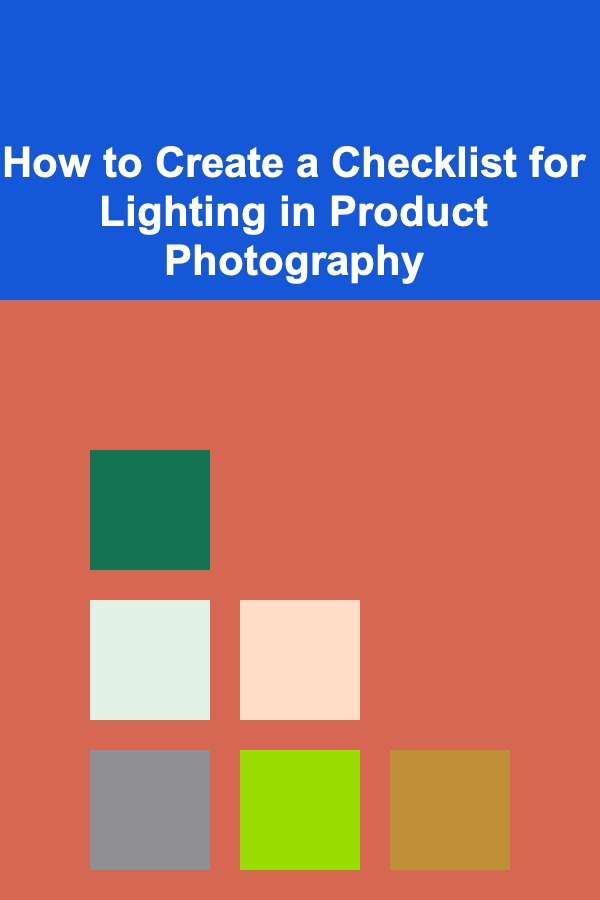
How to Create a Checklist for Lighting in Product Photography
Read More
How to Create a Shared Hobby Corner
Read More
How to Keep Pests Under Control with Organized Methods
Read More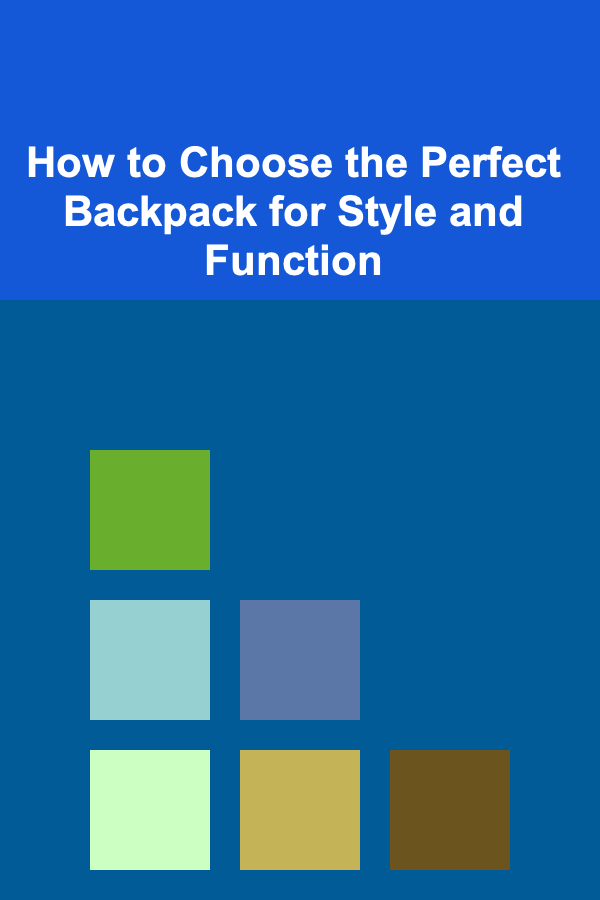
How to Choose the Perfect Backpack for Style and Function
Read More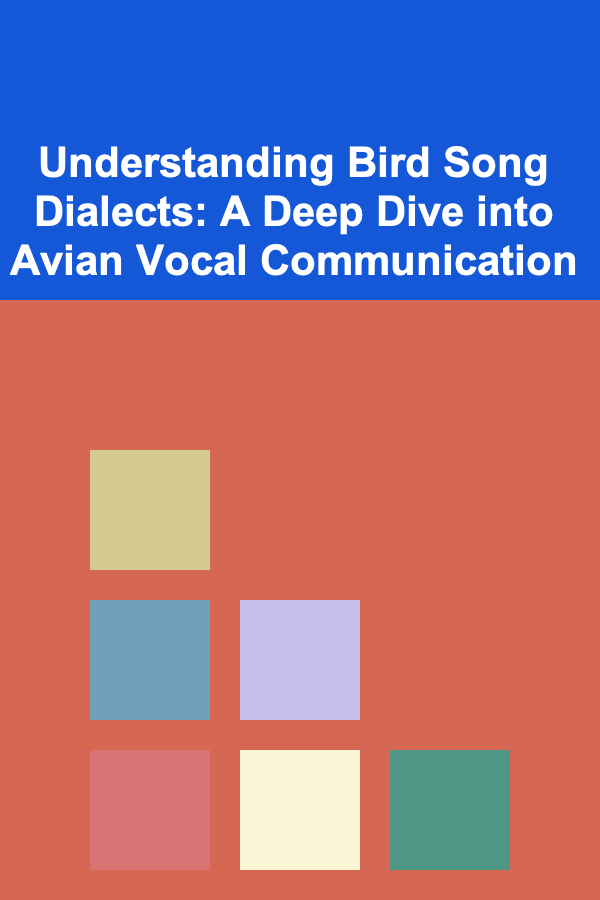
Understanding Bird Song Dialects: A Deep Dive into Avian Vocal Communication
Read More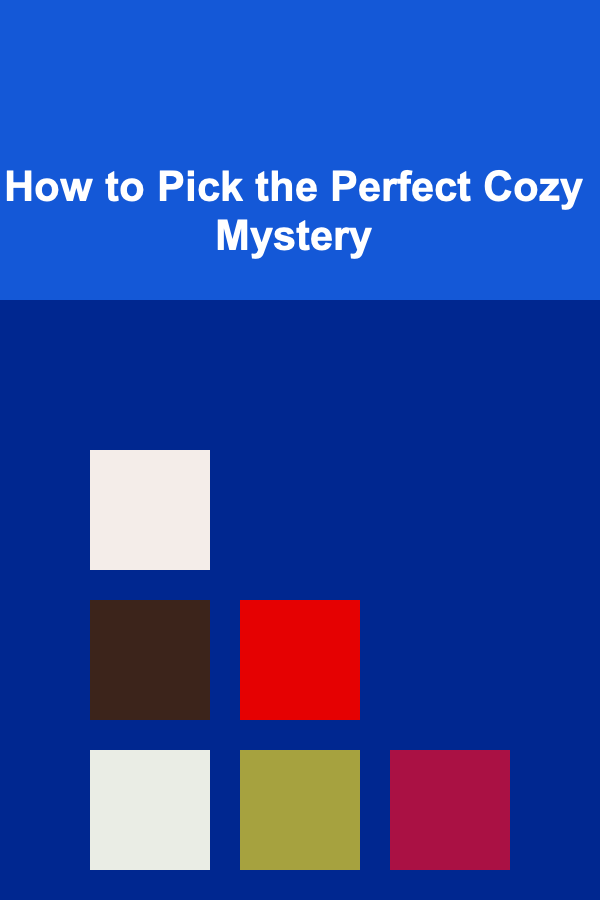
How to Pick the Perfect Cozy Mystery
Read MoreOther Products
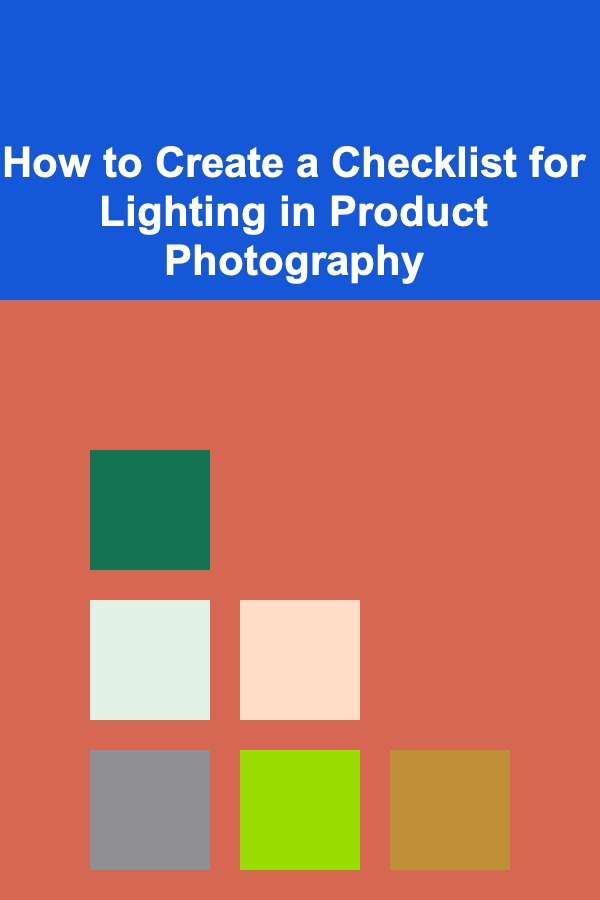
How to Create a Checklist for Lighting in Product Photography
Read More
How to Create a Shared Hobby Corner
Read More
How to Keep Pests Under Control with Organized Methods
Read More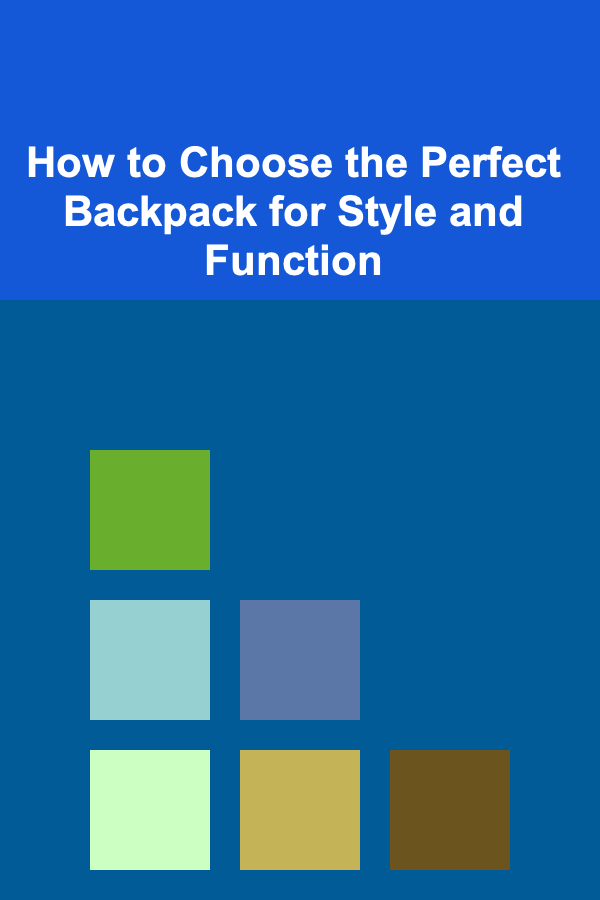
How to Choose the Perfect Backpack for Style and Function
Read More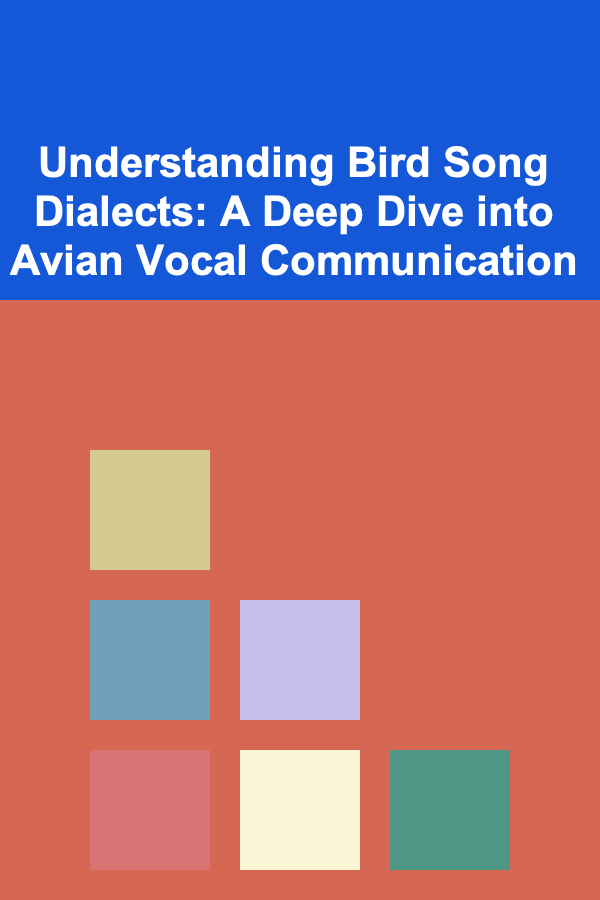
Understanding Bird Song Dialects: A Deep Dive into Avian Vocal Communication
Read More