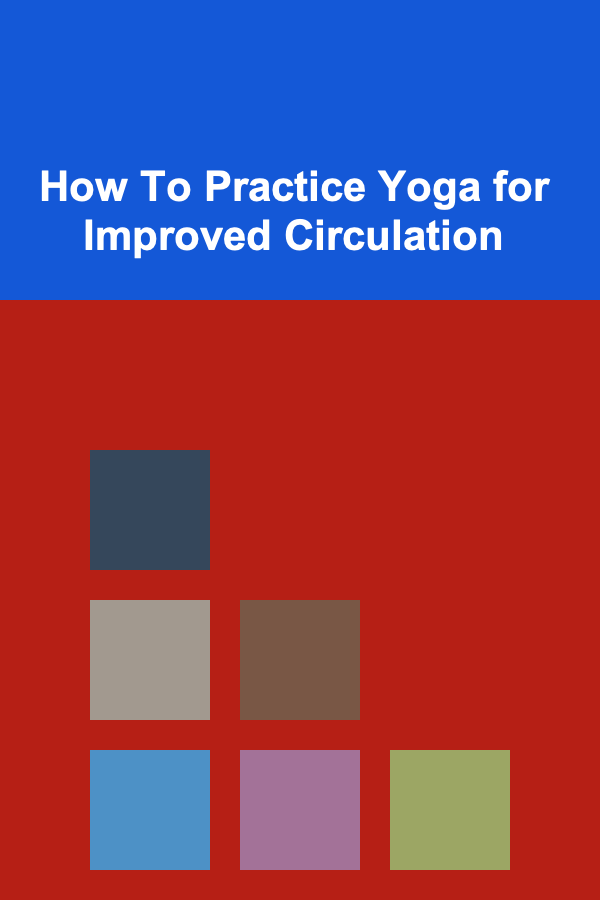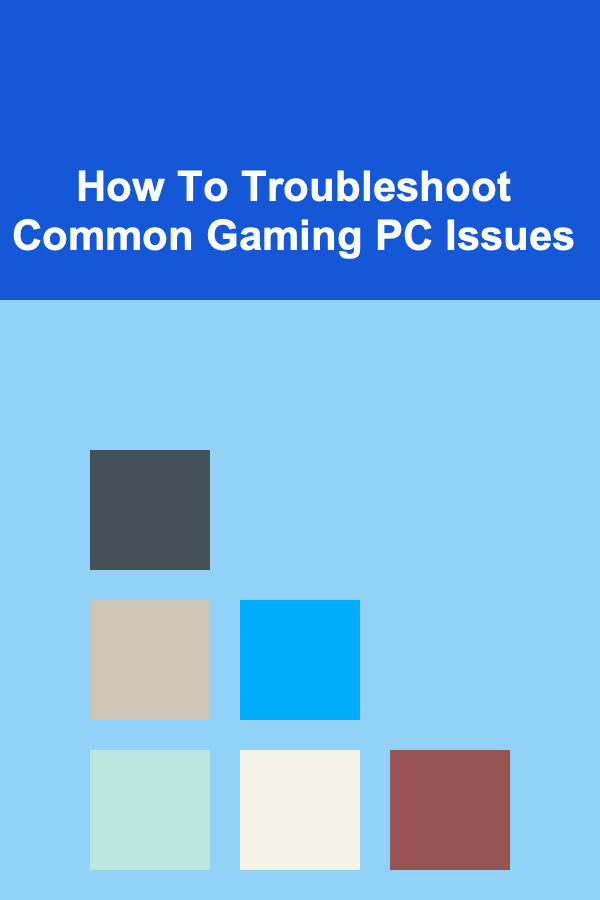
How To Troubleshoot Common Gaming PC Issues
ebook include PDF & Audio bundle (Micro Guide)
$12.99$11.99
Limited Time Offer! Order within the next:
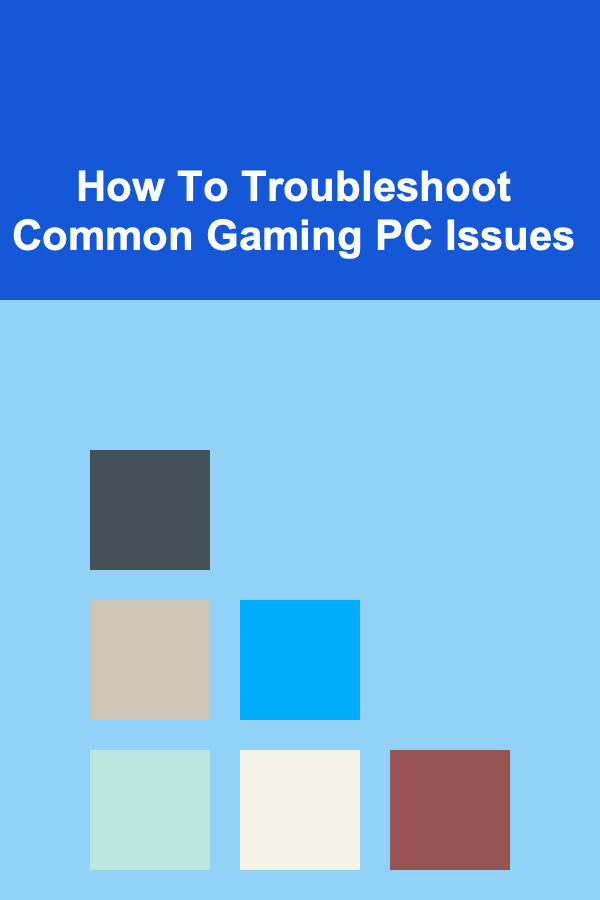
Gaming PCs are some of the most advanced and powerful machines designed for high-performance tasks, but even these incredible systems can encounter issues. Whether you're dealing with crashing games, low frame rates, or system failures, troubleshooting problems with your gaming PC can be frustrating. However, with the right approach and tools, many issues can be resolved effectively without requiring professional help.
In this article, we will cover a range of common gaming PC issues, providing practical troubleshooting steps for each. We'll also discuss preventive measures to help you keep your PC running smoothly in the future.
Understanding the Common Issues
Before diving into solutions, it's essential to understand the types of issues that typically occur with gaming PCs. Some of the most common problems include:
- Low FPS (Frames Per Second) -- Lagging performance in games.
- Overheating -- The PC becomes too hot and starts throttling performance or shuts down.
- Crashing or Freezing -- Games or the entire system suddenly crash or freeze during use.
- Audio Issues -- No sound or distorted sound during gaming.
- Graphics Glitches -- Artifacts, screen tearing, or other graphical issues.
- Slow Boot-Up or Startup Issues -- The PC takes a long time to load into the operating system.
- Connectivity Problems -- Issues with the internet connection, causing lag or disconnection in online games.
Understanding these issues is the first step toward resolving them. Let's now look at how to troubleshoot these problems effectively.
Low FPS (Frames Per Second)
Low FPS is a common issue, especially in demanding games. This results in stuttery, laggy gameplay and can severely impact your gaming experience. Here's how to troubleshoot it:
Step 1: Check System Requirements
Make sure your gaming PC meets or exceeds the system requirements for the game you're playing. Sometimes, outdated hardware or incompatible components may not be able to handle modern games.
- GPU (Graphics Processing Unit): Ensure that your GPU is powerful enough to run the game at the desired resolution and settings.
- CPU (Central Processing Unit): Ensure your processor is not bottlenecking performance.
- RAM (Random Access Memory): 8GB of RAM is the minimum for most modern games, with 16GB or more being ideal.
Step 2: Adjust In-Game Settings
Reducing graphics settings can significantly improve FPS. Consider lowering the following settings:
- Resolution: Lowering the resolution can improve FPS, especially if you're playing at 4K.
- Texture quality, shadows, anti-aliasing, and special effects: Lower these settings to reduce the load on the GPU.
Step 3: Update Drivers
Ensure your graphics card drivers are up to date. Manufacturers like NVIDIA, AMD, and Intel release driver updates regularly to improve game performance.
- For NVIDIA GPUs, use the GeForce Experience app to automatically update drivers.
- For AMD GPUs, use the Radeon Software to check for updates.
Step 4: Monitor Background Processes
Running other resource-heavy applications in the background can eat up system resources. Close unnecessary applications while gaming, especially browsers and streaming software.
Step 5: Upgrade Hardware
If all else fails and you're still experiencing low FPS, consider upgrading your hardware. A more powerful GPU, a faster CPU, or additional RAM might be necessary for running demanding games smoothly.
Overheating
Overheating is a major concern for gaming PCs, especially when running high-performance games. When your PC becomes too hot, it may throttle its performance or even shut down to prevent damage.
Step 1: Check Internal Temperatures
Download software like HWMonitor or MSI Afterburner to monitor the temperatures of key components, particularly the CPU and GPU. Normal temperatures should be around:
- CPU: 50-70°C under load.
- GPU: 60-80°C under load.
If the temperature exceeds 90°C, overheating is likely.
Step 2: Clean the PC
Dust can accumulate inside your PC, obstructing airflow and causing the components to overheat. Use a can of compressed air to carefully blow out the dust from the fans, heatsinks, and other internal components.
Step 3: Improve Airflow
Ensure that your PC case has adequate airflow. This can be done by:
- Adding more case fans.
- Replacing low-quality fans with high-performance ones.
- Ensuring cables are neatly organized to avoid obstructing airflow.
Step 4: Reapply Thermal Paste
If your CPU or GPU has been running at high temperatures for a while, the thermal paste may have worn out. Reapplying fresh thermal paste can help lower temperatures.
Step 5: Upgrade Cooling Solution
If your cooling system isn't sufficient, consider upgrading it. You can install a more powerful CPU cooler (air or liquid) or invest in a better GPU cooler. Custom water cooling loops offer excellent performance but come at a higher price point.
Crashing or Freezing
Game crashes or system freezes can be incredibly frustrating, especially when they happen during a critical moment in your game. Here's how to troubleshoot these issues:
Step 1: Check for Software Updates
Ensure both your operating system and the game itself are up to date. Game developers frequently release patches to fix bugs and crashes, and keeping your OS up to date ensures that your system is optimized for new software.
Step 2: Update Drivers
Just like with low FPS issues, updating your GPU and motherboard drivers can resolve crashing issues. Make sure your graphics card drivers are the latest versions, and consider updating drivers for your audio and network devices as well.
Step 3: Verify Game Files
If a particular game keeps crashing, it's worth verifying the integrity of the game files. This can be done through the game launcher (e.g., Steam or Epic Games). The launcher will check for missing or corrupted files and repair them.
Step 4: Check for Hardware Issues
Faulty RAM or an unstable overclock can cause crashes. Run a memory diagnostic tool like MemTest86 to check for defective RAM. If you're overclocking your CPU or GPU, return them to stock speeds and check if the issue persists.
Step 5: Check the Event Viewer
For more in-depth troubleshooting, use the Event Viewer on Windows to look for error logs related to the crash. These logs can provide clues about what went wrong.
Audio Issues
Audio problems are another common issue that can interfere with your gaming experience. Here's how to fix common sound-related problems:
Step 1: Check Audio Settings
Ensure that the correct audio device is selected in your system's sound settings. Right-click on the speaker icon in the taskbar and select Playback Devices. Make sure your headphones or speakers are set as the default device.
Step 2: Update Audio Drivers
Outdated or corrupted audio drivers can cause issues. Go to the Device Manager in Windows and look for your audio device. Right-click on it and select Update Driver to check for the latest version.
Step 3: Disable Audio Enhancements
Windows includes various audio enhancements that can sometimes cause issues. Right-click the speaker icon, go to Playback Devices , select your audio device, click Properties , and disable any audio enhancements in the Enhancements tab.
Step 4: Test Different Audio Devices
If you're experiencing issues with your headphones, try using speakers or a different headset to rule out faulty hardware.
Graphics Glitches
Sometimes, games may display graphical issues like artifacts, screen tearing, or low-quality textures. Here's how to resolve them:
Step 1: Check GPU Temperature and Load
If your GPU is overheating or under heavy load, it may cause graphical glitches. Monitor the GPU temperature and usage with MSI Afterburner to ensure it's operating properly.
Step 2: Update GPU Drivers
Outdated drivers can cause graphical artifacts. Update your GPU drivers through GeForce Experience (for NVIDIA) or Radeon Software (for AMD).
Step 3: Disable V-Sync or Use G-Sync/FreeSync
Screen tearing can occur when your monitor's refresh rate doesn't match the GPU's frame rate. Enabling V-Sync or using G-Sync (NVIDIA) or FreeSync (AMD) can help eliminate screen tearing.
Step 4: Adjust In-Game Graphics Settings
Lowering in-game graphics settings or turning off specific effects, like anti-aliasing or shadows, can help improve visual performance and eliminate glitches.
Slow Boot-Up or Startup Issues
Slow boot times can be a sign of underlying issues with your system. Here's how to speed up the startup process:
Step 1: Disable Startup Programs
Open Task Manager and go to the Startup tab. Disable unnecessary programs that launch on startup. This can significantly improve boot times.
Step 2: Check Your Hard Drive or SSD Health
If you're using an older hard drive, it may be slowing down the boot process. Use tools like CrystalDiskInfo to check the health of your storage device. Consider upgrading to an SSD if you're still using an HDD.
Step 3: Clean Boot Your PC
If you're encountering slow boot times or crashes, perform a clean boot. This will disable unnecessary services and startup programs, allowing you to diagnose the problem more easily.
Connectivity Problems
In online gaming, poor connectivity can cause lag, disconnections, and frustrating gameplay experiences. Here's how to troubleshoot networking issues:
Step 1: Check Your Internet Connection
Run a speed test using services like Speedtest.net to ensure your connection speed is sufficient for gaming. For smooth online play, you need a stable connection with low latency.
Step 2: Use a Wired Connection
Wi-Fi can be unstable and lead to lag. If possible, connect your gaming PC to your router using an Ethernet cable for a more stable connection.
Step 3: Reset Router or Modem
Sometimes, network issues can be resolved by restarting your router or modem. Unplug the device for 30 seconds, plug it back in, and check if the connection improves.
Step 4: Close Background Network-Heavy Applications
Ensure that no other applications, like file downloads or streaming services, are using up bandwidth while gaming.
Conclusion
Troubleshooting gaming PC issues can be a challenging yet rewarding task. By systematically addressing issues like low FPS, overheating, crashing, audio problems, and more, you can restore your PC's performance and enjoy seamless gaming experiences. Regular maintenance, such as updating drivers and cleaning out dust, can help prevent many of these problems from occurring in the first place. By following the troubleshooting steps outlined in this guide, you can keep your gaming PC running smoothly and ensure that it delivers the performance you expect.

How to Develop Advanced Materials for Next-Gen Products
Read More
How to Establish a Routine for Pet Care
Read More
How to Use Storage Bins for Vintage Kitchenware
Read More
Maximizing Savings: Shopping Smart During Sale Seasons Without Going Overboard
Read More
What Should You Know About Organizing Digital Files and Photos?
Read More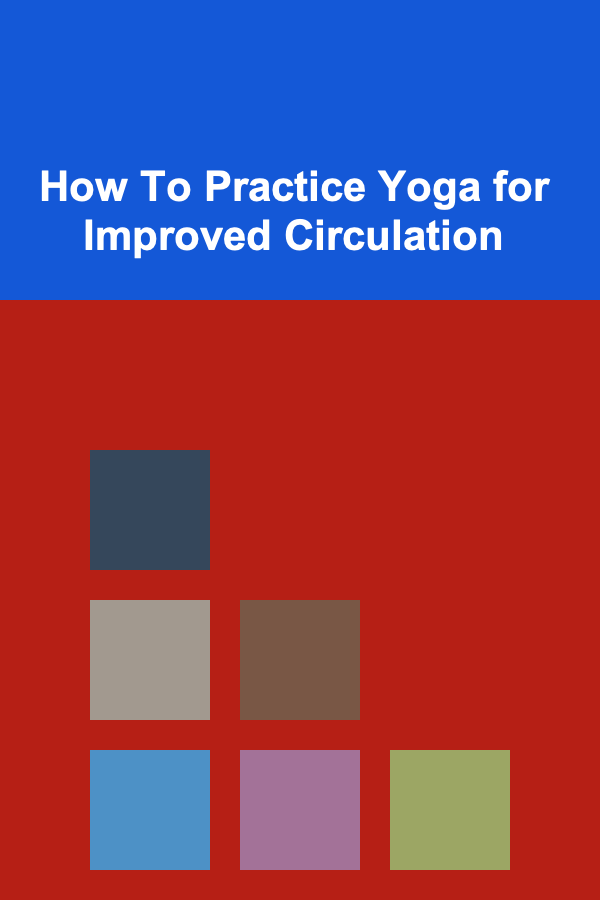
How To Practice Yoga for Improved Circulation
Read MoreOther Products

How to Develop Advanced Materials for Next-Gen Products
Read More
How to Establish a Routine for Pet Care
Read More
How to Use Storage Bins for Vintage Kitchenware
Read More
Maximizing Savings: Shopping Smart During Sale Seasons Without Going Overboard
Read More
What Should You Know About Organizing Digital Files and Photos?
Read More