How to Troubleshoot Common Fitness Tracker Issues
ebook include PDF & Audio bundle (Micro Guide)
$12.99$11.99
Limited Time Offer! Order within the next:
Not available at this time
Fitness trackers have become integral to modern health and wellness routines. Whether you're a professional athlete, a fitness enthusiast, or someone just starting their fitness journey, these devices are designed to help you monitor physical activity, sleep patterns, heart rate, and more. However, like any technology, fitness trackers can sometimes encounter issues that interfere with their functionality. While most of these issues are relatively easy to troubleshoot, some may require a bit more technical knowledge.
In this article, we will cover common fitness tracker issues and provide step-by-step troubleshooting methods to help you get your device back in working order.
Device Not Turning On
One of the most common issues with fitness trackers is that they fail to turn on. This can happen for a variety of reasons, including battery problems, software glitches, or hardware issues. Below are some steps you can follow to troubleshoot this issue.
Step 1: Check the Battery
The most common reason a fitness tracker won't turn on is a drained or dead battery. Follow these steps:
- Charge the Tracker: Plug your fitness tracker into its charger and ensure that the charging port is properly connected. Wait at least 15-30 minutes to see if the device powers on.
- Check the Charging Cable and Port: If the device still doesn't turn on, inspect the charging cable and port for any visible damage. Try using a different charger if available.
- Try a Different Power Source: If charging through a wall adapter, try a different outlet or connect the charger to a USB port on your computer.
Step 2: Perform a Soft Reset
If the battery is charged and the device still won't turn on, try performing a soft reset. This involves restarting the device to clear any temporary software issues.
- Soft Reset: For most fitness trackers, a soft reset can be performed by pressing and holding the power button for 10-15 seconds or following the manufacturer's instructions. If successful, the device should restart and turn on.
Step 3: Hard Reset (Factory Reset)
If a soft reset doesn't work, a hard reset may be necessary. This step will erase all data on the tracker, so ensure your data is synced before proceeding.
- Locate the Reset Option: In the settings menu of your fitness tracker or the associated app, locate the option for a hard reset or factory reset.
- Reset the Device: Follow the on-screen instructions to restore the device to its original factory settings.
Step 4: Contact Support
If none of the above steps work, the issue might be hardware-related, such as a faulty internal component. In this case, contact the manufacturer's customer support for further assistance or to arrange for a repair or replacement.
Inaccurate Step Count
Many fitness tracker users notice that their step count is sometimes inaccurate. This issue can arise due to improper setup, software glitches, or physical factors such as the way the tracker is worn.
Step 1: Ensure Proper Placement of the Device
Fitness trackers are designed to be worn in specific locations, such as on the wrist or waist. Improper placement can affect the device's ability to track steps accurately.
- Wrist-Worn Devices: Make sure the tracker is snug but not too tight on your wrist. If it's too loose, the device may not register movements accurately.
- Clip-on Devices: If your tracker is a clip-on model, ensure that it is securely attached to your clothing, ideally near your waist or hips, where your movement is most pronounced.
Step 2: Calibrate the Device
Many fitness trackers require calibration to accurately track steps. Calibration typically involves inputting your stride length into the app or device. Follow these steps to calibrate:
- Open the App: Launch the app associated with your fitness tracker and locate the settings menu.
- Adjust Stride Length: Most apps allow you to input your height and weight, which can help estimate your stride length. Alternatively, you may be able to manually input your stride length if you know it.
- Test the Calibration: After calibration, go for a walk or run and compare the step count with your actual steps. Adjust as needed.
Step 3: Check for Software Updates
Outdated software can sometimes lead to inaccurate readings. Ensure that your fitness tracker and its app are running the latest software by following these steps:
- Check for Updates: Open the app associated with your tracker and check for any available updates. Most apps will notify you of updates automatically.
- Update the Software: If an update is available, follow the on-screen instructions to install it.
Step 4: Reset the Device
If the issue persists after calibration and updates, a reset may resolve any software glitches causing the inaccurate step count.
- Soft Reset: Perform a soft reset by holding down the power button for 10-15 seconds.
- Hard Reset: If a soft reset doesn't work, perform a factory reset (as discussed earlier).
Heart Rate Monitor Not Working
Fitness trackers equipped with heart rate monitors may sometimes fail to provide accurate readings or fail entirely. Here are some steps to troubleshoot this issue.
Step 1: Check the Fit of the Tracker
For wrist-based heart rate sensors, the tracker must be worn snugly on your wrist to ensure accurate readings. If the device is too loose or too tight, the sensors may not detect your pulse properly.
- Positioning: Ensure the device is positioned above the wrist bone, as this provides the most accurate heart rate readings.
- Skin Contact: Make sure the tracker is in direct contact with your skin.
Step 2: Clean the Sensors
Dirt, sweat, and other residues can interfere with the heart rate sensor's ability to accurately detect your pulse. To clean the sensors:
- Turn off the Device: Power down your tracker.
- Use a Soft Cloth: Wipe the sensors with a soft, dry cloth to remove any debris or sweat.
- Avoid Harsh Chemicals: Do not use abrasive materials or harsh cleaning chemicals, as these can damage the sensors.
Step 3: Enable Continuous Heart Rate Monitoring
Some trackers allow users to enable or disable continuous heart rate monitoring. Ensure this feature is activated by following these steps:
- Open the App: Navigate to the settings in the fitness tracker app.
- Activate Heart Rate Monitoring: Look for a setting related to continuous heart rate tracking and make sure it is turned on.
Step 4: Update or Restart the Device
As with step count issues, outdated software or system glitches can cause heart rate monitoring to malfunction. Check for software updates and perform a restart if necessary.
- Check for Software Updates: Ensure your fitness tracker app is up to date.
- Restart the Device: Perform a soft reset to clear any software errors.
Syncing Problems
Another common issue with fitness trackers is syncing problems between the tracker and its associated app. This can occur due to Bluetooth connection issues, software glitches, or compatibility problems.
Step 1: Ensure Bluetooth is Enabled
Fitness trackers rely on Bluetooth to sync data with your smartphone or computer. Ensure that Bluetooth is turned on both on your device and the tracker.
- On Your Phone: Open the Bluetooth settings and ensure Bluetooth is enabled.
- On Your Tracker: If the tracker has a Bluetooth icon, ensure it's visible, indicating that the device is in pairing mode.
Step 2: Reconnect the Devices
If Bluetooth is enabled but the devices are not syncing, try disconnecting and reconnecting the devices.
- Forget the Tracker on Your Phone: Go to the Bluetooth settings on your phone, locate your fitness tracker, and tap "Forget this device."
- Pair the Tracker Again: Open the fitness tracker app and follow the instructions to pair the devices once more.
Step 3: Check for App and Device Updates
Sometimes syncing issues arise from outdated software. Ensure both the fitness tracker and app are up to date.
- Check for App Updates: Visit your app store and check for updates to the fitness tracker app.
- Update the Tracker: Ensure your tracker's firmware is updated through the app or the device's settings.
Step 4: Restart the Devices
If the above steps don't work, restart both your fitness tracker and the phone or device you're syncing it with. Power down both devices, wait for a few seconds, and then power them back on.
Battery Draining Quickly
Battery life issues can be frustrating, especially if your tracker seems to drain quickly, even with minimal usage.
Step 1: Disable Unnecessary Features
Fitness trackers often come with features like GPS, heart rate monitoring, and continuous syncing that can drain the battery faster. Disable features you don't need:
- Turn Off GPS: If you're not using the GPS feature, turn it off to conserve battery life.
- Disable Continuous Heart Rate Monitoring: Turn off continuous heart rate monitoring if you don't need it during specific activities.
Step 2: Adjust Display Settings
If your fitness tracker has a high-brightness display or constantly lit screen, this can contribute to rapid battery drain. Lower the brightness or enable power-saving mode, if available.
Step 3: Update the Firmware
Sometimes, battery issues are resolved with software updates that optimize battery usage. Ensure that your tracker's firmware is up to date.
Step 4: Factory Reset
If all else fails, performing a factory reset may help resolve battery-related issues caused by software glitches.
Conclusion
Fitness trackers are powerful tools for tracking health and fitness, but like all devices, they can encounter issues from time to time. Whether it's a problem with battery life, step counting, heart rate monitoring, or syncing, there are often simple troubleshooting steps you can follow to resolve the problem. If the issue persists, it may be time to reach out to customer support for further assistance. By following the steps outlined in this article, you can keep your fitness tracker running smoothly and continue working toward your health and fitness goals.
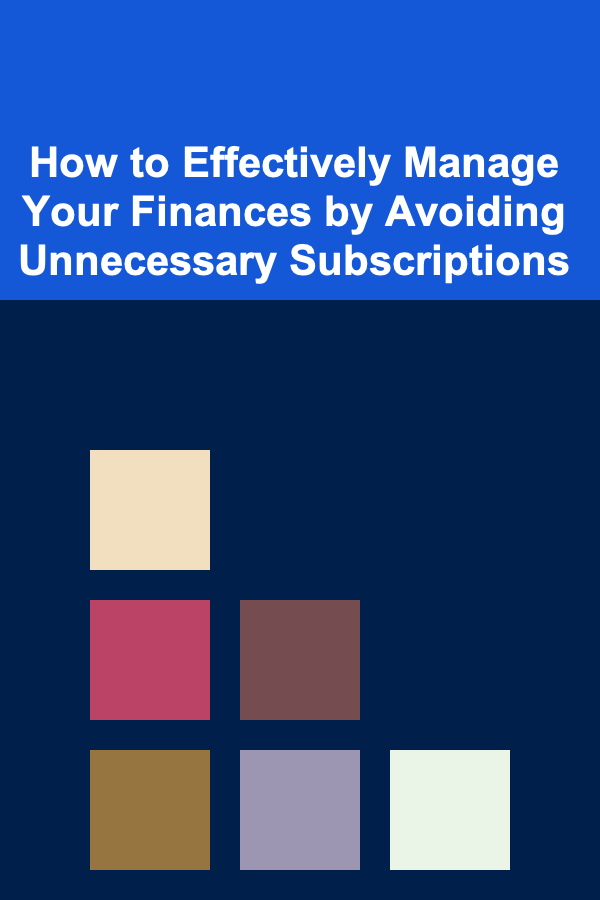
How to Effectively Manage Your Finances by Avoiding Unnecessary Subscriptions
Read More
How to Stage Your Home for Families with Kids
Read More
Mastering Mobile App Development: Essential Skills for the Modern Mobile App Developer
Read More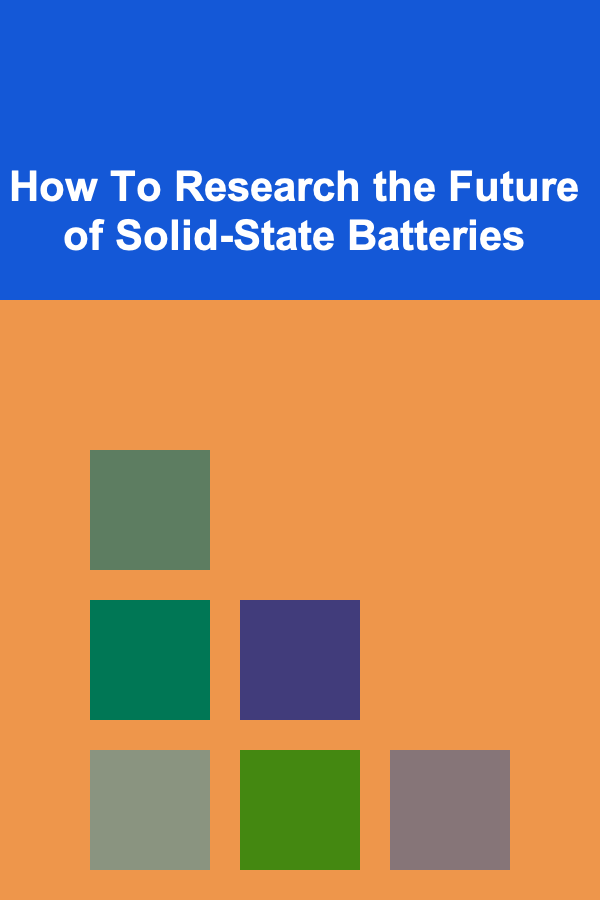
How To Research the Future of Solid-State Batteries
Read More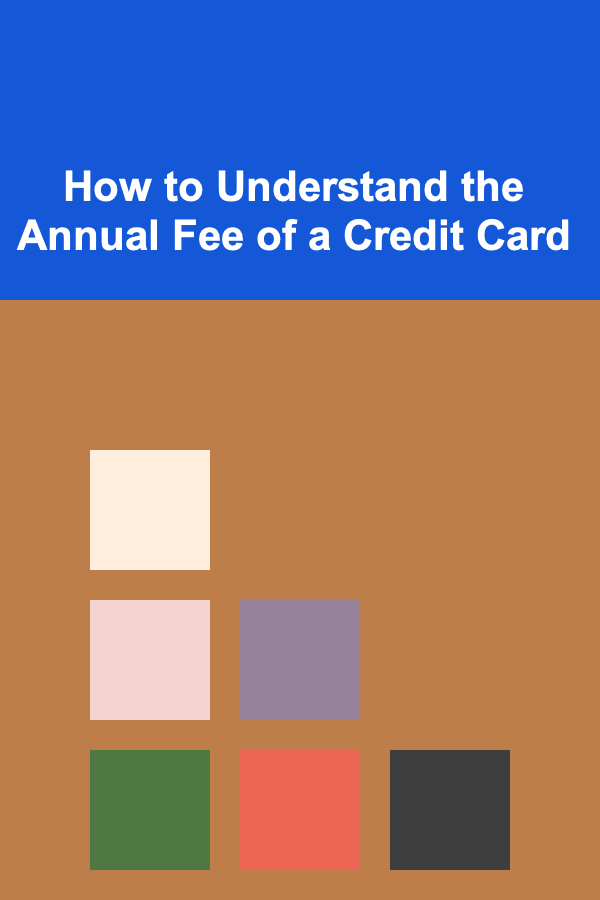
How to Understand the Annual Fee of a Credit Card
Read More
10 Tips for Navigating Political Discussions Respectfully
Read MoreOther Products
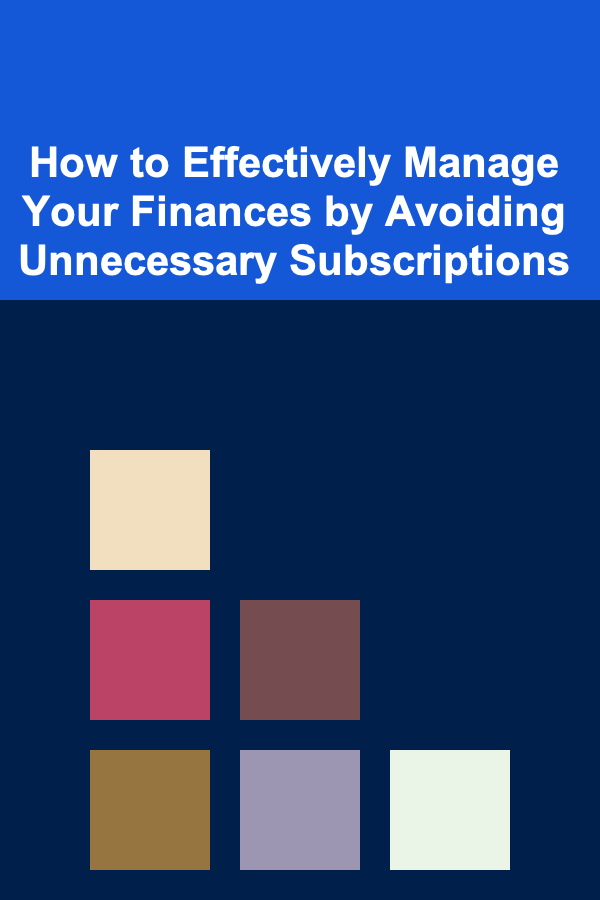
How to Effectively Manage Your Finances by Avoiding Unnecessary Subscriptions
Read More
How to Stage Your Home for Families with Kids
Read More
Mastering Mobile App Development: Essential Skills for the Modern Mobile App Developer
Read More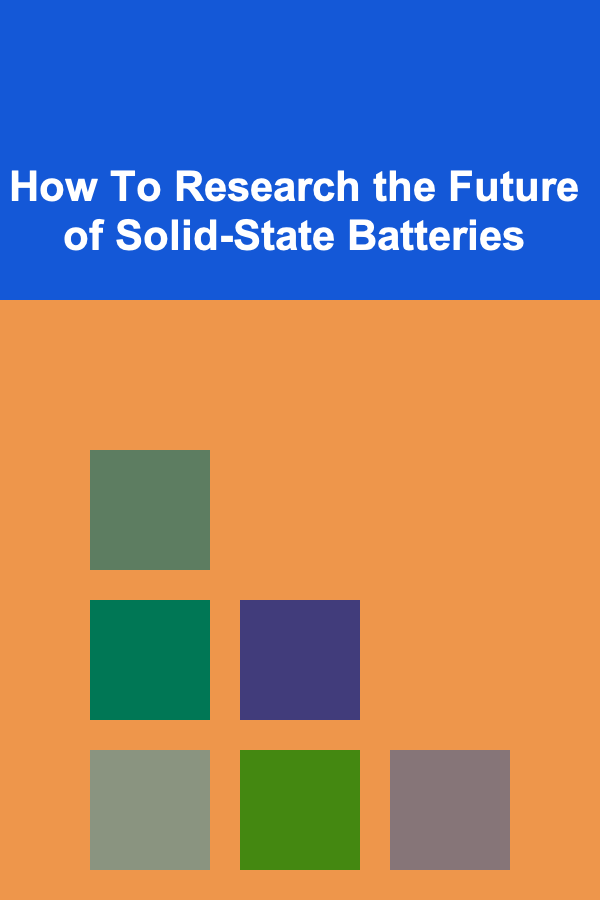
How To Research the Future of Solid-State Batteries
Read More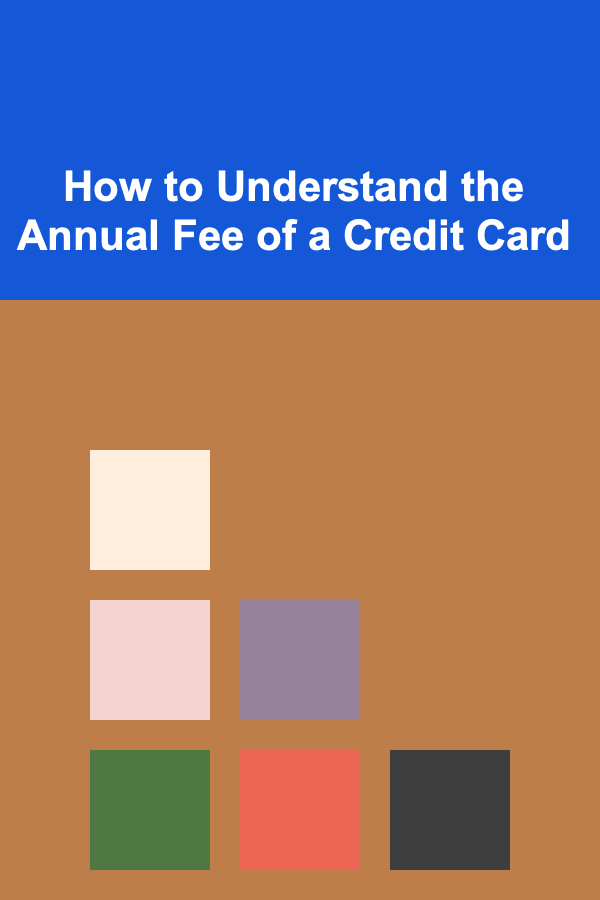
How to Understand the Annual Fee of a Credit Card
Read More