
How To Troubleshoot Common 3D Printing Issues
ebook include PDF & Audio bundle (Micro Guide)
$12.99$6.99
Limited Time Offer! Order within the next:

3D printing has revolutionized the way we create prototypes, models, and even final products. With its growing accessibility and the increasing sophistication of 3D printers, the technology has found its way into many industries, from engineering and design to education and healthcare. However, despite its many advantages, 3D printing is not without its challenges. Beginners and even experienced users alike often face various issues that can affect the quality of prints or even halt the printing process entirely.
In this article, we'll explore some of the most common 3D printing problems, how to troubleshoot them effectively, and how to ensure that your 3D printing experience is as smooth as possible.
Prints Not Sticking to the Build Plate
Problem Description
One of the most common issues users face with 3D printing is poor adhesion to the build plate. If the first layer of the print doesn't stick properly, the whole print may fail, causing frustration and wasting material.
Potential Causes
- Unleveled Build Plate: If your build plate is not level, the nozzle may be too far or too close to the bed, leading to poor adhesion.
- Incorrect Nozzle Height: If the nozzle is not set at the correct height, the filament will either be too spread out or not close enough to the surface.
- Dirty Build Plate: Dust, grease, or oils from your fingers can cause adhesion problems.
- Warping of the Build Plate: If the build plate warps over time due to heat exposure, it can cause poor adhesion on certain spots.
- Improper Bed Temperature: If the build plate isn't hot enough, it can cause the filament to cool too quickly, leading to poor adhesion.
Troubleshooting Steps
- Check the Level of the Bed: Use the printer's bed leveling feature or manually adjust the screws to ensure that the build plate is level.
- Set the Correct Nozzle Height: If your printer has an automatic bed leveling system, use it. If not, adjust the height of the nozzle so that it's the right distance from the bed, typically as close as possible without scraping the surface.
- Clean the Build Plate: Wipe the bed with a clean cloth, and if necessary, use isopropyl alcohol to remove any grease or dust.
- Increase the Bed Temperature: For PLA, a bed temperature of around 60°C is usually optimal. For other filaments like ABS, you may need higher temperatures.
Layer Shifting
Problem Description
Layer shifting occurs when the printed layers are misaligned, resulting in a shift in the entire print or portions of it. This can significantly affect the quality and accuracy of the print.
Potential Causes
- Loose Belts or Motors: The most common cause of layer shifting is loose belts or motors. If the belts are too loose, the printer's movement can become inaccurate.
- Incorrect Print Speed: Printing at speeds that are too high can cause the printer to lose stepper motor control, resulting in layer misalignment.
- Faulty Stepper Motors or Drivers: Stepper motors that aren't functioning properly can cause the print to lose alignment during the process.
Troubleshooting Steps
- Tighten Belts: Inspect the belts on your 3D printer and ensure they are tight enough to prevent slipping. If necessary, adjust them according to the manufacturer's guidelines.
- Adjust Print Speed: Reduce the print speed in your slicing software to help prevent errors due to high speed. A slower print speed can improve precision and reduce the risk of layer shifting.
- Check Stepper Motors: Ensure that all stepper motors are functioning properly and that their wiring is securely connected. You may need to replace faulty motors or drivers if they are malfunctioning.
Stringing and Oozing
Problem Description
Stringing occurs when small, thin strings of filament are left behind on a print. These strings form when the extruder nozzle continues to ooze material while moving from one point to another, causing messy, unsightly threads between parts.
Potential Causes
- Excessive Retraction Settings: Retraction is the process of pulling the filament back into the nozzle to prevent oozing. Incorrect retraction settings may not retract enough filament, causing stringing.
- Hot End Temperature Too High: If the nozzle temperature is too high, the filament becomes too liquid and oozes out easily.
- Printing Speed Too Slow: Printing too slowly can also lead to stringing because the extruder has more time to drip filament while moving.
- Filament Moisture: Filament that has absorbed moisture can become more prone to oozing and stringing.
Troubleshooting Steps
- Adjust Retraction Settings: Increase the retraction distance and speed in your slicing software. A typical retraction distance for most filaments is around 4 to 7 mm.
- Lower Nozzle Temperature: Reduce the print temperature by about 5--10°C to make the filament less prone to oozing.
- Increase Print Speed: Increasing print speed can reduce the time the nozzle spends moving between print areas and may reduce stringing.
- Dry Your Filament: Store your filament properly and consider drying it before use if it has absorbed moisture.
Overheating of the Extruder
Problem Description
When the extruder overheats, the filament may become too soft or molten, causing clogs or irregular extrusion. This can result in poor print quality and in extreme cases, even damage to the extruder or hot end.
Potential Causes
- Incorrect Temperature Settings: Setting the temperature of the extruder too high can cause the filament to overheat and become too soft.
- Improper Cooling of the Hot End: If the cooling fan for the extruder isn't functioning properly, it can cause the hot end to overheat.
- Poor Ventilation in the Printer: Lack of airflow around the extruder can cause it to heat up beyond the desired temperature.
Troubleshooting Steps
- Lower Extruder Temperature: Check the recommended extrusion temperature for your filament and lower the temperature accordingly.
- Inspect Cooling Fan: Ensure that the cooling fan is working properly and that there is no debris blocking airflow.
- Improve Printer Ventilation: If necessary, provide additional cooling or ventilation to ensure proper airflow around the extruder.
Under-extrusion
Problem Description
Under-extrusion occurs when the 3D printer doesn't extrude enough filament, leading to gaps, weak layers, or a rough surface finish. This can severely affect the structural integrity of the print.
Potential Causes
- Clogged Nozzle: A partially clogged nozzle can restrict the flow of filament, causing under-extrusion.
- Incorrect Filament Diameter: If the filament diameter isn't set correctly in the slicing software, the printer may not extrude enough material.
- Extruder Gear Problems: Worn-out or damaged extruder gears can prevent the filament from being fed properly into the hot end.
Troubleshooting Steps
- Clear the Nozzle: Run a cleaning filament through the nozzle or perform a cold pull to clear any blockages.
- Check Filament Diameter: Measure your filament diameter using calipers and enter the correct value in your slicing software.
- Inspect the Extruder Gear: Check the extruder gears for wear and ensure they are gripping the filament properly. Replace them if necessary.
Warping
Problem Description
Warping occurs when the edges of the print lift off the build plate during printing, leading to an uneven or deformed print. This is a common issue, especially with materials like ABS.
Potential Causes
- Incorrect Bed Temperature: If the build plate isn't hot enough, the filament can cool too quickly, causing it to shrink and warp.
- Incorrect Print Settings: Using improper print speeds, layer heights, or cooling rates can contribute to warping.
- Environmental Factors: Drafts or rapid cooling from the environment can cause uneven cooling, leading to warping.
Troubleshooting Steps
- Increase Bed Temperature: Raise the bed temperature to around 100°C for ABS or 60°C for PLA. This helps the filament stay adhered to the bed.
- Use a Heated Print Bed: Ensure that your 3D printer has a heated bed. If not, consider upgrading your printer or using a heated print bed accessory.
- Add a Brim or Raft: In your slicing software, consider adding a brim or raft to increase adhesion on the first layers.
- Enclose the Printer: If your printer is exposed to drafts or rapid temperature changes, consider building an enclosure to maintain a stable environment.
Uneven Layer Height
Problem Description
Uneven layer height results in inconsistent surface finishes and a rough print. This issue is often noticeable in areas where the layers appear thicker or thinner than others.
Potential Causes
- Incorrect Z-Axis Calibration: If the Z-axis isn't calibrated correctly, the nozzle may be too high or low at certain points, leading to inconsistent layer heights.
- Worn-out Components: Over time, components like the lead screw or stepper motors can wear out, affecting the consistency of the Z-axis movement.
- Inconsistent Extruder Pressure: Variations in the extrusion rate can lead to uneven deposition of filament, causing the layers to be uneven.
Troubleshooting Steps
- Calibrate the Z-Axis: Make sure the Z-axis is properly calibrated and that the nozzle is at the correct height from the build plate.
- Check for Worn Components: Inspect the Z-axis components and replace any worn-out parts, such as the lead screw, bearings, or stepper motors.
- Ensure Steady Extrusion: Verify that the extruder is consistently feeding filament and that there is no inconsistency in material flow.
Conclusion
3D printing is a remarkable technology that can produce incredible results, but like any other technology, it comes with its own set of challenges. Troubleshooting common issues like poor adhesion, layer shifting, stringing, and warping can make a huge difference in the quality of your prints and your overall experience with 3D printing.
By understanding the root causes of these issues and following the troubleshooting steps outlined in this guide, you can minimize disruptions and enjoy smoother, more successful prints. Whether you are a beginner or an experienced user, embracing the trial-and-error process is part of mastering the art of 3D printing.

How to Make Money Online as a Meteorologist: 10 Actionable Ideas
Read More
How to Protect Your Rental Property from Property Damage
Read More
How to Utilize Natural Light to Enhance Home Staging
Read More
How To Use Live Video for Content Creation
Read More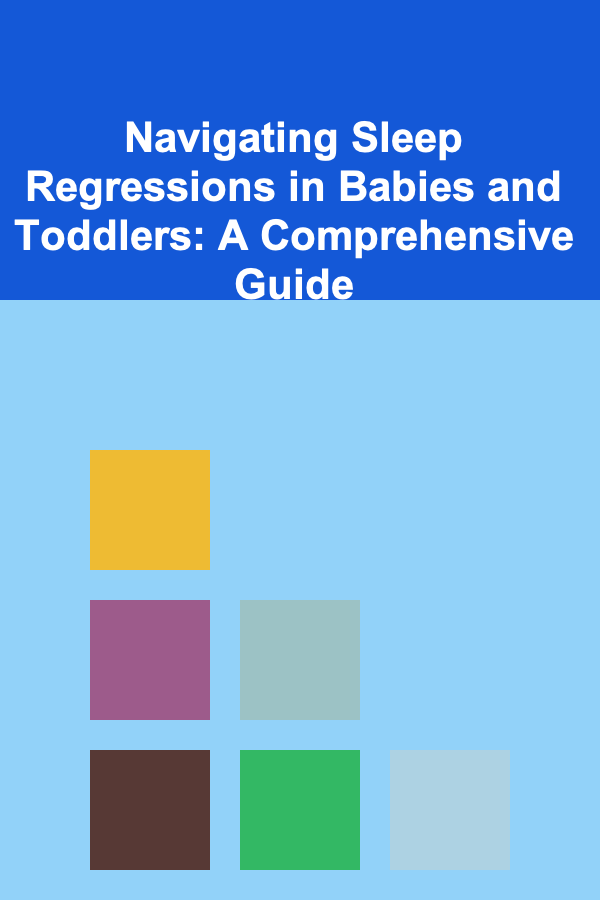
Navigating Sleep Regressions in Babies and Toddlers: A Comprehensive Guide
Read More
How to Write a Song About Loss Without Being Cheesy
Read MoreOther Products

How to Make Money Online as a Meteorologist: 10 Actionable Ideas
Read More
How to Protect Your Rental Property from Property Damage
Read More
How to Utilize Natural Light to Enhance Home Staging
Read More
How To Use Live Video for Content Creation
Read More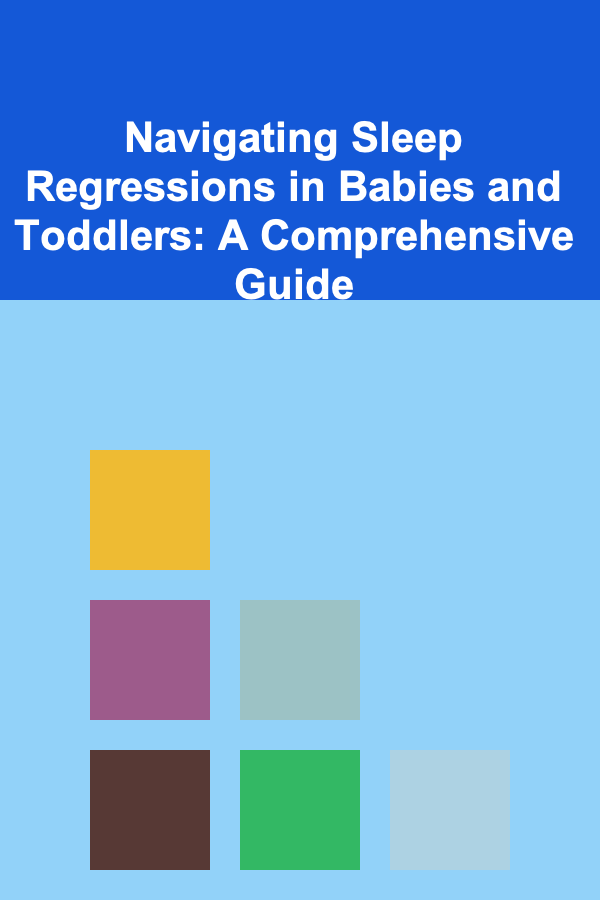
Navigating Sleep Regressions in Babies and Toddlers: A Comprehensive Guide
Read More