
How to Track Utilities Expenses Using Google Sheets
ebook include PDF & Audio bundle (Micro Guide)
$12.99$9.99
Limited Time Offer! Order within the next:
Not available at this time

Tracking utilities expenses is essential for managing your household or business finances efficiently. Utilities, such as electricity, water, gas, and internet, are recurring costs that can accumulate quickly. By keeping a close eye on these expenses, you can identify areas to cut back and better plan for future costs. Google Sheets provides a simple, effective, and free way to track these costs, offering a flexible platform for anyone looking to stay on top of their utility expenses.
In this article, we'll guide you through the process of setting up a Google Sheets spreadsheet to track your utilities expenses. Whether you're managing your personal finances or handling the utility bills for a business, the steps outlined here can help you organize your data, analyze trends, and optimize your utility usage.
Why Use Google Sheets for Tracking Utilities Expenses?
Before diving into the setup process, let's explore the advantages of using Google Sheets to track utilities expenses:
- Accessibility: Google Sheets is cloud-based, meaning you can access your expenses from any device with internet access.
- Collaboration: If you're managing household or business finances with others, Google Sheets allows you to collaborate in real-time, so everyone can stay up to date on expenses.
- Customization: Google Sheets offers flexibility in how you format and organize your data, so you can tailor the spreadsheet to suit your specific needs.
- Built-in Functions: Google Sheets offers a variety of functions for calculations, data analysis, and visualization, such as SUM, AVERAGE, and charts, which can help you understand your utility usage patterns.
- Free: Google Sheets is a free tool that provides a wealth of features, making it accessible to anyone with a Google account.
Now that we've established the benefits, let's go over the step-by-step process of creating a utilities expense tracker in Google Sheets.
Step 1: Create a New Google Sheets Spreadsheet
- Open Google Sheets : Go to Google Sheets and log in with your Google account.
- Create a New Spreadsheet: Click the blank sheet icon to create a new spreadsheet.
- Rename Your Spreadsheet: Click on the "Untitled Spreadsheet" text at the top left corner of the screen and rename it to something like "Utilities Expenses Tracker."
Step 2: Organize Your Data
Your first task is to set up the columns that will organize your utility expenses. Depending on your needs, you can track various utilities such as electricity, water, gas, internet, and others.
Here's a simple column setup for tracking utilities:
- Date: Record the date when the bill was issued or paid.
- Utility Type: Identify the type of utility (e.g., electricity, water, gas, internet).
- Provider: The company providing the service (e.g., Pacific Gas and Electric, Comcast, etc.).
- Bill Amount: The total cost of the utility bill for that month or billing cycle.
- Paid Amount: The actual amount paid (if different from the bill amount).
- Due Date: The date by which payment is due.
- Notes: Any additional notes, such as late fees or changes in billing.
- Payment Method: The method of payment (credit card, bank transfer, etc.).
Example:
| Date | Utility Type | Provider | Bill Amount | Paid Amount | Due Date | Notes | Payment Method | |------------|--------------|-------------------------|-------------|-------------|------------|---------|----------------| | 2025-06-01 | Electricity | Pacific Gas & Electric | $100.00 | $100.00 | 2025-06-15 | On time | Credit Card | | 2025-06-01 | Water | City Water Services | $30.00 | $30.00 | 2025-06-10 | On time | Bank Transfer | | 2025-06-01 | Internet | Comcast | $50.00 | $50.00 | 2025-06-05 | On time | Credit Card |
This table structure will allow you to easily track each utility, monitor any unpaid bills, and maintain a record of payment details.
Step 3: Input Your Data
Start inputting your utility bills as they come in. Make sure to enter the bill amount, payment amount, and any additional details like due dates and notes. Regularly update the spreadsheet to ensure you're staying on top of your payments.
Tips for Data Entry:
- Track Monthly: For consistency, track utility bills on a monthly basis. You can create a new sheet for each month if needed or continue using a single sheet with each month's data added sequentially.
- Be Accurate: Double-check the amounts and due dates to avoid mistakes.
- Include All Bills: Remember to include all utilities, including minor ones like trash collection, if you want a full picture of your expenses.
Step 4: Add Formulas to Automate Calculations
Google Sheets allows you to automate calculations using formulas, which can save you time and reduce errors. For example, you can calculate the total bill amount for a month, track outstanding payments, or calculate averages.
Common Formulas to Use:
-
Total Utility Expenses : To sum up the total utility expenses for a month, use the
SUMformula.- Example:
=SUM(D2:D10)(assuming the bill amounts are in column D).
- Example:
-
Remaining Balance: If the amount paid differs from the bill amount, you can calculate the remaining balance using subtraction.
- Example:
=D2-E2(where D2 is the bill amount and E2 is the paid amount).
- Example:
-
Average Utility Costs : To track the average cost of utilities over time, use the
AVERAGEfunction.- Example:
=AVERAGE(D2:D10)(to calculate the average bill amount in column D).
- Example:
-
Late Fees or Discounts : If there are late fees or discounts, use conditional formulas like
IFto automatically calculate additional charges.- Example:
=IF(D2>E2, "Late Fee", "No Fee")(to check if a payment is late and mark it accordingly).
- Example:
Step 5: Use Conditional Formatting to Highlight Key Information
Google Sheets offers conditional formatting, which allows you to visually highlight important data. This can be helpful for keeping track of overdue bills or identifying high utility costs.
How to Use Conditional Formatting:
-
Highlight Late Bills:
- Select the column with due dates.
- Go to Format > Conditional formatting.
- Set a rule that highlights any bills where the due date has passed but the bill hasn't been paid yet.
-
Highlight High Bills:
- Select the column with bill amounts.
- Apply a rule that highlights bills above a certain threshold, such as any bills over $100.
-
Custom Formatting:
- You can also create custom formatting to track bills paid on time, bills that need attention, or discounts you've received.
Step 6: Create Graphs to Visualize Your Expenses
Graphs and charts can help you visually analyze your utility spending trends. For example, you can create a pie chart to show the distribution of costs across different utilities or a line graph to track your spending over time.
How to Create a Chart in Google Sheets:
- Select Your Data: Highlight the data you want to include in your chart (e.g., bill amounts or utilities).
- Insert a Chart: Go to Insert > Chart.
- Customize the Chart: Use the chart editor to choose the type of chart that best represents your data (pie chart, line graph, bar chart, etc.).
- Analyze the Trends: The chart will automatically update as you add new data, allowing you to quickly identify trends or anomalies in your utility spending.
Step 7: Review and Optimize Your Utility Usage
Once you've entered sufficient data, take some time to review your utility expenses. Look for areas where costs can be reduced. Here are a few tips for optimizing utility usage:
- Compare Providers: If you notice your electricity bill is consistently high, consider comparing rates from other providers.
- Track Usage: If possible, track the actual consumption (e.g., kWh for electricity, gallons for water) in addition to the bill amount. This can help identify areas where you might be overusing resources.
- Implement Energy-Saving Measures: Once you understand your usage patterns, implement energy-saving measures, like switching to LED bulbs, reducing water usage, or upgrading to energy-efficient appliances.
Step 8: Set Reminders for Due Dates
To avoid late fees, set up reminders for your utility bill due dates. While Google Sheets doesn't have built-in reminder functionality, you can integrate your Google Sheets with Google Calendar using the following steps:
- Create a Calendar Event: For each bill, create a calendar event with a reminder set for a few days before the due date.
- Sync with Google Sheets: Use Google Sheets' add-ons or scripts to sync your due dates with your Google Calendar if you want a more automated system.
Conclusion
By using Google Sheets to track your utility expenses, you gain greater visibility and control over your household or business finances. With customizable columns, automated calculations, and visualizations, Google Sheets makes it easy to stay organized and make informed decisions about your utility usage. Whether you're trying to reduce costs or simply track payments, this tool is an invaluable resource for managing your utilities effectively.

How to Leverage Deep Learning for High-Yield Passive Income Opportunities
Read More
How to Make Money Online as a Virtual Event Host: 10 Actionable Ideas
Read More
How to Organize Rental Showings for Maximum Efficiency
Read More
How to Set Up an Emergency Plan for Your Pet
Read More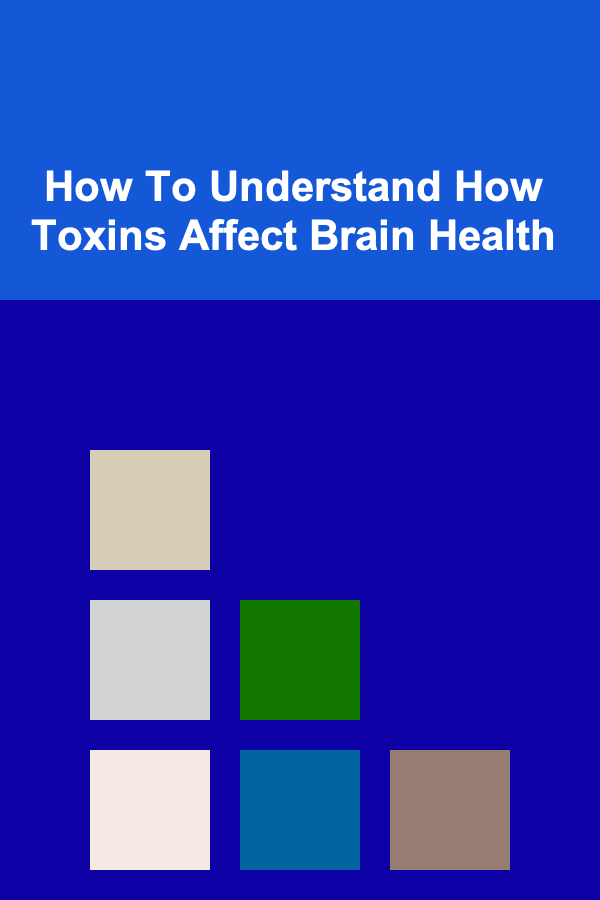
How To Understand How Toxins Affect Brain Health
Read More
10 Tips for Managing Remote Project Teams
Read MoreOther Products

How to Leverage Deep Learning for High-Yield Passive Income Opportunities
Read More
How to Make Money Online as a Virtual Event Host: 10 Actionable Ideas
Read More
How to Organize Rental Showings for Maximum Efficiency
Read More
How to Set Up an Emergency Plan for Your Pet
Read More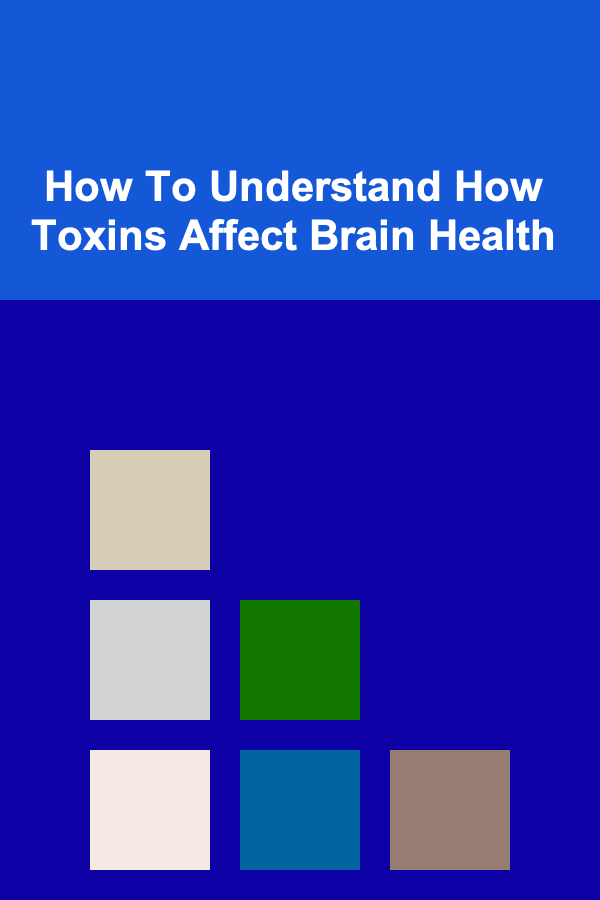
How To Understand How Toxins Affect Brain Health
Read More