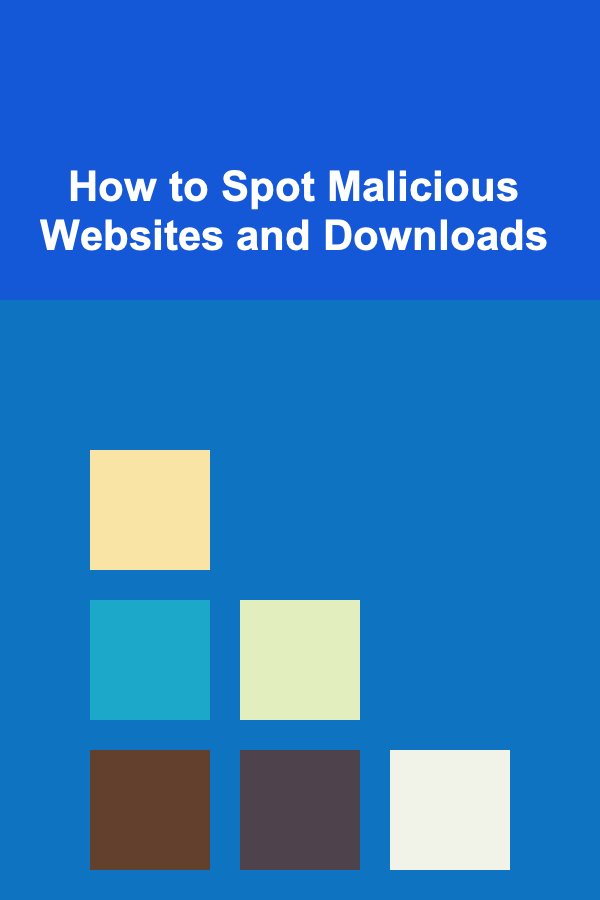
How to Spot Malicious Websites and Downloads
ebook include PDF & Audio bundle (Micro Guide)
$12.99$9.99
Limited Time Offer! Order within the next:
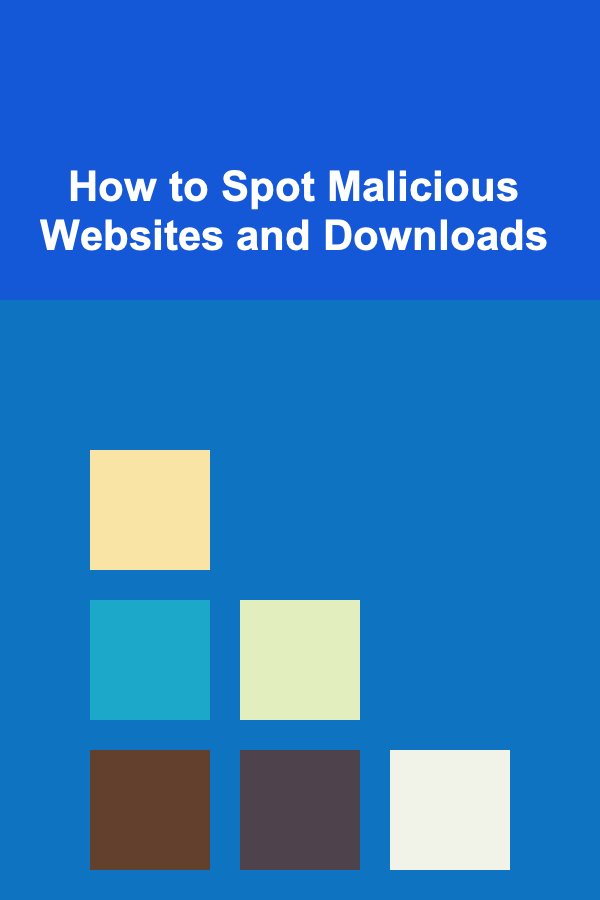
In today's interconnected world, the internet is an indispensable tool for communication, commerce, and information gathering. However, this digital landscape is also rife with threats, primarily in the form of malicious websites and downloads. These can range from simple annoyances like unwanted advertisements to devastating attacks that compromise personal data, financial information, and even entire computer systems. Recognizing and avoiding these dangers is crucial for maintaining your online safety and security. This comprehensive guide will delve into the various techniques and indicators you can use to identify malicious websites and downloads, providing you with the knowledge to navigate the internet more safely.
Understanding the Landscape of Online Threats
Before diving into specific detection methods, it's important to understand the types of threats you might encounter. Malicious websites and downloads are often vehicles for distributing various types of malware, each with its own objective and methods of attack. Some common types include:
- Viruses: Malicious code that replicates itself by attaching to other files, spreading throughout a system and causing damage.
- Worms: Self-replicating malware that can spread across networks without user interaction, often exploiting security vulnerabilities.
- Trojans: Malicious programs disguised as legitimate software. They often trick users into installing them, and once activated, they can steal data, create backdoors, or perform other harmful actions.
- Ransomware: Malware that encrypts a user's files and demands a ransom payment in exchange for the decryption key.
- Spyware: Malware designed to secretly monitor a user's activities and collect personal information, such as passwords, credit card details, and browsing history.
- Adware: Software that displays unwanted advertisements, often bundled with other programs. While not always malicious, adware can be intrusive and may lead to further malware infections.
- Phishing Websites: Fake websites designed to mimic legitimate ones, such as banks or social media platforms, to trick users into entering their login credentials or other sensitive information.
These threats can be delivered through various channels, including:
- Infected Websites: Websites that have been compromised and are hosting malware or redirecting visitors to malicious sites.
- Malicious Advertisements (Malvertising): Advertisements that contain malware or redirect users to malicious websites.
- Spam Emails: Unsolicited emails that contain malicious attachments or links to malicious websites.
- Fake Software Updates: Prompts to download and install fake software updates that actually contain malware.
- Peer-to-Peer (P2P) Networks: Sharing files through P2P networks can expose users to a high risk of downloading infected files.
- Bundled Software: Some software installations include bundled applications, which may contain adware or other unwanted programs.
Identifying Malicious Websites
Spotting a malicious website requires a keen eye and attention to detail. Here are several key indicators to look for:
1. Examining the URL (Uniform Resource Locator)
The URL is the first line of defense. Here's what to check:
- HTTPS vs. HTTP: Look for "https" at the beginning of the URL. The "s" stands for secure and indicates that the website uses SSL/TLS encryption to protect data transmitted between your browser and the server. While not a foolproof guarantee, a website using HTTP (without the "s") is less secure and more vulnerable to eavesdropping and data interception. Most legitimate websites that handle sensitive information, such as e-commerce sites and online banking platforms, will use HTTPS.
- Domain Name: Carefully examine the domain name for misspellings or subtle variations of legitimate domain names. For example, "gooogle.com" instead of "google.com." This technique, known as typosquatting, is commonly used by attackers to trick users into visiting their malicious sites. Pay attention to the top-level domain (TLD), such as .com, .org, .net, etc. While some TLDs are perfectly legitimate, be wary of unusual or uncommon TLDs, as they may be associated with malicious activities.
- Subdomains: Be cautious of URLs that use subdomains to mask the true nature of the website. For example, a URL like "bankofamerica.login.example.com" might appear to be related to Bank of America, but the actual domain is "example.com," which could be malicious.
- URL Shorteners: Be extremely cautious of links shortened using URL shorteners like bit.ly or tinyurl.com. These services hide the destination URL, making it impossible to know where you're going before you click. Whenever possible, avoid clicking on shortened links from unknown or untrusted sources. You can use URL expander services online to reveal the true destination before clicking.
Example: Consider the following URLs:
- Legitimate:
https://www.example.com/login(Secure, uses HTTPS, clear domain name) - Potentially Malicious:
http://www.exmaple.com/login(Insecure, uses HTTP, misspelled domain name) - Potentially Malicious:
https://example.login.com/login(Domain name is "login.com", not "example.com") - Potentially Malicious:
https://bit.ly/randomstring(Shortened URL hiding the actual destination)
2. Evaluating Website Content and Design
The appearance and content of a website can also provide clues about its legitimacy:
- Poor Grammar and Spelling: Malicious websites often contain grammatical errors, typos, and awkward phrasing. Legitimate websites typically invest in professional content creation and editing, so a website riddled with errors should raise a red flag.
- Generic or Low-Quality Design: A poorly designed website with outdated graphics, broken links, and inconsistent formatting can be a sign of a malicious site. Legitimate businesses invest in professional web design to create a trustworthy and user-friendly experience.
- Suspicious Pop-Ups and Advertisements: Be wary of websites that bombard you with excessive pop-up windows, flashing banners, or aggressive advertisements. These are often used to distribute malware or redirect users to malicious websites.
- Requests for Personal Information: Be extremely cautious of websites that ask for personal information, such as your Social Security number, credit card details, or bank account information, especially if you're not expecting it or the request seems unusual. Always verify the legitimacy of the website before providing any sensitive data.
- Missing or Incomplete Information: Legitimate websites typically provide clear and comprehensive information about their organization, products, and services. Be suspicious of websites that lack basic information, such as contact details, privacy policies, or terms of service.
- Sense of Urgency: Many phishing sites try to create a sense of urgency, prompting you to act immediately by claiming your account has been compromised or a limited-time offer is expiring. This is designed to bypass your critical thinking and get you to act quickly without evaluating the site.
3. Checking Security Certificates
As mentioned earlier, HTTPS indicates a secure connection, but it's also important to verify the security certificate itself. Here's how:
- Valid Certificate: Look for a padlock icon in the address bar of your browser. Clicking on the padlock will display information about the website's security certificate. Ensure that the certificate is valid and issued by a trusted Certificate Authority (CA).
- Certificate Details: Examine the certificate details to verify that it matches the domain name of the website you're visiting. If the certificate is issued to a different domain name or appears to be invalid, it could be a sign of a phishing attack or other malicious activity.
- Revoked Certificates: Browsers sometimes display warnings about revoked certificates. A revoked certificate means the CA that issued it no longer trusts the website. This is a strong indicator of a problem.
4. Using Website Reputation Services
Several online services can help you assess the reputation of a website before you visit it. These services aggregate data from various sources to provide you with an overall safety rating.
- Google Safe Browsing: Google's Safe Browsing service automatically flags websites that are known to be malicious. You can also manually check a website's status by visiting the Google Safe Browsing site and entering the URL.
- VirusTotal: VirusTotal is a service that analyzes files and URLs for malware using a variety of antivirus engines and website reputation databases. It can provide you with a comprehensive assessment of a website's safety.
- Web of Trust (WOT): WOT is a community-based website reputation service that relies on user ratings and reviews to assess the trustworthiness of websites.
- URLVoid: URLVoid analyzes websites against multiple blocklist engines and provides a report on its safety.
Example: Before visiting a website you're unsure about, copy the URL and paste it into VirusTotal. The service will scan the URL and provide a report showing if any antivirus engines or blocklists have flagged it as malicious.
Identifying Malicious Downloads
Downloads pose a significant security risk because they can introduce malware directly onto your computer. Here's how to identify potentially malicious downloads:
1. Verifying the Source
The most important step is to ensure that you're downloading files from a trusted source:
- Official Websites: Always download software from the official website of the software vendor. Avoid downloading software from third-party websites or download portals, as these may bundle malware or offer modified versions of the software.
- App Stores: When downloading apps on mobile devices or desktop operating systems with app stores, prioritize using those official stores. While malware can occasionally slip through, app stores generally have security measures in place to screen apps for malicious content.
- Trusted Sources: If you need to download a file from a less-known source, research the source's reputation and read reviews from other users. Look for evidence of legitimacy and trustworthiness.
- Direct Links from Reputable Companies: If you are sent a download link from a company (e.g., for a software update), verify the sender's email address and ensure it matches the company's official domain. Don't click on links in unsolicited emails, even if they appear to be from a legitimate source. Instead, visit the company's website directly and download the file from there.
2. Examining the File Extension
The file extension indicates the type of file and can provide clues about its potential risk:
- Executable Files (.exe, .com, .bat, .scr, .dll): Executable files are programs that can run directly on your computer. They are a common vector for malware. Be extremely cautious of downloading executable files from unknown or untrusted sources.
- Script Files (.js, .vbs, .ps1): Script files contain code that can be executed by a scripting engine. They can also be used to deliver malware. Exercise caution when downloading script files, especially from untrusted sources.
- Office Documents (.doc, .docx, .xls, .xlsx, .ppt, .pptx): Office documents can contain macros, which are small programs that can be embedded within the document. Malicious macros can be used to execute code and install malware. Enable macros only if you trust the source of the document. Modern Office applications usually have security features that prompt you to enable macros, so pay attention to those warnings.
- Archive Files (.zip, .rar): Archive files are used to compress and package multiple files into a single file. They can be used to hide malicious files. Scan archive files with antivirus software before extracting their contents.
- Image Files (.jpg, .jpeg, .png, .gif): While generally safer, image files can sometimes be used to hide malicious code using techniques like steganography. Keep your image viewing software up to date, as vulnerabilities in these applications can be exploited.
Important Note: File extensions can be easily spoofed. For example, a file named "document.txt.exe" will appear as a text file in Windows Explorer by default, but it's actually an executable file. Make sure you have enabled the option to show file extensions in your operating system to avoid being tricked.
3. Scanning with Antivirus Software
Before opening or running any downloaded file, scan it with your antivirus software. Antivirus software uses a database of known malware signatures to detect and remove malicious files.
- Real-time Protection: Ensure that your antivirus software's real-time protection is enabled. This feature automatically scans files as they are downloaded or accessed.
- Manual Scan: Right-click on the downloaded file and select the "Scan with [Antivirus Software]" option.
- Keep Antivirus Software Updated: Regularly update your antivirus software to ensure that it has the latest malware definitions.
4. Checking the File Hash
A file hash is a unique digital fingerprint of a file. You can use a hash to verify that the file you downloaded is the same as the original file published by the software vendor.
- Obtain the Hash Value: The software vendor should provide the hash value (e.g., MD5, SHA-1, SHA-256) of the file on their website.
- Calculate the Hash Value: Use a hash calculator tool to calculate the hash value of the downloaded file. There are many free hash calculator tools available online.
- Compare the Hash Values: Compare the hash value you calculated with the hash value provided by the software vendor. If the hash values match, it confirms that the file has not been tampered with.
Example: If a software vendor provides the SHA-256 hash value for a download, you can use a SHA-256 calculator tool to generate the hash for your downloaded file and compare it. If the hashes are different, it means the file has been modified, and you should not use it.
5. Using Online Sandboxes
An online sandbox is a virtual environment where you can safely run downloaded files without risking your computer's security. These sandboxes isolate the file from your system, preventing it from causing any harm if it turns out to be malicious.
- Upload the File: Upload the downloaded file to an online sandbox service.
- Run the File: The sandbox will execute the file in a controlled environment and monitor its behavior.
- Analyze the Report: The sandbox will generate a report detailing the file's activities, including any attempts to access system resources, connect to the internet, or modify files.
Popular Online Sandboxes: Several online sandboxes are available, including:
- VirusTotal: (mentioned before, also provides file analysis)
- Hybrid Analysis: Hybrid Analysis is a free malware analysis service powered by Payload Security.
- Any.Run: Any.Run is an interactive online malware analysis sandbox.
Best Practices for Online Safety
In addition to the techniques described above, following these general best practices can significantly enhance your online safety:
- Keep Your Software Up to Date: Regularly update your operating system, web browser, and all other software applications. Software updates often include security patches that fix vulnerabilities that can be exploited by malware.
- Use a Strong Password Manager: Employ a password manager to generate and store strong, unique passwords for each of your online accounts. Avoid reusing passwords across multiple websites, as this can increase your risk of being compromised if one account is breached.
- Enable Two-Factor Authentication (2FA): Whenever possible, enable two-factor authentication on your online accounts. 2FA adds an extra layer of security by requiring you to provide a second factor of authentication, such as a code sent to your phone, in addition to your password.
- Be Careful with Email Attachments and Links: Exercise extreme caution when opening email attachments or clicking on links, especially from unknown or untrusted senders. Verify the sender's identity and the legitimacy of the attachment or link before taking any action.
- Use a Firewall: A firewall acts as a barrier between your computer and the internet, blocking unauthorized access and preventing malicious software from communicating with external servers. Ensure that your firewall is enabled and properly configured.
- Back Up Your Data Regularly: Back up your important data regularly to an external hard drive or cloud storage service. This will protect you from data loss in the event of a malware infection, hardware failure, or other disaster.
- Educate Yourself: Stay informed about the latest online threats and security best practices. The more you know, the better equipped you'll be to protect yourself from malicious websites and downloads.
- Think Before You Click: This is perhaps the most important advice. Take a moment to consider the source, the URL, and the content of any website or download before you click on a link or open a file. If something seems suspicious, err on the side of caution and avoid it.
Conclusion
The internet is a powerful tool, but it also presents significant security risks. By understanding the tactics used by cybercriminals and implementing the techniques described in this guide, you can significantly reduce your risk of falling victim to malicious websites and downloads. Remember to stay vigilant, keep your software up to date, and always think before you click. A proactive approach to online security is essential for protecting your personal information and maintaining the integrity of your computer systems.

Affordable and Practical Thrifty Ideas for Smart Shoppers
Read More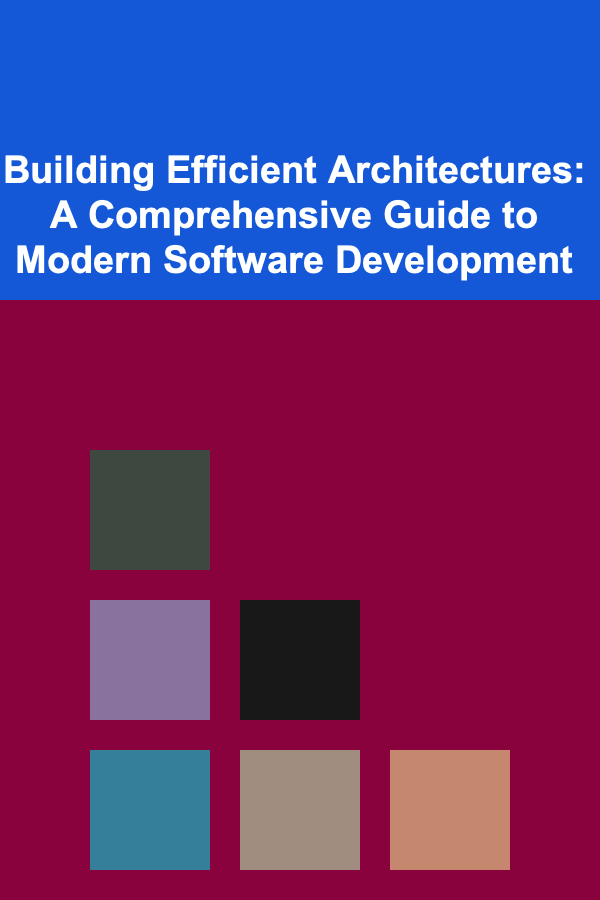
Building Efficient Architectures: A Comprehensive Guide to Modern Software Development
Read More
How to Use Plants for Natural Soundproofing
Read More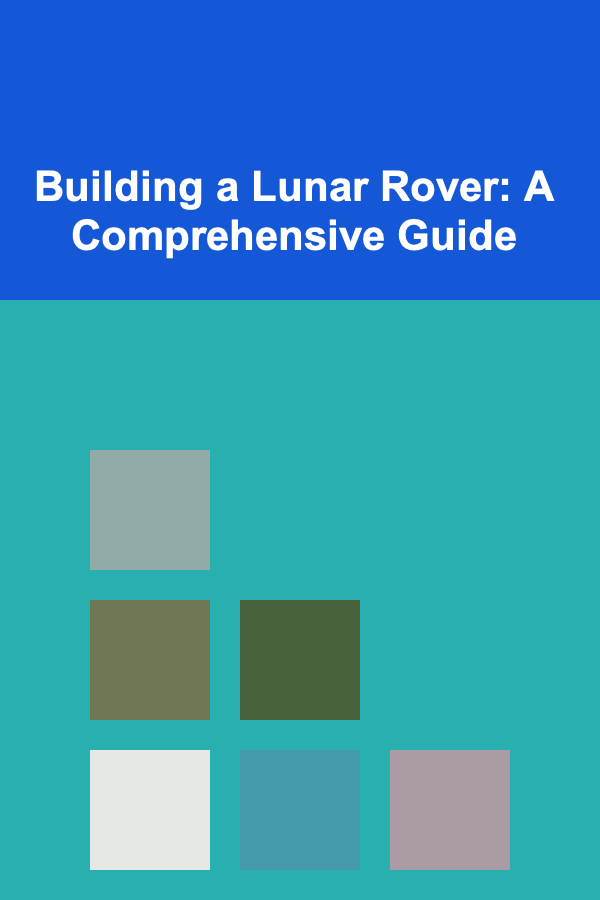
Building a Lunar Rover: A Comprehensive Guide
Read More
10 Tips for Pressing Flowers Without a Flower Press
Read More
10 Tips for Keeping Your Canoe Clean and Protected
Read MoreOther Products

Affordable and Practical Thrifty Ideas for Smart Shoppers
Read More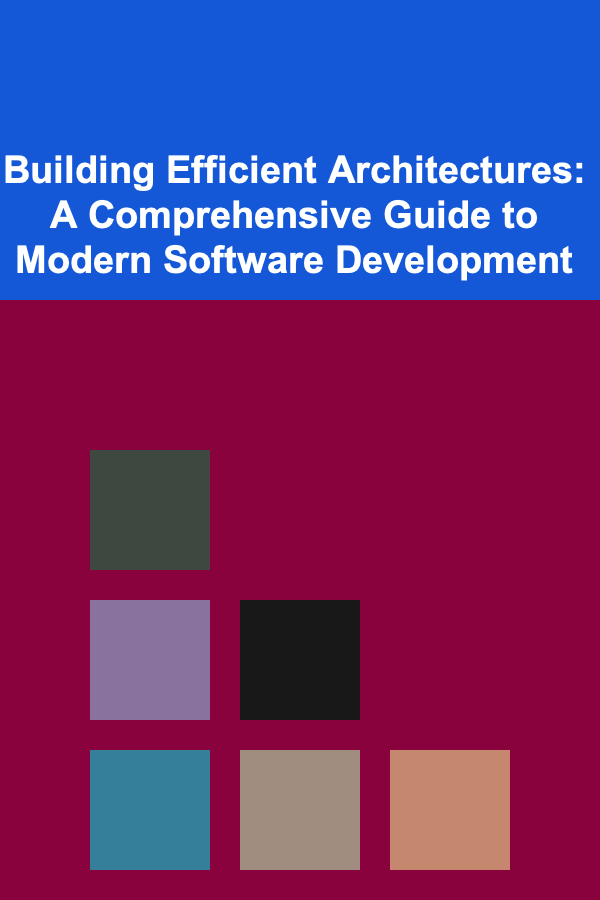
Building Efficient Architectures: A Comprehensive Guide to Modern Software Development
Read More
How to Use Plants for Natural Soundproofing
Read More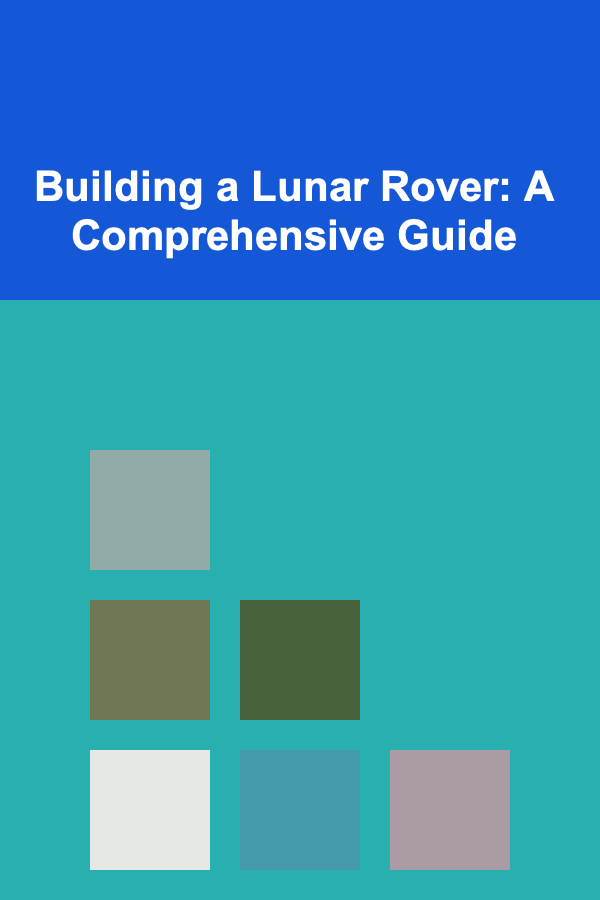
Building a Lunar Rover: A Comprehensive Guide
Read More
10 Tips for Pressing Flowers Without a Flower Press
Read More