
How to Set Up Website Backup and Recovery: A Checklist for Safety
ebook include PDF & Audio bundle (Micro Guide)
$12.99$11.99
Limited Time Offer! Order within the next:

When it comes to managing a website, one of the most critical aspects that often gets overlooked is ensuring robust backup and recovery mechanisms are in place. Whether it's a small blog or a large-scale e-commerce platform, data loss can be catastrophic. A solid backup and recovery plan acts as your safety net against unexpected data loss due to server crashes, hacking attempts, user errors, or even natural disasters. In this guide, we'll provide a detailed checklist for setting up an effective website backup and recovery strategy.
Step 1: Assess Your Website's Backup Needs
Before diving into the technicalities of backup and recovery, it's essential to assess the scope and nature of your website. Different websites have different requirements based on factors like size, traffic, and the type of data they handle. Understanding these elements will help you determine the frequency, depth, and complexity of the backup strategy.
Key Questions to Ask:
-
What type of website do you have?
An e-commerce store needs frequent backups, especially for transactional data, while a blog might not require as frequent backups.
-
How often is your website updated?
If you regularly update content or add new products, you'll need more frequent backups.
-
What kind of data do you handle?
Are you storing sensitive customer information? Financial data? This will dictate the type of security and storage options you need.
-
What is your recovery time objective (RTO)?
This refers to how quickly you need to restore your website after a failure. A business-critical site will have a much lower RTO than a personal blog.
Checklist for Assessment:
-
Determine the type of data being backed up
Content, databases, customer information, and files like images and videos.
-
Identify critical components
Website files, databases, user-generated content, and configuration files.
-
Estimate the frequency of data changes
Based on your content updates, decide if you need hourly, daily, or weekly backups.
Step 2: Choose the Right Backup Solution
Now that you've assessed your needs, it's time to choose the right backup solution. There are several options available, depending on your budget, technical expertise, and level of customization required.
Types of Backup Solutions:
-
Manual Backups:
This involves manually downloading your website files and database, and saving them on external storage or a cloud service. While free, this method is time-consuming and error-prone, making it suitable only for smaller sites.
-
Automated Backups:
Tools and plugins can automate the backup process, providing scheduled backups to cloud services or remote servers. These tools are ideal for most websites as they require less manual intervention and reduce human error.
-
Cloud Backup Solutions:
Cloud-based backup services like Google Drive, Dropbox, Amazon S3, or specialized backup services like CodeGuard and BackupBuddy offer automated backups with scalable storage options. These are usually secure and accessible from anywhere.
-
On-site Backup Solutions:
Some website owners prefer keeping backups on physical storage devices (e.g., external hard drives) or on dedicated servers. While this offers faster recovery, it's prone to physical damage, and it lacks the convenience and redundancy of cloud-based solutions.
Checklist for Choosing a Solution:
-
Consider cost versus benefit
Weigh the cost of the backup solution against the size of your website and how frequently it changes.
-
Assess backup frequency
Ensure the solution can back up your data at the desired frequency (e.g., daily, weekly, or in real-time).
-
Evaluate storage options
Do you need to back up your data locally, remotely, or both? The solution should support your storage preferences.
-
Check security features
Ensure that your backup solution includes encryption and other security measures to protect sensitive data.
-
Review recovery features
Does the solution offer quick and easy recovery? Some solutions offer one-click recovery for rapid restoration.
Step 3: Define Backup Schedule and Retention Policies
One of the key elements of a backup strategy is determining how often you'll back up your website and how long you'll store backups.
Backup Schedule:
-
Frequent Backups for Dynamic Content:
If your website handles dynamic content such as e-commerce transactions, user uploads, or frequent blog updates, you should aim for more frequent backups, perhaps even hourly or daily.
-
Less Frequent Backups for Static Sites:
If your website is relatively static and doesn't change much, weekly backups might suffice.
-
Backup Before Major Changes:
Always perform a backup before making major updates, such as installing new plugins, upgrading software, or performing any changes to the site's infrastructure.
Retention Policies:
-
Short-term Retention:
Keep the most recent backups for easy access in case of immediate issues. Typically, the most recent 3--5 backups are sufficient.
-
Long-term Retention:
For websites that require compliance (e.g., financial, healthcare, or legal sectors), consider long-term storage options. You may need to retain backups for months or years.
Checklist for Schedule and Retention:
-
Set up automated backups at appropriate intervals
Choose daily, weekly, or monthly, depending on the website's activity level.
-
Determine the number of backups to keep
Decide how many historical backups you need to store for easy access.
-
Establish retention policies
Keep recent backups for quick recovery and delete older backups to save on storage costs.
Step 4: Secure Your Backups
Data security is critical for both your website and its backups. A backup that isn't secure is as vulnerable as your website itself. It's crucial to ensure that your backup files are encrypted, stored securely, and protected from unauthorized access.
Security Considerations:
-
Encryption:
Ensure that backup files are encrypted both in transit and at rest. Many backup services offer end-to-end encryption for added security.
-
Access Controls:
Set up access control mechanisms for your backup system. Only authorized personnel should be able to access, restore, or delete backups.
-
Redundancy:
Backup data should not only be stored in one location. Use multiple locations (e.g., cloud and on-site backups) to mitigate risks like server failure or physical damage.
-
Testing Backup Integrity:
Periodically check that your backup files are intact and haven't been corrupted. A backup that can't be restored is useless.
Checklist for Securing Backups:
-
Use encryption
Ensure backups are encrypted at both ends: during transfer and while stored.
-
Implement access controls
Set up strict authentication methods for accessing backups.
-
Store backups in multiple locations
Use both on-site and off-site/cloud backup solutions.
-
Test backups regularly
Perform recovery drills to ensure that your backups are functional and can be restored quickly.
Step 5: Set Up a Recovery Plan
Having a backup plan is only part of the equation. A recovery plan is just as important. You must ensure that your team can quickly restore the website in case of a data loss event.
Key Aspects of a Recovery Plan:
-
Recovery Time Objective (RTO):
Define how quickly you need to restore your website after an incident. For critical websites, you may need a rapid recovery time, while for less critical websites, the time can be longer.
-
Recovery Point Objective (RPO):
This refers to how much data you're willing to lose in case of a failure. For example, if your last backup was done 12 hours ago, your RPO would be 12 hours, meaning you may lose up to 12 hours of data.
-
Team Roles:
Define who in your team will be responsible for initiating the recovery process. Assign specific roles, including system administrators, developers, and IT staff.
-
Step-by-Step Process:
Document a clear, step-by-step recovery process. This should include how to retrieve backups, restore files, and bring your website back online.
Checklist for Recovery Planning:
-
Define RTO and RPO
Decide how quickly your website should be restored and how much data loss is acceptable.
-
Designate recovery team members
Assign roles to your team members responsible for recovery.
-
Document recovery procedures
Create a detailed, easy-to-follow recovery process.
-
Test recovery procedures
Regularly simulate recovery scenarios to ensure your team can restore the website quickly and efficiently.
Step 6: Monitor and Review Your Backup and Recovery Plan
Backup and recovery is not a one-time task but an ongoing process. As your website evolves and grows, so should your backup strategy. You must regularly monitor your backup status and review the plan to ensure its effectiveness.
Monitoring and Review:
-
Automate Notifications:
Set up automated notifications to alert you if a backup fails, is incomplete, or is compromised.
-
Review Backup Frequency:
As your website grows, you may need to adjust the frequency of backups to accommodate new content or functionality.
-
Test Recovery Plans Regularly:
Even though you have a recovery plan, it's crucial to test it regularly to ensure it works as expected during an actual recovery event.
Checklist for Ongoing Monitoring and Review:
-
Monitor backup success and failures
Enable alerts for failed backups or incomplete backups.
-
Adjust backup frequency
As your website evolves, change your backup schedule as necessary.
-
Review and update recovery plans
Conduct regular tests and revise the recovery steps based on evolving website needs.
Conclusion
Having a reliable website backup and recovery plan is essential for any website owner. By following this checklist, you can ensure that your website is protected from data loss, and you can quickly restore operations if disaster strikes. Remember, the time and effort spent on setting up a solid backup and recovery plan now will save you from far greater losses in the future.

How to Build a Home Security Plan for Your Family
Read More
How to Create the Illusion of More Space in a Tiny Apartment
Read More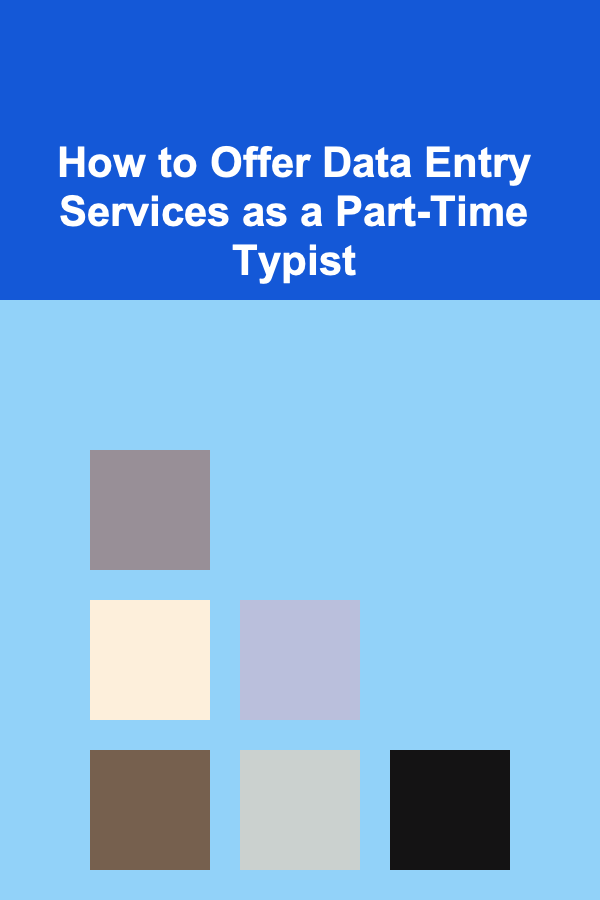
How to Offer Data Entry Services as a Part-Time Typist
Read More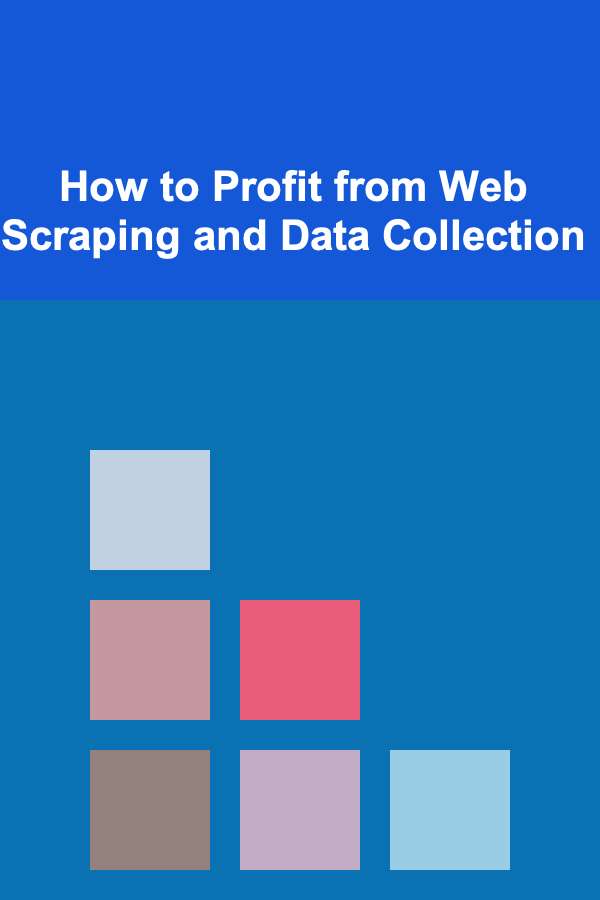
How to Profit from Web Scraping and Data Collection
Read More
How to Start a Profitable Blog and Monetize It from Home: An Actionable Guide
Read More
How to Use Insurance to Protect Your Rental Property
Read MoreOther Products

How to Build a Home Security Plan for Your Family
Read More
How to Create the Illusion of More Space in a Tiny Apartment
Read More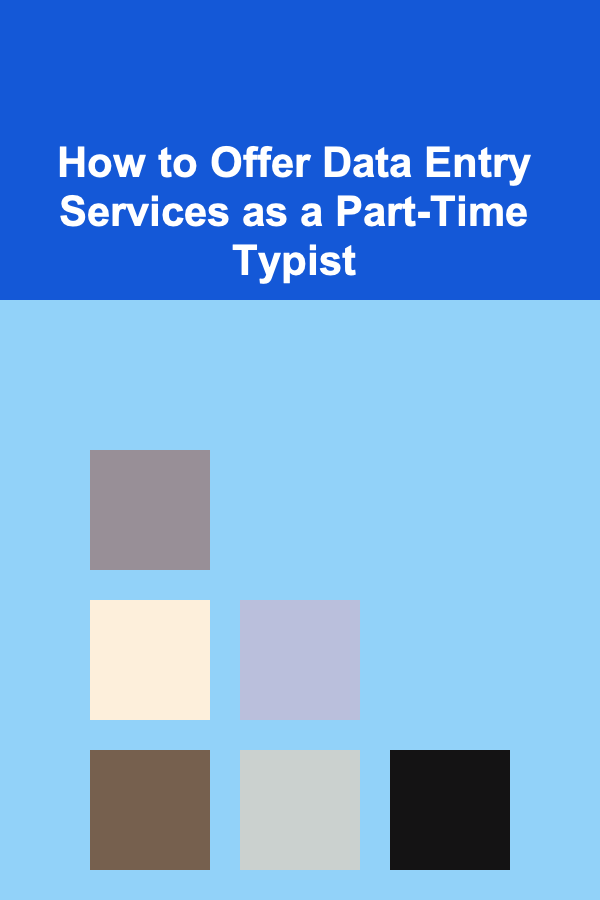
How to Offer Data Entry Services as a Part-Time Typist
Read More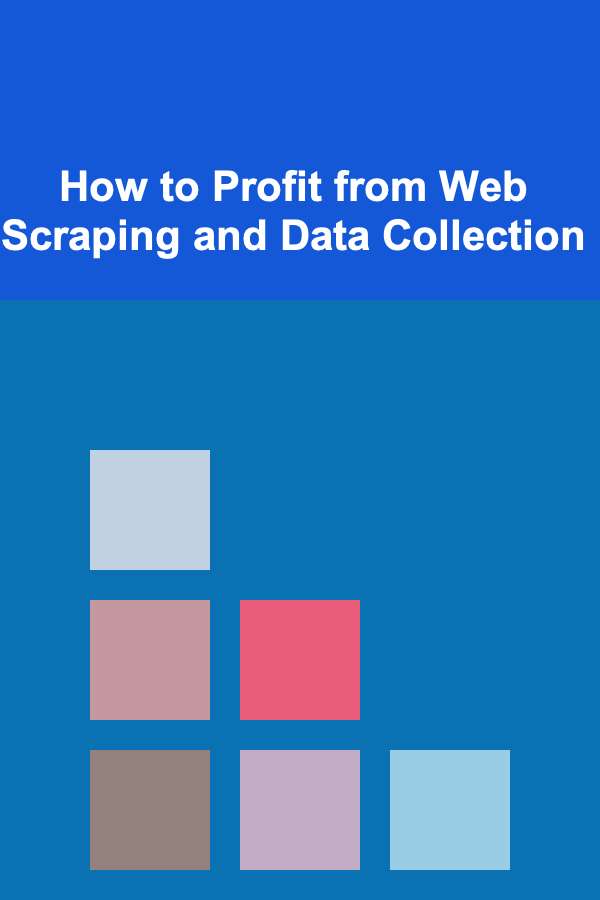
How to Profit from Web Scraping and Data Collection
Read More
How to Start a Profitable Blog and Monetize It from Home: An Actionable Guide
Read More