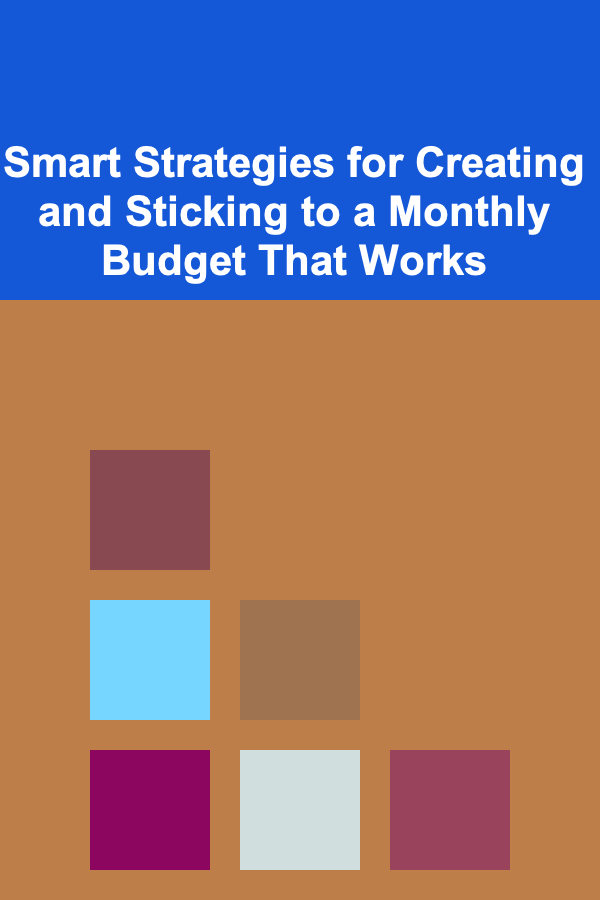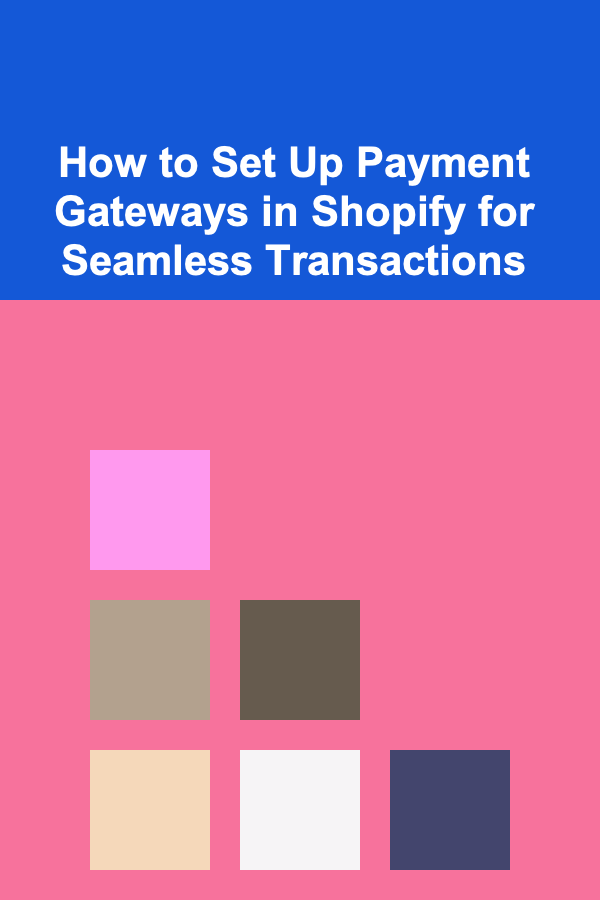
How to Set Up Payment Gateways in Shopify for Seamless Transactions
ebook include PDF & Audio bundle (Micro Guide)
$12.99$11.99
Limited Time Offer! Order within the next:
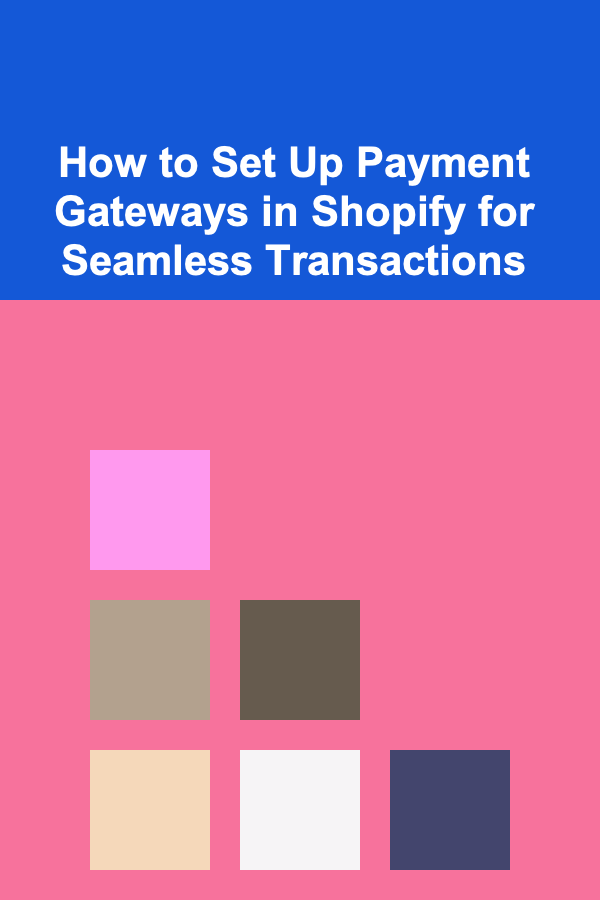
Setting up a payment gateway in Shopify is a crucial step in running a successful online store. A payment gateway is the bridge between your store and your customers' payment methods, enabling seamless transactions. Whether you're selling physical products or digital services, ensuring that your payment gateway is properly configured will help you provide a smooth, secure, and convenient checkout experience for your customers.
In this actionable guide, we will walk you through the steps to set up payment gateways in Shopify and optimize your store for seamless transactions.
Understanding Payment Gateways and Their Importance
Before diving into the setup process, it's essential to understand what a payment gateway is and why it's important. A payment gateway is an online service that authorizes and processes payments made by credit or debit cards, digital wallets, and other payment methods. It encrypts sensitive data, ensuring that your customers' payment information is protected during the transaction process.
There are different types of payment gateways you can choose from, depending on your store's needs:
- Integrated Payment Gateways: These are built directly into Shopify, making the setup easier and smoother. Shopify Payments, for instance, allows you to manage payments directly within the platform without needing a third-party service.
- Third-Party Payment Gateways : These are external providers that you can integrate with Shopify. Examples include PayPal, Stripe, and Authorize.Net. These gateways often offer additional features or support for more regions than Shopify Payments.
Choosing the Right Payment Gateway for Your Store
The first step in setting up a payment gateway is selecting the one that fits your business model and target market. When choosing a gateway, you should consider factors like:
- Transaction Fees: Different gateways charge varying fees. Shopify Payments, for example, has lower transaction fees compared to third-party gateways.
- Supported Payment Methods: Consider the payment methods you want to offer your customers. Shopify Payments supports major credit cards, while PayPal allows users to pay via their PayPal accounts.
- Geographical Coverage: Some payment gateways are only available in certain regions. If you plan to sell internationally, make sure your gateway can support transactions from your target countries.
- Security: Look for gateways that offer strong encryption and fraud protection to ensure that customer data is safe.
Setting Up Shopify Payments
Shopify Payments is the easiest way to process payments on your Shopify store. If you're eligible, setting it up is simple, and it eliminates the need for a third-party payment gateway.
Step-by-Step Guide to Set Up Shopify Payments
-
Log into Your Shopify Admin Panel
- Go to your Shopify dashboard by logging into your admin panel at shopify.com.
-
Navigate to Payment Settings
- In the left-hand sidebar, click on Settings , then select Payments.
-
Activate Shopify Payments
- Under the Payment Providers section, click on Shopify Payments . If it's not already activated, click the Activate Shopify Payments button.
-
Configure Your Payment Options
- Shopify will ask for your business information, such as your bank account details for payouts, and your tax and legal information. Fill out all the necessary fields.
-
Select Supported Credit Cards
- Shopify Payments supports major credit cards like Visa, MasterCard, and American Express by default. If you want to enable other methods, you can add options like Apple Pay, Google Pay, or Shopify's own financing options.
-
Complete Your Setup
- Once all your details are filled in, review and complete your setup. Shopify will now process payments directly through Shopify Payments.
-
Test Your Payment Gateway
- It's always a good idea to test your payment gateway before going live. You can do this by placing a test order to ensure that everything works smoothly.
Setting Up Third-Party Payment Gateways
If Shopify Payments is unavailable in your region or you want to offer additional payment methods, you can choose a third-party payment gateway. Here's how to set it up:
Step-by-Step Guide to Set Up Third-Party Gateways
-
Access the Payment Settings
- Similar to Shopify Payments, go to Settings in your Shopify admin, then select Payments.
-
Choose a Third-Party Gateway
- Under the Third-Party Providers section, click on Choose a provider . Shopify offers a list of supported third-party payment gateways such as PayPal, Stripe, and Authorize.Net. If your provider isn't listed, you can select Alternative payment methods.
-
Sign Up with Your Payment Gateway
- Before connecting the third-party gateway to your Shopify store, you must create an account with the payment provider. Visit their website, sign up, and get your API credentials (usually a key or password) from your provider.
-
Enter the Credentials
- After signing up with your payment provider, return to Shopify and enter the API credentials into the respective fields.
-
Configure Additional Payment Options
- Some third-party gateways allow you to customize payment options, such as accepting digital wallets, enabling financing, or configuring advanced fraud protection. Set these according to your preferences.
-
Complete the Setup
- Once you've entered the necessary information, click Activate to enable the third-party gateway. Shopify will now be ready to process payments through the external provider.
-
Test Your Third-Party Gateway
- As with Shopify Payments, make sure to test the third-party gateway to ensure it's working smoothly. Place a test order and ensure everything is functioning properly.
Optimizing Payment Gateway Settings for Seamless Transactions
Setting up your payment gateway is only part of the process. To ensure smooth transactions, you need to optimize various settings to enhance the customer experience and streamline payment processing.
5.1 Enable Multiple Payment Methods
Offering multiple payment options can increase the chances of customers completing their purchases. Some customers may prefer using PayPal, while others prefer credit cards. By enabling various payment methods, you can cater to a wider audience.
5.2 Use Currency Converters for International Customers
If you're selling internationally, Shopify allows you to offer multi-currency support. You can enable multiple currencies based on your customer's location. This feature is especially useful if you're using Shopify Payments, as it will automatically convert currencies based on the buyer's country.
5.3 Enable Fraud Protection Features
Fraud protection is crucial to avoid chargebacks and fraudulent transactions. Shopify Payments comes with built-in fraud protection tools, while third-party gateways offer various fraud detection features like address verification systems (AVS) and card verification value (CVV) checks. Be sure to enable these features to secure your store.
5.4 Set Up Taxes and Shipping Charges Correctly
Make sure that your tax and shipping settings are correctly configured to prevent payment issues. Taxes should be automatically calculated based on your region and the region of your customers, while shipping charges should reflect the cost of fulfilling an order.
Troubleshooting Payment Issues
Sometimes, you may encounter issues with payment gateways that can prevent customers from completing their transactions. Some common issues include:
- Payment Declined: Customers may experience payment failures due to insufficient funds, expired credit cards, or issues with the payment provider. Instruct your customers to check their payment details.
- Payment Gateway Not Available: If your chosen gateway is down or unavailable in certain regions, consider switching to another provider temporarily.
- Currency Mismatch: If customers are being charged in the wrong currency, check your currency settings and ensure they align with your payment gateway.
If issues persist, contact Shopify support or your payment provider for assistance.
Conclusion
Setting up a payment gateway in Shopify is a crucial step in ensuring smooth, secure, and efficient transactions on your online store. By choosing the right payment provider, configuring your settings correctly, and testing the process thoroughly, you can provide your customers with a seamless checkout experience. With the right payment solution in place, your store will be ready to handle transactions, boost conversions, and grow your business.

Becoming a Successful Business Consultant: Best Practices for Client Relationships
Read More
How to Create an Amazing Party Favors Station for Your Guests
Read More
How to Make Your Home Feel More Spacious with Clever Lighting
Read More
How to Plan a Seasonal Garden Layout
Read More
How to Use Hidden Storage Solutions to Save Space
Read More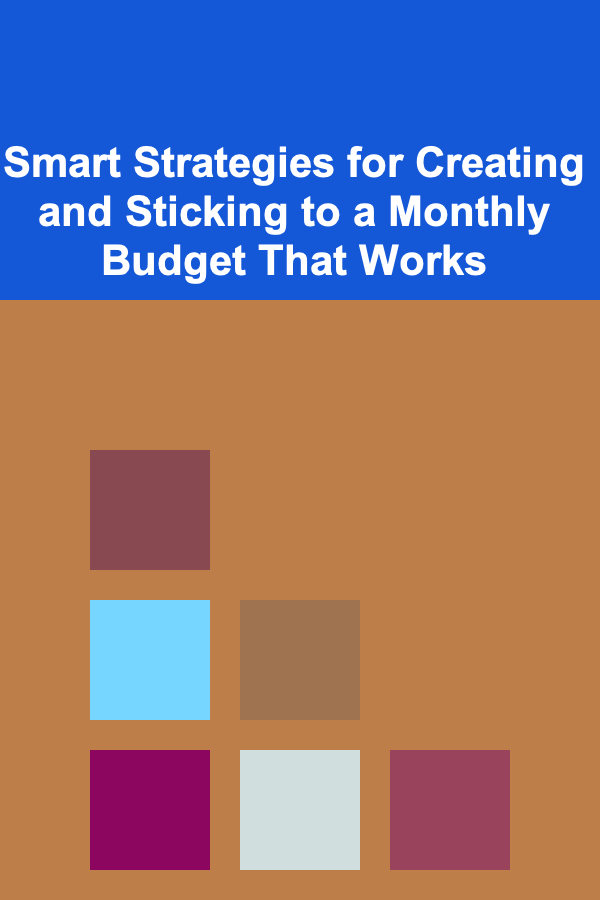
Smart Strategies for Creating and Sticking to a Monthly Budget That Works
Read MoreOther Products

Becoming a Successful Business Consultant: Best Practices for Client Relationships
Read More
How to Create an Amazing Party Favors Station for Your Guests
Read More
How to Make Your Home Feel More Spacious with Clever Lighting
Read More
How to Plan a Seasonal Garden Layout
Read More
How to Use Hidden Storage Solutions to Save Space
Read More