
How to Set Up Automated Scheduling for Appointments and Meetings: An Actionable Guide
ebook include PDF & Audio bundle (Micro Guide)
$12.99$7.99
Limited Time Offer! Order within the next:

Scheduling appointments and meetings is often one of the most time-consuming tasks in both personal and professional settings. It involves multiple back-and-forth communications, finding mutually available time slots, and making sure all parties are aligned. However, with the right tools and strategies, this process can be significantly automated, saving time, reducing scheduling conflicts, and improving overall efficiency.
In this guide, we'll dive deep into the process of setting up automated scheduling for appointments and meetings. Whether you're managing a business, coordinating a team, or simply looking to streamline your personal calendar, these actionable steps will help you implement an effective scheduling system.
1. Identify the Key Benefits of Automated Scheduling
Before diving into how to set up automated scheduling, it's important to understand why it's worth the investment of time and effort. Some of the core benefits of automated scheduling include:
- Time Savings: Automated systems handle much of the tedious task of finding available time slots, eliminating back-and-forth emails or messages.
- Reduced Scheduling Conflicts: By syncing your calendar with the scheduling system, it ensures that only available slots are offered to others, reducing double bookings and missed appointments.
- Increased Productivity: Teams can focus more on work rather than coordinating schedules, which leads to higher overall productivity.
- 24/7 Availability: Automated scheduling tools allow users to book appointments at any time, regardless of whether you're available to respond personally.
- Customization: Automated scheduling tools often come with features that allow you to tailor availability, meeting durations, time zone considerations, and more, ensuring a seamless experience for both you and your clients.
2. Choose the Right Automated Scheduling Tool
The first step in setting up automated scheduling is selecting the right tool for your needs. There are several options available, each with its own strengths. Some of the most popular and widely-used tools include:
- Calendly: A user-friendly scheduling tool that allows you to set specific time slots for appointments. It integrates well with Google Calendar, Outlook, and other platforms.
- Acuity Scheduling: Ideal for service-based businesses, Acuity allows clients to book appointments based on your real-time availability. It also includes features like custom intake forms and payment processing.
- Doodle: A great tool for group meetings, Doodle helps people vote on their availability, making it easy to find a time that works for everyone.
- Microsoft Bookings: A robust scheduling system integrated into Microsoft Office 365, Microsoft Bookings is perfect for organizations already using Microsoft products.
- YouCanBook.Me : Another flexible tool for scheduling appointments, especially with a focus on team availability, YouCanBook.Me integrates seamlessly with Google Calendar and offers advanced customization options.
When choosing a tool, consider the following factors:
- Integration with your calendar: Make sure the tool can sync with the calendar platform you already use (Google Calendar, Microsoft Outlook, etc.).
- User experience: The tool should be easy to navigate for both you and the people booking the appointments.
- Customization: Depending on your needs, look for tools that allow you to customize time slots, meeting durations, reminders, and availability rules.
- Payment Options: For service-based businesses, check if the tool integrates payment gateways (e.g., PayPal, Stripe) to accept payments during the booking process.
3. Set Up and Integrate Your Calendar
Once you've selected the scheduling tool, the next step is to integrate it with your calendar. Most tools allow you to connect Google Calendar, Outlook, or other popular calendar platforms. Here's how to get started:
a. Connect Your Calendar
Follow the on-screen instructions in your chosen scheduling tool to link your calendar. This allows the system to access your real-time availability and prevent double bookings.
b. Define Your Availability
Set clear boundaries for your availability. You can specify:
- Business Hours: Set the days and times you're available for meetings.
- Breaks: Ensure the system takes into account your breaks, lunch hours, and any personal time you need.
- Time Zones: If you work with clients or colleagues in different time zones, make sure the tool adjusts for these differences automatically.
c. Buffer Times
Many scheduling tools allow you to set buffer times between meetings. This ensures that there's a gap between appointments, preventing back-to-back scheduling that could lead to overbooked or rushed meetings.
4. Set Up Meeting Types and Customize Your Settings
One of the main advantages of automated scheduling tools is the ability to define different meeting types based on your needs. Whether you're scheduling a brief consultation or a detailed business discussion, you can set up different types of appointments that automatically adjust the duration, reminders, and any other details.
a. Create Meeting Types
You can create multiple meeting types for different purposes, such as:
- 15-minute consultation: A short meeting for quick advice or consultation.
- 1-hour project meeting: A longer meeting for detailed discussions or project updates.
- Team meeting: A recurring meeting for your internal team.
Each meeting type can have unique settings, such as different durations, buffer times, and custom questions or forms for gathering information prior to the meeting.
b. Custom Questions and Intake Forms
Many tools allow you to add custom questions or intake forms. This feature is especially helpful for service providers who need additional details before the meeting. You can include questions like:
- What is the main topic of your meeting?
- Please provide any relevant files or documents.
- What is your preferred method of contact (e.g., email, phone, video)?
Custom forms make the meeting preparation more organized, saving you time during the meeting itself.
5. Automate Reminders and Notifications
Automated reminders help prevent missed meetings and ensure that participants are prepared. Most scheduling tools allow you to set reminders that are sent via email, SMS, or even push notifications.
a. Set Reminder Intervals
You can customize the timing of reminders, such as:
- 24 hours before the meeting: Send a reminder a day in advance.
- 1 hour before the meeting: A final reminder just before the meeting begins.
b. Follow-up Reminders
After the meeting, you can send follow-up emails or reminders for next steps. This is particularly useful for client meetings or sales calls, where you might need to send additional resources or confirm actions.
6. Share Your Scheduling Link with Clients and Team Members
Once you've set everything up, it's time to share your scheduling link. This is the link where clients, team members, or anyone else can view your availability and book a meeting without having to contact you directly.
a. Personalized Scheduling Link
Your scheduling tool will generate a unique URL that you can share with anyone you want to schedule a meeting with. You can also personalize the link with your name, business name, or other identifiers for easy reference.
b. Embed Scheduling Links on Your Website
If you have a website, you can embed your scheduling link directly on it. This is particularly useful for businesses that want to allow clients to book appointments easily without additional communication.
c. Share via Email or Social Media
You can also share the scheduling link through email, newsletters, or social media platforms. Make sure to provide context, explaining why automated scheduling is convenient and how it helps streamline the process.
7. Monitor and Adjust Your Scheduling System
Automated scheduling is not a "set it and forget it" solution. You should regularly review the system to ensure it's working optimally. Track the number of appointments, any issues related to availability, and gather feedback from clients or team members to make improvements.
a. Review Booking Analytics
Many scheduling tools offer analytics that lets you see the number of appointments, preferred meeting times, and other useful metrics. Use these insights to adjust your availability or meeting types.
b. Continuous Feedback
Ask clients or colleagues for feedback on the scheduling process. Were the reminders clear? Was the booking experience intuitive? Use their feedback to tweak your settings and enhance the user experience.
8. Conclusion
Setting up automated scheduling for appointments and meetings can drastically reduce the friction in your scheduling process. By integrating the right tool with your calendar, customizing your settings, and automating reminders and follow-ups, you can save time, avoid conflicts, and improve your productivity. Automated scheduling is no longer a luxury; it's an essential tool for modern workflows, and by following these actionable steps, you'll be well on your way to a more efficient and organized calendar.

How to Organize Healthy Snacks for Quick Access
Read More
How to Use Vertical Space in Your Home for Efficient Storage
Read More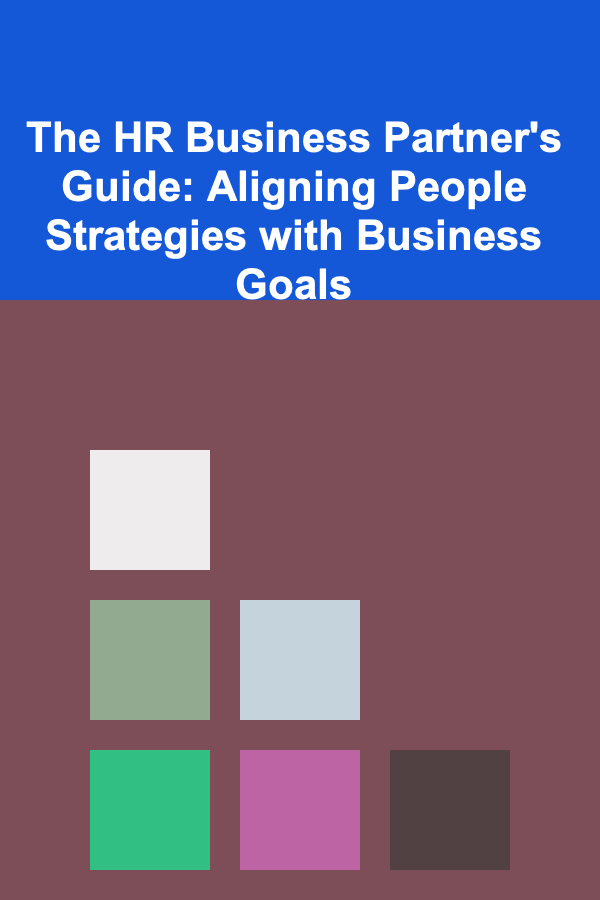
The HR Business Partner's Guide: Aligning People Strategies with Business Goals
Read More
How To Validate Your Business Idea Before Launching
Read More
How to Develop Your Communication Confidence
Read More
10 Essential Checklist Items for a Virtual Baby Shower
Read MoreOther Products

How to Organize Healthy Snacks for Quick Access
Read More
How to Use Vertical Space in Your Home for Efficient Storage
Read More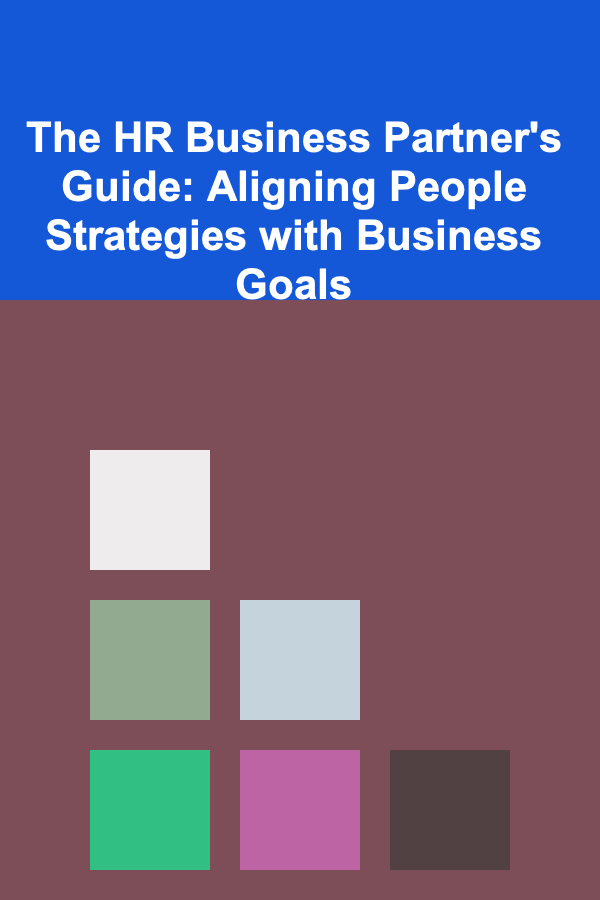
The HR Business Partner's Guide: Aligning People Strategies with Business Goals
Read More
How To Validate Your Business Idea Before Launching
Read More
How to Develop Your Communication Confidence
Read More