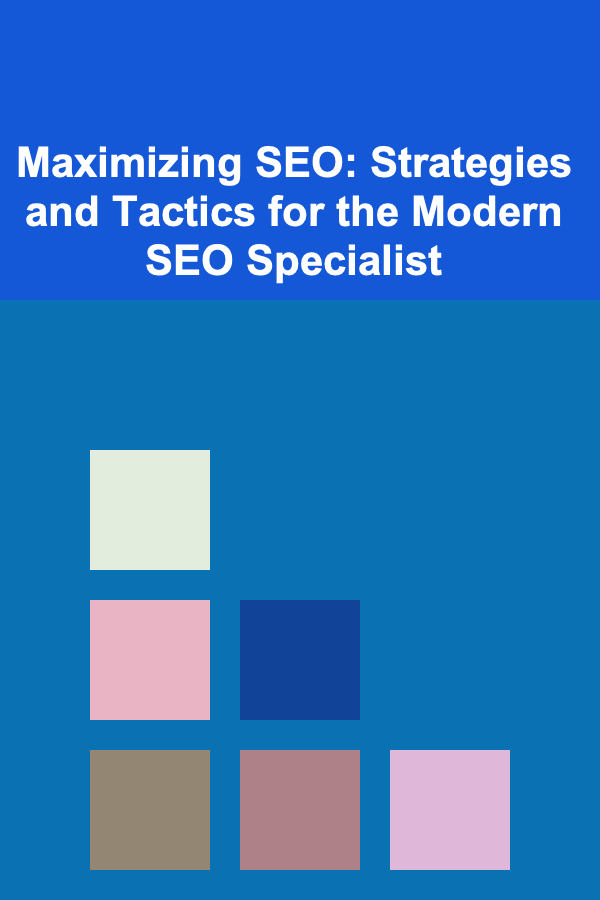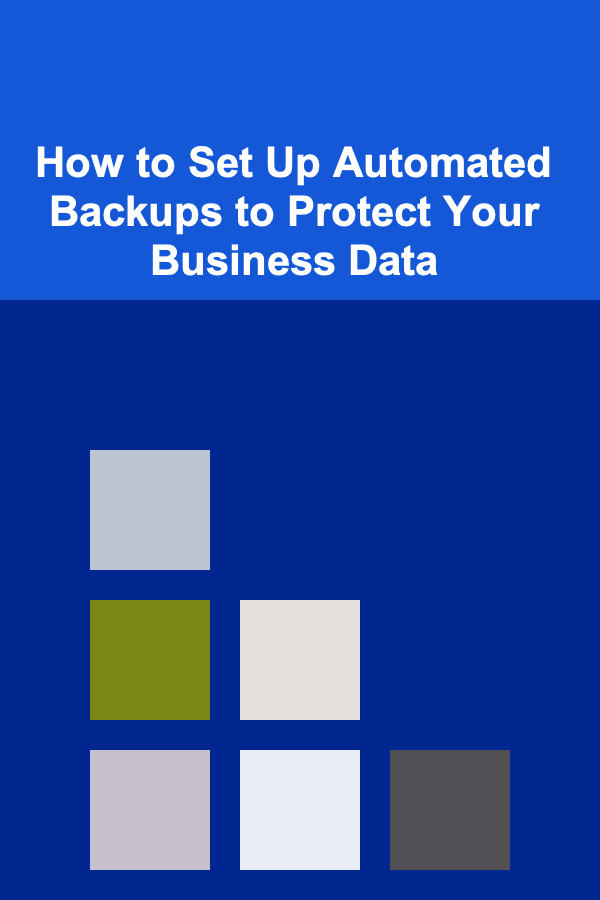
How to Set Up Automated Backups to Protect Your Business Data
ebook include PDF & Audio bundle (Micro Guide)
$12.99$8.99
Limited Time Offer! Order within the next:
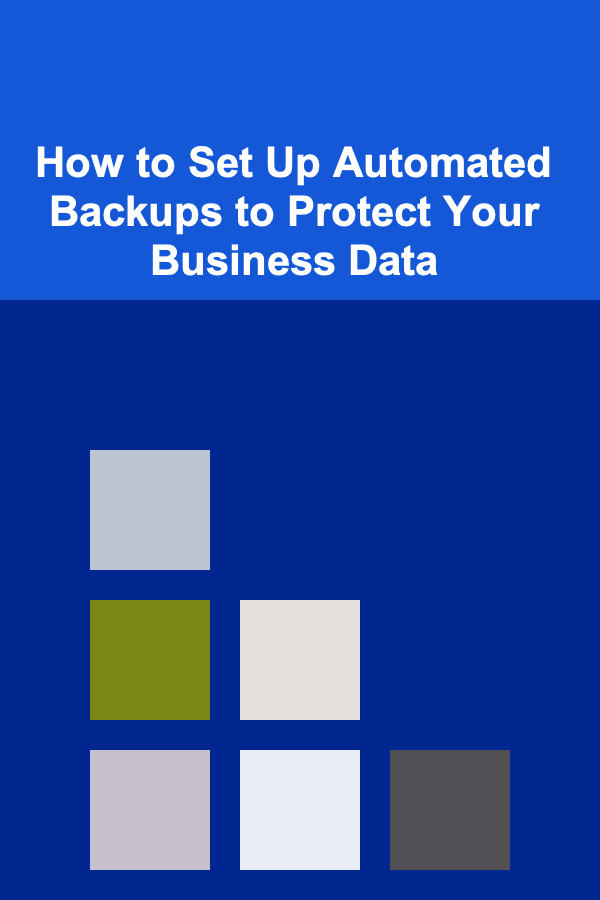
In today's digital world, data is the lifeblood of any business. Whether it's customer information, financial records, or proprietary intellectual property, ensuring that your business data is protected is paramount. Data loss can result from hardware failures, cyberattacks, human error, or even natural disasters, and the consequences of such loss can be catastrophic.
One of the most effective ways to safeguard your business data is by setting up automated backups. Automated backups eliminate the need for manual intervention, ensuring that your critical data is always backed up, regardless of human oversight or error. In this actionable guide, we'll walk you through how to set up automated backups, the different types of backups, and best practices to follow in order to protect your business data.
Understand the Importance of Automated Backups
Before diving into the technical details of setting up automated backups, it's crucial to understand why it's necessary:
A. Data Loss Prevention
Data loss can occur for a variety of reasons, including hardware failure, software corruption, malware attacks, or even accidental deletion. Without a backup, recovery from such incidents could be impossible, and it may result in severe financial and reputational damage to your business.
B. Minimizing Downtime
The faster you can restore lost or corrupted data, the less downtime your business will experience. Automated backups reduce recovery times by providing consistent, up-to-date backups that can be quickly restored when needed.
C. Regulatory Compliance
Certain industries require businesses to maintain regular backups to comply with regulations such as HIPAA (Health Insurance Portability and Accountability Act) or GDPR (General Data Protection Regulation). Automated backups ensure that you meet these compliance requirements without fail.
D. Peace of Mind
Automating the backup process ensures that data is continually protected without relying on manual intervention. This reduces the risk of human error and provides peace of mind, knowing that your business data is safe and secure.
Determine What Needs to Be Backed Up
The first step in setting up automated backups is to determine which data is critical for your business. You don't need to back up every single file or piece of data---focus on what is most important to the operation of your business. Here are some examples of data that should be prioritized for backup:
A. Customer Information
This includes personal details, purchase history, and communication records. Customer data is often subject to privacy regulations, so it's essential to back up this information regularly to avoid legal issues.
B. Financial Records
Accounting data, tax filings, invoices, and payment information should be backed up regularly to ensure business continuity. Loss of financial records can have serious implications on both operational and legal fronts.
C. Intellectual Property
Documents, designs, patents, codebases, and other proprietary materials should be protected against data loss. The loss of intellectual property can significantly affect your competitive advantage and future prospects.
D. Employee Information
Payroll records, contracts, and other HR-related documents should be backed up securely. Losing employee data can be both costly and disruptive.
E. Operational Data
This includes internal documentation, workflow information, emails, and project management data that keep your business running smoothly. Loss of this data could halt day-to-day operations.
Once you've identified the most important data to back up, categorize them into different types of data (files, databases, etc.) to simplify the backup process.
Choose the Right Backup Type
There are several types of backups that you can set up, each with its pros and cons. Choosing the right type of backup will depend on your business needs, budget, and how critical the data is.
A. Full Backup
A full backup captures all selected data in its entirety. While this offers the most comprehensive protection, it requires significant storage space and can take longer to complete. Full backups are best for critical data that needs to be fully protected on a regular basis.
Pros:
- Complete data protection.
- Easier to restore since everything is backed up in one go.
Cons:
- Time-consuming.
- Requires more storage space.
B. Incremental Backup
Incremental backups only back up the changes made since the last backup (whether full or incremental). This makes incremental backups faster and more storage-efficient than full backups. However, restoring data from incremental backups requires all previous incremental backups to be intact, which can complicate the restoration process.
Pros:
- Faster and more efficient.
- Less storage required.
Cons:
- Restoration can be more time-consuming.
- Requires multiple backup sets for a complete restore.
C. Differential Backup
Differential backups capture all changes made since the last full backup. While this is faster than a full backup, it still requires more storage than incremental backups because the differential backup grows over time.
Pros:
- Faster restoration than incremental backups.
- Easier to manage than incremental backups.
Cons:
- Still requires more storage space than incremental backups.
- Not as efficient as incremental backups for large amounts of data.
D. Cloud Backup vs. Local Backup
Backups can be stored either locally (on-site) or remotely (cloud-based). Both options offer distinct benefits and limitations:
- Local Backup: Storing backups on physical devices (external hard drives, Network Attached Storage (NAS), or on-premise servers) offers quick access to backups, but they can be vulnerable to theft, fire, or natural disasters.
- Cloud Backup: Cloud backups store your data in secure off-site data centers, ensuring protection from physical disasters. They also offer scalability and remote access, but cloud backup requires a reliable internet connection and ongoing subscription costs.
Automate Your Backup Process
Once you've decided which backup type and storage option best suit your needs, the next step is to automate the backup process. Here's how you can set it up:
A. Choose a Backup Software or Service
There are many backup solutions available, ranging from cloud-based services to on-premise software. Some of the most popular backup solutions include:
- Cloud-Based Solutions: Services like Google Drive, Dropbox, or Microsoft OneDrive offer automated backup features, but for larger businesses, dedicated services like Backblaze, CrashPlan, or Acronis offer more robust and secure solutions.
- On-Premise Solutions: For local backups, software like Veeam, Acronis True Image, or Macrium Reflect allows you to automate the backup process to external drives or NAS devices.
Choose a solution that fits your needs in terms of storage capacity, frequency of backups, and ease of use. Many solutions offer simple interfaces where you can schedule backups to run at set intervals (daily, weekly, monthly).
B. Set Backup Schedule
One of the key benefits of automated backups is that you can schedule them to run at convenient times, such as during non-business hours or at regular intervals. Be sure to balance the frequency of backups with the volume of data you're backing up.
- Frequent Updates: Critical data should be backed up daily or even hourly to ensure minimal loss in the event of an emergency.
- Less Critical Data: Data that is less time-sensitive, such as archived files, can be backed up weekly or monthly.
C. Set Retention Policies
Retention policies determine how long backup copies are stored before they are automatically deleted. Retention is important because it helps prevent your storage system from becoming overloaded. Set your retention policies based on the importance of the data and legal or regulatory requirements.
D. Monitor Your Backup System
Automated backups do not mean you can completely forget about them. It's important to monitor your backup system to ensure everything is running smoothly. Most backup solutions offer monitoring features that send you notifications if a backup fails, or if there is insufficient storage space.
Test Your Backups Regularly
A backup that isn't tested is not a reliable backup. After setting up your automated backups, you must regularly test the restoration process to ensure that your backups can be successfully restored when needed. Here's how you can do that:
- Random Sampling: Test a random sample of your backups every few months to ensure that they are working correctly.
- Disaster Recovery Drills: Conduct a full restoration test annually to ensure that your entire system can be restored in the event of a major data loss incident.
Review Your Backup Strategy Regularly
As your business grows and your data needs evolve, your backup strategy should be updated accordingly. Regularly review your backup system and make adjustments to ensure it continues to meet your needs.
- Scale Backups: As your data grows, you may need to upgrade your storage capacity or adjust your backup schedule to account for more frequent updates.
- Stay Up to Date: Keep your backup software up to date and follow the latest best practices in data protection to ensure your backups remain secure and effective.
By setting up automated backups for your business, you can safeguard your critical data against loss, minimize downtime, and ensure business continuity. While automated backups can't prevent data loss altogether, they dramatically reduce the risk and impact of a data disaster. Implementing a solid backup strategy is an investment in your business's long-term success and security.
Other Products

How to Build a Checklist for Macro Photography of Small Products
Read More
How to Build Credit When You're Just Starting
Read More
How to Leverage Technology in Property Management
Read More
How to Secure Your Home When You Live Alone
Read More
Mastering Digital Design: Tools, Trends, and Techniques for the Modern Digital Designer
Read More