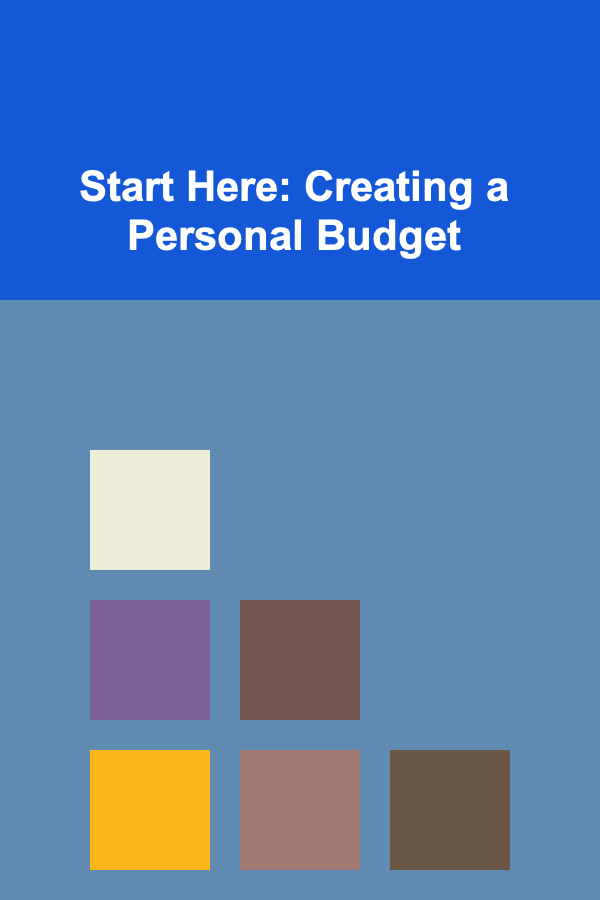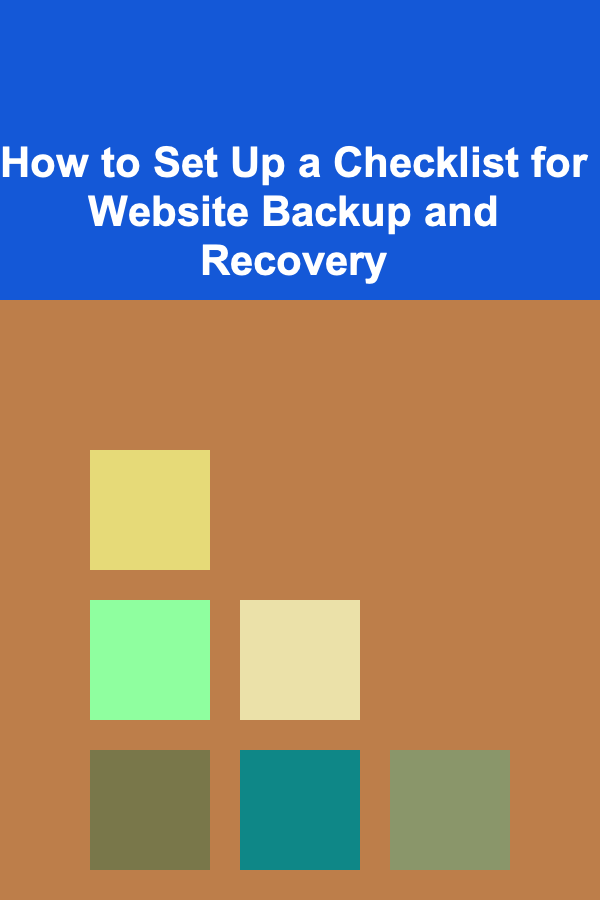
How to Set Up a Checklist for Website Backup and Recovery
ebook include PDF & Audio bundle (Micro Guide)
$12.99$5.99
Limited Time Offer! Order within the next:
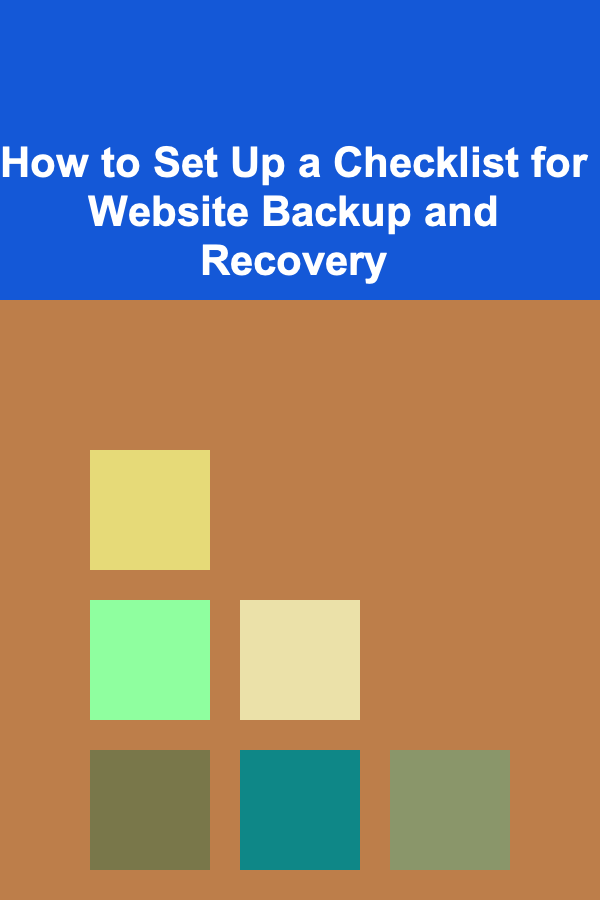
Website backup and recovery are essential components of website management that many website owners overlook until disaster strikes. A well-structured backup strategy is crucial in safeguarding against data loss caused by technical failures, cyberattacks, or human error. In this actionable guide, we will walk through the steps involved in setting up a comprehensive checklist for website backup and recovery.
Understand the Importance of Backups
Before diving into the technical aspects, it's important to understand why backups are critical. A website without regular backups is like a house without insurance---while everything may seem fine until something goes wrong, the consequences of data loss can be catastrophic.
Common Risks Without Backups:
- Hacking or Cyber Attacks: Malicious attacks such as malware or ransomware can corrupt or erase your website's data.
- Server Failures: Hardware malfunctions, software crashes, or server downtime can lead to data corruption or loss.
- Human Error: Mistakes like accidental deletion of files or incorrect updates can result in data loss.
By ensuring you have regular backups, you can mitigate these risks and restore your website to full functionality quickly, minimizing downtime and data loss.
Create a Backup Strategy
A clear and well-organized backup strategy is the foundation of your website's data protection plan. Your strategy should include the frequency of backups , storage locations , and types of backups to perform.
Frequency of Backups
The frequency of backups depends on how often your website changes:
- Daily: For websites with frequent updates (e.g., blogs, e-commerce sites).
- Weekly: For websites with less frequent content updates.
- Monthly: For static websites with minimal changes.
You should also back up your site before making any major changes (e.g., software updates, theme changes, content migrations).
Types of Backups
- Full Backups: This includes everything on your website---files, databases, themes, plugins, and media files. Full backups should be done regularly, especially after major updates.
- Incremental Backups: These backups only save the data that has changed since the last backup. Incremental backups are faster and use less storage space but should be combined with full backups.
- Differential Backups: These backups include all changes made since the last full backup, providing a middle ground between full and incremental backups.
Storage Locations
- Local Backups: Storing backups on your local computer or server can provide quick access, but it also risks data loss if the local machine fails.
- Cloud Backups: Using cloud storage services (e.g., Google Drive, Dropbox, Amazon S3) provides more security and redundancy, ensuring your backups are safe even if local hardware fails.
- Offsite Backups: Keep backups in a separate physical or virtual location away from your website's hosting server to avoid losing everything in the event of a server crash.
Set Up Automated Backups
Manual backups are tedious and prone to human error, so automating your backups is essential. Most website management platforms and hosting services provide tools that can automate this process.
Steps for Automating Backups:
- Choose a Backup Tool : Use a reliable backup plugin or service. Popular options for WordPress, for instance, include UpdraftPlus , VaultPress , and BackWPup. These tools allow you to schedule regular backups and store them in secure locations.
- Set Backup Frequency: Depending on your website's update cycle, choose a daily, weekly, or monthly backup schedule.
- Configure Backup Locations: Set up cloud storage or offsite storage as your backup destination to ensure your data is safe from server failures.
- Enable Email Notifications: Set up email alerts to confirm that your backups are successful and alert you in case of failure.
Test Your Backups Regularly
A backup is only useful if it can be successfully restored when needed. Regular testing is vital to ensure your backups are functioning correctly and you can recover your website if necessary.
Testing Your Backups:
- Perform Periodic Restorations: At least once every few months, restore your website from backup to ensure the process works smoothly and all data is intact.
- Verify the Integrity of Your Data: Ensure that your website's files, database, themes, and plugins are all restored correctly and that no data is missing or corrupted.
- Test Multiple Backup Versions: Test both full and incremental backups to ensure all forms of backups are functional.
Establish a Recovery Plan
A recovery plan should outline the steps to take in the event of data loss. It is important that all team members (if applicable) are familiar with this plan and that it's easy to execute.
Key Elements of a Recovery Plan:
- Identify Backup Sources: Know where your backups are stored (e.g., cloud storage, external hard drives, offsite servers).
- Recovery Steps: Create a step-by-step guide for recovering your website, from accessing the backup storage to restoring files and databases. Ensure that it is easy to follow, even for someone without technical expertise.
- Document Contact Information: In case your hosting provider or backup service is required for assistance, include contact details for support services.
- Test Your Plan: Once your recovery plan is in place, practice restoring your website from backups during a scheduled time to ensure the process works under real-world conditions.
Monitor Your Website's Health
Regular monitoring of your website's performance and security can help detect issues early before they require recovery.
Monitoring Tools:
- Uptime Monitoring : Use tools like Pingdom or UptimeRobot to monitor your website's uptime and receive alerts if it goes down.
- Security Scanning : Services like Sucuri and Wordfence can alert you to potential security vulnerabilities, malware, or hacks, allowing you to address issues before they compromise your site's data.
- Performance Monitoring : Tools such as Google PageSpeed Insights and GTmetrix help track your website's performance and optimize it before slowdowns or crashes occur.
Review and Update Your Backup Strategy Periodically
As your website grows, your backup needs will change. Regularly review and update your backup checklist to adapt to new requirements, technologies, and website changes.
Checklist for Regular Backup Review:
- Update Frequency: As your website grows and changes, you may need to adjust the frequency of backups (e.g., more frequent backups for high-traffic websites).
- Evaluate New Tools: Backup solutions evolve. Regularly review the tools and services you use to ensure they are still the best fit for your needs.
- Verify Backup Storage: If you're using cloud storage, ensure your backup storage plan is sufficient for your growing data.
- Check Website Growth: As your website grows, so does the size of your backups. Ensure your backup solutions can handle the increasing amount of data.
Conclusion
Setting up a comprehensive checklist for website backup and recovery is an ongoing process that requires careful planning, execution, and regular testing. By understanding the importance of backups, creating a backup strategy, automating the process, testing regularly, and having a solid recovery plan in place, you can ensure that your website remains safe and operational no matter what challenges arise.
Remember, a reliable backup strategy is the best defense against unforeseen disasters, and it's never too late to start. Protect your website, its data, and your reputation with a well-structured backup and recovery plan.

5 Simple Ways to Start Saving on Home and Car Insurance Today
Read More
How to Create an Effective Home Gym with These Affordable Setup Ideas
Read More
How to Organize Your Seasonal Decor for Easy Access
Read More
How to Set Up Financial Milestones for a Successful Future
Read More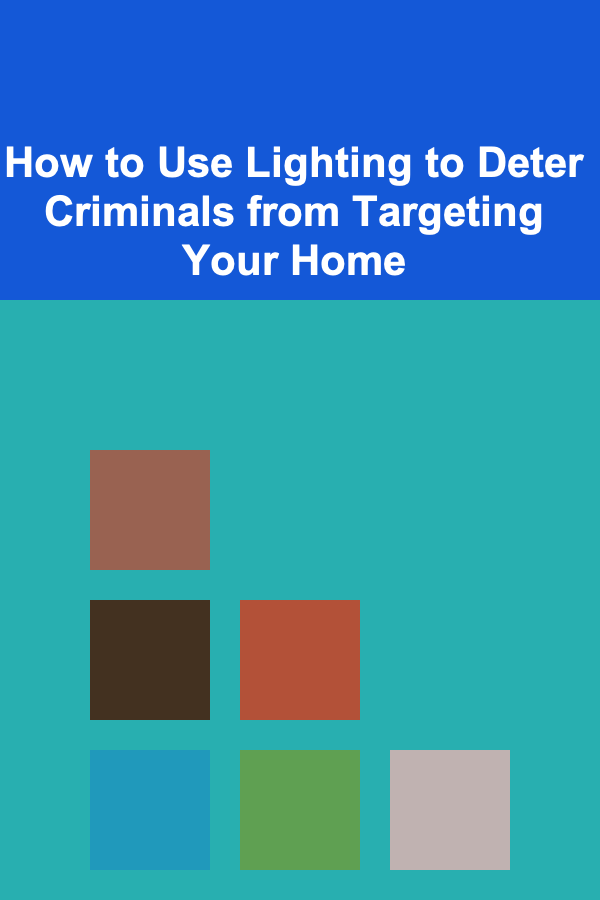
How to Use Lighting to Deter Criminals from Targeting Your Home
Read More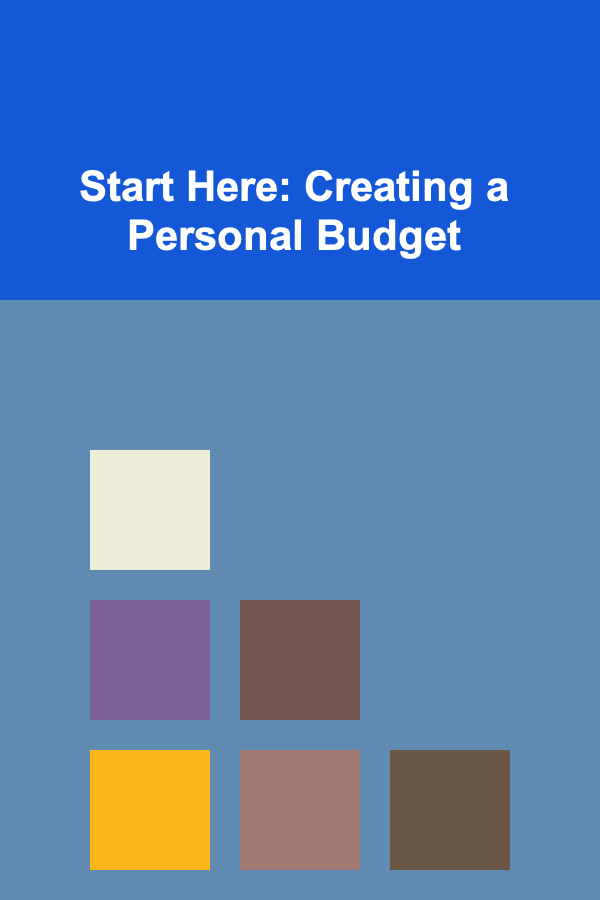
Start Here: Creating a Personal Budget
Read MoreOther Products

5 Simple Ways to Start Saving on Home and Car Insurance Today
Read More
How to Create an Effective Home Gym with These Affordable Setup Ideas
Read More
How to Organize Your Seasonal Decor for Easy Access
Read More
How to Set Up Financial Milestones for a Successful Future
Read More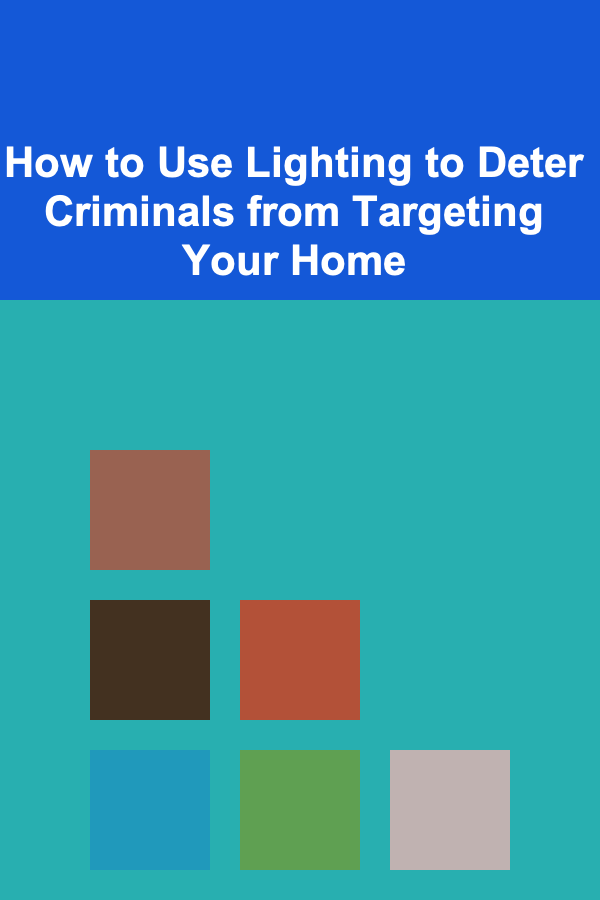
How to Use Lighting to Deter Criminals from Targeting Your Home
Read More