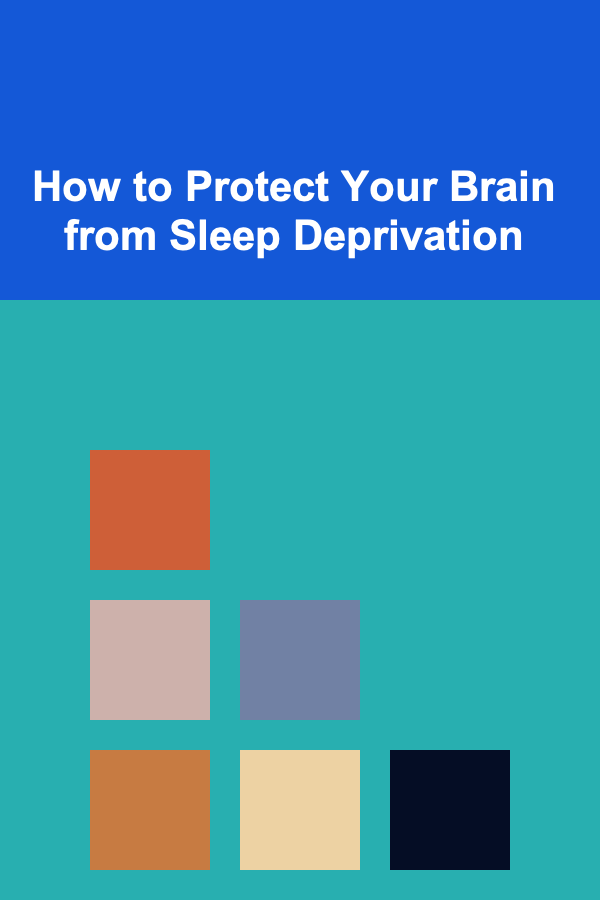How to Set Up a Checklist for Dealing with Technical Difficulties During a Presentation
ebook include PDF & Audio bundle (Micro Guide)
$12.99$5.99
Limited Time Offer! Order within the next:

Presenting in front of an audience can be an intense experience, and the last thing you want is for technical difficulties to disrupt your flow. Whether you're speaking at a conference, delivering a business pitch, or conducting a webinar, technology can often fail unexpectedly, causing anxiety and distracting your audience. However, with a well-prepared checklist, you can minimize these disruptions and handle them efficiently when they arise.
This guide provides actionable steps to help you set up a robust checklist for managing technical difficulties during your presentation. By following these steps, you'll be able to quickly resolve issues and keep your presentation on track, allowing you to focus on delivering your message instead of worrying about technical hiccups.
Pre-Presentation Preparation: Test Your Equipment Early
Before you step in front of the audience, ensure that all of your technology is in working order. The last-minute rush to fix something that's malfunctioning can throw off your timing and focus. Begin your preparations as early as possible to minimize the chance of encountering issues during the presentation.
Key Actions:
- Test All Devices: Check your laptop, projector, microphone, clicker, and any other devices you plan to use. Make sure they are properly connected, charged, and functioning.
- Check Cables and Connections: Loose cables can cause issues such as screen blackouts or connectivity drops. Secure all necessary cables, including HDMI, VGA, or USB connections, and have spares ready if possible.
- Verify Compatibility: Ensure your presentation software (e.g., PowerPoint, Google Slides) is compatible with the equipment at the venue. If you're using cloud-based software, check the Wi-Fi or internet connection.
- Confirm Audio and Visuals: Run through your slides and check that all animations, transitions, and multimedia (such as embedded videos or audio) are functioning properly. Test your microphone, if you're using one, to ensure clarity and volume levels are appropriate.
Actionable Tip:
Create a pre-presentation checklist to ensure you've tested all technology components, and include a backup plan in case something goes wrong (e.g., using a different laptop or having a printed version of your slides).
Prepare for Internet Connectivity Issues
Many presentations today rely on internet access for live demonstrations, videos, or cloud-based materials. But what happens if the internet connection is unstable or unavailable? You need a contingency plan in place to handle internet disruptions.
Key Actions:
- Offline Backup: Always download materials (such as presentations, videos, and files) to your device to ensure you can proceed without relying on an internet connection.
- Use a Mobile Hotspot: If you're presenting in a location with unreliable Wi-Fi, consider using a mobile hotspot as a backup to ensure internet connectivity.
- Have a USB Drive: For the utmost security, save your presentation on a USB drive as well as on your laptop. In case of technical failure, this allows you to quickly switch devices without losing valuable time.
Actionable Tip:
Before you arrive, find out whether Wi-Fi is available in the presentation room and whether you'll need a special password. If you don't have reliable access to Wi-Fi, download everything you need in advance and bring a backup drive or hard disk.
Have a Backup Plan for Audio and Visual Failures
Audio and visual issues are among the most common disruptions during presentations. Whether it's sound cutting out, a blurry projector screen, or poor video quality, these problems can severely impact the effectiveness of your message. It's crucial to plan for these disruptions so you can address them swiftly without losing your audience's attention.
Key Actions:
- Check Audio Settings: Ensure your laptop is properly set up to output sound through the correct device (external speakers, microphone, etc.). If you're using external audio systems, test them for volume and clarity.
- Bring Spare Equipment: Keep spare cables (e.g., HDMI or VGA), batteries, or microphones on hand in case your primary equipment malfunctions. Consider investing in a portable speaker or projector as a backup.
- Adjust Video Settings: Sometimes, the screen resolution can cause issues with how content displays. Adjust the display settings on your laptop to ensure the right resolution is used for the projector or monitor.
Actionable Tip:
When possible, use the event venue's equipment for presentation to avoid compatibility issues. However, always bring backup audio-visual materials such as an extra laptop or HDMI adapter to ensure flexibility in case of failure.
Keep a Technical Support Contact Handy
Sometimes, despite your best efforts, technical issues will arise that you can't fix yourself. In these situations, having a reliable point of contact for technical support can be a lifesaver. This person should be readily available to assist with troubleshooting during your presentation.
Key Actions:
- Identify the Technical Support Team: If you're presenting in a corporate or event setting, there is likely a technical support team on-site. Know who they are and how to reach them before your presentation begins.
- Share Your Needs: Let the technical support team know your equipment and requirements in advance, so they are prepared to assist you if something goes wrong.
- Practice Troubleshooting: Familiarize yourself with the most common technical difficulties in your presentation setting (e.g., projector alignment or software crashes) and have the basic troubleshooting steps in mind.
Actionable Tip:
Get the contact information of the tech team and keep it visible during your presentation, so if something goes wrong, you can quickly get the help you need without wasting time searching for assistance.
Have a "Plan B" for Content Delivery
While technology is crucial for modern presentations, it's essential to be able to continue without it if necessary. Whether due to an equipment malfunction or power outage, having a "Plan B" allows you to deliver your presentation smoothly without relying too heavily on technology.
Key Actions:
- Print Materials: If your presentation relies heavily on slides, ensure you have printed handouts of your slides or key points in case you can't access your digital presentation.
- Prepare to Speak Without Visuals: Be ready to present without relying on visuals by memorizing your key points or having an outline. This will help you keep the flow of the presentation even if the projector or laptop stops working.
- Engage the Audience: If technical problems arise, use the opportunity to engage with your audience more directly. Ask questions, encourage discussion, or tell relevant stories to keep their attention while you address the issue.
Actionable Tip:
Practice delivering your presentation without visuals as a backup, ensuring that you can smoothly transition to an alternative format if needed. Keep the printed handouts and your notes easily accessible to transition without missing a beat.
Stay Calm and Professional
No matter how well you prepare, technical difficulties may still occur. In these moments, how you handle the issue can significantly impact your credibility and the audience's perception of you. Maintaining calm and professionalism is key to managing these situations effectively.
Key Actions:
- Stay Positive: When things go wrong, stay upbeat and make light of the situation if appropriate. Your audience will appreciate your ability to remain composed under pressure.
- Apologize Briefly and Move On: Acknowledge the issue briefly (e.g., "It seems we're having a small technical glitch---let me take a moment to fix this"), but avoid dwelling on it. The longer you spend on the issue, the more it distracts from your message.
- Engage Your Audience: While technical issues are being fixed, engage with the audience. This could mean answering questions or even initiating a discussion on your presentation topic to keep the energy high.
Actionable Tip:
Create a quick script for handling technical issues with grace. This could be as simple as saying, "Thank you for your patience while we get this sorted out. In the meantime, let's take a moment to discuss [related topic]."
Conclusion
Technical difficulties are inevitable, but with a well-organized checklist and preparation, you can minimize their impact and manage them effectively. By testing all equipment beforehand, preparing backups, staying calm, and knowing how to troubleshoot, you can ensure that your presentation continues smoothly, even when things go wrong. The more prepared you are, the more confident you'll feel, and your audience will appreciate your professionalism in handling unforeseen challenges.
By incorporating these actionable tips into your pre-presentation routine, you can be ready for anything that comes your way, allowing you to focus on what truly matters: delivering an impactful and engaging presentation.

Earning Money by Licensing Your Deep Learning Models
Read More
How to Add Festive Flair to Your Entryway with Holiday Accents
Read More
How to Build a Checklist for Organizing Your Laundry Room
Read More
How to Decorate Your Home for a Party Without Overwhelming the Space
Read More
How to Review and Compare Vendor Contracts Thoroughly
Read More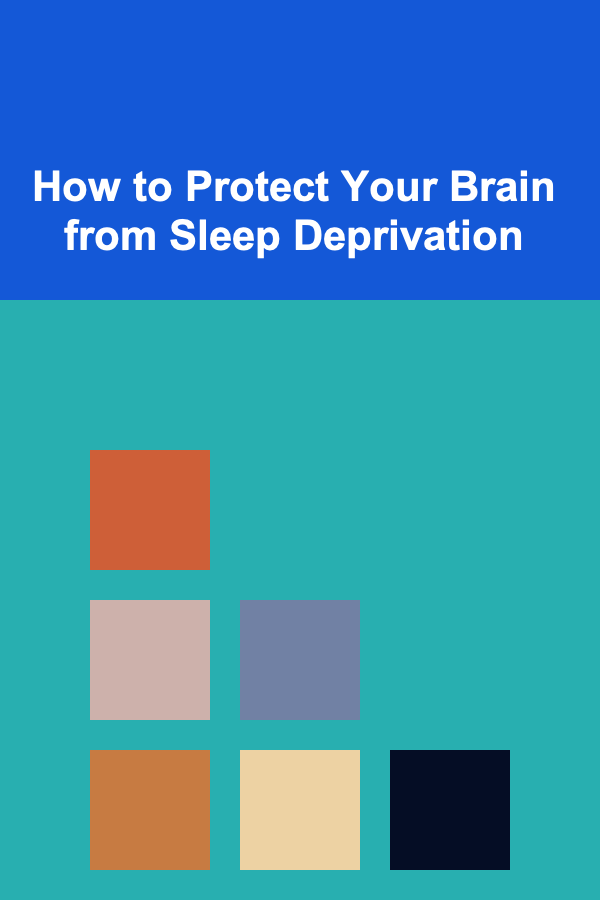
How to Protect Your Brain from Sleep Deprivation
Read MoreOther Products

Earning Money by Licensing Your Deep Learning Models
Read More
How to Add Festive Flair to Your Entryway with Holiday Accents
Read More
How to Build a Checklist for Organizing Your Laundry Room
Read More
How to Decorate Your Home for a Party Without Overwhelming the Space
Read More
How to Review and Compare Vendor Contracts Thoroughly
Read More