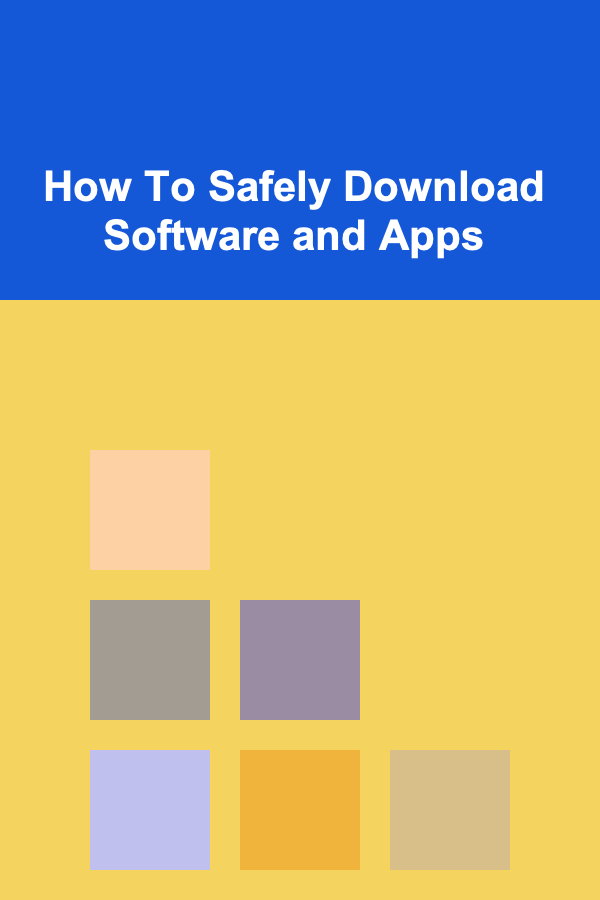
How To Safely Download Software and Apps
ebook include PDF & Audio bundle (Micro Guide)
$12.99$9.99
Limited Time Offer! Order within the next:
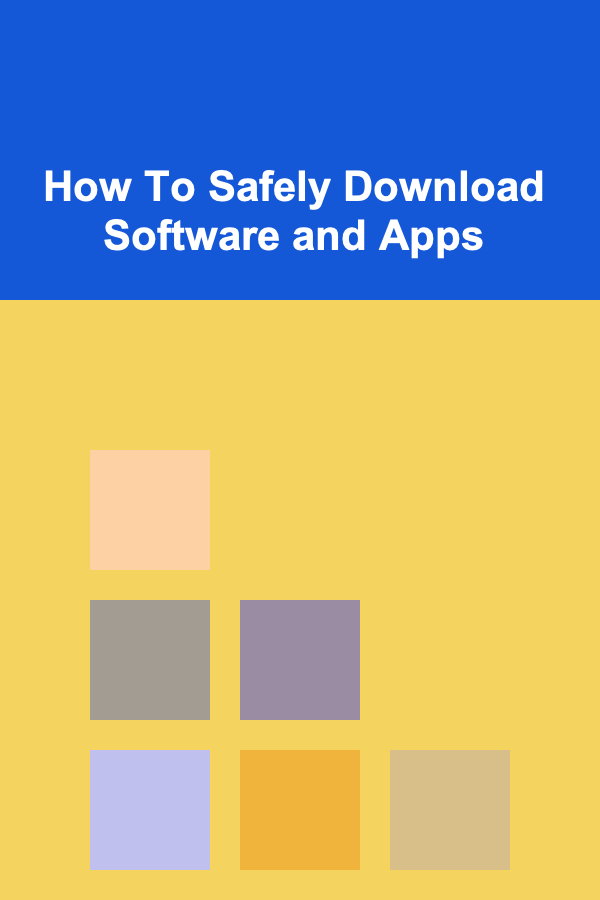
In today's digital age, downloading software and applications is a commonplace activity. Whether it's for work, entertainment, or productivity, we constantly rely on new tools and programs to enhance our digital lives. However, this ease of access comes with inherent risks. Downloading software from untrusted sources can expose your devices to malware, viruses, and other security threats, potentially compromising your personal information and damaging your systems. This comprehensive guide provides a detailed overview of best practices for safely downloading software and apps, ensuring a secure and enjoyable digital experience.
The Risks of Downloading Unsafe Software
Before delving into the preventive measures, it's crucial to understand the potential dangers lurking within unsafe software downloads. These risks can range from minor inconveniences to severe security breaches.
- Malware Infections: This is arguably the most significant risk. Malware encompasses a broad spectrum of malicious software, including viruses, worms, Trojans, ransomware, and spyware. These programs can infiltrate your system without your knowledge and perform a variety of harmful actions, such as deleting files, stealing data, encrypting your hard drive, or even controlling your device remotely.
- Adware and PUPs (Potentially Unwanted Programs): While not as malicious as malware, adware and PUPs can still be highly annoying and disruptive. They often install themselves alongside legitimate software, displaying unwanted advertisements, changing your browser settings, or slowing down your system's performance.
- Data Theft: Malicious software can be designed to steal sensitive information, such as passwords, credit card details, bank account information, personal documents, and browsing history. This data can then be used for identity theft, financial fraud, or other malicious purposes.
- System Instability: Unsafe software can cause system crashes, freezes, and other stability issues. This can lead to data loss, productivity disruptions, and the need for costly repairs or system reinstalls.
- Privacy Violations: Some software, even if not explicitly malicious, may collect and transmit your personal data without your consent. This can include browsing habits, location data, contact lists, and other sensitive information.
- Legal Issues: Downloading pirated or cracked software can expose you to legal repercussions, including fines and lawsuits. Supporting piracy also undermines the efforts of software developers and creators.
Best Practices for Safe Software Downloads
To mitigate these risks, it's essential to adopt a proactive approach to software downloads. The following guidelines provide a comprehensive framework for ensuring a safer and more secure digital experience.
1. Stick to Official Sources
The most crucial step in safe software downloading is to prioritize official sources. This means obtaining software directly from the vendor's website or from trusted app stores.
- Vendor Websites: Always visit the official website of the software developer or publisher to download the software. Look for the official download link, usually prominently displayed on the website. Double-check the website's URL to ensure it's the legitimate address. Avoid clicking on links from search engine results or third-party websites, as these may lead to fake or compromised downloads.
- App Stores (Google Play Store, Apple App Store, Microsoft Store): These app stores provide a curated and vetted selection of applications. While not entirely foolproof, they generally have security measures in place to detect and remove malicious apps. Before downloading an app, check its developer's reputation, user reviews, and permissions.
- Reputable Download Sites (When Absolutely Necessary): In some cases, you might need to download software from a third-party website. If this is unavoidable, choose only reputable download sites with a proven track record of security and reliability. Examples include CNET Download.com, Softpedia, and FileHippo. However, even with these sites, exercise caution and carefully review the download page before proceeding.
Why is sticking to official sources so important? Official sources have a vested interest in providing safe and reliable software. They regularly scan their downloads for malware and ensure that the software is up-to-date with the latest security patches. Third-party download sites, on the other hand, may not have the same level of security and may inadvertently host compromised software.
2. Verify the Website's Security
Before downloading anything from a website, ensure that it is secure. Look for the following indicators:
- HTTPS Protocol: The website's address should start with "https://" instead of "http://". The "s" indicates that the connection is encrypted, protecting your data from eavesdropping.
- SSL Certificate: A valid SSL certificate verifies the website's identity and ensures that your communication with the server is encrypted. Most browsers display a padlock icon in the address bar to indicate a secure connection. Clicking on the padlock will provide more information about the SSL certificate.
- Website Reputation: Use a website reputation checker like VirusTotal or Google Safe Browsing to assess the website's safety. These tools analyze the website's content and URL against known malware databases and provide a safety rating.
Example: When visiting the official website of Adobe to download Adobe Reader, check that the URL starts with "https://" and that the browser displays a padlock icon. This confirms that the connection is secure and that you are communicating with the legitimate Adobe website.
3. Read Reviews and Check Permissions
Before downloading any software or app, take the time to read reviews and check the permissions it requests. This can provide valuable insights into the software's functionality and potential risks.
- User Reviews: Read reviews from other users to get an idea of the software's performance, stability, and overall quality. Pay attention to any negative reviews that mention malware, adware, or other security issues. Look for patterns in the reviews to identify potential problems.
- App Permissions: Carefully review the permissions that the app requests before installing it. Does the app really need access to your contacts, location, or camera? If the permissions seem excessive or unnecessary for the app's functionality, it may be a sign that the app is collecting more data than it needs or has malicious intent.
Example: An app that claims to be a simple calculator should not require access to your contacts or location. If it does, it's a red flag that the app may be collecting data for other purposes.
4. Scan Downloaded Files Before Installation
Even if you download software from a trusted source, it's always a good idea to scan the downloaded files with your antivirus software before installing them. This will help to detect any hidden malware or viruses that may have slipped through the cracks.
- Antivirus Software: Ensure that your antivirus software is up-to-date and has real-time scanning enabled. Right-click on the downloaded file and select "Scan with [Your Antivirus Software]" to initiate a manual scan.
- Online Scanners: If you're unsure about the reliability of your antivirus software, you can use online scanners like VirusTotal to scan the downloaded file. VirusTotal analyzes the file using multiple antivirus engines and provides a comprehensive report of any potential threats.
Important Note: No antivirus software is 100% foolproof. Malware developers are constantly creating new and sophisticated threats that can evade detection. Therefore, it's important to use antivirus software as part of a layered security approach, along with other best practices outlined in this guide.
5. Be Wary of Bundled Software
Many software installers include bundled software, which are additional programs that are installed alongside the main application. These bundled programs can sometimes be useful, but they can also be adware, PUPs, or even malware. Be extremely careful when installing software and always pay close attention to the installation screens.
- Custom Installation: Choose the "Custom Installation" or "Advanced Installation" option whenever possible. This will allow you to see exactly what software is being installed and to deselect any unwanted bundled programs.
- Read the Installation Screens Carefully: Pay close attention to the installation screens and read everything carefully. Look for checkboxes that ask you to install additional software. If you don't want to install the bundled software, uncheck the box.
- Be Skeptical of "Recommended" Options: Often, bundled software will be pre-selected as the "Recommended" option. Don't blindly click "Next" without reviewing the options carefully.
Example: Many free software programs will try to install browser toolbars or search engine extensions along with the main application. By choosing the "Custom Installation" option, you can usually prevent these unwanted programs from being installed.
6. Keep Your Software Up-to-Date
Software updates often include security patches that fix vulnerabilities that could be exploited by malware. Keeping your software up-to-date is crucial for maintaining a secure system.
- Enable Automatic Updates: Enable automatic updates for your operating system, web browsers, antivirus software, and other important applications. This will ensure that you are always running the latest versions of the software, with the latest security patches.
- Check for Updates Regularly: Even if you have automatic updates enabled, it's still a good idea to check for updates manually from time to time. This is especially important for software that doesn't have automatic update functionality.
- Beware of Fake Update Notifications: Be wary of fake update notifications that appear on your screen. These notifications may be disguised as legitimate updates, but they are actually designed to trick you into downloading malware. Always download updates from the official vendor's website or through the software's built-in update mechanism.
Why are software updates so important? Software vulnerabilities are like open doors for attackers. By keeping your software up-to-date, you are closing those doors and making it much harder for malware to infect your system.
7. Use a Strong and Unique Password for Every Account
Using a strong and unique password for every online account, including your app store and software download accounts, is a fundamental security practice. If one of your accounts is compromised, attackers could use the same password to access your other accounts.
- Password Length: Use passwords that are at least 12 characters long. Longer passwords are more difficult to crack.
- Password Complexity: Use a combination of uppercase and lowercase letters, numbers, and symbols.
- Password Uniqueness: Never reuse the same password for multiple accounts.
- Password Manager: Consider using a password manager to generate and store strong, unique passwords for all of your accounts. Password managers can also help you to automatically fill in your passwords when you log in to websites and apps.
Example: Instead of using "password123" for all of your accounts, use a password manager to generate a strong, unique password like "xY7#qP@zK1w9" for your app store account and a different password for each of your other online accounts.
8. Be Careful with Cracks, Keygens, and Pirated Software
Downloading and using cracked software, keygens, and pirated software is extremely risky. These files often contain malware or other malicious code that can compromise your system. Furthermore, using pirated software is illegal and unethical.
- Avoid Illegal Downloads: Never download or use cracked software, keygens, or pirated software. If you need a particular software program, purchase it from the official vendor or use a free alternative.
- Report Suspicious Activity: If you come across websites or online forums that offer pirated software, report them to the appropriate authorities.
Why is pirated software so dangerous? Malware developers often bundle their malicious code with pirated software in order to infect as many systems as possible. Furthermore, pirated software often lacks the security updates that are included in legitimate versions, making it even more vulnerable to attack.
9. Use a Firewall
A firewall acts as a barrier between your computer and the outside world, blocking unauthorized access to your system. It monitors incoming and outgoing network traffic and blocks any connections that don't meet your security rules.
- Enable Your Firewall: Most operating systems come with a built-in firewall. Make sure that your firewall is enabled and configured properly.
- Configure Firewall Rules: Configure firewall rules to allow only the necessary network traffic to pass through. Block any unnecessary ports or connections.
- Use a Hardware Firewall: Consider using a hardware firewall, which is a dedicated device that sits between your network and the internet. Hardware firewalls provide an additional layer of security and can be more effective than software firewalls.
How does a firewall protect you? A firewall prevents unauthorized applications from connecting to the internet without your permission. This can help to prevent malware from communicating with command and control servers or from sending your personal data to attackers.
10. Practice Safe Browsing Habits
Your browsing habits can also affect your security. Be mindful of the websites you visit and the links you click on.
- Avoid Suspicious Websites: Avoid visiting websites that are known to host malware or that engage in phishing scams.
- Don't Click on Suspicious Links: Don't click on links in emails, text messages, or social media posts from unknown or untrusted sources.
- Be Wary of Pop-up Ads: Be wary of pop-up ads, especially those that ask you to download software or click on links.
- Use a Browser Extension for Security: Install a browser extension like uBlock Origin or Privacy Badger to block malicious ads and trackers.
Example: If you receive an email from an unknown sender offering you a free software program, don't click on the link. It's likely a phishing scam designed to trick you into downloading malware.
Dealing with a Malware Infection
Despite your best efforts, you may still become infected with malware. If you suspect that your system has been compromised, take the following steps:
- Disconnect from the Internet: Disconnect your computer from the internet to prevent the malware from spreading to other devices on your network or from communicating with command and control servers.
- Run a Full System Scan: Run a full system scan with your antivirus software. Make sure that your antivirus software is up-to-date with the latest virus definitions.
- Use a Malware Removal Tool: If your antivirus software is unable to remove the malware, try using a dedicated malware removal tool like Malwarebytes or HitmanPro.
- Reinstall Your Operating System: In some cases, the only way to completely remove malware is to reinstall your operating system. This is a drastic measure, but it may be necessary if the malware is deeply embedded in your system. Make sure to back up your important data before reinstalling your operating system.
- Change Your Passwords: After removing the malware, change your passwords for all of your online accounts, including your email account, social media accounts, and bank accounts.
- Monitor Your Accounts: Monitor your bank accounts and credit card statements for any signs of fraudulent activity.
Important Reminder: Regular backups are crucial. If you have a recent backup, you can restore your system to a point before the infection, minimizing data loss and downtime.
Conclusion
Downloading software and apps safely is an essential skill in today's digital landscape. By following the best practices outlined in this guide, you can significantly reduce your risk of malware infections, data theft, and other security threats. Remember to prioritize official sources, verify website security, read reviews, scan downloaded files, be wary of bundled software, keep your software up-to-date, use strong passwords, avoid pirated software, use a firewall, and practice safe browsing habits. By taking these precautions, you can enjoy the benefits of software and apps without compromising your security and privacy.
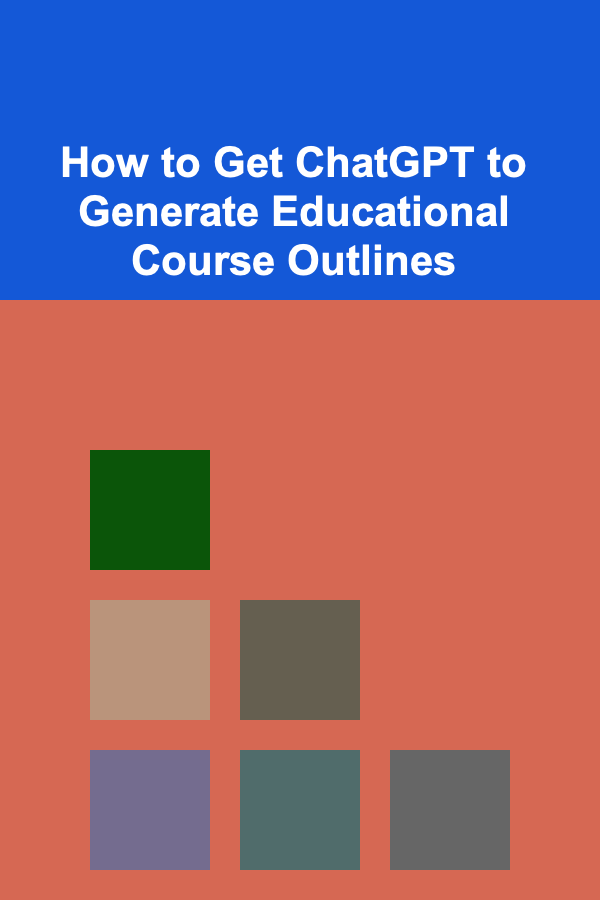
How to Get ChatGPT to Generate Educational Course Outlines
Read More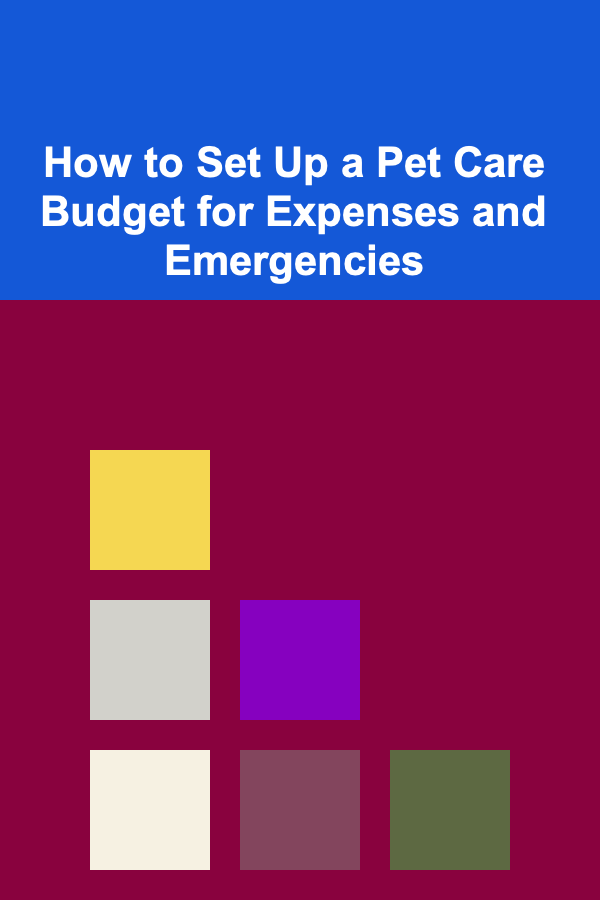
How to Set Up a Pet Care Budget for Expenses and Emergencies
Read More
How to Soundproof Your Home Theater Room for the Best Experience
Read More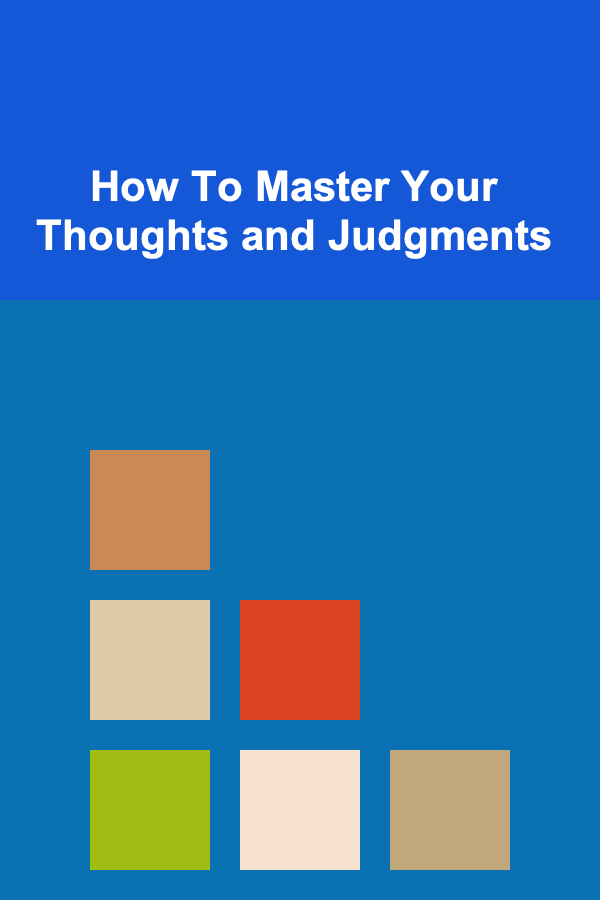
How To Master Your Thoughts and Judgments
Read More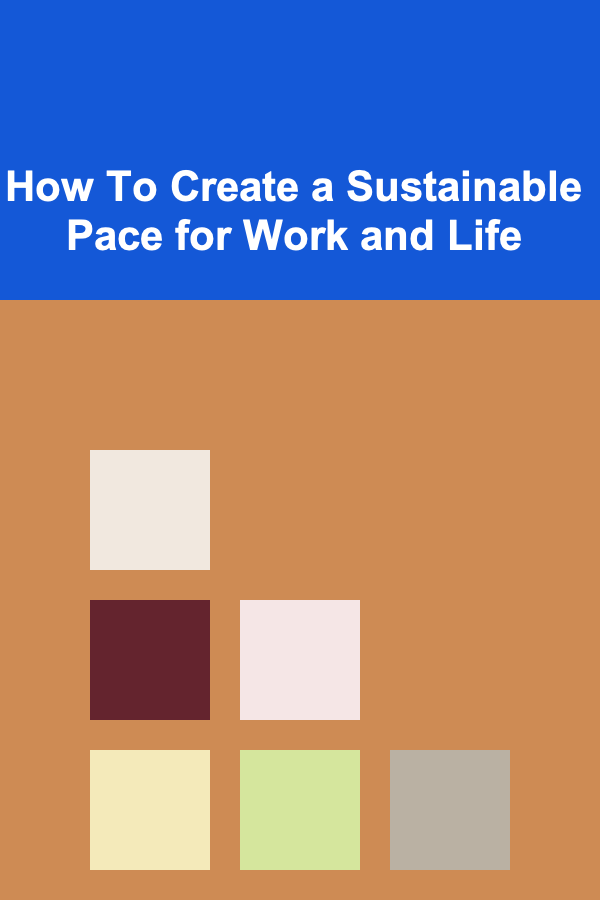
How To Create a Sustainable Pace for Work and Life
Read More
10 Essential Items to Include in Your Internship Application Checklist
Read MoreOther Products
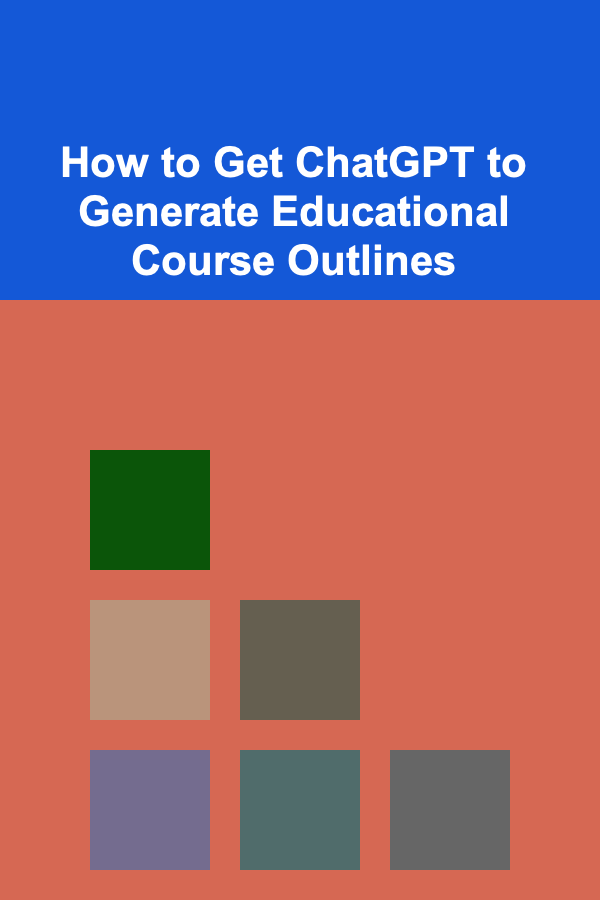
How to Get ChatGPT to Generate Educational Course Outlines
Read More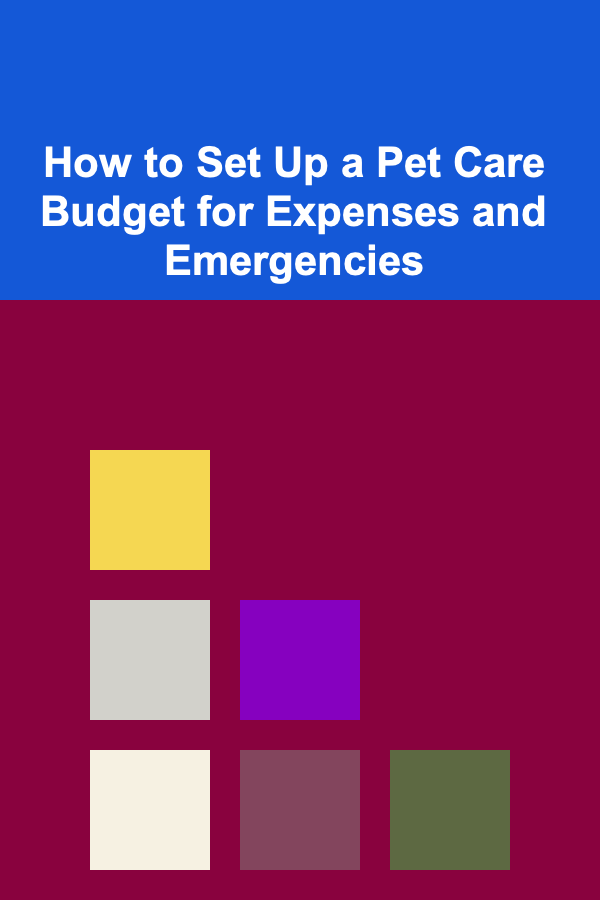
How to Set Up a Pet Care Budget for Expenses and Emergencies
Read More
How to Soundproof Your Home Theater Room for the Best Experience
Read More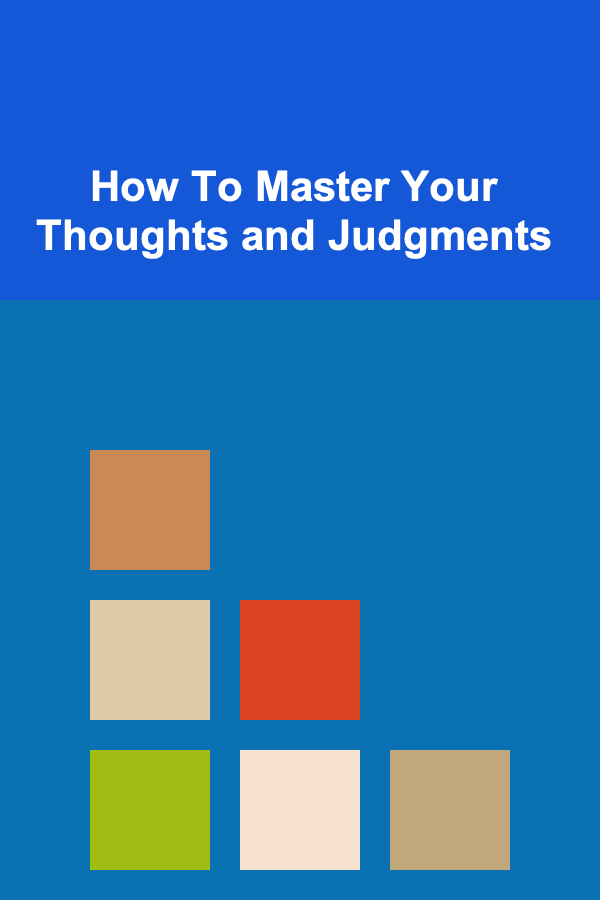
How To Master Your Thoughts and Judgments
Read More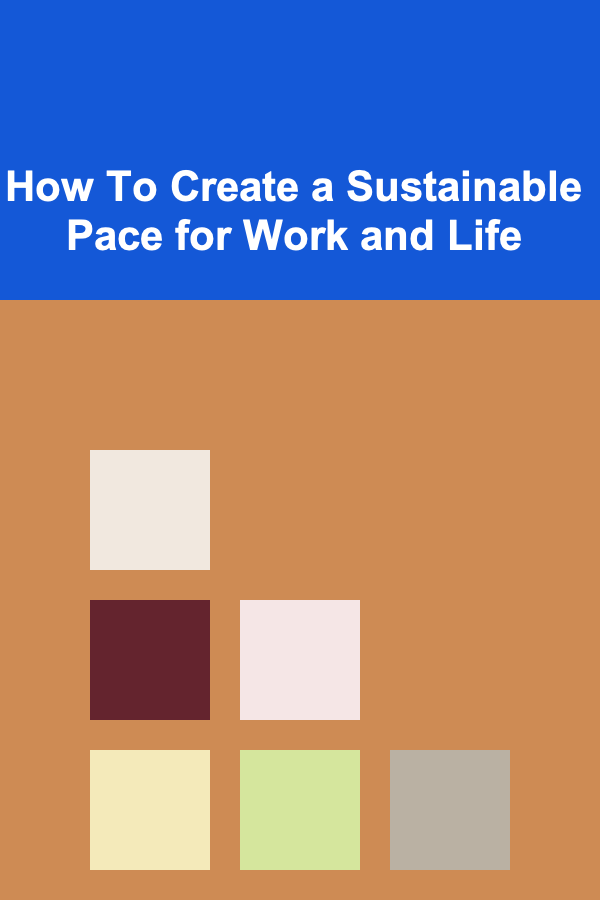
How To Create a Sustainable Pace for Work and Life
Read More