
How to Repair a Broken LCD Screen
ebook include PDF & Audio bundle (Micro Guide)
$12.99$6.99
Limited Time Offer! Order within the next:
Not available at this time

A broken LCD (Liquid Crystal Display) screen can be frustrating, especially if it's on a device that you use daily, like a smartphone, laptop, or television. While replacing an LCD screen might seem daunting at first, it is possible to repair it yourself with the right tools and knowledge. In this guide, we'll go over how to repair a broken LCD screen, focusing on various steps for different types of devices, including basic troubleshooting, the process of replacing an LCD screen, and tips to prevent damage in the future.
Understanding LCD Technology
Before diving into repair, it's helpful to understand how an LCD works. Liquid Crystal Displays use a combination of liquid crystals, backlighting, and polarizers to create an image. LCD screens are thin, lightweight, and energy-efficient, making them popular for everything from smartphones to large-screen TVs.
The screen is made of several layers, including the glass panel, the liquid crystal layer, polarizing filters, and a backlight. When one of these layers is damaged, the screen's functionality can be severely impacted, leading to cracks, black spots, dead pixels, or even total failure.
Types of LCD Screen Damage
LCD screens can suffer from a variety of issues. The most common types of damage include:
- Cracked or Shattered Glass: Physical impact often causes the outer glass layer of the LCD screen to crack or shatter. This can result in visual distortions, but the liquid crystal layer inside may still function properly if the impact didn't damage it directly.
- Dead Pixels: A dead pixel is a single pixel (or group of pixels) on the screen that remains black or displays a single color. This issue is often caused by a malfunction in the liquid crystals or a loose connection in the wiring.
- Backlight Failure: The backlight of an LCD screen illuminates the liquid crystals. If the backlight fails, the screen might appear dim or completely black, even though the display is functioning normally behind the scenes.
- Distorted or Flickering Image: This can be caused by damage to the connections between the LCD panel and the circuit board. A flickering screen may also result from a power issue or driver problems.
- Lines or Color Streaks: Vertical or horizontal lines, or color streaks on the display, can be caused by issues with the LCD matrix or damaged connectors.
Tools Required for Repairing an LCD Screen
Before attempting a repair, ensure you have the necessary tools. Depending on the device, you might need:
- Screwdrivers: Precision screwdrivers, especially a small Phillips or flathead, will be required to open up the device.
- Plastic Pry Tools: These help avoid damaging the device's frame or components when separating parts.
- Tweezers: Useful for handling small parts, connectors, or screws.
- Heat Gun or Hairdryer: Used to soften adhesive or remove components carefully.
- Replacement LCD Screen: The most crucial item for replacing a broken screen.
- Suction Cup Tool: For lifting the screen without applying excessive force.
- Antistatic Wrist Strap: To prevent electrostatic discharge, which can damage internal components.
Step-by-Step Guide to Repairing a Broken LCD Screen
1. Diagnose the Problem
Before rushing into the repair process, confirm that the LCD screen is the issue. Here are a few steps to help diagnose the problem:
- Check for External Damage: Look for visible cracks or shattering. If the glass is broken but the display still shows some images, it could be a glass-only issue.
- Check for Image Visibility: If the screen is black but there are no visible cracks, check the backlight or power supply.
- Look for Dead Pixels: If the screen is on but displaying uneven colors, there might be dead pixels. These can be difficult to repair without replacing the screen.
2. Backup Your Data (If Applicable)
If you're working on a device that stores personal data (like a smartphone or laptop), back up your data before you start the repair. Even if you can still use the screen partially, it's better to have a backup to avoid losing valuable information.
3. Disassemble the Device
Each device has a unique assembly, but the general disassembly process involves removing screws and gently prying the device open. Follow these steps:
- Remove the Battery: If possible, always start by removing the power source to avoid electrical shock or further damage.
- Remove the Screws: Use the appropriate screwdriver to remove screws from the back of the device.
- Pry Open the Device: Gently separate the screen or housing with a plastic pry tool. If there's adhesive, use a heat gun or hairdryer to soften it before prying.
4. Disconnect the LCD Screen
Once the device is open, locate the LCD connector and carefully disconnect it from the motherboard. Be cautious not to damage the connectors. If there's any adhesive holding the screen in place, gently peel it off.
5. Remove the Broken LCD Screen
After disconnecting the LCD, you may need to remove additional screws or fasteners to release the screen. Be gentle, as applying too much force can break the internal components.
6. Install the New LCD Screen
Now that the old screen is removed, carefully place the new LCD screen in position. Reconnect the screen to the motherboard, ensuring that the connectors are properly aligned. If necessary, secure the screen with screws or adhesive.
7. Reassemble the Device
Once the new screen is in place, reverse the disassembly process to reassemble the device. Reattach all screws, connect the battery, and ensure everything is securely fastened.
8. Test the New Screen
Turn on the device and check for proper functionality. The screen should display correctly with no dead pixels or lines. If everything works as expected, the repair is complete.
Common Pitfalls to Avoid
- Forcing Components: If a part doesn't come off easily, don't force it. You could damage the device beyond repair.
- Not Handling Components Properly: Be cautious with internal components. Always use anti-static precautions and handle parts gently to avoid damaging delicate components.
- Not Replacing the Right Parts: If you're unsure about what's broken, it's easy to mistake the LCD screen for a different component. Confirm the diagnosis before purchasing a replacement.
- Skipping the Testing Step: Always test the device after the repair. If something isn't working properly, go back and check the connections and the screen's placement.
When to Seek Professional Help
While repairing an LCD screen can be a rewarding DIY project, there are instances when it's better to seek professional help:
- Severe Damage: If the screen has extensive damage or there are multiple components broken, it might be more cost-effective to hire a professional.
- Lack of Tools/Experience: If you don't have the necessary tools or experience, attempting the repair could lead to further damage. Professionals have the tools and skills to do the job correctly.
- Warranty: If the device is under warranty, attempting a repair yourself could void the warranty. Check the terms of the warranty before proceeding.
Conclusion
Repairing a broken LCD screen can be a challenging but rewarding experience. With the right tools and careful attention, many users can replace an LCD screen on their own and save a considerable amount of money compared to professional repairs. However, always assess the damage and your own abilities before deciding whether to take the repair into your own hands. For complex cases, don't hesitate to seek professional assistance. With practice, you can improve your repair skills and confidently tackle future screen repairs.

How to Create a Family Game Day with Board Games
Read More
How to Create a Relaxing Bedroom Lighting Setup
Read More
How to Create an Indoor Bowling Alley for Family Fun
Read More
How to Inspect and Maintain Your Home's Plumbing Fixtures
Read More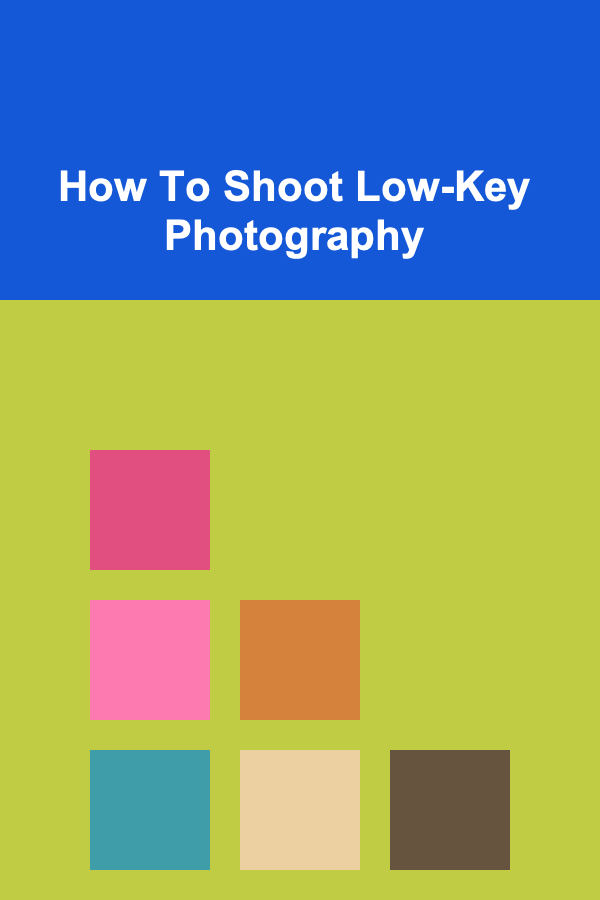
How To Shoot Low-Key Photography
Read More
How to Deglaze a Pan for Flavorful Sauces
Read MoreOther Products

How to Create a Family Game Day with Board Games
Read More
How to Create a Relaxing Bedroom Lighting Setup
Read More
How to Create an Indoor Bowling Alley for Family Fun
Read More
How to Inspect and Maintain Your Home's Plumbing Fixtures
Read More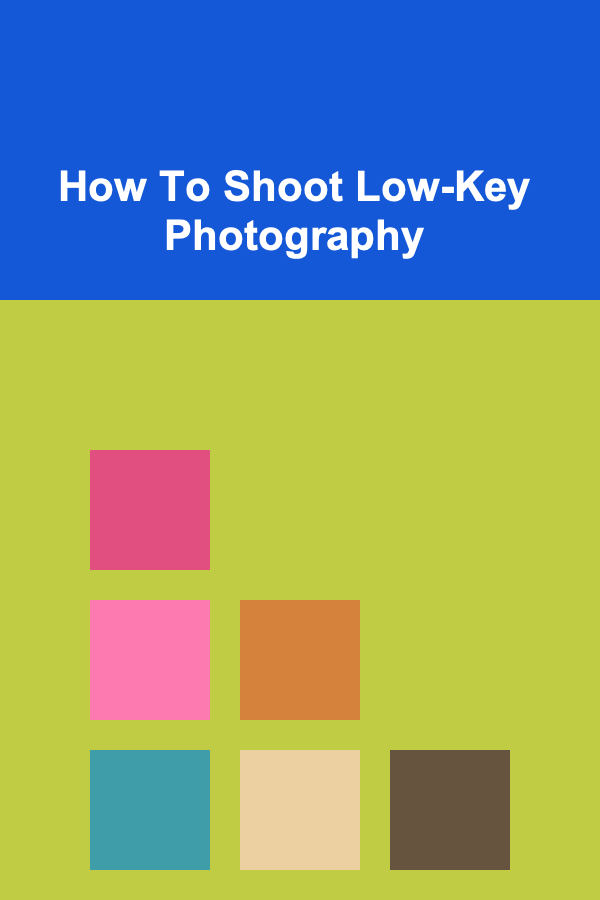
How To Shoot Low-Key Photography
Read More