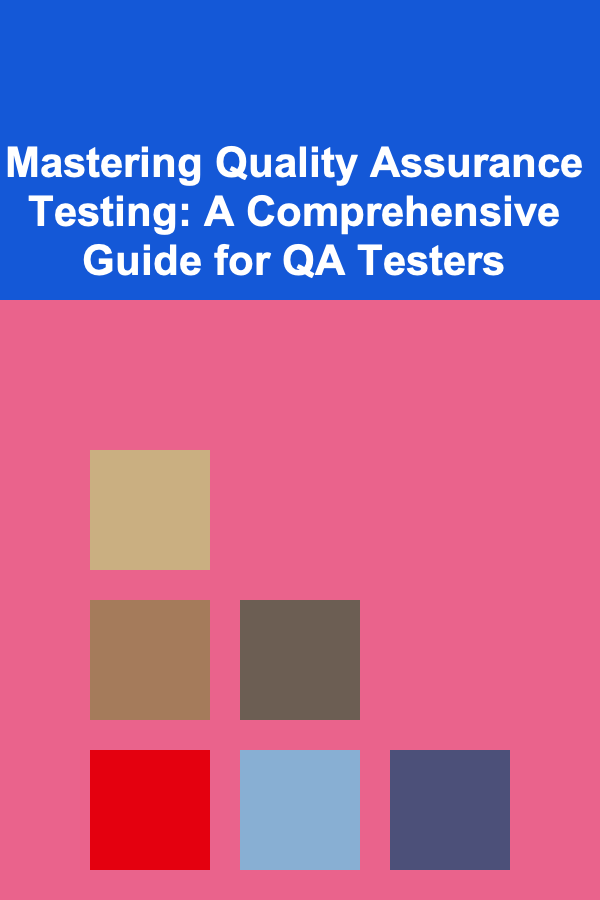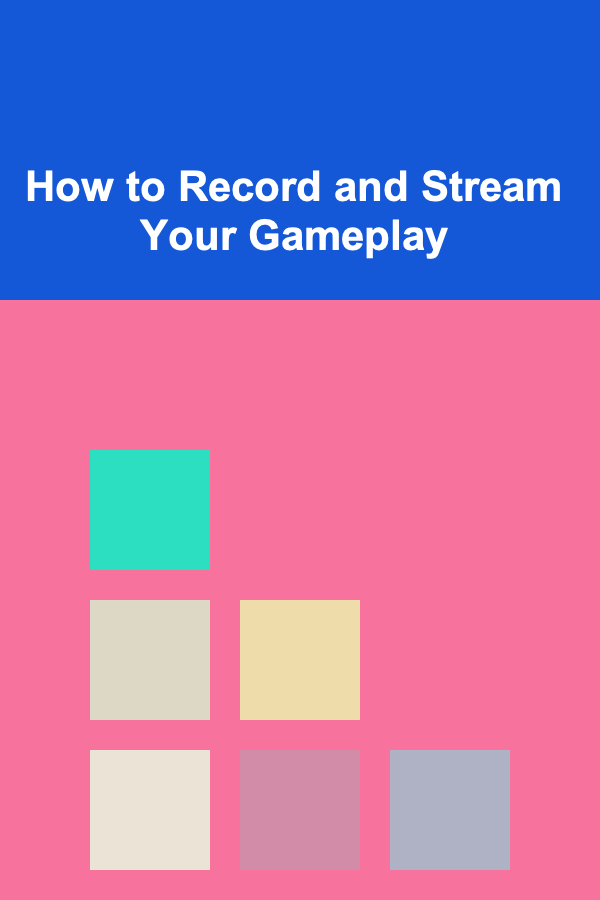
How to Record and Stream Your Gameplay
ebook include PDF & Audio bundle (Micro Guide)
$12.99$5.99
Limited Time Offer! Order within the next:
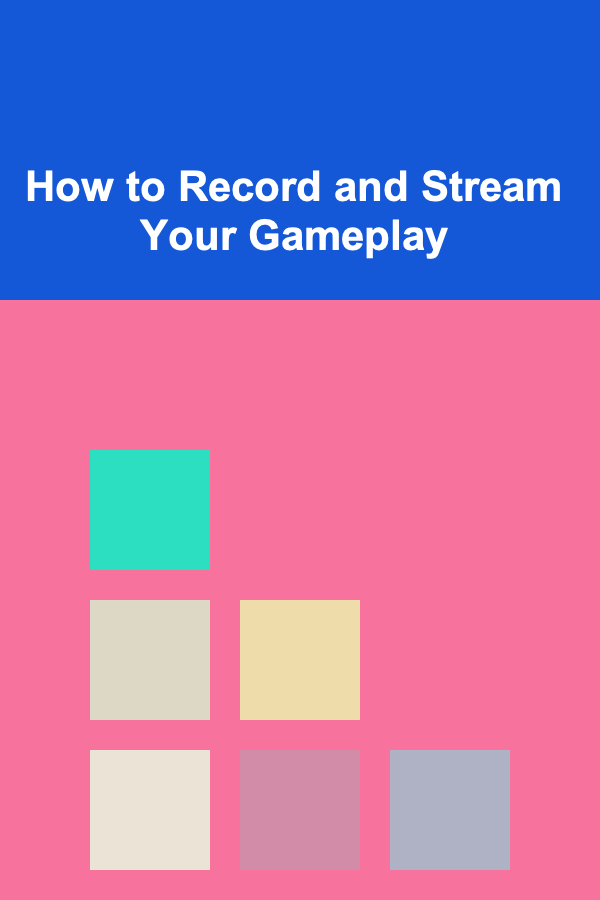
Recording and streaming gameplay have become increasingly popular over the past few years, thanks to the rise of platforms like Twitch, YouTube, and Facebook Gaming. Gamers, content creators, and esports professionals all rely on these tools to share their experiences, engage with audiences, and showcase their skills. Whether you want to capture epic moments for a highlight reel or stream your sessions to a live audience, understanding how to effectively record and stream gameplay is crucial.
In this article, we'll cover everything you need to know about recording and streaming gameplay, from the basics of setting up your system to tips on improving your streams. By the end, you'll have a comprehensive understanding of how to record and stream gameplay like a pro.
What You Need to Start Recording and Streaming Gameplay
Before diving into the process of recording and streaming, it's important to understand the hardware and software requirements for these activities. Recording and streaming gameplay can be demanding, so you'll need a solid setup to ensure smooth performance.
1. Hardware Requirements
a. Computer or Console
If you're playing on a PC, you'll need a computer with decent specifications to handle both gaming and recording/streaming at the same time. If you're on a console (PlayStation, Xbox, or Nintendo Switch), the process is slightly different, but modern consoles have built-in features for streaming and recording.
For PC Gaming:
- CPU: A powerful multi-core processor, like an Intel i7 or AMD Ryzen 7, is recommended for smooth performance. High-end processors ensure that you can both play games and stream/record simultaneously without experiencing lag.
- GPU: A dedicated graphics card, such as the NVIDIA GTX or RTX series, or AMD Radeon cards, is essential. Streaming and recording use GPU resources, so a high-quality GPU is necessary for smooth gameplay and recording quality.
- RAM: At least 16GB of RAM is recommended. More RAM will help when you have multiple applications open, such as a game, streaming software, and other tools.
- Storage: Fast SSD storage is important to prevent lag during recording and streaming. A minimum of 500GB to 1TB SSD is ideal, as large files can quickly accumulate when recording long gaming sessions.
For Consoles:
- Modern consoles like the PlayStation 5 and Xbox Series X come with built-in capabilities for streaming and recording, including built-in capture cards and apps for streaming to platforms like Twitch and YouTube.
- For older consoles, you'll need additional hardware, such as a capture card, to record or stream gameplay.
b. Capture Card (For Console and PC Recording)
A capture card is a device that takes the video and audio from your gaming console or PC and passes it to your streaming software or recording application. If you're recording gameplay on a console, you'll need one of these. Popular capture cards include brands like Elgato and AverMedia.
2. Software Requirements
To capture and stream gameplay, you'll need dedicated software. Below are some of the most popular options used by streamers and content creators:
a. OBS Studio (Open Broadcaster Software)
- OBS is the most widely used open-source software for recording and streaming. It's free and highly customizable, making it the preferred option for many gamers.
- OBS allows you to set up multiple scenes (e.g., gameplay, webcam, overlays) and control your stream with various sources and filters.
b. Streamlabs OBS
- Streamlabs is a more user-friendly version of OBS. It's designed with streamers in mind, offering a simple interface and built-in integrations with platforms like Twitch and YouTube.
- Streamlabs OBS comes with a variety of widgets and themes to help customize your stream.
c. XSplit
- XSplit is another popular option, especially for streamers who want an easy-to-use interface. It offers a paid version with additional features, such as premium integrations and enhanced streaming options.
d. NVIDIA ShadowPlay (For NVIDIA GPU Users)
- If you have an NVIDIA GPU, you can use ShadowPlay, which is built into the GeForce Experience software. ShadowPlay is excellent for capturing high-quality gameplay with minimal impact on performance. It's especially useful for gamers who want to record moments without needing additional software.
3. Additional Equipment
In addition to your computer and capture card, you'll need some other equipment to enhance the quality of your recordings and streams:
a. Microphone
A good microphone is essential for clear audio. While some gamers use the built-in mic on their headset, a dedicated microphone will vastly improve your audio quality. Popular options include:
- Blue Yeti (USB microphone)
- Shure SM7B (XLR microphone for a professional setup)
b. Webcam
Webcams help personalize your stream by allowing your audience to see your reactions during gameplay. Popular webcams include the Logitech C920 or the Razer Kiyo, which offers built-in lighting.
c. Headset
While not strictly necessary for recording or streaming, a comfortable and high-quality headset is important for listening to in-game audio and interacting with your viewers.
Setting Up for Recording and Streaming
Now that you know the necessary hardware and software, it's time to set up your recording or streaming system.
1. Installing and Configuring OBS Studio
Let's walk through the setup for OBS Studio, one of the most popular tools for both recording and streaming.
a. Download and Install OBS
- Visit the official OBS website and download the latest version for your operating system (Windows, macOS, or Linux).
- Install the software by following the on-screen instructions.
b. Configure OBS Settings
- Open OBS Studio and go to Settings in the lower-right corner.
- Under Video, select your desired resolution and frame rate. For streaming, 1080p at 60fps is ideal for most viewers. For recording, you can go up to 4K if your system can handle it.
- Under Audio, ensure that your microphone and desktop audio are correctly configured.
- In the Output tab, select the streaming and recording settings. If you're streaming, make sure to set the bit rate based on your internet speed.
c. Setting Up Scenes and Sources
- In the main OBS window, you will see Scenes and Sources. A scene represents a collection of sources (such as gameplay, webcam, overlays, etc.).
- To add your game, click the + under Sources and select Game Capture. This will allow OBS to record or stream the game running on your screen.
- Add a webcam by selecting Video Capture Device and choosing your webcam from the list.
- Add any overlays, alerts, or widgets to personalize your stream.
d. Test Your Setup
Before going live, it's important to test your settings. Try recording a short clip or running a private stream to make sure everything looks and sounds good.
2. Streaming Setup
Once you've configured OBS, you can set it up for streaming. Here's how:
a. Link to Your Streaming Platform
- Go to the Stream tab in OBS settings.
- Choose your streaming service (Twitch, YouTube, Facebook Gaming, etc.).
- You'll need to get your stream key from the platform and paste it into OBS. You can find your stream key in the account settings of your streaming platform.
b. Go Live
Once everything is configured, simply click the Start Streaming button in OBS. Your gameplay will now be broadcast to your chosen platform.
3. Recording Gameplay
If you prefer to record rather than stream, OBS makes it simple to capture your gameplay and save it to your hard drive for later editing or sharing.
- In the Output tab of OBS settings, choose the location where you want to save your recordings.
- Select the Recording Quality and format (e.g., MP4 or MKV).
- Click Start Recording in the main OBS window, and it will begin recording your gameplay.
4. Tips for High-Quality Streams
To make sure your stream looks and sounds great, follow these tips:
- Internet Connection: A stable internet connection is essential for smooth streaming. Aim for an upload speed of at least 5 Mbps for 1080p streaming at 60fps.
- Lighting: Proper lighting for your webcam can make a huge difference in the quality of your stream. Consider investing in a ring light or softboxes to light your face evenly.
- Audio Quality: Use noise suppression and gain control in your software to ensure that background noise is minimized, and your voice comes through clearly.
- Engagement: Interact with your viewers to build a community. Respond to comments, ask questions, and create a friendly atmosphere.
- Consistency: Stream regularly to build a following. Consistency is key to gaining and retaining viewers.
Conclusion
Recording and streaming your gameplay is a rewarding experience that allows you to share your passion with the world, engage with a community, and grow your personal brand. With the right setup, software, and techniques, you can start streaming or recording high-quality content in no time.
By following the steps outlined in this article, you'll be well on your way to creating engaging content that stands out. Whether you're just starting out or looking to refine your setup, taking the time to understand the process will ensure that you deliver the best possible experience to your viewers. Happy streaming!

How to Add a Stylish Home Office to Your Renovated Space
Read More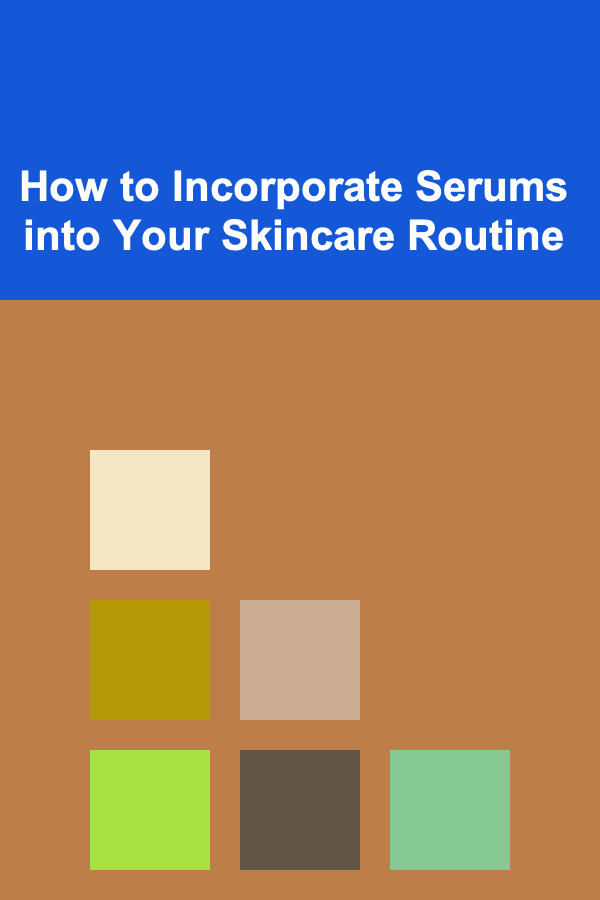
How to Incorporate Serums into Your Skincare Routine
Read More
How to Organize Your Kitchen Cabinets for Maximum Efficiency
Read More
How to Use Blockchain for Decentralized Crowdfunding
Read More
How to Use Stackable Bins for Maximum Drawer Space
Read More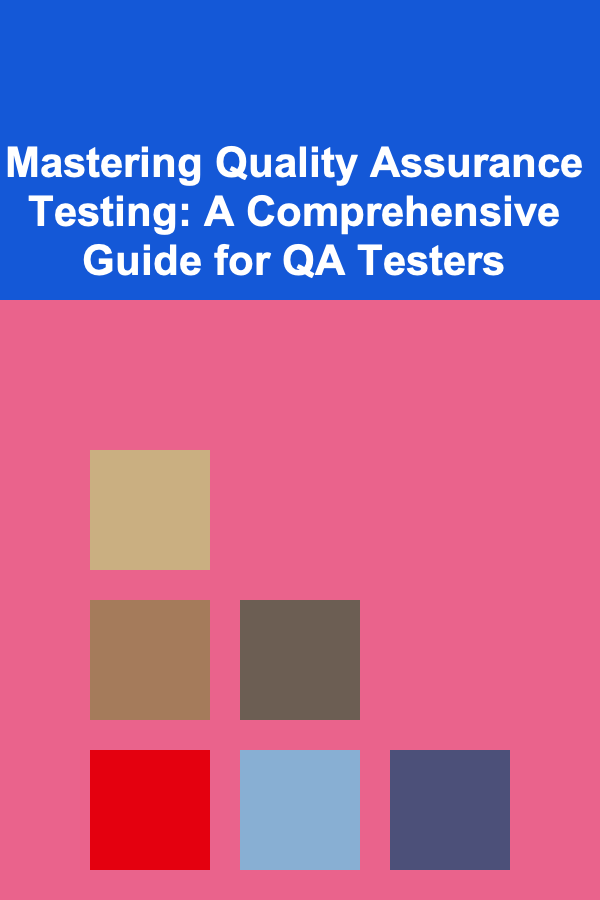
Mastering Quality Assurance Testing: A Comprehensive Guide for QA Testers
Read MoreOther Products

How to Add a Stylish Home Office to Your Renovated Space
Read More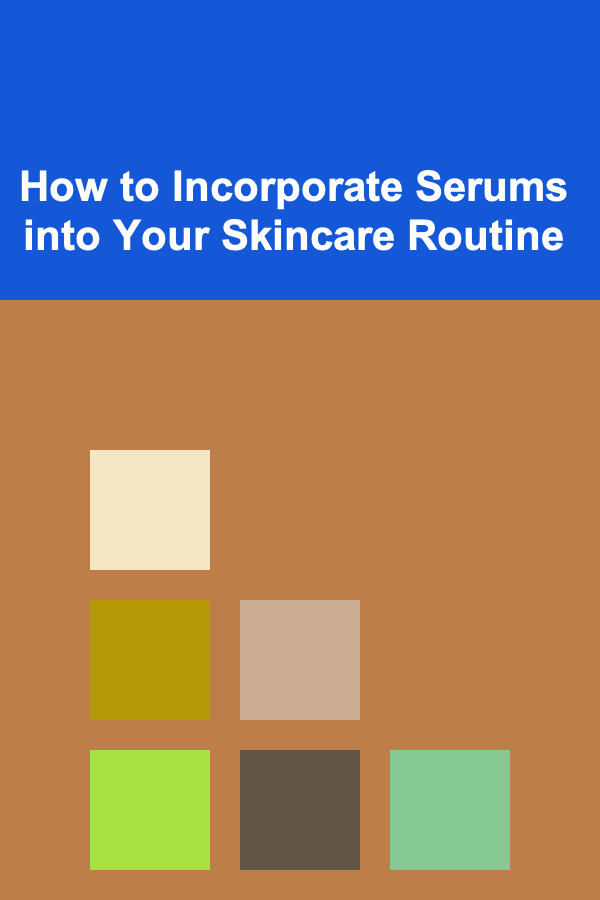
How to Incorporate Serums into Your Skincare Routine
Read More
How to Organize Your Kitchen Cabinets for Maximum Efficiency
Read More
How to Use Blockchain for Decentralized Crowdfunding
Read More
How to Use Stackable Bins for Maximum Drawer Space
Read More