
How to Photograph Astrophotography with a Smartphone
ebook include PDF & Audio bundle (Micro Guide)
$12.99$5.99
Limited Time Offer! Order within the next:
Not available at this time

Astrophotography has traditionally been a domain for professionals equipped with expensive cameras, telescopes, and complex setups. However, with recent advancements in smartphone technology, it is now possible to capture breathtaking images of the night sky using just your phone. Whether you're trying to photograph the Milky Way, the Moon, or distant stars, smartphones today have powerful cameras, advanced sensors, and software that make astrophotography more accessible than ever before.
In this guide, we'll explore how you can capture stunning astrophotography images with your smartphone. We will cover everything from understanding the best settings to using apps and accessories that can enhance your night sky photography experience.
Understanding Astrophotography Basics
Before diving into the practical aspects of photographing the night sky, it's important to understand some basic concepts of astrophotography:
1. The Night Sky:
Astrophotography primarily involves photographing celestial objects, including stars, planets, nebulae, and galaxies. For beginners, the night sky can be an overwhelming canvas, so it's important to start with subjects that are relatively easy to capture, such as the Moon or constellations.
2. Exposure and Light:
Astrophotography relies heavily on long exposure times. The camera needs to be able to capture enough light from distant stars and other celestial bodies. This is a critical aspect to manage in smartphone photography, as smartphones are not as sensitive to light as dedicated cameras.
3. Stability:
A steady camera is essential for astrophotography. Even the slightest shake can blur your images, especially when shooting over extended exposure times. Using a tripod or stable surface is crucial.
4. ISO and Aperture:
In astrophotography, the ISO setting controls the sensor's sensitivity to light. A higher ISO is typically used for dark skies to capture more light, but it can introduce noise. Aperture is equally important as it controls how much light the camera captures. Smartphones generally have fixed apertures, but modern devices do a lot of automatic work to optimize this for night shooting.
Step-by-Step Guide to Smartphone Astrophotography
1. Choose the Right Smartphone
The first step in astrophotography is ensuring that your smartphone has a capable camera. Some modern smartphones come equipped with wide-aperture lenses, larger sensors, and advanced computational photography features that enhance night-time photography. Some smartphones with great astrophotography potential include:
- Apple iPhone 14/15 (Pro models): With advanced sensors and excellent Night Mode.
- Google Pixel 6/7: Known for its computational photography and excellent low-light performance.
- Samsung Galaxy S21/S22/S23: Offers great manual controls and a wide array of camera features.
These smartphones offer manual controls that allow you to adjust the exposure, ISO, and shutter speed---critical settings for astrophotography.
2. Find a Good Location
Light pollution is the biggest challenge to astrophotography. Urban areas with too much artificial light will make it difficult to capture stars or other celestial bodies. Ideally, find a location far from city lights, such as a dark rural area or a national park. There are also smartphone apps, such as Light Pollution Map, that can help you find dark-sky locations.
3. Use the Right Camera App
The default camera app on most smartphones can work for astrophotography, especially if it has a Night Mode feature. However, for more control over settings like exposure and ISO, third-party apps can be beneficial:
- NightCap Camera (iOS): Offers manual controls for longer exposures and higher ISO settings, essential for astrophotography.
- Camera FV-5 (Android): Allows manual controls of the camera, including shutter speed, ISO, and white balance.
- ProCam (iOS): A robust camera app that offers full manual control over your phone's camera.
These apps allow for longer exposures (necessary to capture more light) and adjustments to the camera's ISO sensitivity, giving you more control over the final result.
4. Set the Camera to Manual Mode
For successful astrophotography, you need to override your smartphone's automatic settings to allow the camera to capture more light. Here's how to adjust the settings:
- ISO: Set the ISO between 800 and 3200. The exact value will depend on your specific smartphone model and how much light pollution is in your area. Higher ISOs allow more light but introduce more noise, so try to find a balance.
- Shutter Speed: This is the key to astrophotography. The longer the shutter is open, the more light it captures. Start with an exposure time of 10-30 seconds.
- Focus: Focus your camera manually, as autofocus can struggle in low-light situations. Set the focus to infinity to ensure that stars and distant objects are sharp.
- White Balance: Set your white balance to a cool tone (around 4000K-5000K) to avoid overly warm pictures. You can also set it to "Daylight" for a more natural look.
5. Stabilize Your Phone
To capture sharp images, your smartphone must remain stable during the exposure. Any movement, even the slightest, can blur the stars and the overall image.
- Use a Tripod: A tripod is a must-have tool for astrophotography. It allows your phone to stay stable during long exposures. There are smartphone-specific tripods available, but even a regular tripod with a phone holder can work.
- Use a Remote Shutter or Timer: To avoid touching your phone and causing any shake, use the timer function (2-10 seconds) or a Bluetooth remote shutter. This will give the camera time to stabilize before the exposure begins.
6. Capture Multiple Shots and Stack Them
Astrophotography often benefits from capturing multiple shots of the same scene and combining them in post-processing. This technique, known as "stacking," can help reduce noise and improve image quality. Apps like Starry Landscape Stacker (iOS) can help you stack photos automatically.
Take several photos with the same settings, and then use editing software to combine them. Stacking allows you to average out the noise in your images, resulting in a cleaner, sharper photo.
7. Post-Processing Your Images
After capturing your astrophotography shots, post-processing can greatly enhance the quality of your images. Smartphones today come with built-in editing tools, but for more advanced adjustments, consider apps like:
- Adobe Lightroom (iOS/Android): Offers advanced editing tools for color correction, exposure adjustments, noise reduction, and more.
- Snapseed (iOS/Android): A free app with excellent tools for adjusting contrast, sharpness, and color balance.
During editing, focus on enhancing the details in the stars, reducing noise, and improving contrast to make the celestial objects stand out more clearly.
8. Capturing the Milky Way
The Milky Way is one of the most popular targets for astrophotography. To photograph it successfully with a smartphone:
- Timing: The Milky Way is most visible between March and October in the Northern Hemisphere, especially during the new moon phase when the sky is darkest.
- Location: Head to a location with minimal light pollution, preferably high ground for a clearer view.
- Camera Settings: Use a wide aperture (if available) and set your shutter speed between 15-30 seconds. A low ISO (800-1600) will help reduce noise while still capturing sufficient light.
9. Photographing the Moon
The Moon can be a great subject for astrophotography with a smartphone. Most modern smartphones have zoom lenses, which are useful for capturing the Moon's craters and details.
- Camera Settings: Set your ISO to around 100-400 to avoid overexposing the bright Moon. Use a short exposure (1/250s to 1/1000s) to prevent blurring.
- Stabilization: Due to the high magnification, use a tripod and remote shutter to prevent shake.
10. Taking Star Trails and Time-Lapse Photos
To capture star trails, use a long exposure (several hours) to record the movement of the stars across the sky. Most smartphones don't support exposures that long, but apps like Slow Shutter Cam (iOS) can help you achieve this effect.
Alternatively, you can capture a time-lapse of the stars to create a moving star trail effect. Several apps allow you to set up time-lapse photography with intervals, which can then be stitched together to show the passage of time.
Conclusion
Smartphone astrophotography is a fascinating and accessible way to capture the beauty of the night sky. With the right location, settings, and techniques, you can produce incredible images of stars, the Milky Way, and other celestial bodies. While smartphones aren't as powerful as dedicated cameras, their portability, ease of use, and powerful software make them perfect for beginners looking to explore astrophotography.
With practice, you'll learn how to work with your smartphone's limitations and optimize its strengths. So, grab your phone, find a dark spot, and start exploring the stars.

10 Fun and Creative Low-Cost Hobbies and Activities to Try
Read More
How to Create the Ultimate Grocery Shopping Checklist
Read More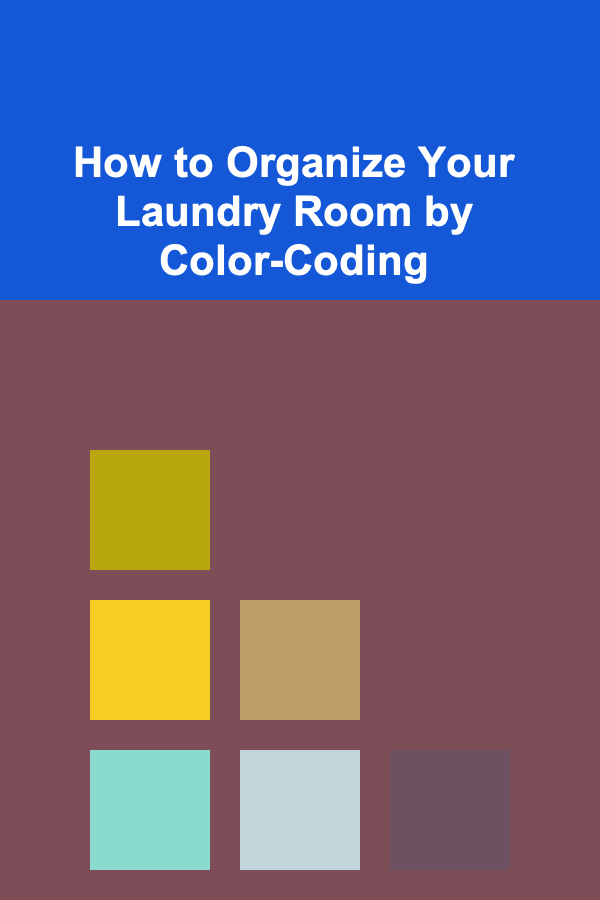
How to Organize Your Laundry Room by Color-Coding
Read More
How to Use Labels and Tags for Quick Identification
Read More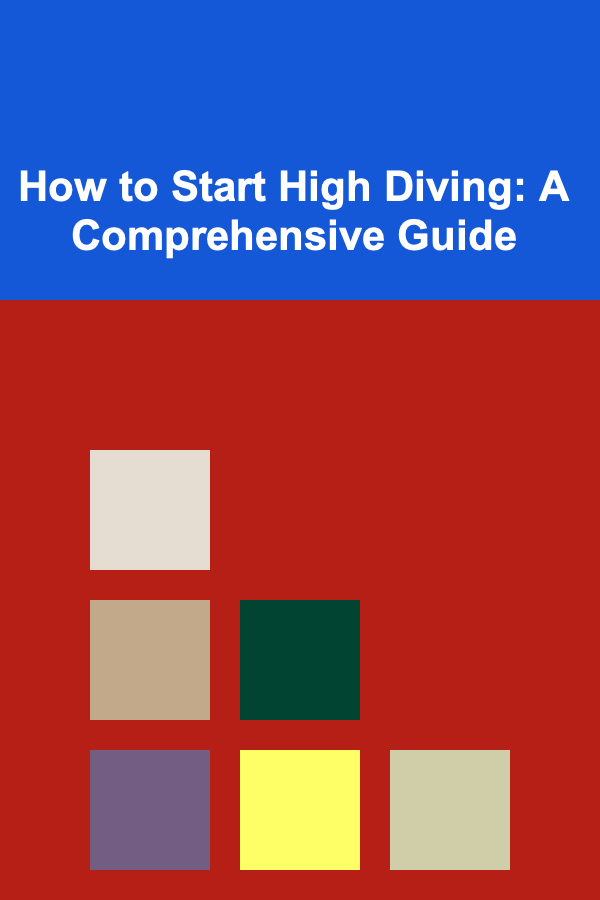
How to Start High Diving: A Comprehensive Guide
Read More
How to Create a Pet-Themed Gift Box for Animal Lovers
Read MoreOther Products

10 Fun and Creative Low-Cost Hobbies and Activities to Try
Read More
How to Create the Ultimate Grocery Shopping Checklist
Read More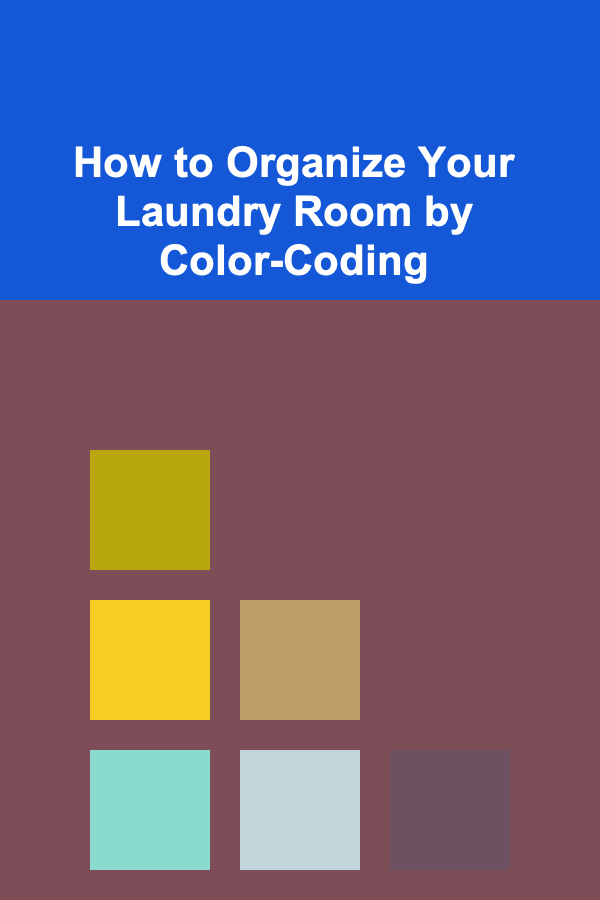
How to Organize Your Laundry Room by Color-Coding
Read More
How to Use Labels and Tags for Quick Identification
Read More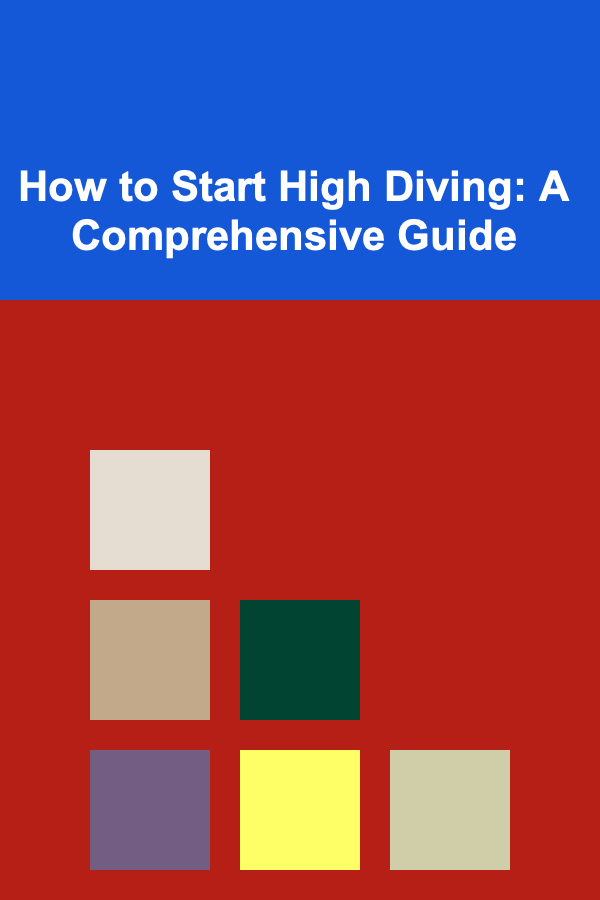
How to Start High Diving: A Comprehensive Guide
Read More