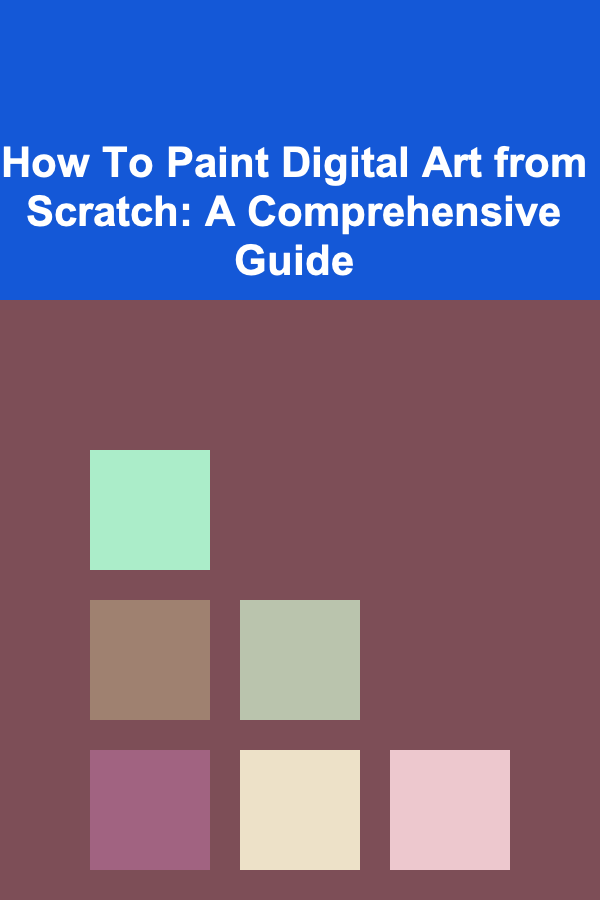
How To Paint Digital Art from Scratch: A Comprehensive Guide
ebook include PDF & Audio bundle (Micro Guide)
$12.99$11.99
Limited Time Offer! Order within the next:
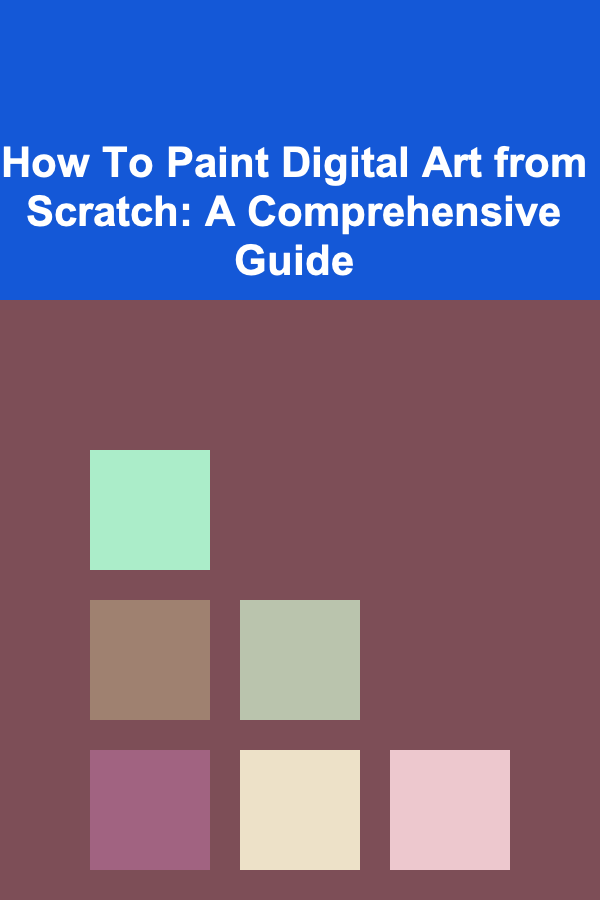
Digital art has revolutionized the creative landscape, offering artists a versatile and accessible medium for expressing their visions. Unlike traditional painting, digital art allows for limitless experimentation, easy corrections, and a vast array of tools at your fingertips. This guide provides a comprehensive walkthrough of how to create digital art from scratch, covering everything from essential hardware and software to fundamental techniques and advanced concepts.
I. Setting the Stage: Hardware and Software Essentials
Before diving into the creative process, it's crucial to equip yourself with the right tools. The hardware and software you choose will significantly impact your workflow and the quality of your artwork.
A. Hardware: The Digital Artist's Toolkit
-
Computer: A computer is the core of your digital art setup. Choose a machine with sufficient processing power (CPU), memory (RAM), and storage (SSD or NVMe) to handle the demands of digital painting software. For professional work, consider a desktop computer for its superior performance and upgradeability. Laptops offer portability, but ensure they meet the minimum specifications for your chosen software. A dedicated graphics card (GPU) isn't strictly necessary for basic painting, but it will greatly improve performance with complex brushes and large canvases.
-
Graphics Tablet: The graphics tablet is your primary input device. It translates your hand movements into digital strokes. There are two main types:
- Tablet without Screen: This type of tablet connects to your computer and requires you to look at the monitor while drawing on the tablet surface. Wacom is a leading brand, but many other affordable options exist. Consider the tablet size -- a smaller tablet is more portable, while a larger tablet provides more drawing space. Pen pressure sensitivity is crucial; look for tablets with at least 2048 levels of pressure sensitivity.
- Tablet with Screen (Pen Display): These tablets have a built-in display, allowing you to draw directly on the screen. They offer a more intuitive drawing experience, closely mimicking traditional painting. Wacom Cintiq and XP-Pen Artist are popular choices, but these tend to be more expensive.
-
Stylus (Pen): The stylus is the "brush" for your digital canvas. Most graphics tablets come with a stylus, but replacement styluses are available. Features to consider include: pressure sensitivity, tilt recognition (allows for varying the shape and thickness of your strokes by tilting the pen), and programmable buttons (for quick access to frequently used functions). Ergonomics are also important; choose a stylus that feels comfortable in your hand for extended use.
-
Monitor (For Tablets without Screens): If you are using a tablet without a screen, the monitor is critical. Choose a monitor with good color accuracy (ideally covering at least 99% of the sRGB color gamut) to ensure your colors are displayed accurately. Consider the size and resolution of the monitor as well. A larger, high-resolution monitor allows for more detailed work. An IPS panel is generally preferred for its wide viewing angles and accurate color reproduction.
B. Software: The Digital Canvas
The software you choose will define your artistic workflow and the range of techniques you can employ. Here are some of the most popular digital painting software options:
-
Adobe Photoshop: Industry standard for image editing and digital painting. Offers a vast array of tools and features, including layer management, blending modes, custom brushes, and filters. While powerful, Photoshop can have a steep learning curve and requires a subscription.
-
Clip Studio Paint: Widely used for illustration, comics, and animation. Known for its excellent brush engine, perspective rulers, and 3D model integration. Available as a one-time purchase, making it a more affordable option than Photoshop.
-
Krita: A free and open-source digital painting application. Offers a comprehensive set of features comparable to commercial software. Excellent for concept art, texture painting, and illustration. Krita has a vibrant community and extensive online resources.
-
Procreate (iPad): A powerful and intuitive digital painting app designed specifically for the iPad. Features a streamlined interface and a responsive brush engine. Requires an Apple Pencil.
-
Other Options: Affinity Photo (a Photoshop alternative), Paint Tool SAI (known for its smooth lines), Corel Painter (designed to mimic traditional painting mediums).
Consider your budget, artistic style, and desired features when choosing your software. Many programs offer free trials, so experiment to find the one that best suits your needs.
II. Understanding the Fundamentals: Core Concepts
Digital painting builds upon the same fundamental principles as traditional painting. Understanding these concepts will provide a solid foundation for your digital art journey.
A. Composition: Guiding the Viewer's Eye
Composition refers to the arrangement of elements within your artwork. A well-composed piece will draw the viewer's eye to the focal point and create a visually engaging experience. Key compositional principles include:
- Rule of Thirds: Divide your canvas into nine equal parts using two horizontal and two vertical lines. Place key elements along these lines or at their intersections to create a more dynamic composition.
- Leading Lines: Use lines to guide the viewer's eye towards the focal point. These lines can be actual lines, edges of objects, or implied lines created by the arrangement of elements.
- Balance: Create a sense of equilibrium in your composition. Balance can be symmetrical (mirroring elements on either side of the center) or asymmetrical (achieving balance through the placement of elements of different sizes and weights).
- Contrast: Use contrast (light and dark, color contrast, texture contrast) to create visual interest and highlight the focal point.
- Negative Space: The empty space around and between objects. Effective use of negative space can create a sense of balance and focus attention on the subject.
Example: Imagine painting a landscape. You could place the horizon line along the bottom third of the canvas, with a towering tree positioned near the left-hand vertical line, drawing the viewer's eye upwards. Leading lines could be a path winding towards the tree or a river flowing into the distance. The sky could be rendered with a contrasting color palette to the foreground to further enhance visual interest.
B. Value: The Foundation of Form and Light
Value refers to the lightness or darkness of a color. It is the foundation of form, light, and shadow. Understanding value is crucial for creating realistic and believable artwork.
- Value Scale: A range of values from black to white, with various shades of gray in between. Practice creating a value scale to develop your eye for value and understand how different values relate to each other.
- Light Source: Determine the direction and intensity of your light source. This will dictate the placement of highlights and shadows.
- Highlights: The brightest areas of your artwork, where the light source is directly hitting the surface.
- Midtones: The middle values between highlights and shadows.
- Shadows: The darkest areas of your artwork, where the light is blocked. Shadows can be further divided into:
- Core Shadow: The darkest part of the shadow, located on the surface farthest from the light source.
- Cast Shadow: The shadow cast by an object onto a nearby surface.
- Reflected Light: Light that bounces off nearby surfaces and illuminates the shadow areas slightly. This helps to soften the shadows and add realism.
Tip: Practice rendering simple shapes, like spheres and cubes, using different values to understand how light interacts with form. Focus on achieving smooth transitions between values to create a sense of volume.
C. Color: The Language of Emotion and Atmosphere
Color is a powerful tool for conveying emotion, creating atmosphere, and adding visual interest to your artwork. Understanding color theory is essential for effective use of color.
- Color Wheel: A circular diagram showing the relationships between different colors. The color wheel typically includes:
- Primary Colors: Red, yellow, and blue. These colors cannot be created by mixing other colors.
- Secondary Colors: Orange, green, and violet. Created by mixing two primary colors.
- Tertiary Colors: Created by mixing a primary color with a neighboring secondary color (e.g., red-orange, yellow-green).
- Color Harmonies: Combinations of colors that are pleasing to the eye. Common color harmonies include:
- Complementary Colors: Colors that are opposite each other on the color wheel (e.g., red and green, blue and orange). Complementary colors create high contrast and can be used to add excitement to your artwork.
- Analogous Colors: Colors that are adjacent to each other on the color wheel (e.g., blue, blue-green, and green). Analogous colors create a harmonious and calming effect.
- Triadic Colors: Three colors that are evenly spaced on the color wheel (e.g., red, yellow, and blue). Triadic colors create a vibrant and balanced composition.
- Color Temperature: Colors can be categorized as warm (reds, oranges, yellows) or cool (blues, greens, violets). Warm colors tend to advance in a composition, while cool colors tend to recede.
- Color Saturation: The intensity or purity of a color. High saturation colors are vibrant and intense, while low saturation colors are muted and desaturated.
- Color Value (Lightness/Darkness): As mentioned earlier, this refers to how light or dark a color is.
Example: To create a dramatic sunset, you might use a complementary color scheme of orange and blue. The warm orange hues of the setting sun contrast with the cool blue tones of the twilight sky. You can further enhance the effect by using variations in saturation and value to create depth and atmosphere.
D. Perspective: Creating the Illusion of Depth
Perspective is the technique of representing three-dimensional objects on a two-dimensional surface in a way that approximates human visual perception. Understanding perspective is crucial for creating realistic and believable scenes.
- Linear Perspective: A mathematical system for creating the illusion of depth using vanishing points and converging lines. The most common types are:
- One-Point Perspective: All lines converge to a single vanishing point on the horizon line. Used for scenes viewed head-on.
- Two-Point Perspective: Lines converge to two vanishing points on the horizon line. Used for scenes viewed at an angle.
- Three-Point Perspective: Lines converge to three vanishing points, two on the horizon line and one above or below. Used for scenes viewed from a very high or low angle.
- Atmospheric Perspective (Aerial Perspective): Creating the illusion of depth by manipulating color, value, and detail. Objects that are farther away appear lighter in value, less saturated in color, and less detailed.
Practicing perspective drawing is essential for mastering this technique. Start with simple shapes and gradually move on to more complex scenes.
III. The Digital Painting Process: Step-by-Step Guide
Now that you have a grasp of the fundamentals, let's walk through the digital painting process step-by-step.
A. Conceptualization and Sketching: Laying the Foundation
-
Brainstorming and Idea Generation: Start by brainstorming ideas and gathering reference images. Consider the subject matter, composition, color palette, and overall mood you want to convey.
-
Rough Sketch: Create a quick and loose sketch to establish the composition and proportions of your artwork. Don't worry about details at this stage; focus on the overall arrangement of elements.
-
Refined Sketch: Refine your initial sketch, adding more detail and correcting any errors in perspective or anatomy. Use light and thin lines to create a clean and accurate foundation for your painting.
Tip: Use multiple layers in your digital painting software to separate different elements of your sketch. This allows you to easily adjust and refine individual parts without affecting the rest of the artwork.
B. Value Studies: Establishing Light and Shadow
-
Identify the Light Source: Determine the direction and intensity of your light source.
-
Block in Basic Values: Use a limited value scale (e.g., black, white, and two shades of gray) to block in the basic values of your artwork. Focus on creating clear distinctions between highlights, midtones, and shadows.
-
Refine Values: Gradually refine the values, adding more detail and creating smoother transitions between light and shadow. Pay attention to the form and volume of your objects.
A value study helps you to establish the lighting and form of your artwork before you start adding color. This makes it easier to create a believable and visually appealing image.
C. Color Painting: Bringing Your Artwork to Life
-
Base Colors: Apply the base colors to your artwork, using separate layers for different elements. Start with the local colors of the objects (the colors they appear to be under neutral lighting).
-
Color Variation: Introduce subtle variations in color to add depth and realism. Use different hues, saturations, and values to create a more dynamic and interesting color palette.
-
Blending and Shading: Blend the colors together to create smooth transitions and add shading to define the form of your objects. Use different blending modes (e.g., multiply, overlay, screen) to achieve different effects.
-
Highlights and Details: Add highlights and details to your artwork to create visual interest and bring it to life. Use sharp edges and bright colors for highlights, and subtle details to add texture and realism.
Tip: Experiment with different brush settings and textures to achieve different effects. Don't be afraid to try new things and find your own unique style.
D. Refining and Finishing Touches
-
Check for Errors: Step back from your artwork and check for any errors in perspective, anatomy, or color. Make any necessary corrections.
-
Add Atmospheric Effects: Add atmospheric effects, such as fog, haze, or bloom, to create a sense of depth and atmosphere.
-
Final Adjustments: Make any final adjustments to the color, value, and contrast of your artwork. Consider using adjustment layers to make non-destructive changes.
-
Sharpening: Apply a subtle sharpening filter to enhance the details of your artwork. Be careful not to over-sharpen, as this can create unwanted artifacts.
IV. Essential Digital Painting Techniques
Here are some essential digital painting techniques that will help you improve your skills:
A. Layer Management: The Key to Non-Destructive Editing
Layers are a fundamental aspect of digital painting. They allow you to work on different elements of your artwork independently, making it easier to make changes and corrections without affecting the rest of the image. Effective layer management is essential for a streamlined workflow.
- Organize Your Layers: Use folders and descriptive names to keep your layers organized. This will make it easier to find and manage specific elements of your artwork.
- Use Clipping Masks: Clipping masks allow you to apply effects or colors to a specific layer without affecting the surrounding areas. This is useful for adding shadows, highlights, or textures to objects.
- Experiment with Blending Modes: Blending modes control how layers interact with each other. Experiment with different blending modes to achieve different effects. Common blending modes include:
- Multiply: Darkens the underlying layer.
- Screen: Lightens the underlying layer.
- Overlay: Combines the effects of multiply and screen.
- Color Dodge: Brightens the underlying layer.
- Color Burn: Darkens the underlying layer.
- Use Adjustment Layers: Adjustment layers allow you to make non-destructive changes to the color, value, and contrast of your artwork. This is useful for making global adjustments without permanently altering the original pixels.
B. Brush Control: Mastering the Digital Brush
Brush control is the ability to manipulate the digital brush to create precise and expressive strokes. It is essential for achieving a wide range of effects and styles.
- Pressure Sensitivity: Utilize the pressure sensitivity of your stylus to control the size, opacity, and flow of your brush strokes. Practice applying different amounts of pressure to achieve different effects.
- Brush Size and Shape: Experiment with different brush sizes and shapes to create different textures and effects. Use a small brush for detailed work and a large brush for broad strokes.
- Brush Settings: Explore the different brush settings in your digital painting software, such as spacing, jitter, and scattering. Adjust these settings to create custom brushes that suit your specific needs.
- Practice Strokes: Practice drawing different types of strokes, such as straight lines, curved lines, and circles, to improve your brush control.
C. Color Grading: Achieving a Cinematic Look
Color grading is the process of enhancing the colors of your artwork to create a specific mood or atmosphere. It is often used in film and photography to achieve a cinematic look.
- Color Balance: Adjust the color balance of your artwork to correct any color casts or to create a specific mood.
- Curves: Use curves to adjust the contrast and brightness of your artwork.
- Hue/Saturation: Adjust the hue, saturation, and lightness of individual colors in your artwork.
- Selective Color: Make adjustments to specific color ranges in your artwork.
V. Practice and Learning Resources
The key to mastering digital painting is practice. Dedicate time to practice regularly and experiment with different techniques and styles. Here are some helpful learning resources:
- Online Tutorials: YouTube and other online platforms offer a wealth of digital painting tutorials for all skill levels. Search for tutorials on specific techniques or software.
- Online Courses: Platforms like Skillshare, Udemy, and Coursera offer comprehensive digital painting courses taught by experienced artists.
- Art Communities: Join online art communities, such as DeviantArt and ArtStation, to share your work, get feedback, and connect with other artists.
- Books and Articles: There are many books and articles on digital painting techniques and concepts.
- Practice Challenges: Participate in online art challenges to improve your skills and stay motivated. Common challenges include daily painting prompts and themed illustration contests.
VI. Conclusion: Embracing the Digital Canvas
Digital painting is a rewarding and versatile art form that offers endless possibilities for creative expression. By understanding the fundamentals, mastering essential techniques, and dedicating time to practice, you can unlock your potential as a digital artist. Don't be afraid to experiment, make mistakes, and learn from your experiences. Embrace the digital canvas and enjoy the journey of creating your own unique artwork.
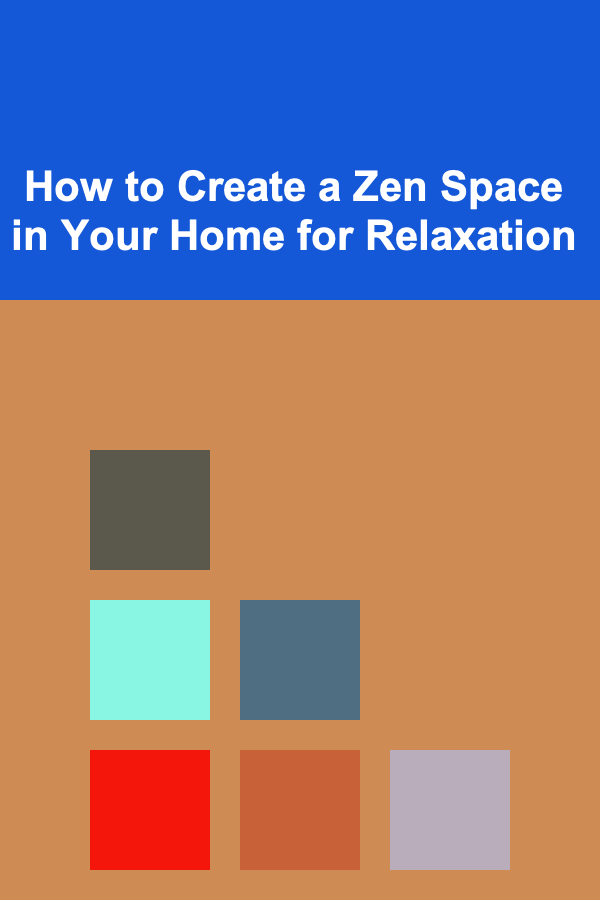
How to Create a Zen Space in Your Home for Relaxation
Read More
How to Stage Your Home for Buyers Looking for a Green Lifestyle
Read More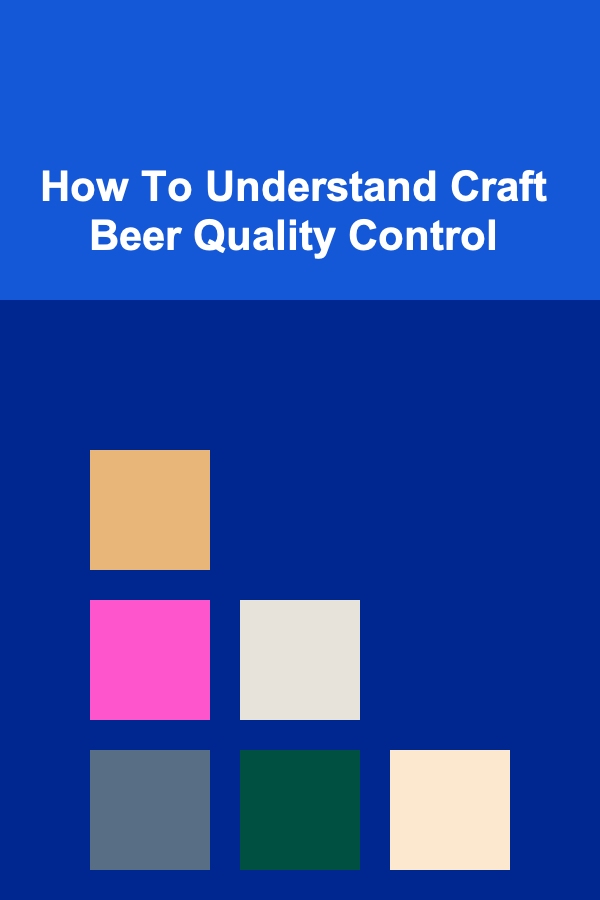
How To Understand Craft Beer Quality Control
Read More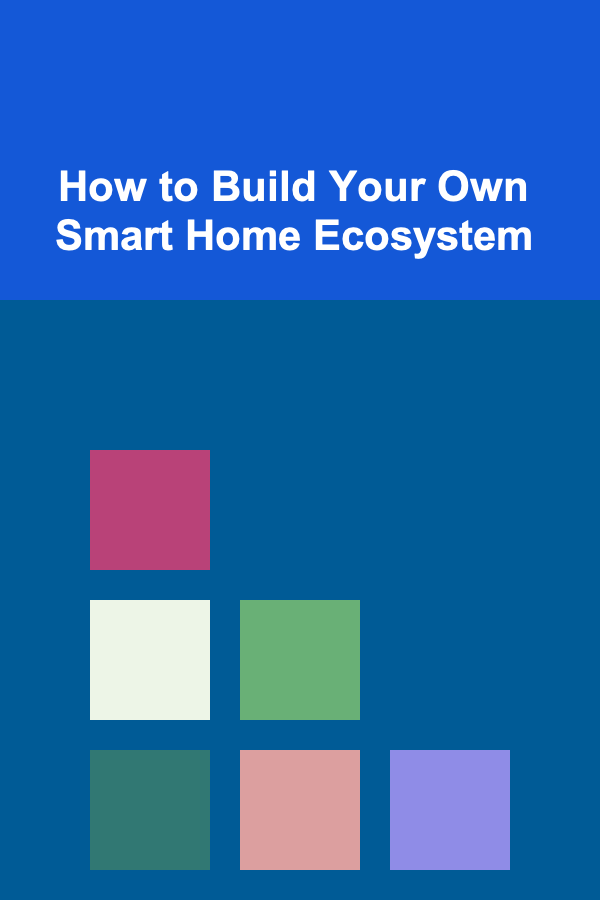
How to Build Your Own Smart Home Ecosystem
Read More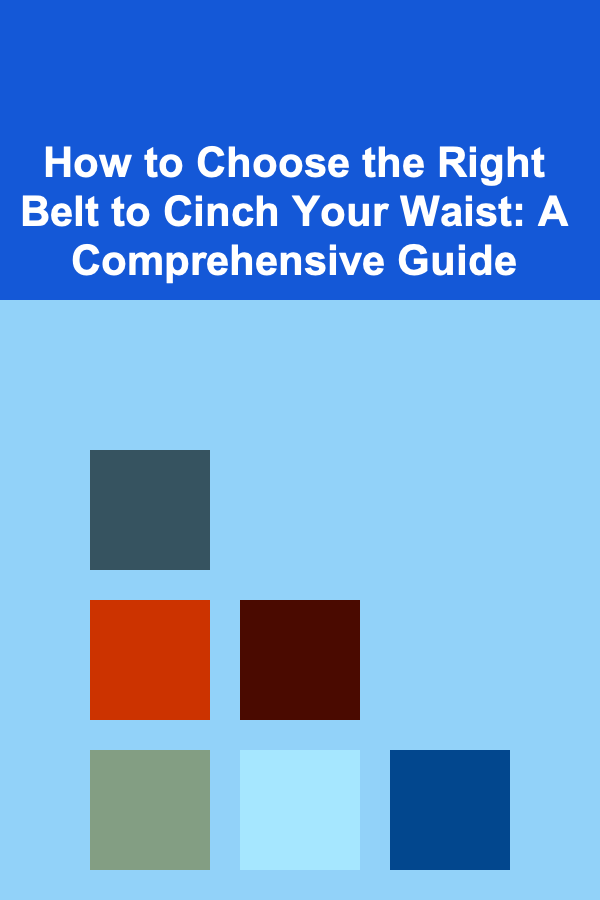
How to Choose the Right Belt to Cinch Your Waist: A Comprehensive Guide
Read More
10 Tips for Communicating Complex Biochemical Concepts Clearly
Read MoreOther Products
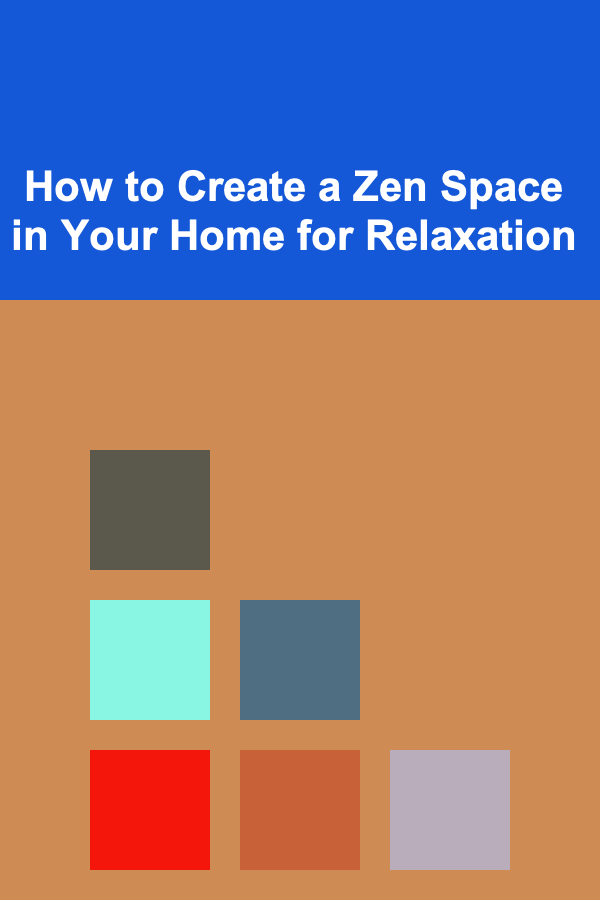
How to Create a Zen Space in Your Home for Relaxation
Read More
How to Stage Your Home for Buyers Looking for a Green Lifestyle
Read More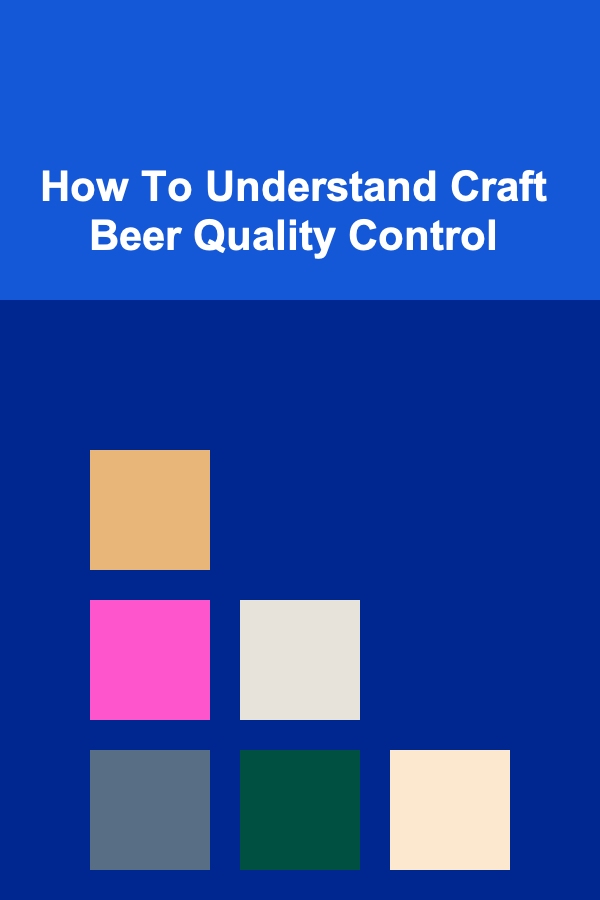
How To Understand Craft Beer Quality Control
Read More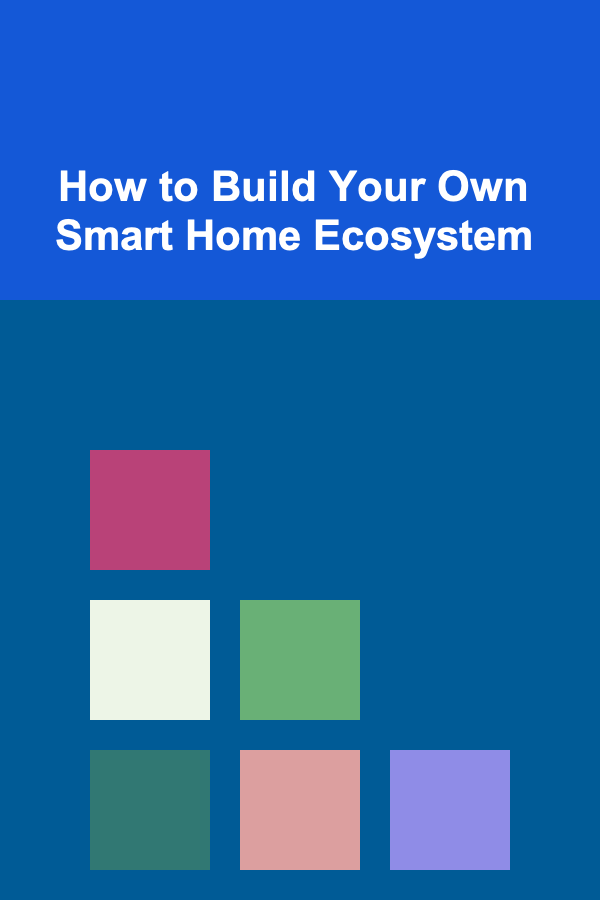
How to Build Your Own Smart Home Ecosystem
Read More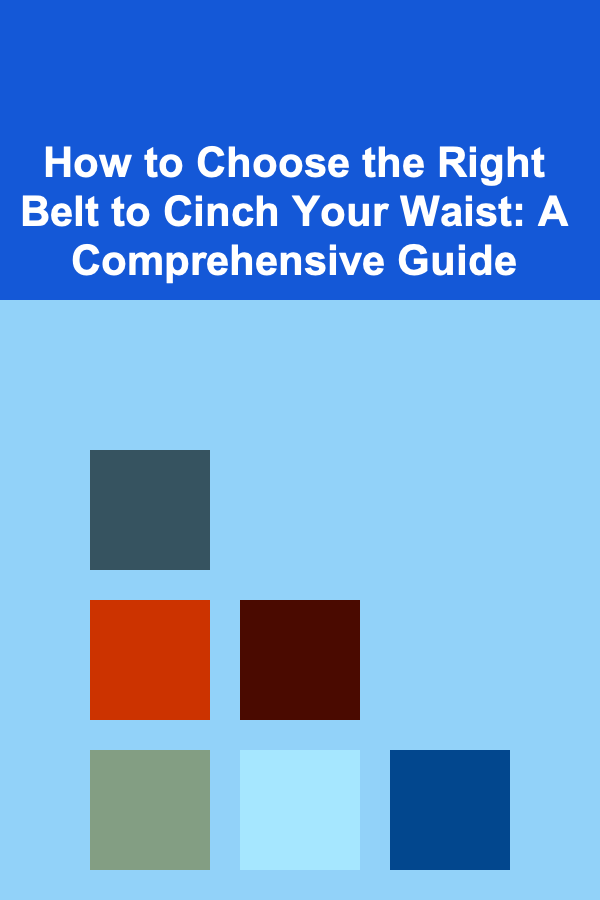
How to Choose the Right Belt to Cinch Your Waist: A Comprehensive Guide
Read More