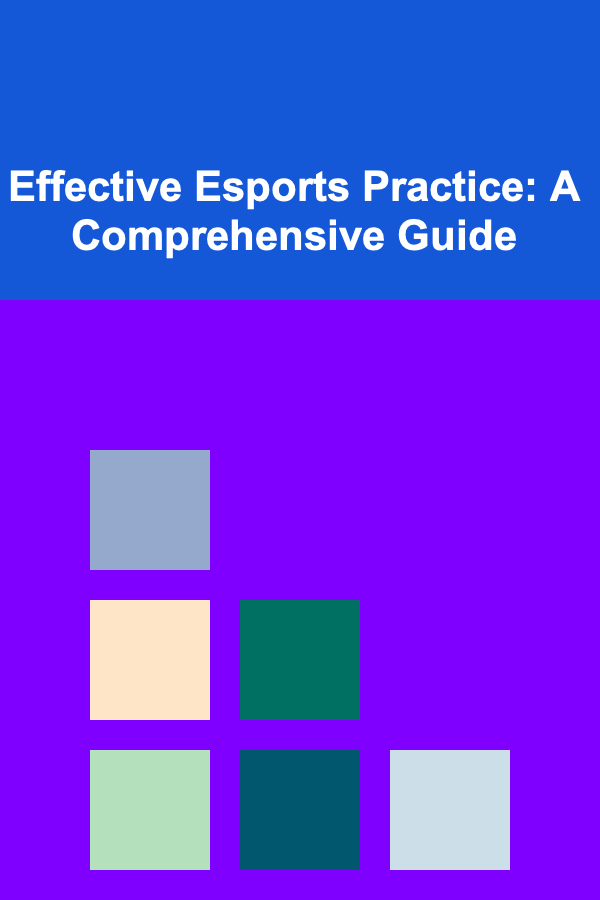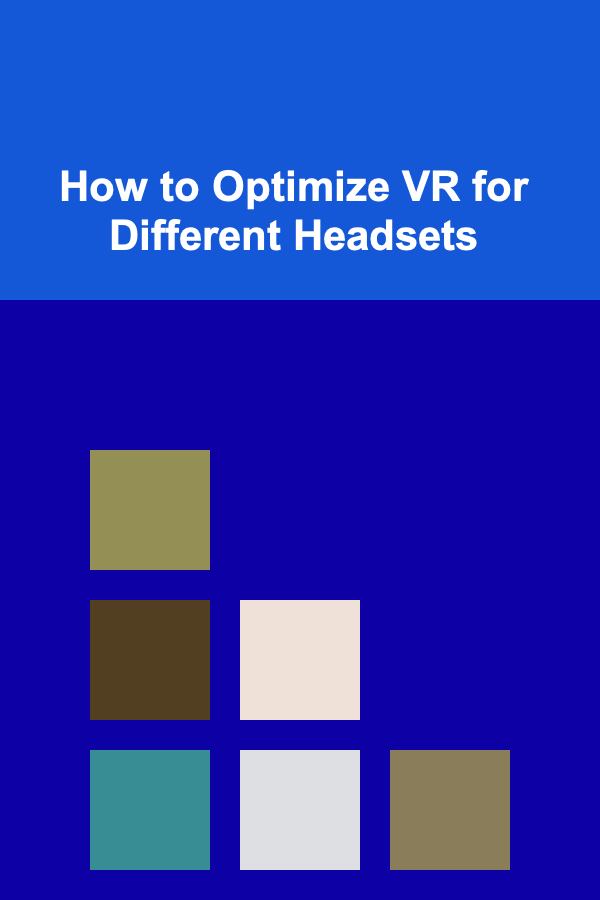
How to Optimize VR for Different Headsets
ebook include PDF & Audio bundle (Micro Guide)
$12.99$5.99
Limited Time Offer! Order within the next:
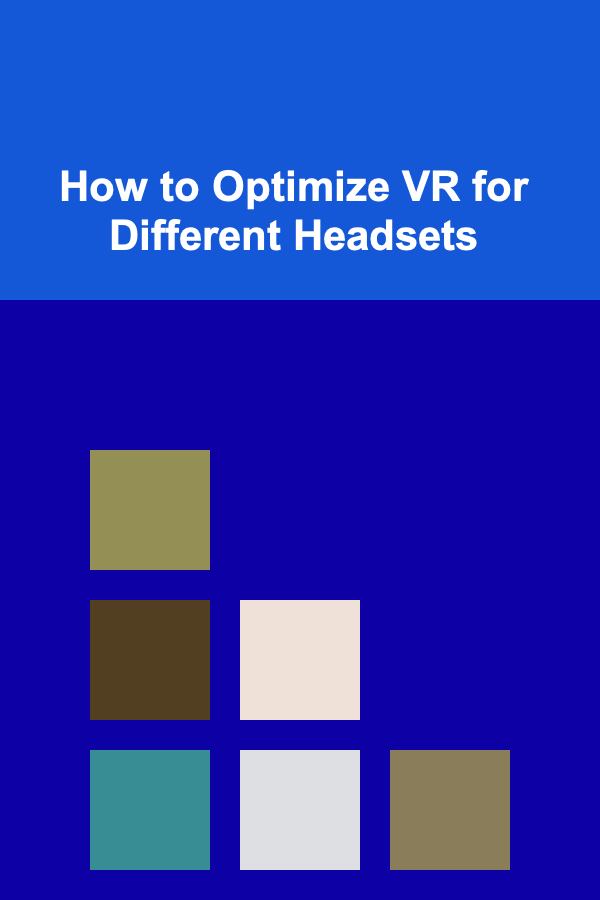
Virtual Reality (VR) technology has grown exponentially over the past decade, allowing users to experience immersive environments that were previously only imaginable. However, achieving the best experience in VR requires optimizing the system for various headsets, each with its unique specifications, strengths, and limitations. As the VR market continues to diversify, understanding how to fine-tune settings for different devices can drastically improve performance and user experience.
This article explores strategies to optimize VR for different headsets, covering key areas such as hardware considerations, software configurations, and troubleshooting techniques to ensure smooth, high-quality VR experiences. Whether you are an enthusiast, a developer, or a user seeking better VR performance, this guide will provide valuable insights.
Understanding Different VR Headsets
Before diving into optimization techniques, it's important to understand the landscape of VR headsets. Each headset comes with a set of unique specifications that affect both performance and user experience. Generally, VR headsets can be divided into two categories:
- PC-VR Headsets : These devices require a connection to a powerful PC to process graphics and other intensive tasks. Examples include the Oculus Rift , HTC Vive , and Valve Index.
- Standalone VR Headsets : These headsets are self-contained, meaning they do not require an external PC or console. Examples include the Oculus Quest series and PlayStation VR (when used with PlayStation 4 or PlayStation 5).
Key Specifications That Affect VR Experience:
- Resolution: The pixel density directly influences visual clarity. Higher resolution headsets reduce the "screen door effect" but demand more from your hardware.
- Refresh Rate: A high refresh rate is crucial for reducing motion sickness and providing a smooth experience.
- Field of View (FOV): A larger FOV enhances immersion, but it must be balanced with other hardware limitations.
- Tracking Technology: The accuracy and responsiveness of positional tracking can significantly affect the overall experience, especially in fast-paced games.
- Latency: Low latency is critical in VR to ensure that the virtual world feels responsive and synchronized with your movements.
Optimizing these aspects across different VR headsets requires adjusting settings both in the headset and the associated software. Let's now examine specific strategies for various types of VR headsets.
Optimizing PC-VR Headsets
1. Hardware Requirements and Configuration
To maximize the performance of PC-connected VR headsets like the Oculus Rift, HTC Vive, and Valve Index, the first step is ensuring that your PC meets or exceeds the hardware requirements. This includes:
- Graphics Card (GPU) : A high-end GPU such as the NVIDIA RTX 3000 series or AMD Radeon RX 6000 series is essential for delivering high frame rates and smooth graphics. VR demands a consistent 90 Hz or higher refresh rate to avoid motion sickness and improve immersion.
- Processor (CPU) : A multi-core processor like the Intel i7 or AMD Ryzen 7 will handle VR workloads, especially those requiring real-time physics and rendering.
- Memory (RAM) : A minimum of 16 GB RAM is recommended for optimal VR performance, as VR applications can be memory-intensive.
- USB Ports: For PC-VR headsets, ensure that your system has enough USB 3.0 or higher ports for tracking sensors, controllers, and the headset.
2. Graphical Optimization
Since PC-VR headsets are reliant on the processing power of your computer, optimizing the graphical settings is essential to ensure smooth gameplay:
- Resolution Scaling: Many VR games allow you to adjust the resolution scale. Lowering the resolution can boost frame rates, but it may reduce visual fidelity. Finding a balance is key.
- Anti-Aliasing: Enabling anti-aliasing (AA) improves the smoothness of edges in VR. However, it can be demanding on your GPU. Adjust the level of AA or turn it off for higher frame rates.
- V-Sync and Frame Rate Caps: Enable V-Sync to avoid screen tearing. Frame rate caps can help if the GPU is struggling to maintain a consistent frame rate, although it might introduce input lag if not set correctly.
3. Optimizing the Tracking System
The quality of tracking can be enhanced by the following techniques:
- Sensor Placement: The placement of external sensors (for headsets like the HTC Vive and Oculus Rift) plays a significant role in tracking accuracy. Position sensors at least 6-8 feet apart to ensure the optimal tracking range.
- Wired vs Wireless Tracking: While wired tracking generally offers more reliable performance, some headsets, like the Valve Index, offer wireless options. In such cases, ensure your Wi-Fi network is fast and stable to avoid disruptions.
- Lighting Conditions: The quality of external tracking systems, particularly infrared-based tracking, depends on good lighting conditions. Avoid placing tracking sensors in overly bright areas or in areas with heavy shadows.
4. Frame Rate Optimization
Smooth performance is one of the most critical aspects of VR gaming. To maintain a stable 90 Hz frame rate, ensure your GPU is not overheating and that your system has adequate cooling. Regularly update your GPU drivers to ensure you benefit from performance improvements and bug fixes from the hardware manufacturer.
Optimizing Standalone VR Headsets
Standalone VR headsets, such as the Oculus Quest and Oculus Quest 2, offer the advantage of portability, but the trade-off is that they rely on internal hardware (rather than a PC) for processing. Therefore, the optimization strategies differ from those used for PC-VR systems.
1. Performance Tuning via Software
Standalone VR systems typically come with a built-in software interface for managing settings. Some common adjustments include:
- Graphics Settings: Depending on the headset, you may have options to adjust graphics quality, including resolution, texture detail, and anti-aliasing. Lowering these settings can help improve frame rates and prevent lag.
- Guardian System Adjustments: The Guardian system defines your play area within VR, and its accuracy is crucial for safety and immersion. If the system doesn't align correctly, re-calibrate it regularly to ensure it's responsive to your movements.
- App and Game Management: Standalone VR headsets allow you to install apps directly from the store, and managing app usage efficiently helps improve performance. Close background apps to free up processing power.
2. Reducing Latency and Motion Sickness
Motion sickness in standalone VR can be more prominent due to the headset's limited processing power compared to PC-VR systems. To mitigate this:
- Refresh Rate Settings: Set your headset to the highest refresh rate available (e.g., 90 Hz for Oculus Quest 2). This reduces the perception of latency, a significant contributor to motion sickness.
- Smooth Turning and Locomotion: Many VR applications allow for smooth turning, though it can be more taxing on the hardware. Reducing the turning speed or using teleportation-style movement can help reduce nausea.
- Optimize Frame Rates: A lower frame rate can exacerbate motion sickness. Ensure your standalone VR headset runs at a consistent frame rate by lowering in-game graphical settings if necessary.
3. Battery and Heat Management
Standalone headsets, being mobile, are susceptible to battery drainage and overheating. To ensure optimal performance:
- Limit Session Length: Take regular breaks to allow your headset to cool down, especially during intensive gaming sessions. Overheating can lead to performance throttling and degraded experiences.
- Keep Charging: While playing, plug the headset into its charging cable (if available) to maintain power. This ensures uninterrupted gaming, especially for extended sessions.
4. Optimizing the Visual Experience
Standalone VR headsets tend to have lower resolution and FOV compared to PC-connected headsets. However, you can still enhance the visual experience:
- Lens Adjustment: Many standalone headsets, including the Oculus Quest 2, offer physical lens adjustment features. Adjust the distance between the lenses to match your interpupillary distance (IPD) to avoid blurring and improve comfort.
- Clean the Lenses: Smudges or dust on the lenses can diminish clarity. Regularly clean the lenses with a microfiber cloth to maintain the sharpness of your view.
Cross-Platform Optimization
As VR continues to evolve, more cross-platform solutions are emerging. For instance, some standalone headsets can be connected to PCs for enhanced performance, and some games are available on multiple platforms. To optimize cross-platform VR use:
- Connect Standalone VR to a PC : If you own a compatible standalone headset like the Oculus Quest 2, you can connect it to a PC to take advantage of higher-end VR content. To do this, use the Oculus Link Cable or Air Link for wireless performance.
- Adjust for Different Platforms: When switching between platforms, ensure that graphical settings are adjusted according to the capabilities of each platform. For example, reduce graphical fidelity when using a standalone headset to ensure smooth performance.
Conclusion
Optimizing VR for different headsets involves a combination of hardware adjustments, software configurations, and mindful troubleshooting. Whether you are using a PC-VR headset or a standalone VR system, understanding the unique strengths and limitations of each device is key to achieving the best performance.
By optimizing graphical settings, improving tracking accuracy, reducing latency, and managing system resources, users can experience VR as it was intended---immersive, responsive, and free from performance issues. As VR technology continues to evolve, staying informed about updates and best practices will help ensure that you get the most out of your VR headset, no matter the device.

How to Brighten Dark Rooms with Creative Lighting Solutions
Read More
How to Clean and Sanitize Your Child's Playroom
Read More
How to Use Budgeting Apps to Manage Your Household Finances
Read More
How to Use Index Funds for Low-Cost Investment Growth
Read More
How To Understand the Genetics of Drug Metabolism
Read More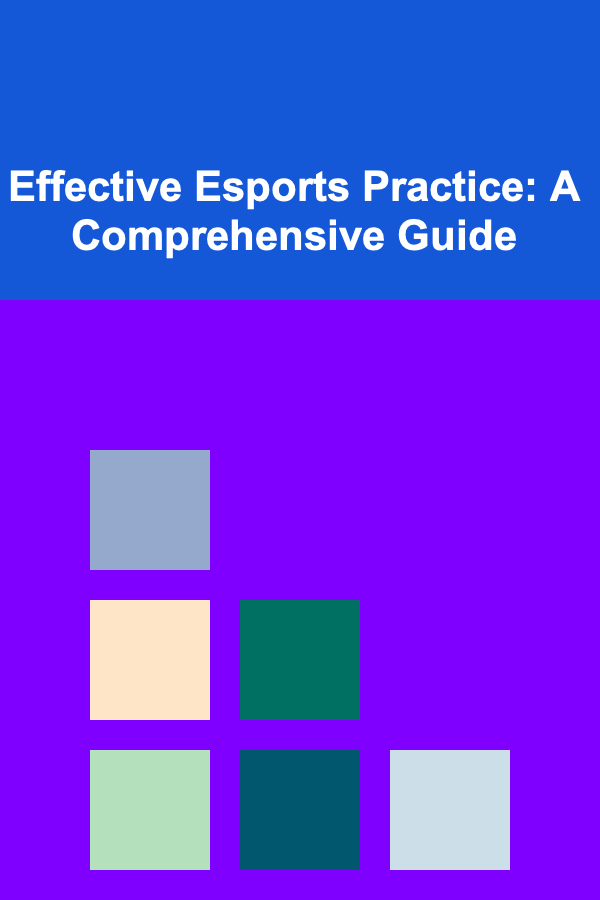
Effective Esports Practice: A Comprehensive Guide
Read MoreOther Products

How to Brighten Dark Rooms with Creative Lighting Solutions
Read More
How to Clean and Sanitize Your Child's Playroom
Read More
How to Use Budgeting Apps to Manage Your Household Finances
Read More
How to Use Index Funds for Low-Cost Investment Growth
Read More
How To Understand the Genetics of Drug Metabolism
Read More