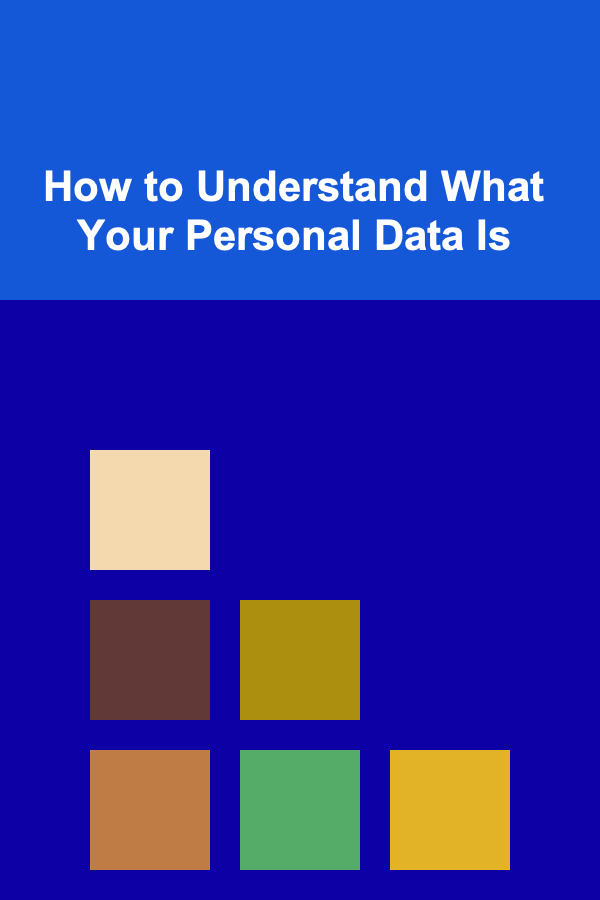How To Master Icon Design for User Interfaces
ebook include PDF & Audio bundle (Micro Guide)
$12.99$6.99
Limited Time Offer! Order within the next:
Icon design is a critical aspect of creating intuitive and aesthetically pleasing user interfaces (UIs). Whether you are designing for mobile apps, websites, or desktop applications, icons play a crucial role in enhancing usability, improving navigation, and visually guiding users through the interface. Mastering icon design involves understanding design principles, user needs, and the context in which your icons will be used. In this article, we will explore the various steps, techniques, and best practices that will help you master the art of icon design for user interfaces.
Understanding the Importance of Icons in UI Design
Before diving into the technical aspects of icon design, it's essential to recognize why icons are such a vital part of the user experience (UX). Icons help users navigate complex interfaces by providing quick, visual cues that represent actions, features, or content. When done right, icons can make a user interface feel intuitive, seamless, and visually appealing.
- Visual Language: Icons serve as a universal visual language, making it easier for users to understand an app's functions regardless of their language or cultural background.
- Efficiency: Icons can reduce cognitive load by offering a visual shortcut to actions and information. They often eliminate the need for excessive text, saving screen space and creating cleaner interfaces.
- Aesthetic Appeal: Well-designed icons contribute to the overall aesthetic of an interface, making it more attractive and enhancing the brand's identity.
However, creating effective icons is not as simple as choosing random shapes or symbols. Icon design requires careful consideration of size, style, scalability, and consistency within the context of the broader design system.
Start with Research and Understanding the User Needs
The first step in mastering icon design is understanding the users' needs. Icons serve as communication tools, so it's essential to ensure they convey the correct message in a way that aligns with users' expectations.
Conduct User Research
Start by gathering insights into the target audience. Consider the following:
- User Demographics: Understand the age, location, education level, and cultural background of your audience. For example, icons in a children's app may need to be more playful and colorful, while icons in an enterprise tool may require a more formal and straightforward approach.
- User Tasks: What actions do users need to perform within the interface? Are they looking to access a specific feature, or are they more concerned with navigation? This will help you decide what type of icons are needed (e.g., action-oriented, informational, or navigation icons).
- Platform Considerations: Icons might be designed differently depending on the platform (iOS, Android, web). Platforms often have specific iconography guidelines that influence the design process.
Analyze Existing Design Patterns
Take note of the icons used in other popular applications. Analyze how they communicate with users and the visual language they employ. Pay attention to:
- Consistency: Are the icons used consistently across the app or website?
- Recognition: How easy is it for users to understand the icon's meaning at first glance?
- Aesthetic Alignment: Do the icons align with the overall design aesthetic of the interface?
This research will provide a foundation for your icon design process, ensuring your icons are both functional and aligned with the user's needs.
Define the Icon Style and Concept
Once you understand the users and their needs, the next step is defining the style and concept of your icons. Icon styles vary widely, and choosing the right one depends on the context, branding, and the emotional tone of the application.
Choosing the Right Icon Style
Here are some of the most common icon styles and their uses:
- Flat Icons: Simple, minimal, and easy to understand. Flat icons avoid gradients, shadows, and three-dimensional effects. They are commonly used in modern web and mobile applications due to their clean aesthetic and clarity.
- Line Icons: These are icons that use thin, clean lines without any fills. They offer a more elegant and minimalist look, making them popular in design systems and websites where simplicity is key.
- Filled Icons: Filled icons use solid shapes and colors, providing a bolder look. These are ideal when you need icons to stand out and grab attention.
- Outlined Icons: These icons are a hybrid between line and filled icons, often using both thin lines and solid fills. They offer versatility and can be adapted to various visual contexts.
- 3D or Skeuomorphic Icons: These icons mimic real-world objects and textures, making them more realistic. Though less common in modern interfaces, they can still be useful in certain contexts, especially where a tactile feel is needed (e.g., games or creative apps).
Consistency with the Design System
Whether you're designing icons for a personal project or a large enterprise application, it's essential to ensure consistency with the existing design system. Consistency in icon design helps users familiarize themselves with the interface, improving usability and reducing cognitive load.
- Size and Spacing: Icons should have consistent sizes and spacing, adhering to a grid system or design framework. This ensures that the icons fit seamlessly into the layout and don't appear out of place.
- Color Palette: Stick to a predefined color palette that aligns with the app's branding and overall aesthetic. Icons should not stand out too much in terms of color, but rather complement the interface.
- Typography: If your icons include text or labels, choose a typeface that complements the icon's style. The text should be legible, concise, and easy to understand.
Create Scalable Icons
An icon should work in various sizes, from small app icons to large interface icons. Scalability is one of the most important aspects of icon design, ensuring that the icon remains recognizable and clear at any size.
Designing for Different Resolutions
Icons will appear in multiple sizes across various platforms (e.g., mobile, desktop, or web). It's crucial to create scalable icons that work in both small and large formats.
- Vector Graphics: Design your icons using vector-based software like Adobe Illustrator or Sketch, as vector graphics are infinitely scalable without losing quality. This ensures your icons maintain crisp lines and readability across different screen resolutions.
- Multiple Sizes: You should design icons in multiple sizes, typically ranging from 16x16 pixels (for toolbar icons) to 512x512 pixels (for app icons or large interface icons). Be mindful of how icons appear when scaled down, and ensure that no details are lost in the process.
Simplifying for Small Sizes
When designing icons for smaller sizes, it's essential to simplify the design to maintain clarity. For example, overly detailed icons may become unrecognizable when scaled down, so consider removing unnecessary elements and focusing on the core message of the icon.
Test and Iterate
One of the most critical steps in icon design is testing. Just as you would test a user interface for usability, icons need to be tested for recognizability and effectiveness. Iteration is key to refining your icons and ensuring they meet the users' needs.
Conduct User Testing
Test your icons with actual users to gather feedback on their effectiveness. Some useful testing methods include:
- A/B Testing: Present users with two variations of an icon to see which one is more intuitive and easily recognizable.
- Usability Testing: Observe how users interact with the icons within the interface. Are they able to easily understand the actions represented by the icons? Are they confused by any particular icon?
- Surveys and Feedback: Gather direct feedback from users on their experience with the icons. This can help you identify which icons are confusing or unclear.
Refine Based on Feedback
After gathering feedback, refine the icons to improve usability and clarity. Iteration is essential to ensure your icons effectively communicate with users. Even small changes, such as adjusting proportions or simplifying shapes, can make a significant difference in user comprehension.
Keep Accessibility in Mind
Icons must be designed with accessibility in mind to ensure that all users, including those with visual impairments, can use your interface. Accessible icons improve usability and make your design more inclusive.
Use High Contrast
Ensure that your icons have sufficient contrast between the icon and the background. This is particularly important for users with visual impairments or color blindness. Avoid using low-contrast color combinations that may make the icon hard to distinguish.
Provide Text Labels
While icons are meant to be a visual shorthand for actions, some users may not immediately understand the meaning behind an icon. Including text labels alongside icons can help clarify their meaning and improve accessibility.
Follow Accessibility Guidelines
There are specific guidelines, such as the Web Content Accessibility Guidelines (WCAG), that provide recommendations for designing accessible icons. These guidelines suggest practices like ensuring that icons are large enough to be easily clickable, providing alternative text for icons, and avoiding purely decorative icons that don't add value to the user experience.
Conclusion
Mastering icon design for user interfaces is a process that requires both creativity and attention to detail. From understanding user needs to creating scalable, accessible icons, every step in the design process is crucial for crafting icons that are functional, intuitive, and visually appealing. By following the principles outlined in this article, you can ensure that your icons not only enhance the user experience but also contribute to a cohesive and well-designed interface. Keep iterating and testing, and always strive for clarity, consistency, and accessibility in your designs. With practice and a keen understanding of your users, you'll become a master of icon design.
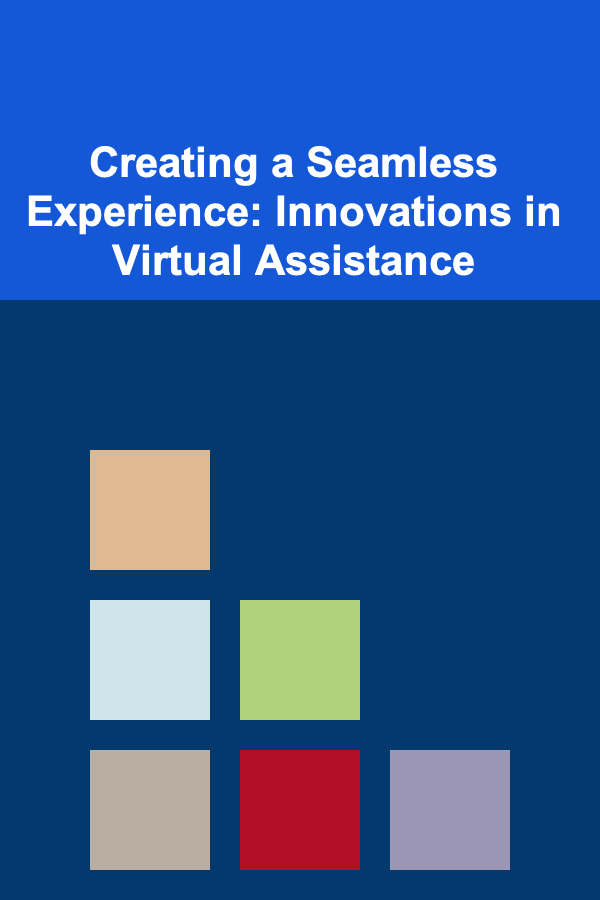
Creating a Seamless Experience: Innovations in Virtual Assistance
Read More
How to Decide Which Rooms to Renovate First
Read More
How to Invest for Retirement: Tips for Every Age Group
Read More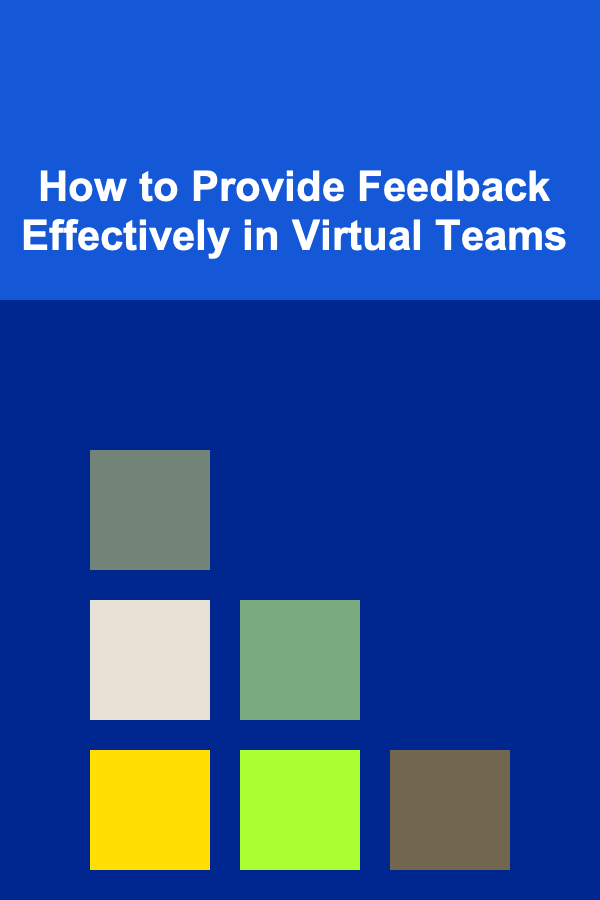
How to Provide Feedback Effectively in Virtual Teams
Read More
How to Set Up a Seasonal Wardrobe Rotation
Read More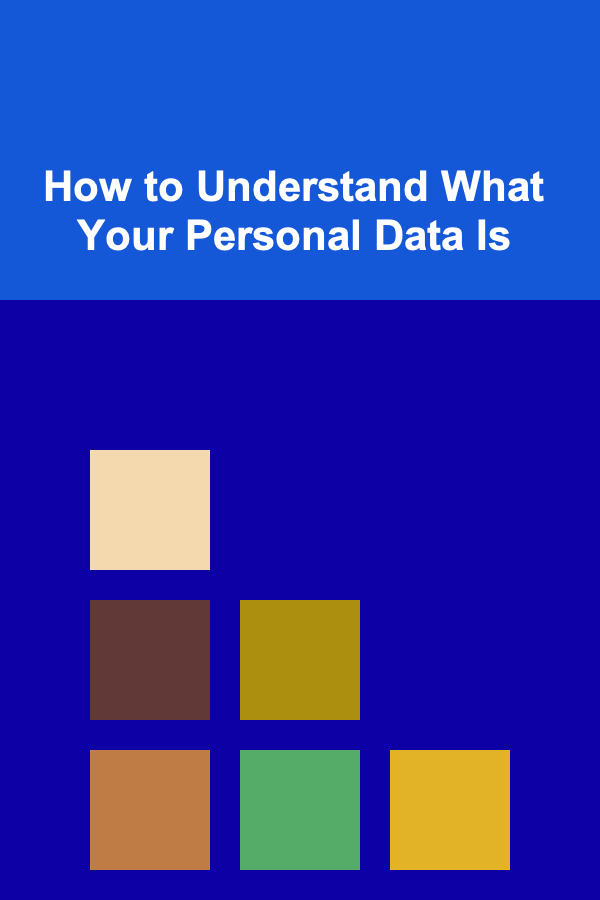
How to Understand What Your Personal Data Is
Read MoreOther Products
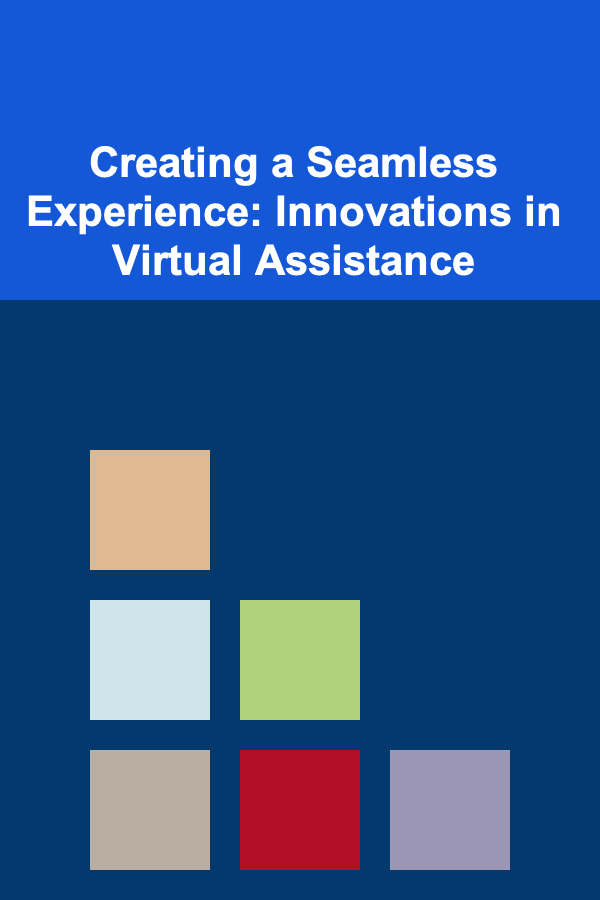
Creating a Seamless Experience: Innovations in Virtual Assistance
Read More
How to Decide Which Rooms to Renovate First
Read More
How to Invest for Retirement: Tips for Every Age Group
Read More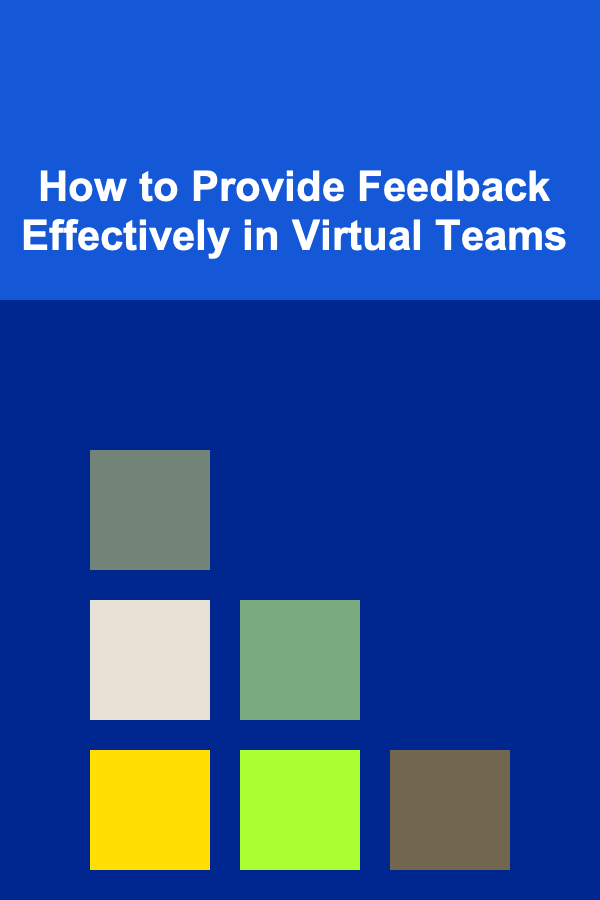
How to Provide Feedback Effectively in Virtual Teams
Read More
How to Set Up a Seasonal Wardrobe Rotation
Read More