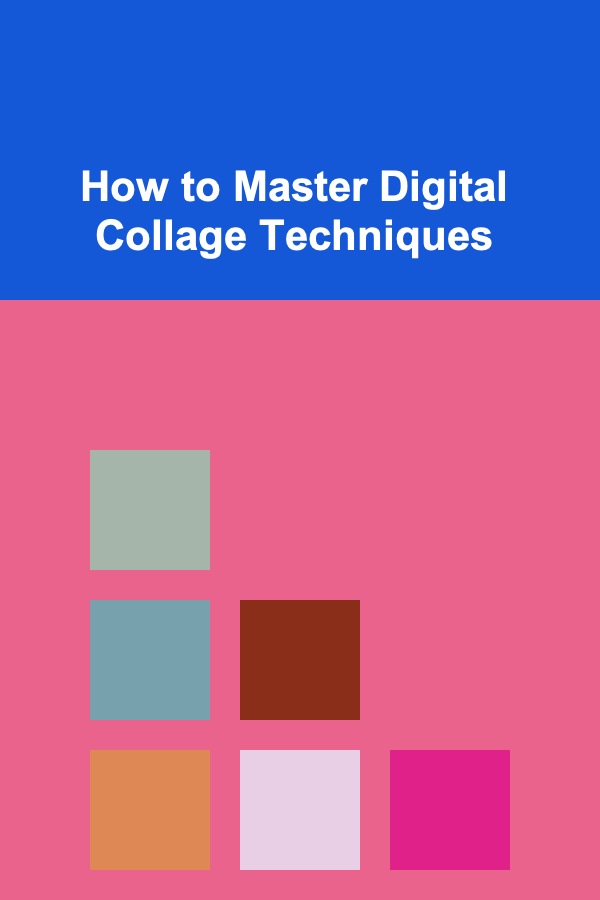
How to Master Digital Collage Techniques
ebook include PDF & Audio bundle (Micro Guide)
$12.99$9.99
Limited Time Offer! Order within the next:
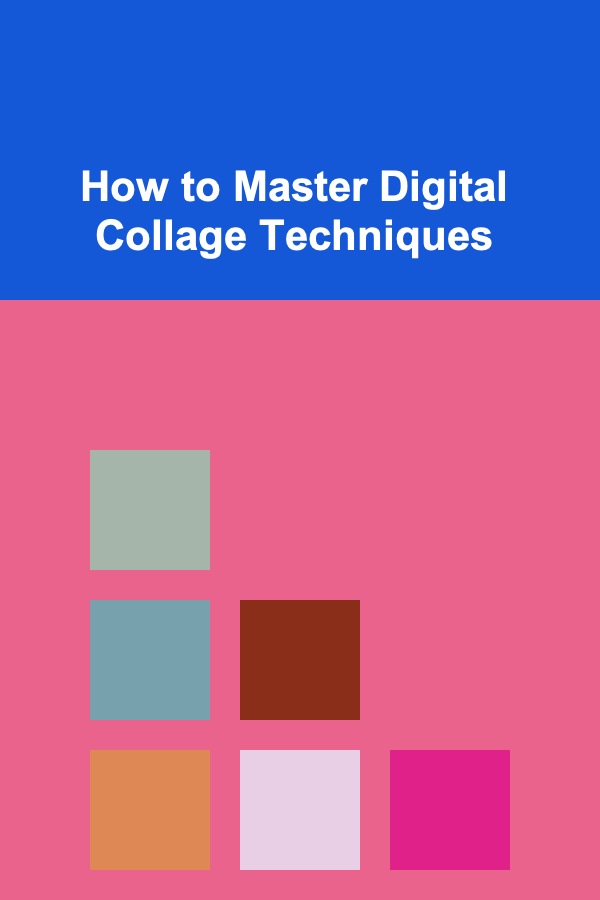
The art of digital collage blends traditional creativity with modern technology, allowing artists to manipulate and combine images in innovative ways. It's a medium that's gained significant traction in recent years, especially with the proliferation of digital tools and platforms that allow for precision, flexibility, and endless possibilities. Mastering digital collage techniques can elevate your artistic skill set, enabling you to create dynamic and compelling pieces. Whether you're an experienced graphic designer or a newcomer to digital arts, this guide will help you understand the essential tools, techniques, and tips needed to excel in digital collage art.
The Foundation of Digital Collage
What is Digital Collage?
A digital collage is an artwork created by combining various elements from different images or sources using digital tools. Unlike traditional collages that use physical materials like paper, scissors, and glue, digital collages are crafted using software, making the process more versatile and infinitely reproducible.
Digital collages can be created from photographs, illustrations, textures, and other digital artwork. These elements are manipulated and arranged on a digital canvas, with the final product often being used for anything from graphic design to visual storytelling.
Tools for Digital Collage
To get started with digital collage, you'll need the right software. While there are many tools available, the following are some of the most popular ones used by digital artists:
1. Adobe Photoshop
The undisputed king of photo manipulation software, Adobe Photoshop offers a vast array of tools and features that are essential for creating stunning digital collages. Photoshop is ideal for cutting out images, blending layers, and applying various effects. Some key tools in Photoshop for collage-making include:
- Layer Masks: Crucial for blending and shaping images without destroying the original source.
- Selection Tools: Such as the Magic Wand, Lasso, and Quick Selection tools, which allow you to precisely select portions of an image for manipulation.
- Blending Modes: These allow you to change how different layers interact, creating unique visual effects.
- Filters and Effects: Photoshop's filters can be used to alter the texture, tone, and look of your collage elements.
2. Procreate
For those who prefer working on an iPad, Procreate is a powerful yet user-friendly app that supports digital collage creation. It's known for its intuitive interface, extensive brush library, and robust layer functionality. Procreate is particularly favored by artists who wish to combine traditional drawing with photo elements.
3. GIMP (GNU Image Manipulation Program)
For those who prefer open-source software, GIMP is a great alternative to Photoshop. It offers many of the same features, including layer-based editing, masking, and advanced color correction tools, making it an excellent choice for digital collage work.
4. Canva
While not as advanced as Photoshop or GIMP, Canva is a more beginner-friendly option for creating simple collages. It offers drag-and-drop functionality and a library of stock images and templates, making it ideal for those who are just starting with digital collage.
Basic Digital Collage Techniques
Before diving into complex digital collage techniques, it's important to familiarize yourself with the basic principles and practices. Here's a breakdown of essential techniques every beginner should master.
1. Image Selection and Gathering
The first step in creating a digital collage is to gather the images or elements that you'll be combining. These elements can come from various sources, such as:
- Stock Photos: Many websites offer free or paid stock images, such as Unsplash, Pexels, or Adobe Stock.
- Your Own Photos: If you have a personal photography portfolio, you can use your own images to create something unique.
- Public Domain or Creative Commons Images: Ensure that you have the proper licenses to use any image, especially for commercial purposes.
It's important to select images that complement each other in terms of style, color scheme, and resolution. While digital collage allows for great flexibility, having cohesive elements will make your final piece feel more unified.
2. Cutting and Extracting Elements
Once you've gathered your images, the next step is to extract the elements you want to use in your collage. This can be done using selection tools such as:
- Lasso Tool: Ideal for hand-drawn selections.
- Quick Selection Tool: Automatically selects areas of similar color or tone.
- Pen Tool: Allows for precise and clean selections, especially for intricate shapes.
After making a selection, it's important to refine the edges to ensure your extracted element blends seamlessly into the final composition. Tools like Feathering or Refine Edge (in Photoshop) help smooth out the hard edges of your selection.
3. Layering
Layering is at the core of digital collage. Each image element you bring into your design should exist on its own separate layer, which gives you more control over positioning, opacity, and effects. Working with layers allows you to experiment freely with composition and adjustments.
- Layer Styles: You can add shadow, glow, and other effects to individual layers to make them stand out or blend more naturally with the background.
- Opacity and Blending Modes: Adjusting the opacity of a layer allows it to become more transparent, which can be useful for overlaying images. Blending modes can change how the image interacts with the layer below it.
4. Masking
Layer masks are a powerful tool in digital collage, allowing you to hide parts of a layer non-destructively. This is essential for creating smooth transitions between collage elements. Instead of erasing parts of a layer, you can paint on the mask with black or white to hide or reveal specific areas.
Using masks, you can:
- Create soft transitions between layers.
- Experiment with adding textures or patterns to images without permanently altering them.
- Use gradient masks for smooth fades from one image to another.
5. Blending and Color Matching
One of the biggest challenges in digital collage is making disparate elements blend together seamlessly. Here are some techniques to help:
- Color Correction: You may need to adjust the brightness, contrast, or color saturation of individual elements to match the overall tone of your collage.
- Gradient Overlays: Applying a gradient overlay to an entire collage can help tie the elements together by adding a consistent color wash or lighting effect.
- Adjustment Layers: These allow you to tweak the color and tone of your entire collage without affecting the original images, ensuring flexibility in your design.
Advanced Techniques for Digital Collage
Once you've mastered the basics, you can start exploring more advanced techniques to elevate your digital collage work.
1. Texture Integration
Textures are a great way to add depth and tactile quality to a digital collage. You can layer textures over your images to simulate materials like paper, fabric, or metal. This can be especially effective when you want your collage to have a more organic or handmade feel.
- Texture Mapping: Apply textures to specific areas of your image using clipping masks or adjustment layers.
- Overlaying Textures: Experiment with blending textures with your primary images. Using blending modes such as "Multiply" or "Overlay" can add interesting effects to your collage.
2. Digital Painting
Many collage artists combine photo manipulation with digital painting to add a layer of custom illustration to their pieces. This technique involves using drawing tools within digital art software to paint over parts of your collage, adding unique elements such as abstract patterns, textures, or illustrated details.
- Brushes: Digital painting brushes can mimic real-world painting tools, from pencils and ink to oils and watercolors.
- Layering: Just like with photo elements, you can paint on different layers, allowing for experimentation without damaging the original image.
3. Incorporating Typography
Typography is often an essential element of digital collages, especially for graphic design or advertising. The challenge lies in integrating text naturally into your composition.
- Font Selection: Choose fonts that align with the theme and tone of your collage. Avoid overuse of different font types to maintain visual harmony.
- Text Effects: Use text effects like drop shadows, glows, and warping to integrate the text seamlessly into the design.
- Hierarchy: Make sure that the most important message in your collage is clear. Use font size, weight, and color to establish a visual hierarchy.
4. Collage with 3D Elements
Some digital artists take collaging a step further by incorporating 3D elements into their work. Software like Blender or Cinema 4D can be used to create 3D objects that are then imported into your collage composition.
- Lighting and Shadows: Pay attention to how light interacts with 3D objects to make them appear grounded in the scene.
- Camera Angles: Experiment with different camera angles to create dynamic compositions.
5. Interactive Collage
With the rise of digital platforms, interactive collages are becoming increasingly popular. These are collages that change based on user interaction, such as clicking or scrolling.
- Web Design : If you're working on a web-based collage, you can use tools like HTML5 , CSS3 , and JavaScript to create interactive elements that respond to user input.
- Motion Graphics : Adding animation to your digital collage can further engage the viewer. Software like Adobe After Effects allows you to animate individual elements or layers.
Conclusion
Mastering digital collage techniques requires patience, experimentation, and practice. By understanding the basic principles of image manipulation, layering, and blending, you can create compelling and imaginative works of art. Advanced techniques such as texture integration, digital painting, and incorporating typography will help you refine your skills and push the boundaries of your creative potential. Whether you're creating digital art for personal projects or professional work, the possibilities with digital collage are endless. With the right tools and a willingness to explore, you can bring your artistic vision to life in new and exciting ways.
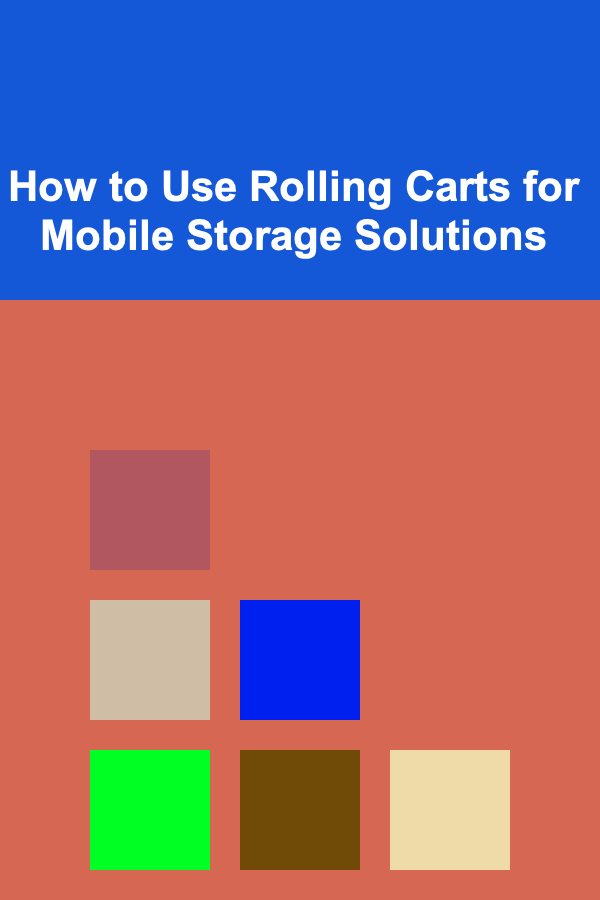
How to Use Rolling Carts for Mobile Storage Solutions
Read More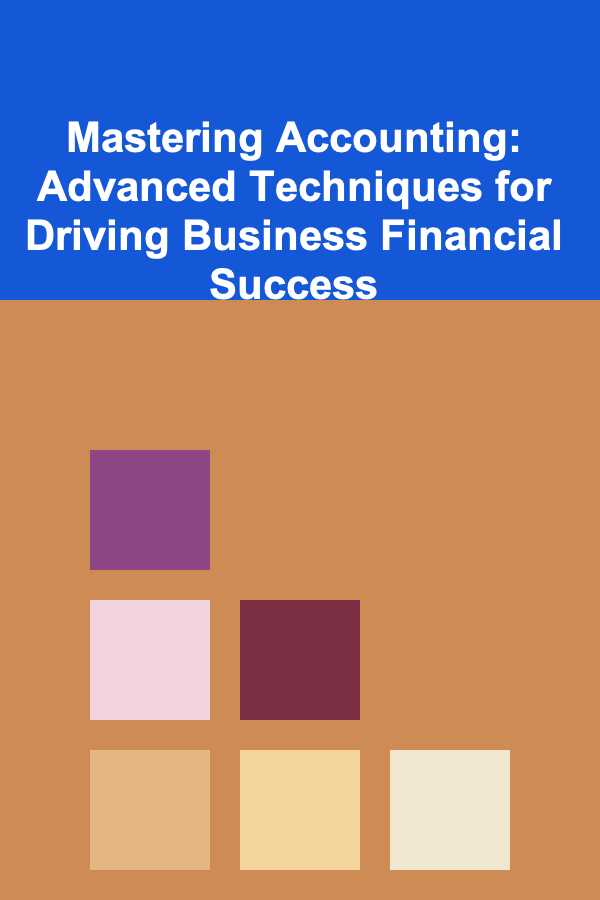
Mastering Accounting: Advanced Techniques for Driving Business Financial Success
Read More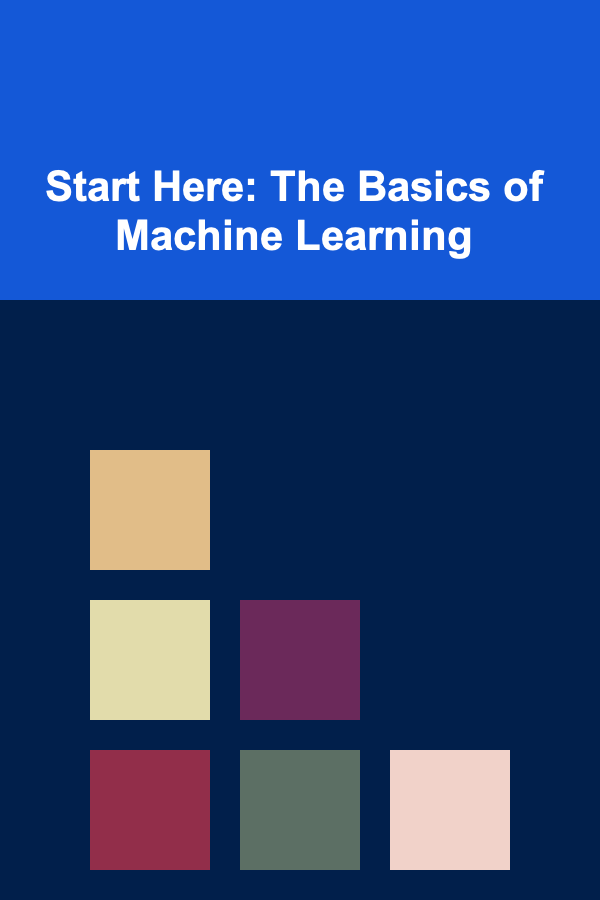
Start Here: The Basics of Machine Learning
Read More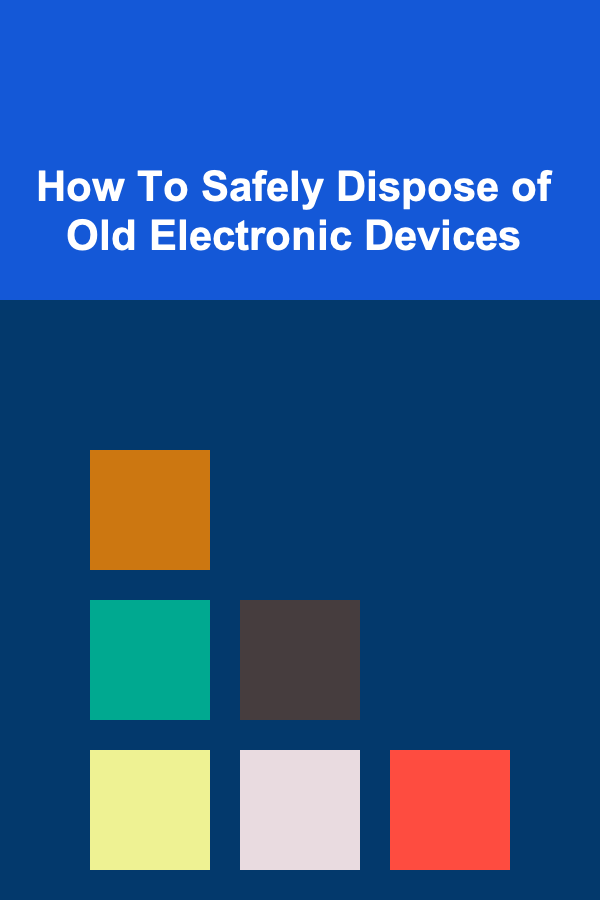
How To Safely Dispose of Old Electronic Devices
Read More
How to Throw Playing Cards for Decision Making
Read MoreHow to Automate Your Financial Goal Tracking
Read MoreOther Products
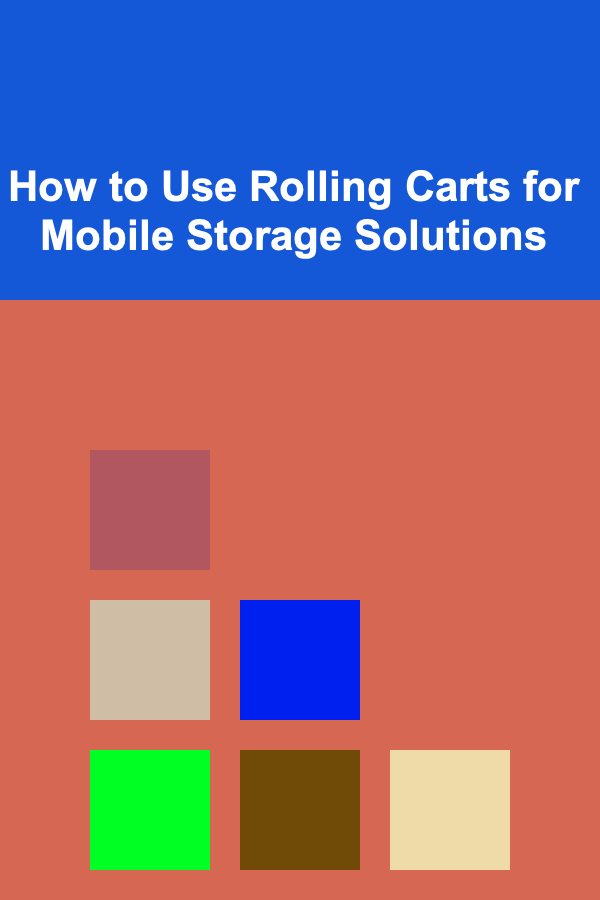
How to Use Rolling Carts for Mobile Storage Solutions
Read More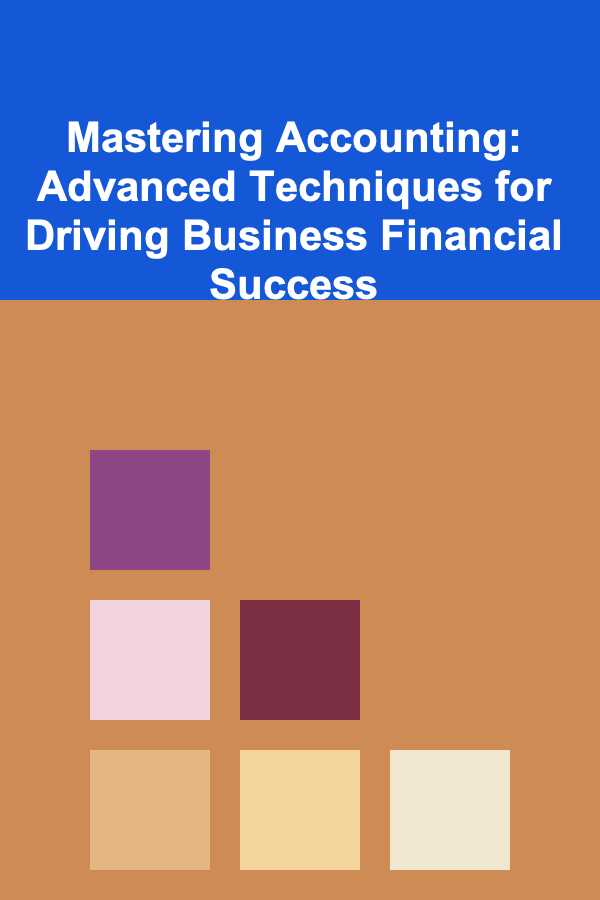
Mastering Accounting: Advanced Techniques for Driving Business Financial Success
Read More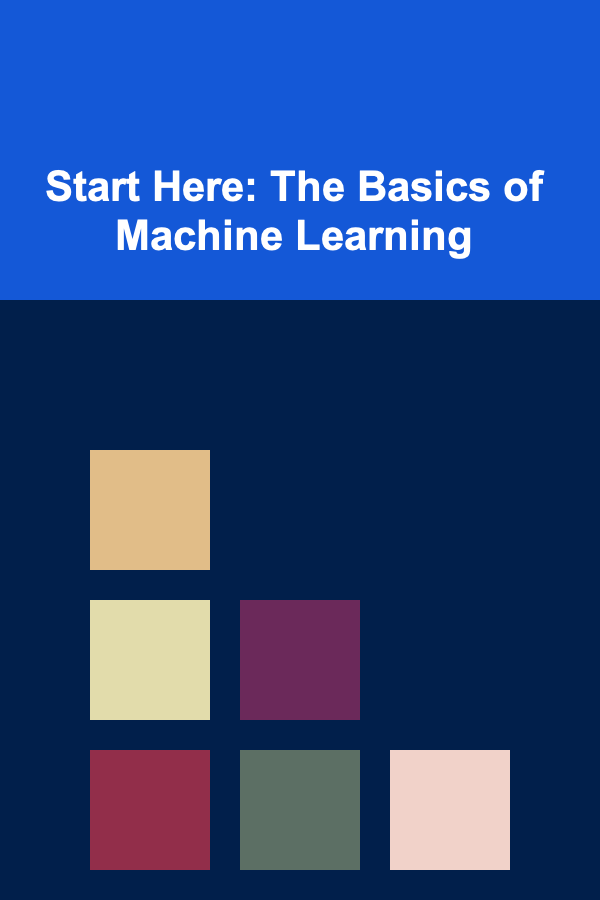
Start Here: The Basics of Machine Learning
Read More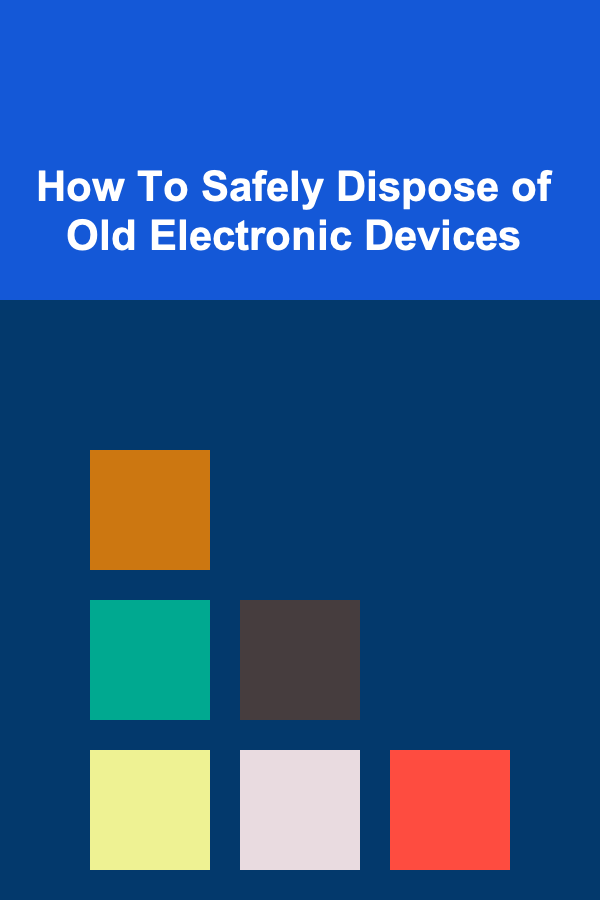
How To Safely Dispose of Old Electronic Devices
Read More