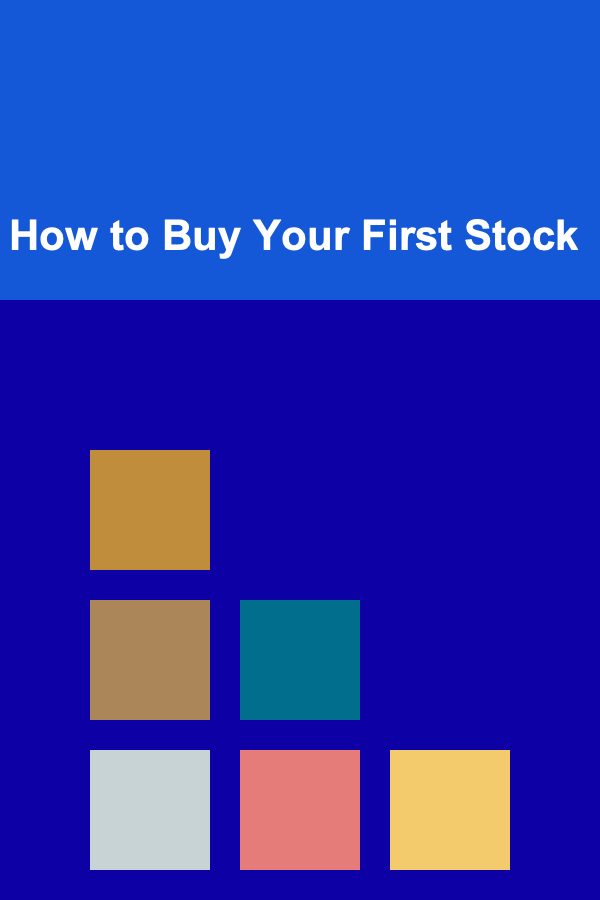How to Manage Large Volumes of Files Without Getting Overwhelmed
ebook include PDF & Audio bundle (Micro Guide)
$12.99$11.99
Limited Time Offer! Order within the next:

Managing large volumes of files can be a daunting task. Whether you're a small business owner, a freelancer, or someone working within a large corporation, the challenge of organizing, storing, and retrieving vast amounts of data is something almost everyone faces. With files spread across multiple devices, cloud services, and shared platforms, it's easy to feel overwhelmed and disorganized.
However, with the right strategies and tools, you can streamline your file management process and stay on top of your digital clutter. In this guide, we'll walk you through actionable steps to help you manage large volumes of files effectively.
Assess Your Current File Management System
Before diving into any solutions, it's important to assess your current system. Understand how you're currently managing files, where the pain points lie, and what is working well. This analysis will help you make targeted improvements rather than implementing a generic solution that may not address the real issues.
Key Questions to Ask:
- How do I store my files (local drives, cloud storage, external devices)?
- Do I have a structured folder system in place?
- How easy is it to retrieve files when I need them?
- How do I back up my files to prevent data loss?
- Are there any file types or categories that are difficult to organize?
By answering these questions, you'll have a clear picture of the areas that need improvement and what steps you need to take to streamline your file management process.
Implement a Logical Folder Structure
One of the most important steps in managing large volumes of files is creating a clear, logical folder structure. A well-organized folder system will make it easier to store, locate, and manage your files without feeling overwhelmed.
Step-by-Step Process for Creating a Folder Structure:
-
Create Broad Categories: Start by dividing your files into broad categories based on your work or personal needs. For example, if you're managing business files, these categories could include:
- Financials
- Projects
- Marketing
- HR
- Legal
-
Break Categories Into Subfolders: Once you have your broad categories, further break them down into smaller subcategories. For instance:
- Under "Projects," you might have subfolders for each specific project.
- Under "Financials," you could create subfolders for taxes, invoices, and bank statements.
-
Use Descriptive Naming Conventions: Naming your folders and files in a descriptive and consistent way is key. Use names that are clear, concise, and easy to understand. For example, instead of using vague names like "Document1," use something specific such as "ClientProposal_March2025."
-
Avoid Overcomplicating the System: While it's important to be organized, don't make your folder structure so complex that it becomes hard to navigate. Strike a balance between detail and simplicity.
Actionable Tip:
- Regularly review and update your folder structure as your needs change. A folder system that worked for you last year may need refinement as your workload evolves.
Leverage Cloud Storage Solutions
As you accumulate more files, cloud storage becomes increasingly important. Storing files locally can lead to issues with space limitations, data loss, and difficulty accessing files remotely. Cloud storage services like Google Drive, Dropbox, and OneDrive provide the perfect solution for storing and organizing large volumes of files.
Benefits of Cloud Storage:
- Accessibility: Cloud storage allows you to access your files from any device, anywhere, at any time, as long as you have an internet connection.
- Collaboration: Many cloud platforms allow for real-time collaboration, making it easier to work with others on shared files.
- Automatic Backup: Most cloud storage solutions automatically back up your files, so you don't have to worry about losing important data.
- Scalability: Cloud storage is highly scalable, meaning you can easily upgrade your plan as your file storage needs grow.
Actionable Tip:
- Take advantage of the organization features in cloud services. For example, use tags, colors, or custom metadata to make it even easier to search and categorize your files.
Utilize File Naming and Tagging Systems
In addition to organizing your files into folders, file naming and tagging systems are powerful tools to improve the searchability of your files. This becomes especially critical when you deal with a large volume of files on a regular basis.
Tips for Effective File Naming:
- Be Consistent: Create a standard file naming convention and stick to it. For example, if you use "ClientName_ProjectName_Date" as your format, make sure to use it for every file.
- Include Key Information: Incorporate important identifiers like project names, dates, or file version numbers to make it easier to search and sort files later.
- Avoid Special Characters: Special characters can cause issues when uploading files to certain systems. Stick to alphanumeric characters and underscores for separation.
Tagging Files for Better Searchability:
Many cloud services and digital asset management tools allow you to tag files with keywords. This can be particularly useful if you have a large amount of data spread across different categories and need to find specific files quickly.
- Tag by Type: For example, "invoice," "contract," "presentation."
- Tag by Priority: Tags like "urgent," "draft," or "final" can help you quickly differentiate between file statuses.
- Tag by Department: If your files are related to different business units or teams, use tags like "marketing," "HR," or "finance."
Actionable Tip:
- If you're using cloud services, take full advantage of their tagging and labeling capabilities to add extra layers of organization and make it easier to find files quickly.
Automate File Organization Where Possible
Automation can save a considerable amount of time when managing large volumes of files. Various tools and applications offer automated workflows that can help with sorting, organizing, and categorizing files.
How to Automate File Management:
- Use Rules and Filters: Many email platforms like Gmail and Outlook allow you to create rules that automatically sort incoming emails and attachments into specific folders. Similarly, many cloud storage platforms offer rules-based automation.
- Set Up File Syncing: Tools like Google Backup and Sync or Dropbox Smart Sync automatically sync files across devices, ensuring that your folders are consistently updated without manual intervention.
- Use Third-Party Automation Tools: Tools like Zapier or IFTTT allow you to create automated workflows across different applications. For instance, you can set up a Zap to automatically save email attachments to a specific cloud folder.
Actionable Tip:
- Invest time in setting up automation rules. Initially, this might take a bit of time, but once set up, it will reduce the need for manual file organization in the future.
Regularly Clean Up and Archive Files
Over time, files accumulate, and not all of them need to be kept forever. Regularly cleaning up and archiving old files is an essential practice to keep your file storage system efficient and avoid clutter.
How to Clean Up Files:
- Remove Duplicates: Use duplicate file finder tools to identify and delete redundant files.
- Delete or Archive Old Files: Set a schedule to review your files every 3--6 months. Delete outdated or irrelevant files, and archive those that you might need for historical reference but don't need to access regularly.
Archiving Old Files:
Archiving files is important because it reduces clutter without losing valuable information. You can either use external hard drives, cloud-based archival services, or even physical storage (if applicable).
Actionable Tip:
- Establish a routine for file cleanup, such as the first Friday of every month, to keep things manageable.
Set Up a Backup System
Having a reliable backup system in place is crucial for data security. No matter how organized your files are, losing them due to hardware failure, accidental deletion, or other issues can be catastrophic.
Backup Solutions:
- Cloud Backup: Services like Backblaze, Google Drive, and Dropbox offer cloud-based backups, ensuring your files are safe even if something happens to your local storage.
- External Hard Drives: For added security, store backup copies of critical files on external drives that aren't connected to your primary devices.
- Automated Backup Tools: Set up your backup system to automatically back up files on a daily, weekly, or monthly basis. This reduces the risk of data loss due to forgetfulness or human error.
Actionable Tip:
- Make sure to test your backup system regularly. A backup that isn't properly functioning is of no use when disaster strikes.
Keep Improving Your File Management System
Effective file management isn't a one-time task; it's an ongoing process. As your business grows or your personal workload increases, your system needs to evolve to accommodate the change.
How to Continuously Improve:
- Stay Current on Tools: Keep an eye on new file management software or tools that might help streamline your processes.
- Solicit Feedback: If you work with a team, ask for feedback on how the file system could be improved for collaboration and efficiency.
- Adapt Your System: As your needs change, refine your folder structures, update naming conventions, and explore new methods of organizing files.
Actionable Tip:
- Set a reminder every 6 months to evaluate your file management system and make any necessary updates.
Conclusion
Managing large volumes of files doesn't have to be overwhelming. By creating a well-organized folder structure, leveraging cloud storage, using consistent naming conventions, and automating where possible, you can keep your files manageable. Regular cleanup and solid backup strategies will also ensure your system remains efficient over time. With these actionable strategies in place, you can confidently manage large volumes of files without the stress and chaos.

Freelancing as a Path: How to Prepare for Alternative Careers
Read More
How to Create a Benefits FAQ for Employees During Enrollment: An Actionable Guide
Read More
How to Rotate Pantry Stock for Freshness
Read More
How to Teach Your Pet to Stay Calm During Thunderstorms
Read More
How to Turn Your Home Rental Property into a Multi-Unit Investment
Read More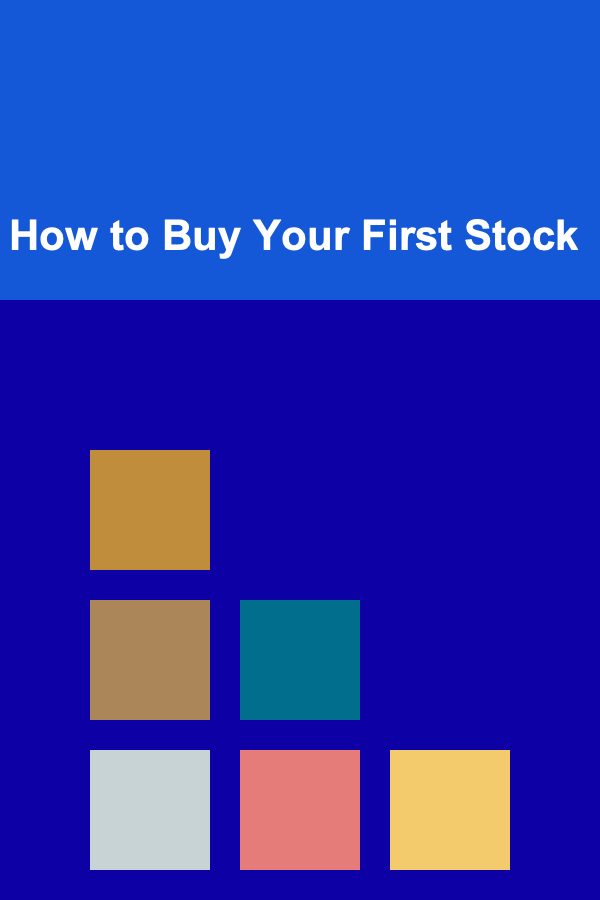
How to Buy Your First Stock
Read MoreOther Products

Freelancing as a Path: How to Prepare for Alternative Careers
Read More
How to Create a Benefits FAQ for Employees During Enrollment: An Actionable Guide
Read More
How to Rotate Pantry Stock for Freshness
Read More
How to Teach Your Pet to Stay Calm During Thunderstorms
Read More
How to Turn Your Home Rental Property into a Multi-Unit Investment
Read More