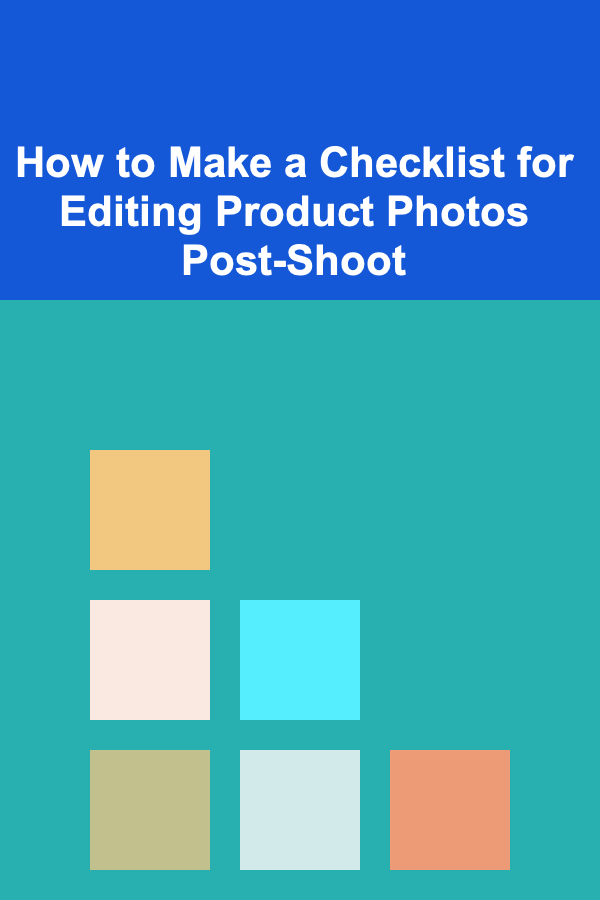
How to Make a Checklist for Editing Product Photos Post-Shoot
ebook include PDF & Audio bundle (Micro Guide)
$12.99$10.99
Limited Time Offer! Order within the next:
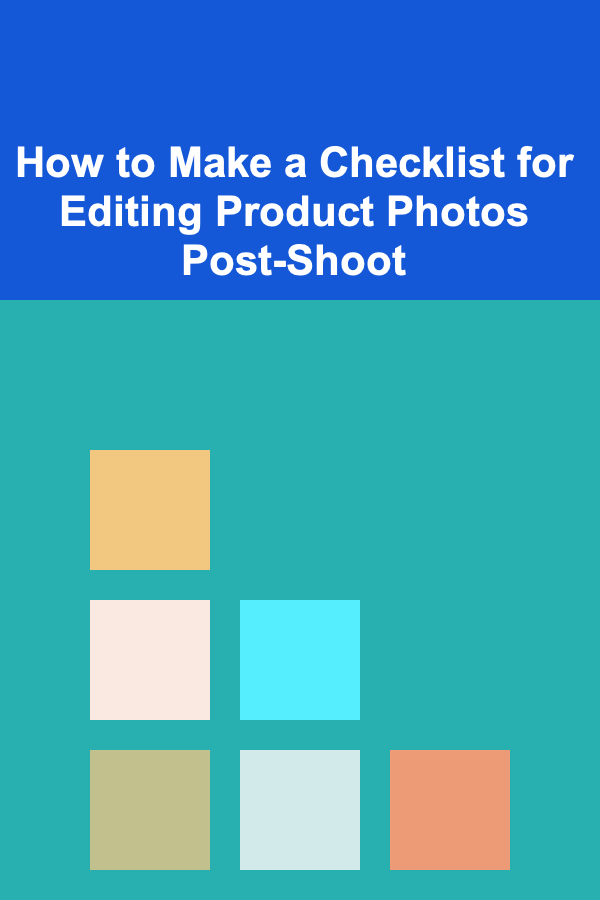
Editing product photos is a crucial part of the eCommerce process. Whether you're running a dropshipping business, creating an online store, or just need high-quality images for your product listings, post-shoot editing is essential for making sure your photos are polished, professional, and ready for sale. A well-structured checklist can help streamline this process, ensuring you don't miss any important details.
This guide will walk you through how to create a comprehensive checklist for editing product photos after the shoot, focusing on the key elements to pay attention to during the editing process.
Step 1: Organizing and Preparing Raw Images
Before you dive into editing, it's important to organize the raw images from the shoot. This step sets a foundation for efficient editing and ensures you won't waste time searching for specific files.
1.1. Sort Your Photos
After the shoot, gather all the raw images and organize them into folders based on categories, products, or variations. This is especially useful if you have multiple angles or versions of the same product. Categorization makes the editing process quicker and more efficient.
1.2. Backup Your Files
Always back up your images to an external hard drive or cloud storage before you start editing. This protects you from losing valuable data in case of any technical issues during the editing process.
Step 2: Basic Image Adjustments
Once you've organized and backed up your photos, it's time to start with the basic adjustments. These are the foundational changes that will give your product photos a clean and professional look.
2.1. Crop and Align the Image
Cropping and aligning your image properly is one of the first steps in editing. Make sure the product is centered in the frame and there's enough space around it to avoid unnecessary distractions.
- Tip: Use the rule of thirds for a more balanced and visually appealing composition.
- Ensure that the horizon or lines in the image are level to avoid a skewed look.
2.2. Adjust Exposure and Brightness
Exposure and brightness adjustments are crucial for enhancing the clarity of your product photo. Too dark or too light images can obscure details, making the product less attractive to potential buyers.
- Tip: If the image is too dark, increase the exposure, but be careful not to lose detail in the highlights.
- If the image is too bright, decrease the exposure and bring back the shadows to highlight important product features.
2.3. Adjust Contrast and Saturation
Contrast and saturation adjustments help in making the image more vibrant and visually engaging.
- Contrast: Adjusting the contrast will help make the product stand out against its background. Increase contrast slightly to ensure the product pops while keeping the background subdued.
- Saturation: Increase saturation to make colors in the image more vivid, but don't overdo it. Too much saturation can make the photo look unnatural.
2.4. White Balance Adjustment
White balance is crucial for product photography, as it ensures that colors appear natural. Sometimes, lighting conditions can cause photos to appear too warm (yellowish) or too cool (bluish).
- Adjust the white balance to ensure that whites are pure and the colors in the product look accurate.
- If you are shooting under artificial lighting, make sure the white balance matches the type of light used.
Step 3: Removing Distractions and Enhancing the Product
After the basic adjustments, you need to refine the image further. This step involves enhancing the product and removing any distractions that may draw attention away from it.
3.1. Remove Background Clutter
In many product shots, the background can distract from the product itself. You may need to remove any unwanted objects or shadows from the background.
- Tip: Use the clone or healing tool in photo editing software like Photoshop to eliminate distractions.
- If necessary, replace the background with a plain white or neutral-colored one to create a clean and consistent look across all your product images.
3.2. Fix Product Imperfections
No product is perfect, and even the best product photos may require some touch-ups. During editing, pay attention to small imperfections such as dust, smudges, or reflections on shiny surfaces.
- Use the spot removal or healing tool to clean up any blemishes, stains, or fingerprints on the product itself.
- For reflective products, use software to adjust reflections that may detract from the focus of the image.
3.3. Sharpen the Image
Sharpness can significantly improve the quality of your product photos. A sharp image ensures that all details of the product are visible and clear.
- Tip: Use the sharpen tool sparingly. Over-sharpening can create unnatural edges and make the image look grainy.
- Apply sharpening only to the product itself, not the background.
Step 4: Enhancing Color and Details
Color enhancement is important for making your product look as attractive and accurate as possible. This step will ensure that your images pop and look professional.
4.1. Adjust Color Balance
Color balance adjustments are essential for ensuring that the product's true colors are displayed accurately. This is especially important if you're selling products in multiple colors or variations.
- Use color grading tools to correct any color cast that may have been introduced during the shoot.
- Ensure that product colors are accurate and match the actual product as closely as possible to avoid customer dissatisfaction.
4.2. Add Contrast to Product Details
To make your product look more defined and appealing, you can subtly enhance contrast on specific areas of the product.
- Increase contrast on product textures like fabric, wood grain, or metal to bring out fine details.
- This can be done using the dodge and burn tools to selectively lighten or darken specific parts of the product.
4.3. Highlight Product Features
Focus on enhancing the product's most important features. If you're selling clothing, highlight stitching, fabric texture, and button details. For accessories, emphasize intricate design elements like gemstones or patterns.
- Tip: You can use selective editing tools to brighten or sharpen certain areas of the product without affecting the entire image.
Step 5: Final Touches and Export
Once the image has been adjusted and refined, it's time to apply the final touches and export it for use on your website, social media, or online store.
5.1. Add Shadows and Reflections (If Necessary)
Sometimes, adding shadows or reflections can create a more realistic and professional look.
- Shadow: Add a soft shadow beneath the product to ground it and make it appear more three-dimensional.
- Reflection: For certain products, adding a subtle reflection beneath the item can enhance the realism and elegance.
5.2. Resize and Crop for Platforms
Different platforms (e.g., Instagram, Shopify, Amazon) may require different image dimensions. Be sure to resize and crop your images to meet platform-specific requirements.
- Resize images to a resolution that provides a balance between quality and load speed.
- Keep your images consistent across all platforms to maintain a cohesive look.
5.3. Save in the Right Format
Finally, save your images in the appropriate format. JPEG is commonly used for eCommerce product photos because it provides a good balance of quality and file size. PNG is ideal for images with transparency, such as logos or products on transparent backgrounds.
- Tip: Save high-resolution versions for print and lower-resolution versions for online use to ensure faster loading times.
Conclusion
A checklist for editing product photos post-shoot ensures that your images are consistently high-quality, polished, and ready for presentation. From organizing your files and making basic adjustments to removing distractions and enhancing colors, a structured approach to photo editing will help streamline the process and ensure that your product images meet your business's high standards.
By following these steps, you'll create product photos that not only look professional but also drive more sales by presenting your products in their best light.

How to Keep Your Small Apartment Clutter-Free with Smart Storage Solutions
Read More
How to Stage Your Home to Appeal to Families with Children
Read More
How to Understand and Use Compound Interest to Your Advantage
Read More
How to Use Thrifted Finds to Create a Unique Home Design
Read More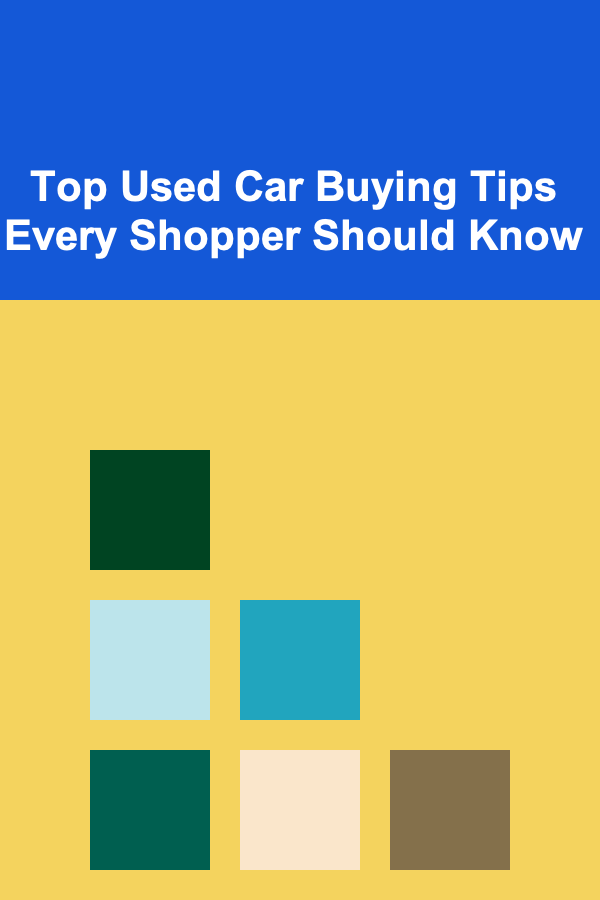
Top Used Car Buying Tips Every Shopper Should Know
Read More
10 Tips for a Christmas Gift List Checklist for Families
Read MoreOther Products

How to Keep Your Small Apartment Clutter-Free with Smart Storage Solutions
Read More
How to Stage Your Home to Appeal to Families with Children
Read More
How to Understand and Use Compound Interest to Your Advantage
Read More
How to Use Thrifted Finds to Create a Unique Home Design
Read More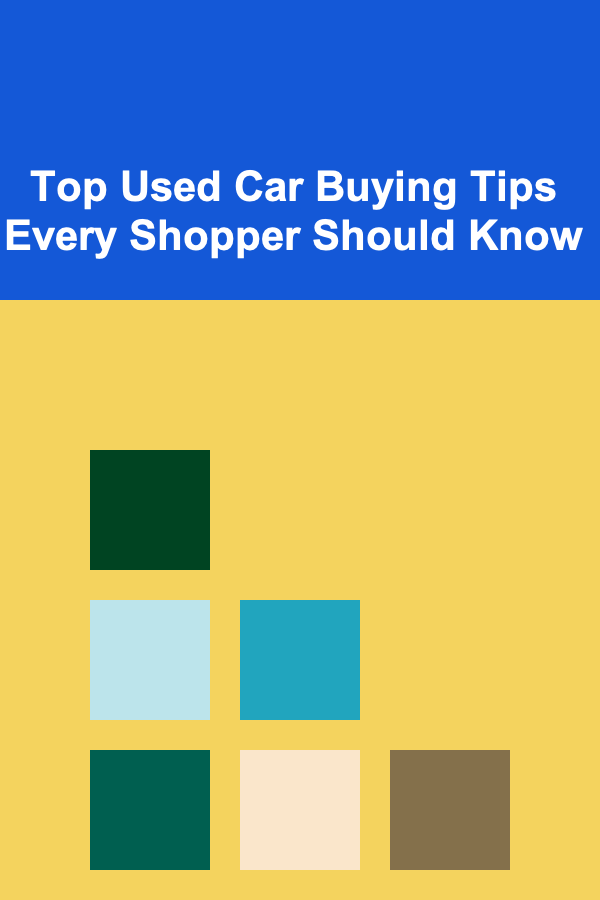
Top Used Car Buying Tips Every Shopper Should Know
Read More