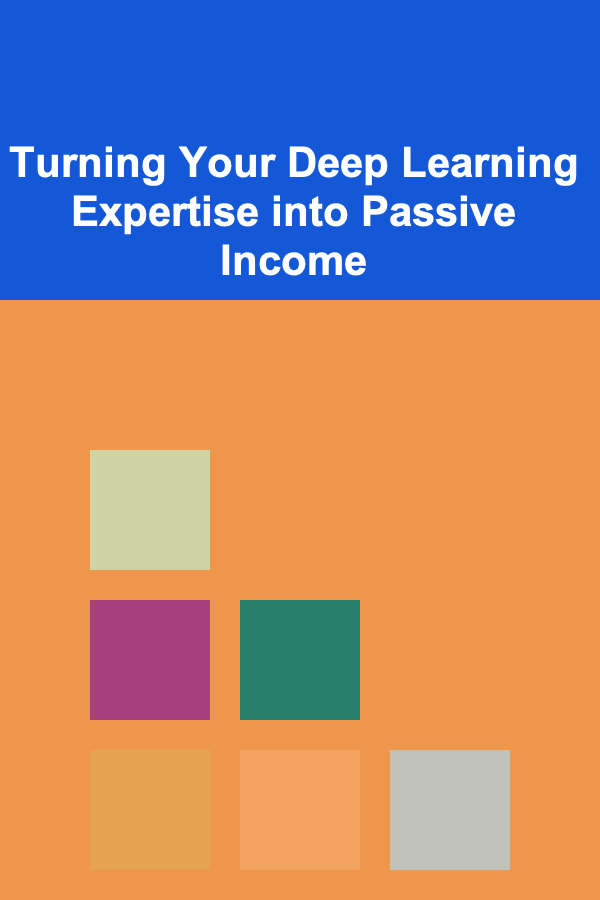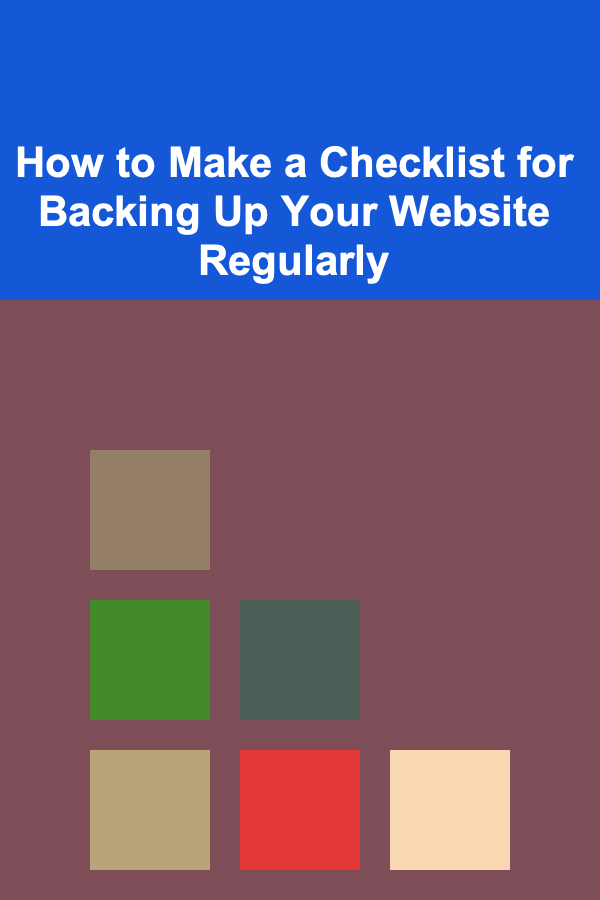
How to Make a Checklist for Backing Up Your Website Regularly
ebook include PDF & Audio bundle (Micro Guide)
$12.99$6.99
Limited Time Offer! Order within the next:
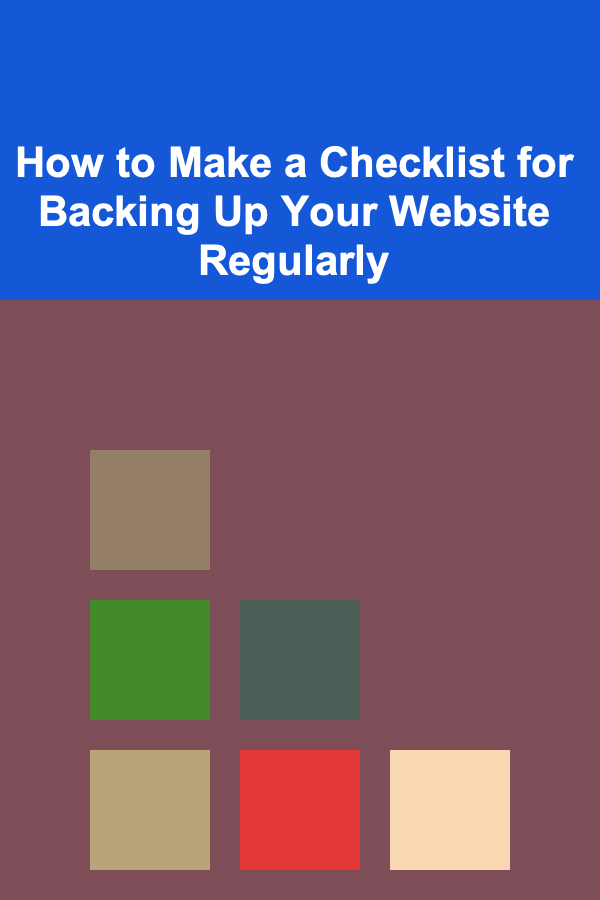
Maintaining a regular backup schedule for your website is one of the most critical aspects of managing a website. Whether you're running a personal blog, an online store, or a business site, data loss can occur at any time due to unexpected events like hacking, server failure, or accidental deletion. This is why a solid backup plan is essential for website owners who want to protect their content, avoid downtime, and keep their business running smoothly.
In this actionable guide, we will walk you through the process of creating a comprehensive checklist for backing up your website. By the end of this guide, you'll know exactly what steps to follow to ensure your website's data is always secure, easily recoverable, and protected from the worst-case scenario.
Why Regular Website Backups Matter
Before diving into the steps of creating your backup checklist, let's discuss why regular backups are essential.
1. Protection Against Data Loss
Data loss can happen for a multitude of reasons, such as:
- Server crashes or issues with your web hosting provider
- Software bugs or errors
- Human errors, such as accidental file deletion
- Cyberattacks like hacking, malware, or ransomware
Regular backups ensure that even if something goes wrong, you can restore your website to its previous state without significant downtime.
2. Compliance and Legal Requirements
For websites that deal with sensitive information or personal data (e.g., eCommerce sites, healthcare, or financial websites), having regular backups can be a legal requirement. Failure to comply with data protection regulations like GDPR or HIPAA can lead to severe penalties.
3. Peace of Mind
Knowing that your website is regularly backed up and that you can quickly restore it gives you peace of mind. It also allows you to experiment with new features, plugins, or updates without the fear of losing everything.
4. Minimize Downtime
In the event of a disaster, having a recent backup means you can restore your website quickly, minimizing downtime and disruption for your users. This is particularly crucial for businesses that depend on online traffic for revenue generation.
Step 1: Choose a Backup Method
Before you can start building your checklist, you must first choose a method for backing up your website. The backup method will depend on the nature of your website, your technical skills, and your hosting provider.
Backup Methods:
-
Manual Backups:
- Involves downloading your website files (e.g., via FTP) and exporting your database (e.g., using phpMyAdmin).
- Requires you to perform the backup process yourself, usually at regular intervals.
-
Automatic Backups:
- Many hosting providers offer automatic backups as part of their service, often scheduled on a daily, weekly, or monthly basis.
- There are also plugins and third-party services that can automate backups for platforms like WordPress.
-
Cloud Backups:
- Some website owners opt for cloud-based services (such as Google Drive, Dropbox, or Amazon S3) to store backups offsite. This method ensures that backups are stored outside of your hosting environment for added protection.
-
Local Backups:
- If you prefer more control, you might choose to download your backups to your local machine (e.g., using an FTP client), though this requires you to regularly manage and store the files securely.
Once you decide on a method, you can create a checklist that fits your backup strategy.
Step 2: Determine What to Back Up
You should back up your entire website to ensure you can fully restore it if needed. This includes both your website files and the associated database. Here's a breakdown of what you need to back up:
1. Website Files
Website files are the core of your website, including:
- HTML/CSS files -- the structure and design of your site
- JavaScript files -- functionality and interactivity
- Media files -- images, videos, and audio files
- Plugin and theme files -- if you're using a CMS like WordPress
- Server-side scripts -- PHP files or other custom scripts that run on your server
These files are typically stored in your website's root directory or a specific folder, depending on your hosting environment.
2. Database
Most modern websites, especially those built on Content Management Systems (CMS) like WordPress, Joomla, or Drupal, rely on a database to store dynamic content. The database includes:
- Posts, pages, and comments
- User data (e.g., customer information, profiles)
- Settings and configurations (e.g., plugin settings, theme options)
- Transactions (for eCommerce websites)
For WordPress users, this is usually a MySQL database, but for other CMS platforms, it may vary. Ensure you back up the entire database, not just parts of it.
3. Emails and Communication Logs
For websites that rely on contact forms, order confirmations, or other email-based communication, it's also essential to back up email logs. These can be stored in email accounts or your website's backend.
Step 3: Establish a Backup Schedule
A backup schedule should be based on how often your website changes. A website that frequently adds new content, processes transactions, or allows user-generated content will need more frequent backups than a site with static content.
Key Considerations for Your Backup Schedule:
- Frequency : Choose whether to back up your website daily, weekly, or monthly. The frequency should align with your website's activity level.
- High-frequency websites (eCommerce, blogs with frequent posts): Daily backups
- Low-frequency websites (business sites with minimal content changes): Weekly backups
- Timing: Schedule your backups during low-traffic hours to minimize any performance impacts.
- Backup Retention: Decide how long you will keep backup copies. For instance, you may want to keep 30 days of backups in case you need to restore from an earlier point.
Step 4: Select Backup Storage
Where will you store your backups? It's essential to use multiple storage options to reduce the risk of data loss.
Options for Backup Storage:
- Cloud Storage: Services like Google Drive, Amazon S3, and Dropbox provide secure cloud-based storage for your backups.
- External Hard Drives: If you prefer to store backups physically, an external hard drive is an option.
- Backup Servers: Some advanced users or businesses may choose to back up to a dedicated backup server, either within their hosting provider's infrastructure or an offsite server.
Store at least two copies of your backups in separate locations to protect against failures.
Step 5: Automate Your Backups
Automating your backups is a great way to ensure consistency and avoid human error. If you are using a CMS like WordPress, you can automate the backup process using plugins like UpdraftPlus, BackupBuddy, or Jetpack.
Key Points to Consider:
- Automatic Scheduling: Set up automated backups at regular intervals (daily, weekly, or monthly) to save time.
- Notifications: Set up email or push notifications to inform you of successful or failed backups.
- Backup Testing: Occasionally, test your automated backups by restoring them to a staging site to ensure they are working correctly.
Step 6: Create a Backup Restoration Plan
A backup is only useful if you can restore your website when needed. Ensure that you have a simple, documented restoration process. This process should include:
- Clear Instructions: Outline steps to restore from backup for both manual and automated methods.
- Testing Restores: Periodically test your backups by performing test restores to ensure that the data is intact and your website can be fully restored without issues.
Step 7: Monitor and Maintain Backups
Even with an automated backup system in place, it's important to regularly check that your backups are being completed correctly. Monitor the process, check storage limits, and ensure that your backup schedule is still relevant as your website grows or changes.
Conclusion
Building and maintaining a comprehensive checklist for regular website backups is essential to protect your online presence from unforeseen events. By determining what to back up, creating a backup schedule, choosing appropriate storage, automating your backups, and setting up a restoration plan, you'll ensure that your website remains safe, recoverable, and fully operational at all times.
Regular website backups not only protect your data but also give you peace of mind, knowing that you are prepared for the unexpected. Don't wait until it's too late---start implementing your backup checklist today.

5 Ways to Earn Passive Income Using Deep Learning
Read More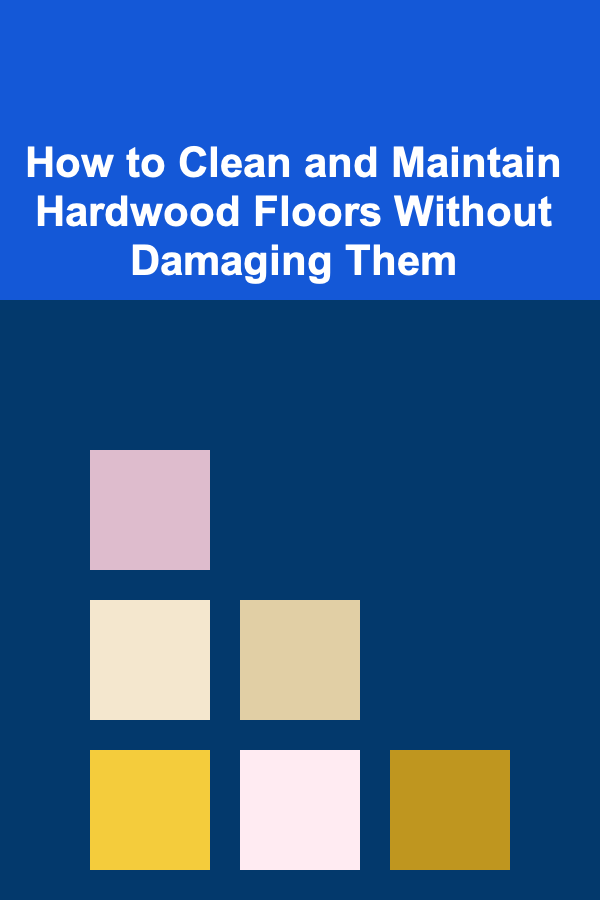
How to Clean and Maintain Hardwood Floors Without Damaging Them
Read More
How to Handle Short-Term Rental Regulations in Your Area
Read More
How to Maintain an Organized Workspace While Working from Home
Read More
How to Rent Your Property During the Off-Season
Read More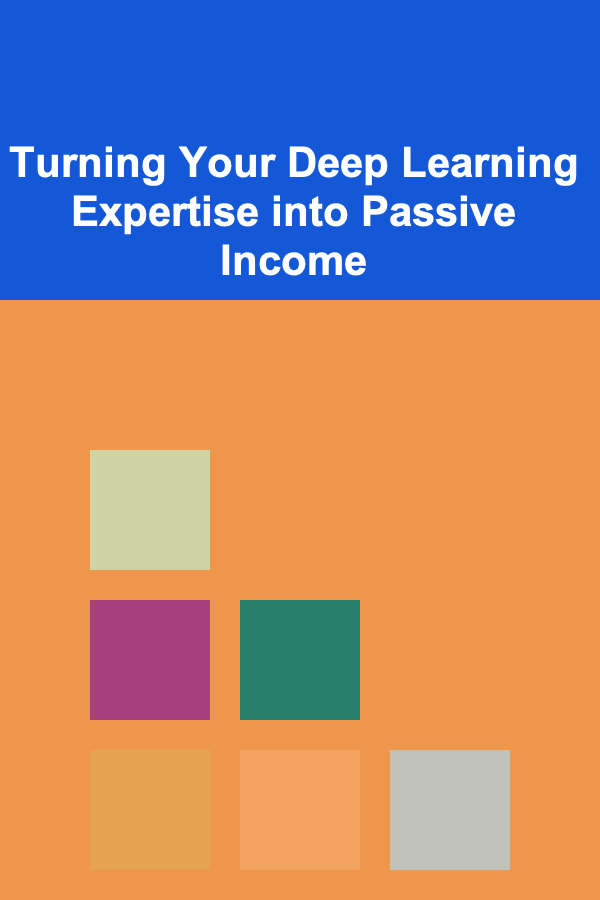
Turning Your Deep Learning Expertise into Passive Income
Read MoreOther Products

5 Ways to Earn Passive Income Using Deep Learning
Read More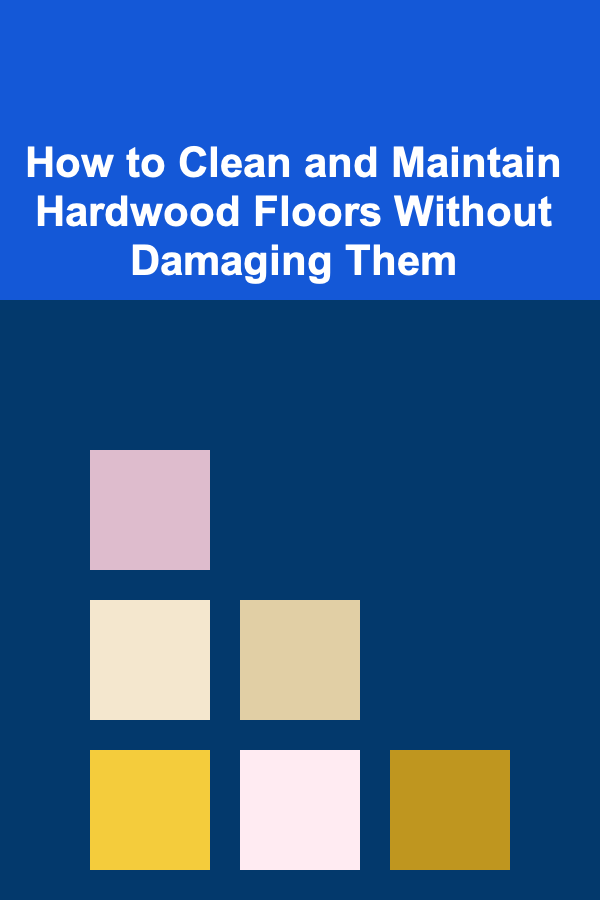
How to Clean and Maintain Hardwood Floors Without Damaging Them
Read More
How to Handle Short-Term Rental Regulations in Your Area
Read More
How to Maintain an Organized Workspace While Working from Home
Read More
How to Rent Your Property During the Off-Season
Read More