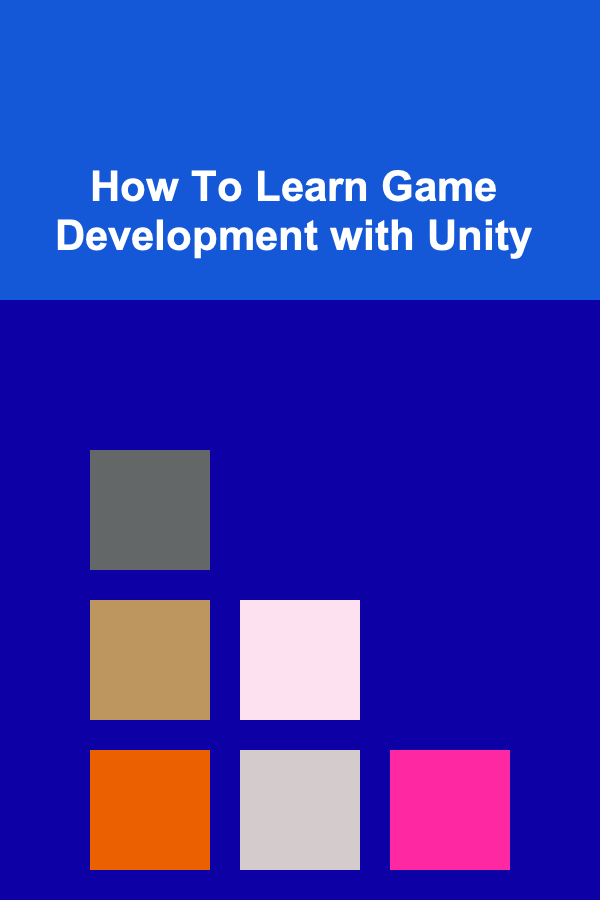
How To Learn Game Development with Unity
ebook include PDF & Audio bundle (Micro Guide)
$12.99$6.99
Limited Time Offer! Order within the next:
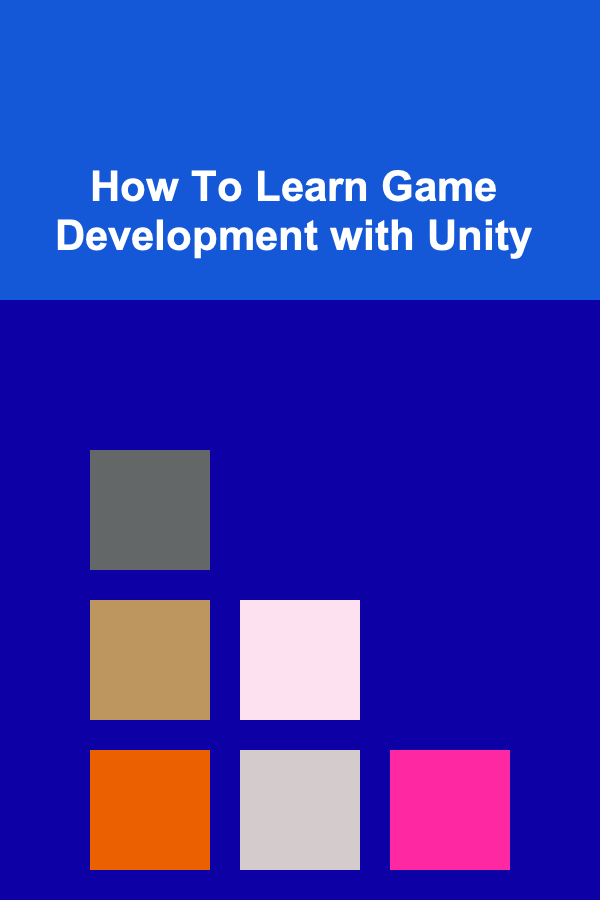
Game development has become one of the most exciting and lucrative fields in the tech industry. With advancements in technology and the rise of gaming culture, aspiring game developers have more tools and opportunities than ever before. Among these tools, Unity has emerged as one of the most powerful and accessible game engines for both beginners and experienced developers alike. Unity offers an easy-to-learn, yet highly capable environment for creating games across various platforms, from mobile phones to high-end PCs and consoles.
In this article, we will explore how to learn game development with Unity, covering everything from the basics of setting up Unity to creating a complete game. We'll break down the learning process step by step, so whether you're just starting out or looking to improve your skills, you'll find valuable insights on how to use Unity effectively in your game development journey.
Understanding the Basics of Unity
What is Unity?
Unity is a cross-platform game engine developed by Unity Technologies. Initially released in 2005, it has since become one of the most widely used game development engines in the world. Unity supports both 2D and 3D game development, making it versatile for a wide range of projects. Its key features include a powerful scripting system (using C#), a user-friendly interface, an asset store, and an extensive community for support and learning.
Why Choose Unity?
Unity has several advantages, especially for beginners:
- User-Friendly Interface: Unity's editor is intuitive, with drag-and-drop features and a visual interface that makes it easier to start creating games without needing extensive coding experience.
- Cross-Platform Support: Unity allows developers to build games for a wide range of platforms, including Windows, macOS, Linux, Android, iOS, consoles, and even virtual reality (VR) systems.
- Large Community and Resources: As one of the most popular game engines, Unity has an active community that shares tutorials, tips, and resources. You can also find a wealth of educational content to help guide you through the learning process.
- Extensive Asset Store: Unity's Asset Store contains thousands of free and paid assets that can help speed up development, from 3D models and textures to pre-made scripts and animations.
The First Step: Setting Up Unity
To start developing with Unity, you'll need to install the software on your computer. Follow these steps:
- Download Unity Hub: Unity Hub is a launcher that helps manage Unity installations and projects. You can download it from Unity's official website.
- Install the Unity Editor: Once you have Unity Hub installed, use it to download and install the version of Unity you wish to work with. If you're just starting, the latest Long-Term Support (LTS) version is usually the best choice for stability.
- Create a Unity Account: You will need to create a Unity account to access certain features and services, such as the Asset Store and cloud services.
- Start a New Project: After installation, open Unity Hub, create a new project, and select the type of project you want to build (2D, 3D, etc.).
The Unity Interface
Once you open Unity for the first time, you'll encounter its editor, which can be divided into several key sections:
- Scene View: The workspace where you can visually manipulate your game world, objects, and environment.
- Game View: Displays the output of your game as it will appear when running, giving you a real-time preview.
- Hierarchy: A list of all the objects in your current scene, including both 3D models and scripts.
- Inspector: Allows you to inspect and modify the properties of selected objects in your scene.
- Project: A file explorer for your assets, scripts, and other resources.
- Console: Displays logs and errors related to your project.
Understanding these components and how they interact will be crucial for efficiently navigating Unity and developing your game.
Learning C# for Unity
While Unity provides a user-friendly interface for building games, learning to code in C# (the primary programming language for Unity) is essential for creating complex mechanics and interactivity in your games.
Why C#?
C# is a powerful, high-level programming language developed by Microsoft. It is easy to learn and versatile, making it a great choice for game development. Unity uses C# for scripting, and it is the backbone for handling game logic, user input, physics, and more.
How to Learn C# for Unity
If you're completely new to programming, here are some key areas to focus on when learning C# for Unity:
- Basic Syntax: Learn how to declare variables, write functions, use conditional statements, and work with loops.
- Object-Oriented Programming (OOP): Understand the core concepts of classes, objects, inheritance, and polymorphism. These are essential for structuring your game code effectively.
- Unity-Specific APIs: Unity provides its own set of APIs that interact with the engine, such as handling user input (e.g., keyboard and mouse), physics (e.g., colliders and rigidbodies), and game objects.
- Debugging and Optimization: Learn how to use Unity's debugging tools to track errors and optimize your code for better performance.
There are plenty of free and paid resources available to learn C# for Unity, including online tutorials, books, and YouTube channels. Unity's own learning platform, Unity Learn, is also an excellent place to start.
Creating Your First Game in Unity
Step 1: Planning Your Game
Before you start coding, it's essential to plan your game. Whether it's a simple 2D platformer or a 3D action game, having a clear vision of what your game will look like and how it will play is crucial.
- Game Concept: What is the core idea of your game? Is it a puzzle, a shooter, or a role-playing game (RPG)?
- Game Mechanics: What are the rules of your game? How will the player interact with the world and objects within it?
- Art Style: Decide on the visual aesthetics of your game. Will it be pixel art, 3D models, or simple shapes?
- Platform: Determine which platform your game will run on. This will help guide decisions on performance and input methods.
Step 2: Building the Game World
Once you have a concept, start building your game world in Unity's Scene view. For example, you might start with simple 3D models or assets from the Asset Store to populate your environment.
- Create Game Objects: You'll need to create various game objects, such as characters, enemies, and obstacles. Unity supports importing models in various formats like .fbx, .obj, and .stl.
- Add Components: Components are the building blocks of game objects in Unity. For example, a Rigidbody component makes an object subject to physics, and a Collider component allows the object to detect collisions.
- Lighting and Materials: Unity allows you to add lighting effects to make your game world look more realistic. You can also apply materials to objects to give them different textures and appearances.
Step 3: Adding Interactivity
Now that you have a game world, it's time to make it interactive. This is where your C# skills come in. Some basic elements to work on include:
- Player Movement: Write scripts that allow the player to move their character around the world. You can start with simple controls, such as using the arrow keys or WASD for movement.
- Collision Detection: Handle collisions between objects, such as when the player runs into an enemy or picks up an item.
- UI Elements: Design menus, buttons, health bars, and other user interface elements that will make your game interactive and engaging.
- Sound and Music: Add sound effects and background music to enhance the game's atmosphere. Unity makes it easy to integrate audio through its audio system.
Step 4: Testing and Iteration
Testing is an ongoing process throughout game development. After each major change, test your game to ensure it behaves as expected. Look for bugs, errors, or issues with the gameplay, and iterate on your design to improve it.
Step 5: Finalizing the Game
Once your game is complete, it's time to finalize it. You'll need to:
- Optimize Performance: Ensure that the game runs smoothly on the target platform.
- Polish: Refine the game's visuals, gameplay, and overall user experience.
- Build and Deploy: Once you're happy with the final product, build the game for the platform of your choice (PC, console, mobile) and publish it.
Expanding Your Skills and Knowledge
Game development is an ongoing learning process. As you gain more experience with Unity, you can explore advanced features such as:
- Artificial Intelligence (AI): Learn how to implement AI for enemies, NPCs, and other interactive elements.
- Multiplayer: Explore the basics of creating multiplayer games, including networking and synchronizing players.
- Advanced Graphics: Learn about lighting, shaders, and post-processing effects to make your game visually stunning.
- VR and AR: Experiment with virtual reality (VR) or augmented reality (AR) development in Unity.
Conclusion
Learning game development with Unity can be both fun and challenging. By following this guide and taking advantage of Unity's powerful features, you can start creating your own games and bringing your ideas to life. Remember that game development is a journey that requires practice, patience, and continuous learning. Don't be afraid to make mistakes, as they are part of the process. With determination and dedication, you'll be well on your way to becoming a successful Unity game developer.
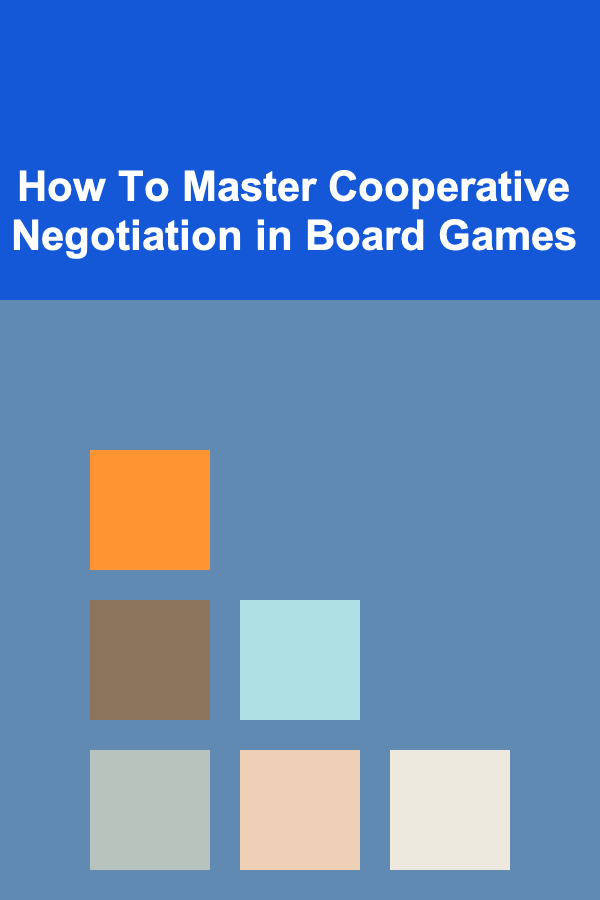
How To Master Cooperative Negotiation in Board Games
Read More
How to Prioritize Home Renovations When on a Tight Budget
Read More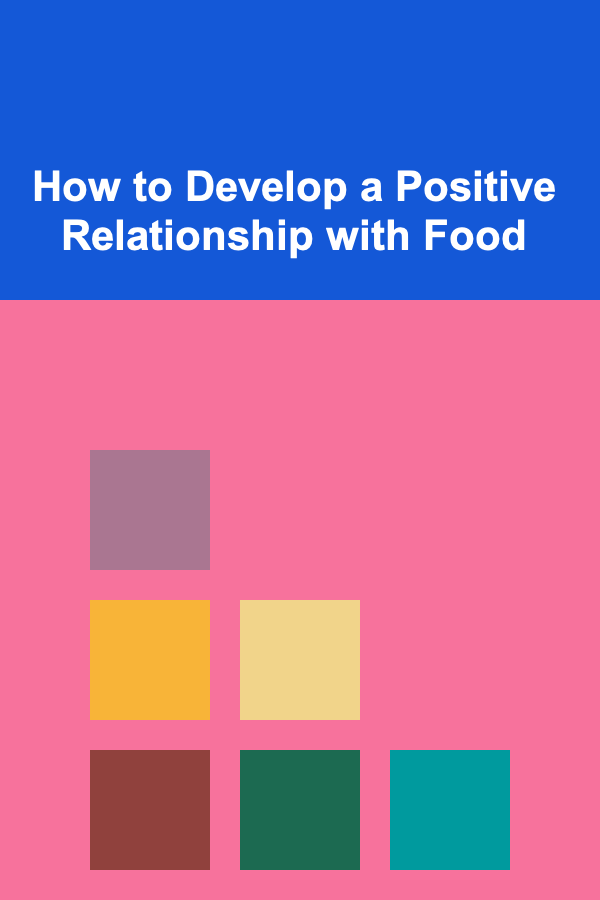
How to Develop a Positive Relationship with Food
Read More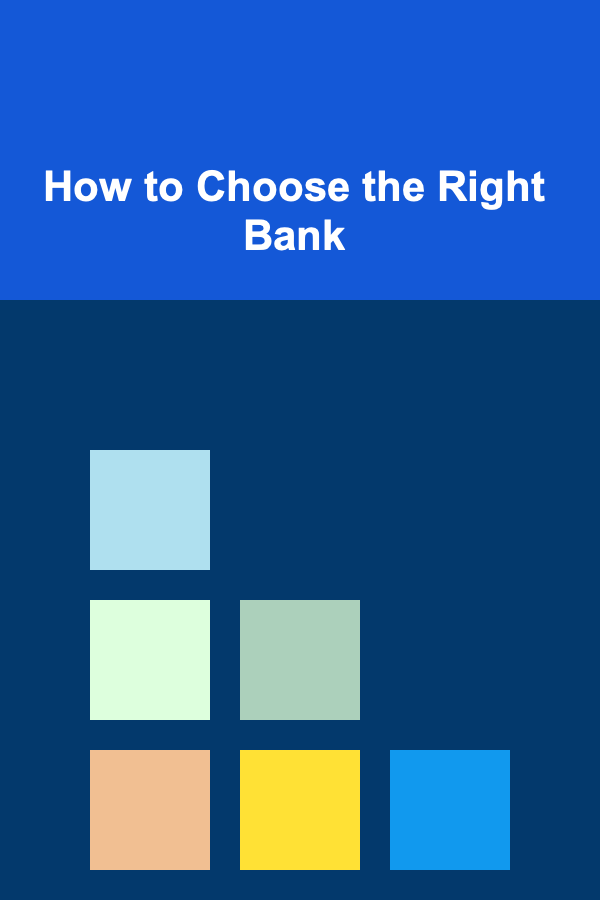
How to Choose the Right Bank
Read More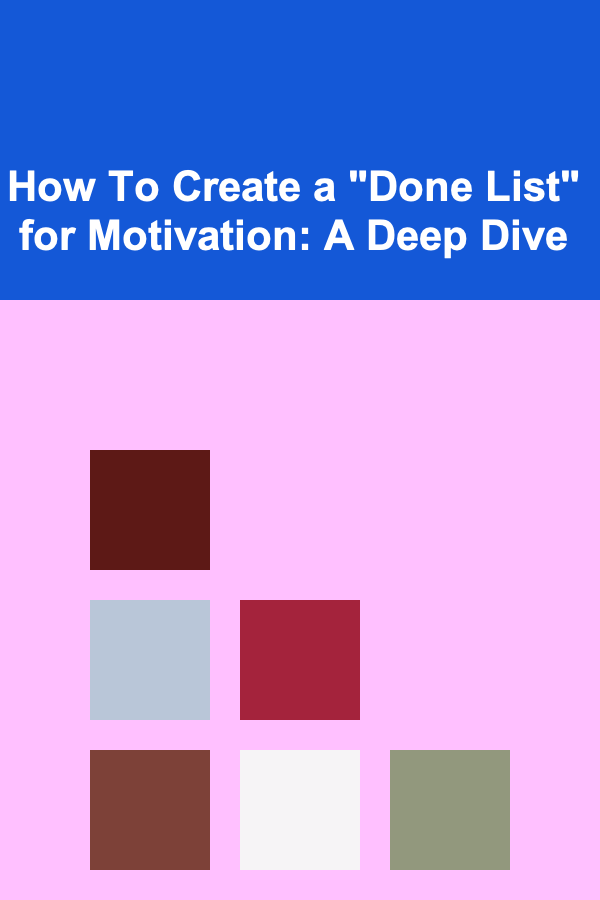
How To Create a "Done List" for Motivation: A Deep Dive
Read More
10 Tips for Organizing Your Family's School Supplies
Read MoreOther Products
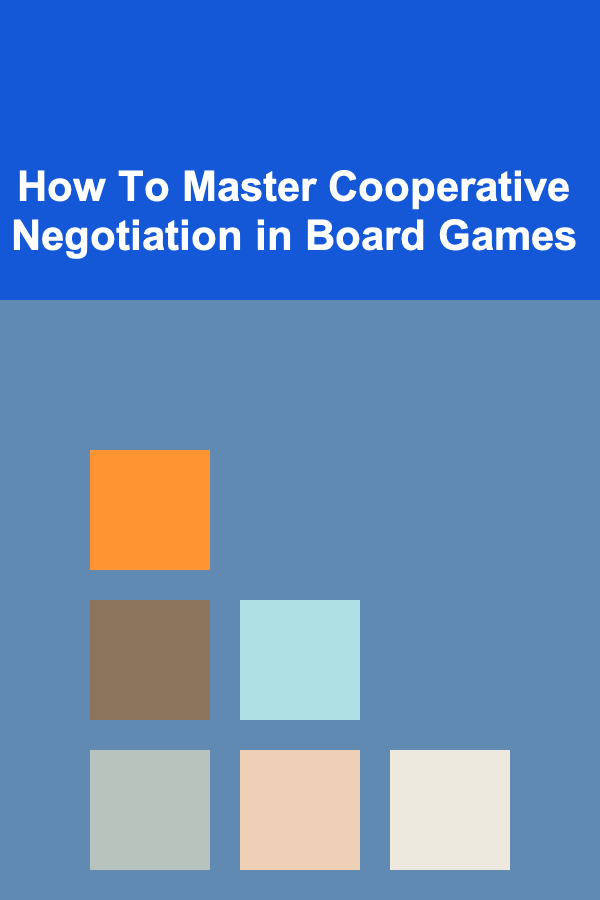
How To Master Cooperative Negotiation in Board Games
Read More
How to Prioritize Home Renovations When on a Tight Budget
Read More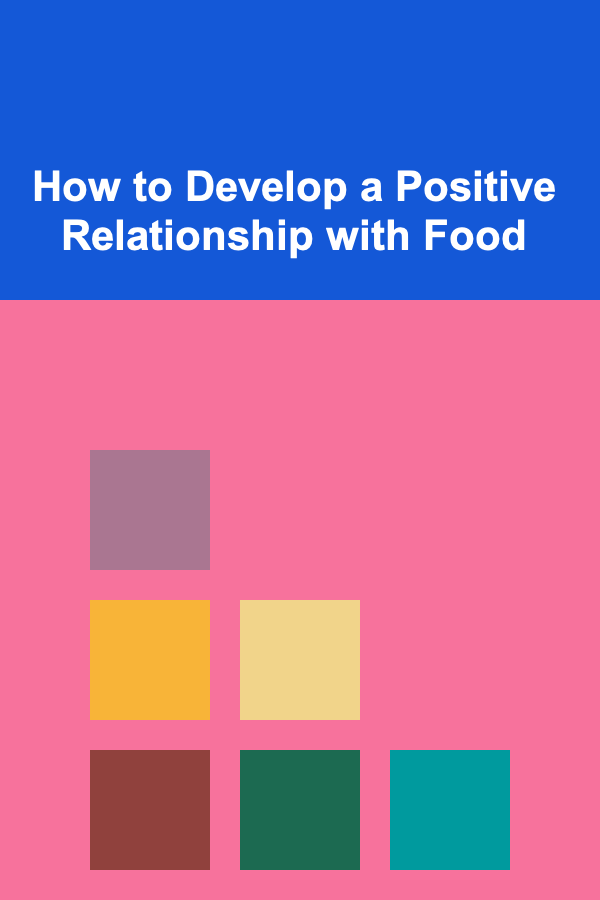
How to Develop a Positive Relationship with Food
Read More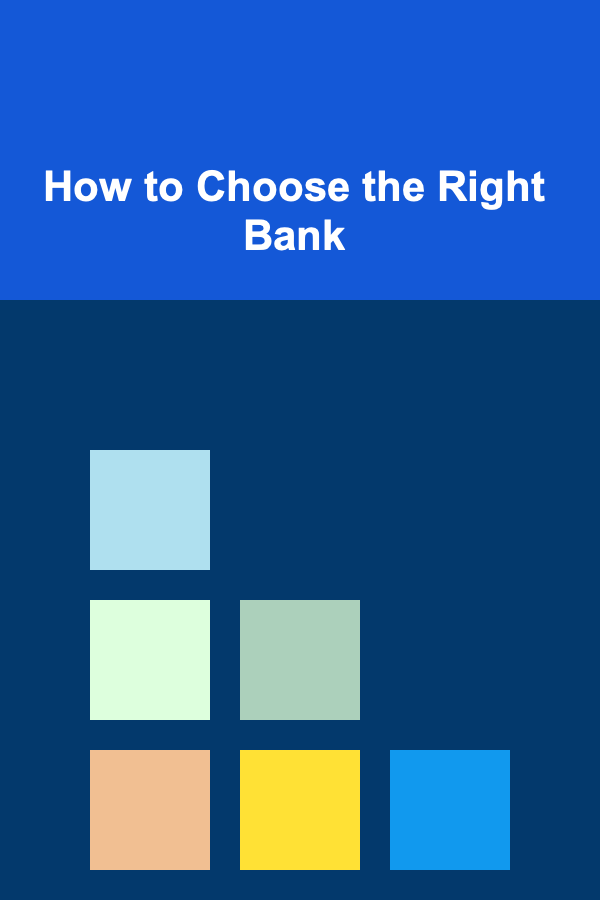
How to Choose the Right Bank
Read More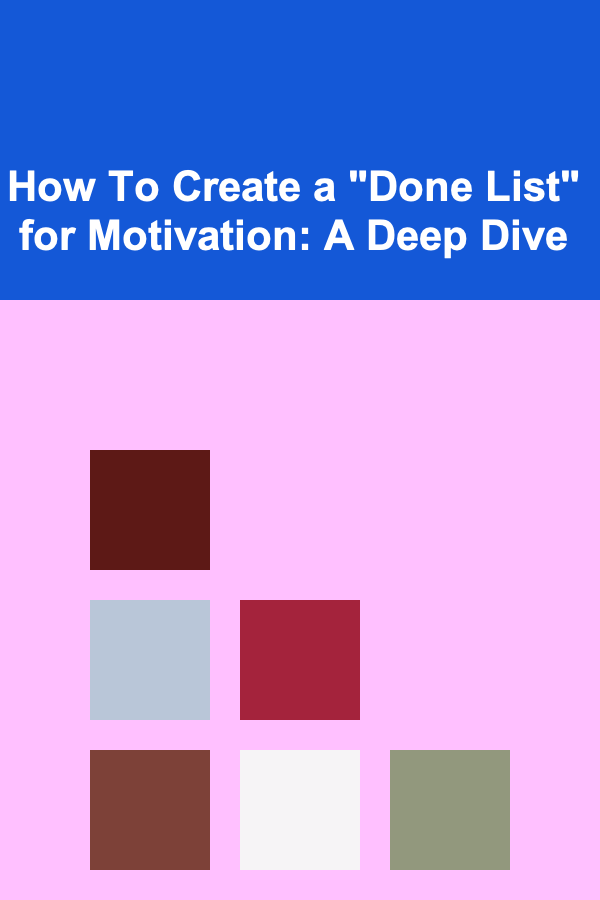
How To Create a "Done List" for Motivation: A Deep Dive
Read More