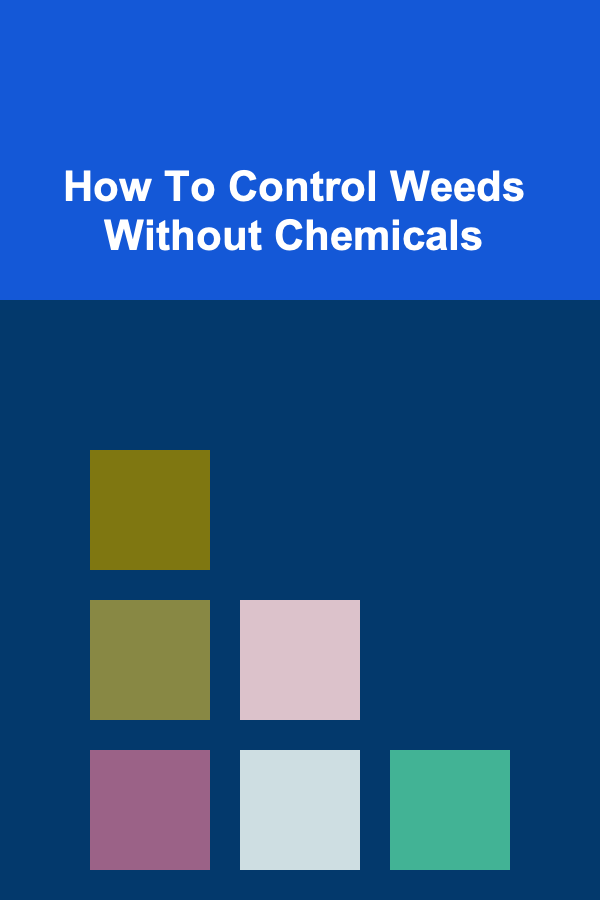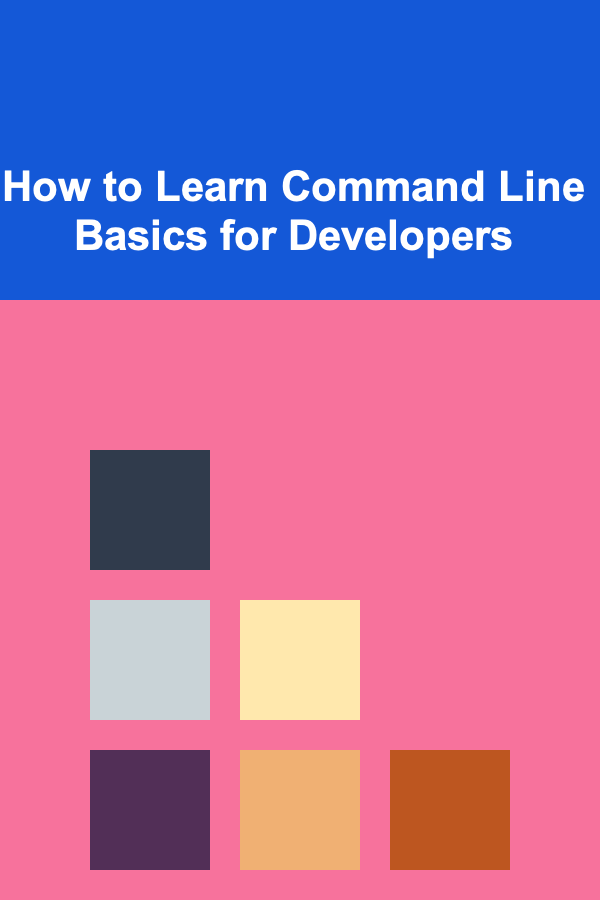
How to Learn Command Line Basics for Developers
ebook include PDF & Audio bundle (Micro Guide)
$12.99$5.99
Limited Time Offer! Order within the next:
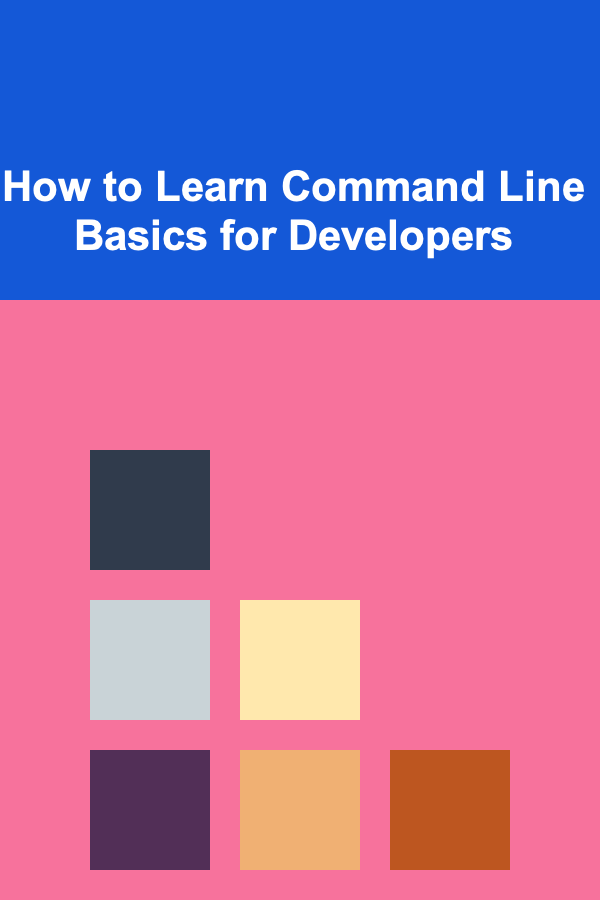
The command line, also known as the terminal or shell, is an essential tool for developers. It allows for direct interaction with the operating system, offering greater flexibility and efficiency than graphical user interfaces (GUIs). Although the command line may seem intimidating at first, it is an indispensable skill for developers, whether they are working on Linux, macOS, or Windows. Learning the command line can significantly enhance a developer's productivity, enable automation, and simplify troubleshooting tasks.
In this article, we will explore how developers can learn the basics of the command line and build a solid foundation for more advanced usage. We'll break down key concepts, introduce commonly used commands, and explain how to practice them effectively.
Understanding the Command Line
Before diving into commands and usage, it's important to understand what the command line is and why it's used. The command line provides a text-based interface for interacting with the operating system. Unlike GUIs, where users click icons to interact with applications, the command line allows you to type text commands that tell the computer what to do.
Most operating systems, including Linux, macOS, and Windows, come with a built-in command line interface (CLI). On Unix-like systems (such as Linux and macOS), the default shell is usually Bash (Bourne Again Shell), but other shells, like Zsh and Fish , are also popular. On Windows, PowerShell and the Command Prompt are available, though newer versions of Windows include the Windows Subsystem for Linux (WSL), which allows you to use a Linux shell on Windows.
Why Learn the Command Line?
There are several reasons why developers should learn the command line:
- Efficiency: Command line tools allow for faster, more precise tasks. Once you become familiar with commands, you can complete actions without navigating through multiple windows.
- Automation: Many development workflows can be automated using the command line. For example, you can write scripts to automate testing, deployment, or even file management.
- Powerful Tools: Many programming languages and development environments rely on command line tools for compiling code, managing dependencies, running tests, and deploying applications.
- Portability: Knowing how to use the command line gives you flexibility when working on different machines or servers, especially in cloud environments or when accessing remote systems.
How the Command Line Works
The command line interacts with the operating system through a shell. A shell is a program that processes commands entered by the user, interprets them, and then sends them to the operating system to be executed. Most shells support basic text-based commands, but more advanced features (like scripting) allow users to automate tasks.
Basic Command Line Structure
A command entered in the terminal typically has the following structure:
- Command : The action you want to perform (e.g.,
ls,cd,mkdir). - Options : Additional modifiers that affect the behavior of the command (e.g.,
-l,-a). - Arguments : Targets for the command, such as filenames, directories, or other resources (e.g.,
myfile.txt,/home/user).
Setting Up the Command Line Environment
Before diving into specific commands, you'll need to set up your environment. Here's a brief overview of how to access the command line on various operating systems.
Linux and macOS
Both Linux and macOS come with a terminal pre-installed. To access it:
- Linux: Open the terminal application (usually found under the "Accessories" or "Utilities" section of your menu).
- macOS : Open the Terminal application from Applications > Utilities.
Windows
Windows users traditionally used Command Prompt or PowerShell to interact with the command line. However, newer versions of Windows allow users to access the Windows Subsystem for Linux (WSL), which provides a Linux-like terminal experience.
To access Command Prompt or PowerShell:
- Command Prompt : Press
Windows + R, then typecmdand press Enter. - PowerShell : Press
Windows + X, then select Windows PowerShell.
If you want to use a Linux-like terminal on Windows, you can install WSL and choose your favorite Linux distribution (such as Ubuntu).
Basic Commands to Get Started
Let's explore some of the most basic and commonly used commands for developers to start with.
3.1. Navigating the Filesystem
One of the first tasks you'll perform on the command line is navigating the filesystem. Here are a few key commands to get started:
pwd (Print Working Directory)
This command shows the current directory you are working in.
/home/user/projects
ls (List)
The ls command is used to list the contents of a directory. By default, it shows filenames in the current directory.
file1.txt file2.txt directory1
You can add options to customize the output:
$ ls -a # Lists all files, including hidden ones
cd (Change Directory)
Use cd to navigate between directories.
$ cd .. # Move one directory up
$ cd ~ # Go to your home directory
mkdir (Make Directory)
This command creates a new directory.
rmdir (Remove Directory)
This command deletes an empty directory.
3.2. File Operations
Now let's look at some basic commands for working with files.
touch (Create a New File)
The touch command creates an empty file if it doesn't already exist.
cp (Copy)
Use cp to copy files or directories.
$ cp -r dir1 dir2 # Copy the contents of dir1 into dir2
mv (Move or Rename)
The mv command moves files or renames them.
$ mv file1.txt /home/user/ # Move a file to another directory
rm (Remove)
Use rm to delete files or directories.
$ rm -r dir1 # Delete a directory and its contents
3.3. Viewing Files
Sometimes you need to inspect the contents of a file. The following commands can help:
cat (Concatenate)
The cat command is used to display the content of a file.
less (View File)
For larger files, less allows you to scroll through the file's contents.
You can use the arrow keys to scroll through the file, and press q to quit.
head and tail (View Beginning or End of File)
headshows the first few lines of a file.tailshows the last few lines.
$ tail file1.txt
Mastering the Command Line
Now that you're familiar with basic commands, it's time to start mastering more advanced features of the command line. Some important skills to work on include:
4.1. Using Pipes and Redirects
Pipes (|) and redirects (>, >>) allow you to manipulate the output of commands and send it to other commands or files.
Pipe Example
You can use a pipe to send the output of one command as the input to another:
This will list files and filter for those with the extension .txt.
Redirect Example
You can redirect the output of a command to a file using > or >>.
$ echo "New Line" >> file.txt # Append to file.txt
4.2. Wildcards and Globbing
Wildcards (*, ?, []) allow you to match multiple files or directories.
*matches any number of characters.?matches a single character.[]matches a range of characters.
$ ls file?.txt # List file1.txt, file2.txt, etc.
$ ls file[1-3].txt # List file1.txt, file2.txt, file3.txt
4.3. Scripting
As you become more comfortable with the command line, you'll want to automate repetitive tasks. Shell scripting allows you to write a series of commands into a file and execute them as a script. For example, you can create a file called script.sh with the following contents:
echo "Hello, World!"
Make it executable:
Then run it:
4.4. Managing Processes
Commands like ps, top, and kill are useful for managing processes running on your system.
ps: Shows the currently running processes.top: Displays a dynamic view of system processes.kill: Terminates a process by its PID (Process ID).
$ top # Show system processes in real time
$ kill 1234 # Kill process with PID 1234
Conclusion
Learning the basics of the command line is an essential skill for developers. It enables greater productivity, efficiency, and flexibility when managing files, running scripts, and automating tasks. By understanding key commands and concepts, you will be able to navigate the system more effectively and enhance your development workflow.
To become truly proficient, practice is key. Start by incorporating basic commands into your daily tasks, and gradually explore more advanced features as you become comfortable. With time, the command line will become an indispensable tool in your development toolkit.

Building a Profitable Deep Learning Portfolio for Passive Income
Read More
How to Choose the Best Smart Home Security System
Read More
How to Manage and Organize Your Subscription Services
Read More
How to Set Up a Family Talent Show at Home
Read More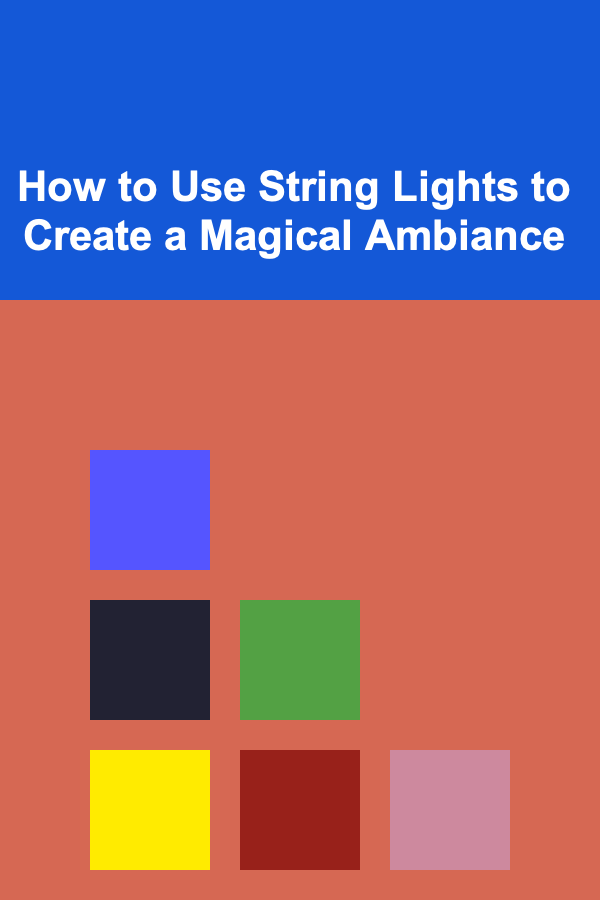
How to Use String Lights to Create a Magical Ambiance
Read More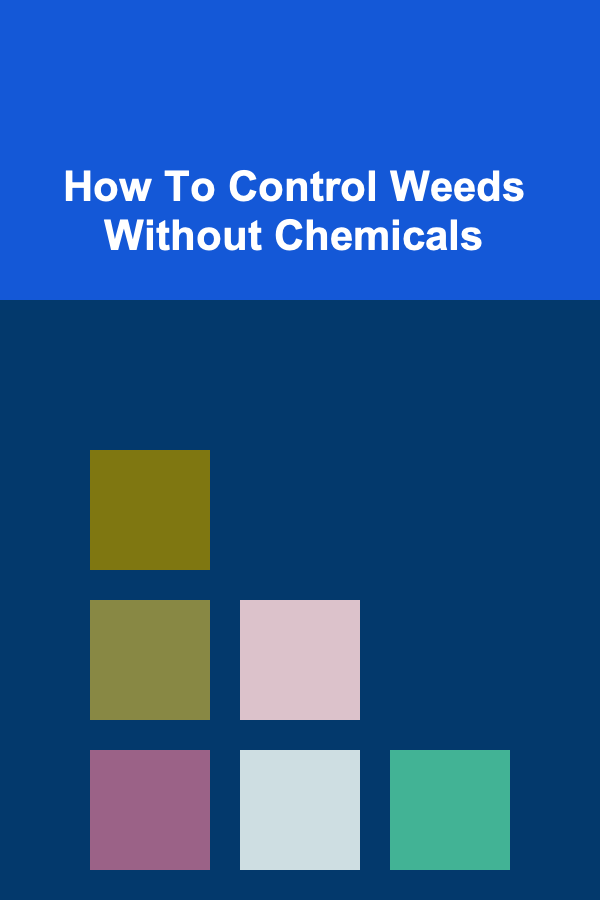
How To Control Weeds Without Chemicals
Read MoreOther Products

Building a Profitable Deep Learning Portfolio for Passive Income
Read More
How to Choose the Best Smart Home Security System
Read More
How to Manage and Organize Your Subscription Services
Read More
How to Set Up a Family Talent Show at Home
Read More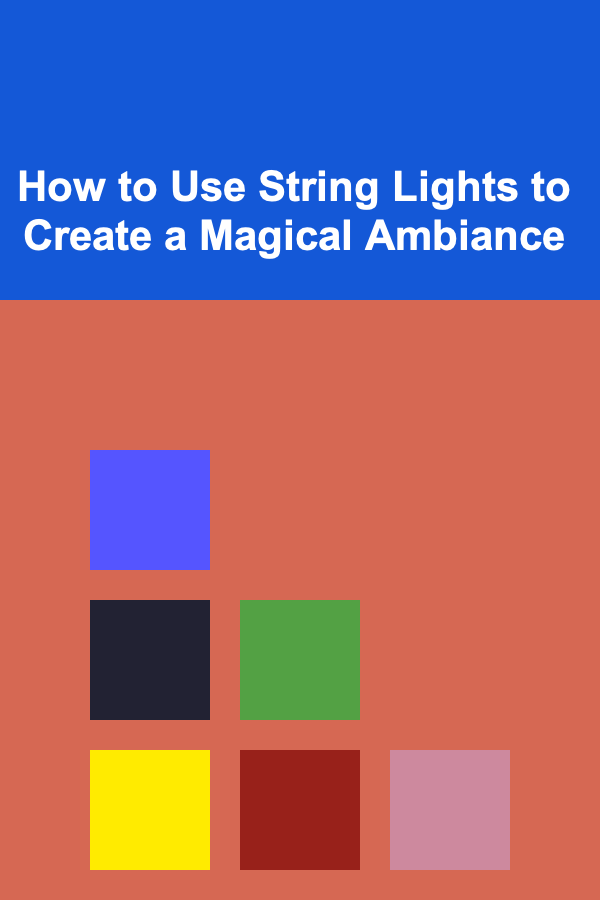
How to Use String Lights to Create a Magical Ambiance
Read More