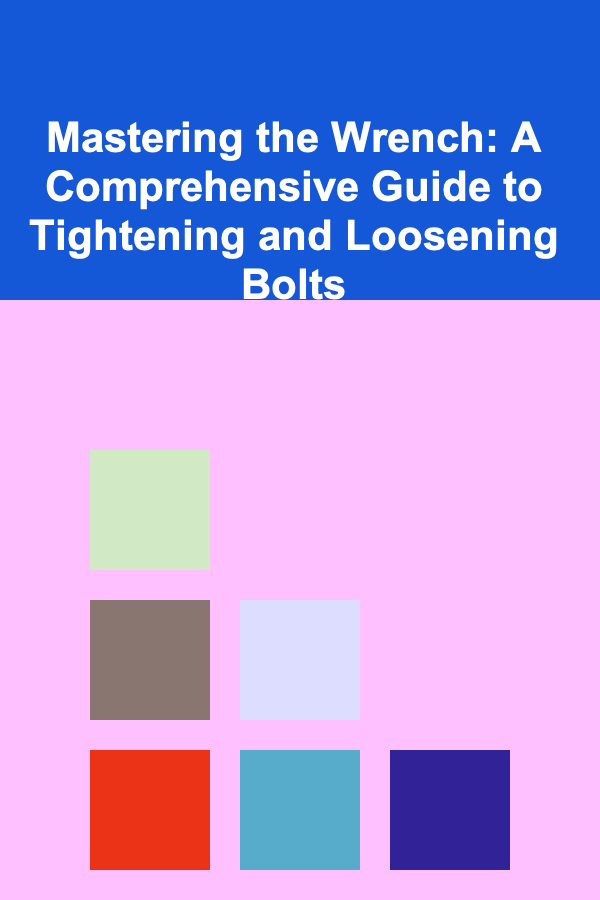How to Integrate Website Analytics: A Simple Guide with a Checklist
ebook include PDF & Audio bundle (Micro Guide)
$12.99$8.99
Limited Time Offer! Order within the next:

Website analytics play a crucial role in understanding how users interact with your site. With this data, you can improve user experience, increase conversions, optimize marketing strategies, and make informed decisions about your business. Integrating website analytics is not just about installing a tracking tool---it's about understanding and leveraging the insights to drive meaningful changes.
This guide walks you through how to integrate website analytics, from setting up the tracking system to making the most of the data collected. By the end, you'll have a clear roadmap for integrating website analytics successfully.
Step 1: Choose the Right Analytics Tool
The first step to integrating website analytics is selecting the right tool for your needs. There are many analytics platforms available, each offering different features. Some of the most popular options include:
1. Google Analytics
- Free and robust: Google Analytics is one of the most widely used website analytics tools. It provides deep insights into traffic sources, user behavior, conversions, and much more.
- Universal Analytics vs. GA4: Google Analytics recently transitioned from Universal Analytics to GA4 (Google Analytics 4). GA4 is designed for the future, focusing more on event-based tracking and user-centric data.
2. Adobe Analytics
- Enterprise-level features: Adobe Analytics is a powerful tool suited for large enterprises with more complex tracking needs. It allows for custom data collection, advanced segmentation, and deeper integrations with Adobe's suite of marketing products.
3. Matomo
- Open-source alternative: For those who prefer more control over their data, Matomo (formerly Piwik) offers an open-source solution that lets you host the analytics platform yourself. It also offers privacy features and compliance with GDPR.
4. Mixpanel
- Event-driven analytics: Mixpanel is particularly useful for tracking user actions and events, such as clicks, sign-ups, and purchases. It's known for its user-centric approach, offering in-depth behavioral analysis.
Choose an analytics tool based on your goals, the size of your business, and the specific insights you need to gather.
Step 2: Set Up Analytics on Your Website
Once you've chosen an analytics tool, the next step is to integrate it with your website. Below are the general steps to set up analytics, regardless of the platform you use.
1. Sign Up and Create an Account
Start by signing up for the analytics tool of your choice and creating a new account. During the setup process, you'll be prompted to create a property (or site profile), which is where your website's data will be tracked.
2. Install the Tracking Code
Analytics tools usually require you to add a piece of JavaScript code (or a tag) to your website's HTML. This code tracks users and sends data to your analytics platform. The exact process will vary depending on the tool:
- Google Analytics : After creating an account, you'll be provided with a tracking ID and a JavaScript code snippet. This code needs to be placed just before the closing
</head>tag on every page of your website. - Adobe Analytics: Adobe provides a tag manager or tracking code snippet that needs to be installed in your site's HTML.
- Matomo: Matomo provides a JavaScript tracking code that can be either embedded directly or added via a tag manager.
- Mixpanel: Mixpanel offers an SDK (for web or mobile) and a JavaScript snippet to include on your website.
3. Verify the Installation
After adding the tracking code, verify that it's working properly. You can do this by:
- Checking if the analytics tool starts receiving data after a few minutes.
- Using browser extensions (like the Google Tag Assistant for Google Analytics) to ensure that the tracking code is firing correctly on your pages.
Step 3: Define Your Key Metrics and Goals
Before diving deep into the data, it's essential to define your key performance indicators (KPIs) and goals. The data is valuable only when it helps you achieve specific objectives. Common KPIs include:
1. Traffic Metrics
- Sessions: The number of times users visit your site.
- Users: The number of unique visitors to your website.
- Pageviews: The total number of pages viewed by users.
2. Behavior Metrics
- Bounce Rate: The percentage of users who leave your website after viewing only one page.
- Average Session Duration: The average amount of time users spend on your site.
- Pages Per Session: The average number of pages a user views per visit.
3. Conversion Metrics
- Conversion Rate: The percentage of visitors who complete a desired action, like making a purchase or filling out a form.
- Goal Completions: The number of times users complete a specific goal, such as signing up for a newsletter or downloading an ebook.
4. User Engagement Metrics
- Click-through Rate (CTR): The percentage of visitors who click on a specific link, such as an advertisement or call-to-action.
- Event Tracking: The number of interactions users have with specific elements on your site (e.g., clicks on buttons, downloads, video plays).
5. E-commerce Metrics (if applicable)
- Revenue: Total sales generated on your website.
- Average Order Value (AOV): The average value of an order placed on your site.
- Shopping Cart Abandonment Rate: The percentage of users who add items to their cart but do not complete the purchase.
6. Custom Goals: Tailor goals to your specific business objectives, whether it's sign-ups, product trials, or specific actions on your website.
Step 4: Use a Tag Manager for Simplified Tracking
If your website requires multiple tracking codes (for example, Google Analytics, Facebook Pixel, or other third-party tools), using a Tag Manager simplifies the integration process.
A Tag Manager allows you to manage all your tags from a single interface without having to manually add code snippets to your website's source code. Google Tag Manager (GTM) is one of the most popular tag management systems. Here's how to use it:
- Create an Account: Sign up for Google Tag Manager and create a new container for your website.
- Install the GTM Code: Like Google Analytics, you'll need to add a snippet of code to your website's HTML.
- Add Tags: Use the Tag Manager interface to add and manage different tags, such as Google Analytics, Facebook Pixel, and other marketing tools.
- Set Triggers and Variables: Define when and where specific tags should fire (e.g., firing Google Analytics on page load or firing a conversion pixel after a user clicks a button).
Step 5: Implement Enhanced E-commerce Tracking (Optional)
If you run an e-commerce site, implementing enhanced e-commerce tracking will give you deeper insights into your sales funnel. This includes tracking user interactions with products, product impressions, and checkout steps.
For Google Analytics, you can enable Enhanced E-commerce to track:
- Product views, adds to cart, and checkouts.
- Product impressions, click-throughs, and affiliate tracking.
- Transactions and revenue data.
This allows you to understand where users drop off in the buying process and optimize your funnel to increase conversions.
Step 6: Set Up Goals and Events
For more granular tracking, setting up goals and events will help you capture user interactions with specific elements on your site. For example:
- Goal: A user completing a form submission.
- Event: A user clicking on a "Download" button or watching a video.
In Google Analytics, you can set up events directly from the interface, while in Google Tag Manager, you can create tags that track custom events.
How to Set Up Goals in Google Analytics:
- Go to Admin → Goals → New Goal.
- Choose a goal template (e.g., destination, duration, pages per session, or event).
- Define your goal details, such as the destination URL (e.g., thank you page) or a specific action.
Step 7: Monitor and Analyze Your Data
Once you've integrated website analytics and set up tracking, the next step is to monitor and analyze the data. This involves:
- Reviewing Dashboards: Use dashboards in your analytics tool to get an overview of your key metrics.
- Creating Custom Reports: Custom reports allow you to focus on specific metrics that matter most to your business.
- Segmenting Data: Use segmentation to break down data by user demographics, device type, source of traffic, and other factors.
- Identifying Trends: Look for patterns or trends over time, such as spikes in traffic during a particular campaign or dips in conversions after a website update.
Step 8: Continuously Optimize Based on Insights
The final step is to take action based on your data. Continuous optimization should be part of your ongoing process:
- A/B Testing: Run experiments to test different variations of landing pages, calls to action, and other elements.
- Content Optimization: Analyze which content pages are performing well and create more of that content. Similarly, improve underperforming pages.
- Funnel Optimization: If you see drop-offs in certain parts of your sales funnel, optimize that stage (e.g., simplifying the checkout process or addressing cart abandonment).
A Checklist for Website Analytics Integration:
- [ ] Choose an analytics tool (e.g., Google Analytics, Mixpanel).
- [ ] Sign up and create an account.
- [ ] Install tracking code on your website.
- [ ] Define key metrics and goals.
- [ ] Set up Google Tag Manager (optional but recommended).
- [ ] Implement enhanced e-commerce tracking (if applicable).
- [ ] Set up goals and events to track user interactions.
- [ ] Monitor and analyze your data regularly.
- [ ] Continuously optimize your website based on insights.
Conclusion
Integrating website analytics is an essential step in optimizing your site's performance. It empowers you with data-driven insights, which are critical for making informed decisions and improving user experience. By following the steps outlined in this guide, you'll be able to set up a comprehensive analytics strategy, track meaningful data, and make adjustments that lead to better business outcomes.

How to Create a Family Bucket List for the Year Ahead
Read More
How to Plan a Fabulous Home Party for Your Child's Birthday
Read More
How to Start a Side Hustle to Increase Your Monthly Income
Read More
How to Understand the Legal Requirements for Starting a Dropshipping Business
Read More
How to Use Recycled Materials for Eco-Friendly Holiday Decor
Read More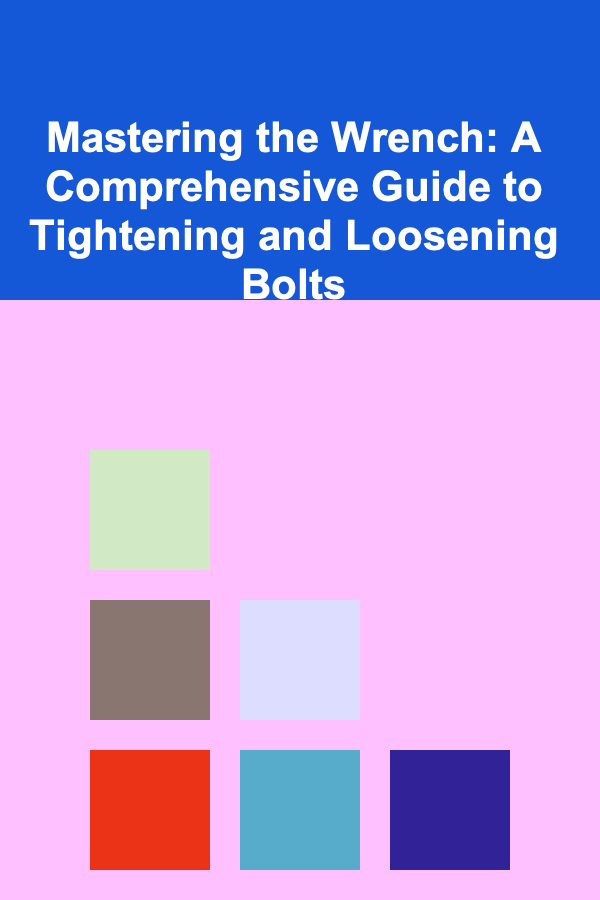
Mastering the Wrench: A Comprehensive Guide to Tightening and Loosening Bolts
Read MoreOther Products

How to Create a Family Bucket List for the Year Ahead
Read More
How to Plan a Fabulous Home Party for Your Child's Birthday
Read More
How to Start a Side Hustle to Increase Your Monthly Income
Read More
How to Understand the Legal Requirements for Starting a Dropshipping Business
Read More
How to Use Recycled Materials for Eco-Friendly Holiday Decor
Read More