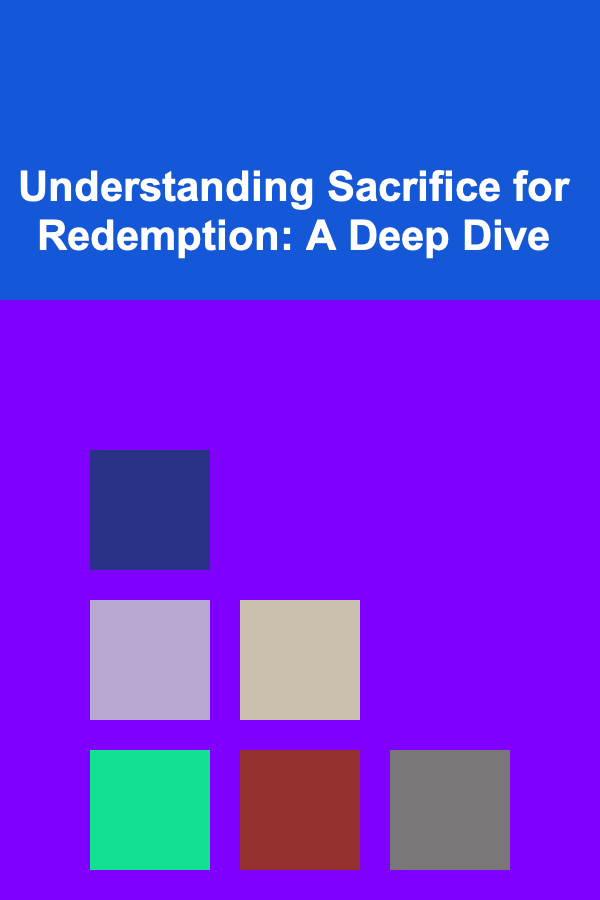How to Effectively Troubleshoot Programmable Logic Controllers (PLCs)
ebook include PDF & Audio bundle (Micro Guide)
$12.99$11.99
Limited Time Offer! Order within the next:
Not available at this time

Programmable Logic Controllers (PLCs) have become a vital part of modern industrial automation systems. They are employed to control a wide variety of machinery and processes, from simple systems like conveyors to more complex systems like robotic arms. As PLCs play such a crucial role in manufacturing and automation, ensuring that they are working correctly is paramount. However, like any complex piece of machinery, PLCs can sometimes experience faults or failures. Effective troubleshooting is essential to minimize downtime and ensure optimal performance.
This guide will walk you through the steps and strategies to effectively troubleshoot a PLC. Whether you're dealing with hardware issues, software malfunctions, or communication problems, these troubleshooting methods will help you get your system back on track.
Understanding PLC Operation
Before diving into troubleshooting, it's crucial to have a good understanding of how a PLC works. At its core, a PLC is a rugged computer designed to automate electromechanical processes. It consists of:
- Central Processing Unit (CPU): This is the brain of the PLC, where all the logic and processing occurs.
- Input/Output (I/O) Modules: These modules connect the PLC to the field devices, such as sensors and actuators.
- Power Supply: Provides the necessary electrical power for the PLC to operate.
- Communication Ports: These allow the PLC to interact with other controllers, human-machine interfaces (HMIs), or supervisory control systems.
- Programming Device: Typically a laptop or computer that is used to create and modify the PLC program.
Knowing how each component interacts with the rest of the system will help you identify where the fault may lie during troubleshooting.
Step 1: Identify the Problem
Effective troubleshooting starts with properly identifying the problem. Before you even begin working with the PLC, ensure that the issue is clearly defined. Here are some common symptoms that might indicate a PLC problem:
- Machine Malfunctions: The machine controlled by the PLC is not operating as expected.
- Error Indicators: The PLC may show error codes on its display, or indicator lights may flash to indicate a fault.
- Communication Failures: The PLC is not communicating with other devices or systems, such as HMIs or SCADA systems.
- Unexpected Behavior: The PLC may execute instructions in an unexpected order, or outputs may activate at the wrong times.
Once the problem is identified, it's important to gather as much information as possible about the system's status. This might include checking the following:
- PLC Status Lights: These can give quick insights into whether the PLC is running, in fault mode, or experiencing an error.
- Alarms or Error Codes: Many PLCs display diagnostic error codes or alarms. Refer to the user manual to interpret these codes.
- HMI Screens: If you are working with a Human-Machine Interface, check the status displays or logs for any error messages or inconsistencies.
Example Problem:
You might notice that a conveyor belt controlled by the PLC is not moving. The first step is to check the PLC status to see if it's running without any errors. If an error code is displayed, it could point to a specific malfunction.
Step 2: Check Power Supply
A common issue in PLC troubleshooting is a loss of power. If the PLC is not powered, it won't function. It's essential to check both the main power supply and the backup power if present. Some key points to check include:
- Check for Power: Ensure that the power supply to the PLC is functioning correctly. If the power supply is faulty, the PLC will not operate.
- Check the Voltage: Use a multimeter to ensure the voltage being supplied to the PLC is within the required specifications.
- Backup Power: Many PLC systems use uninterruptible power supplies (UPS) to prevent damage from power loss. Ensure that the UPS is functioning and adequately charged.
If the PLC is not receiving power, it will be unable to process signals or execute commands. Once the power issue is resolved, check whether the system resumes normal operation.
Step 3: Inspect the I/O Modules
I/O modules play a vital role in the interaction between the PLC and the physical equipment it controls. These modules are responsible for reading signals from sensors (inputs) and sending signals to actuators (outputs). Faults in these modules can result in machines or processes not behaving as expected.
Checking Inputs:
- Sensor Status: If the PLC isn't receiving input signals, start by checking the sensors and their connections to the PLC. Ensure the sensors are powered and working as expected.
- Wiring Issues: Loose or damaged wiring can cause intermittent or complete loss of input signals. Inspect the wiring between the sensors and the PLC I/O module.
- Check the Signal Voltage: Use a multimeter to measure the voltage of input signals. If a sensor is not sending the correct signal, it may be malfunctioning.
Checking Outputs:
- Actuator Response: If the PLC is not activating outputs (such as motors or solenoids), check the actuators themselves to ensure they are functioning correctly.
- Relay and Contactors: Some PLCs control relays or contactors for output devices. Check to ensure that these components are operating correctly.
- Wiring and Connections: As with inputs, wiring issues can affect output signals. Make sure all connections are secure and free of damage.
Example Problem:
If the PLC is not activating a motor that's supposed to start when a button is pressed, you should first check the input from the button. Is the button sending the correct signal? If not, you may need to replace the button or check the wiring.
Step 4: Check PLC Program and Logic
The logic programmed into the PLC controls how it processes inputs and generates outputs. If the program logic is incorrect or corrupt, the system may not operate as intended. To troubleshoot program-related issues:
- Review the Program: Open the PLC program in the programming software and check the logic for errors. Ensure that all the conditions and instructions are correct.
- Check for Faulty Logic or Timers: Incorrectly configured timers, counters, or conditions can cause the PLC to behave unexpectedly. Verify that timers and other time-dependent logic are properly set.
- Download the Program: If you suspect a corrupted program, you may need to re-download the program to the PLC. Before doing so, ensure you have a backup of the current program.
Example Problem:
If a conveyor belt isn't stopping when it should, the program logic could be faulty. Check whether the logic correctly handles the stop condition. Ensure the stop command is not being overridden by another condition.
Step 5: Test Communication Links
PLCs often interact with other devices such as HMIs, SCADA systems, or other controllers. Communication failures can occur due to incorrect wiring, configuration, or software issues. To troubleshoot communication problems:
- Check Cables and Connections: Ensure all communication cables are connected properly and are not damaged.
- Verify Network Settings: If the PLC is communicating over a network, check the IP addresses and settings to ensure there is no conflict.
- Check Communication Protocols: Ensure that the PLC and other devices are using compatible communication protocols (e.g., Modbus, Profibus, Ethernet/IP).
- Diagnose the Communication Port: Some PLCs have built-in diagnostics to check the health of communication ports. Use these tools to determine if the port is functioning correctly.
Example Problem:
If the PLC is not communicating with a remote HMI, check the network cables and ensure that both the PLC and HMI are configured with the correct network settings. Test the communication link with a diagnostic tool.
Step 6: Perform Hardware Tests
If all else fails, you may need to perform hardware diagnostics to isolate a faulty component. Here's how you can proceed:
- Check for Faulty I/O Modules: If you suspect that an I/O module is malfunctioning, you can try swapping it with a known working module or test the outputs manually.
- Test the CPU: If the issue seems to lie with the CPU, try a soft reset or a hard reset of the system. If the problem persists, the CPU might need to be replaced.
- Check for Overheating: PLCs can overheat if placed in an environment with inadequate ventilation. Ensure that the PLC is operating within its temperature limits.
Example Problem:
If your PLC has been running for a long time without issues, but now it shows random errors, the CPU might be overheating. Check the system's cooling and ventilation.
Step 7: Consult Documentation and Manufacturer Support
If you've gone through all the troubleshooting steps and still can't find the root cause of the issue, it's time to consult the manufacturer's documentation or contact support. Manufacturers often provide detailed troubleshooting guides and support services for resolving complex issues.
Conclusion
Troubleshooting a PLC can be a challenging task, but with the right approach and understanding, it can be done efficiently. By identifying the problem, checking the power supply, inspecting the I/O modules, reviewing the program, and testing communication links, you can isolate and resolve most issues that arise. Always remember to consult documentation and support resources when necessary.
By following a systematic troubleshooting process, you can minimize downtime and ensure that your automated systems run smoothly and efficiently.

How to Create a Holiday Playlist for the Perfect Atmosphere
Read More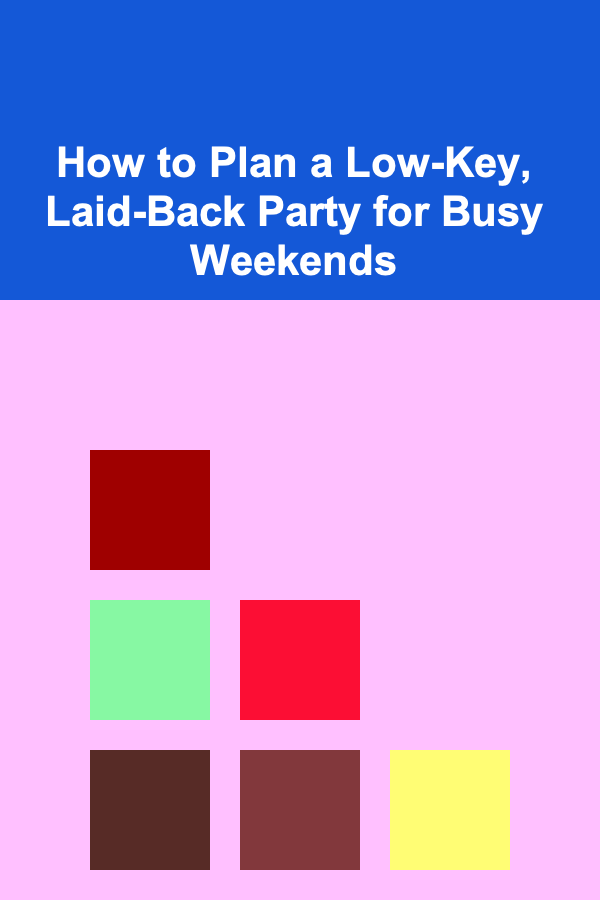
How to Plan a Low-Key, Laid-Back Party for Busy Weekends
Read More
How to Plan an Elegant Wine and Cheese Party at Home
Read More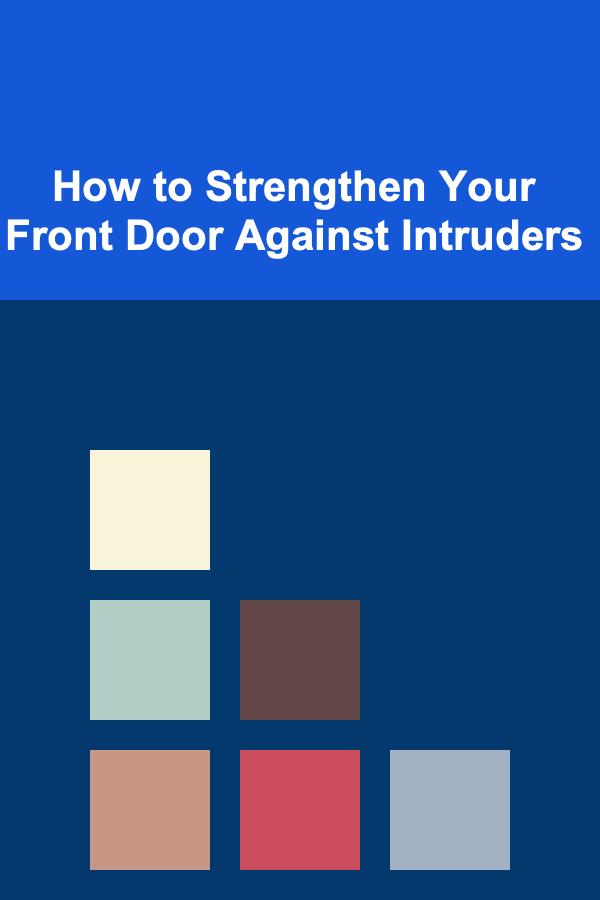
How to Strengthen Your Front Door Against Intruders
Read More
Monetizing Deep Learning: A Guide to Earning Passive Income Online
Read More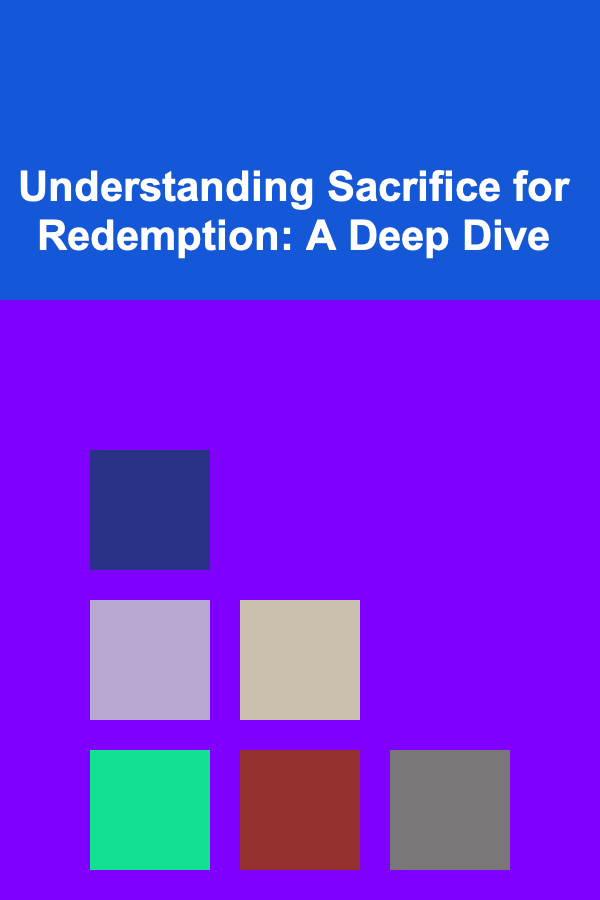
Understanding Sacrifice for Redemption: A Deep Dive
Read MoreOther Products

How to Create a Holiday Playlist for the Perfect Atmosphere
Read More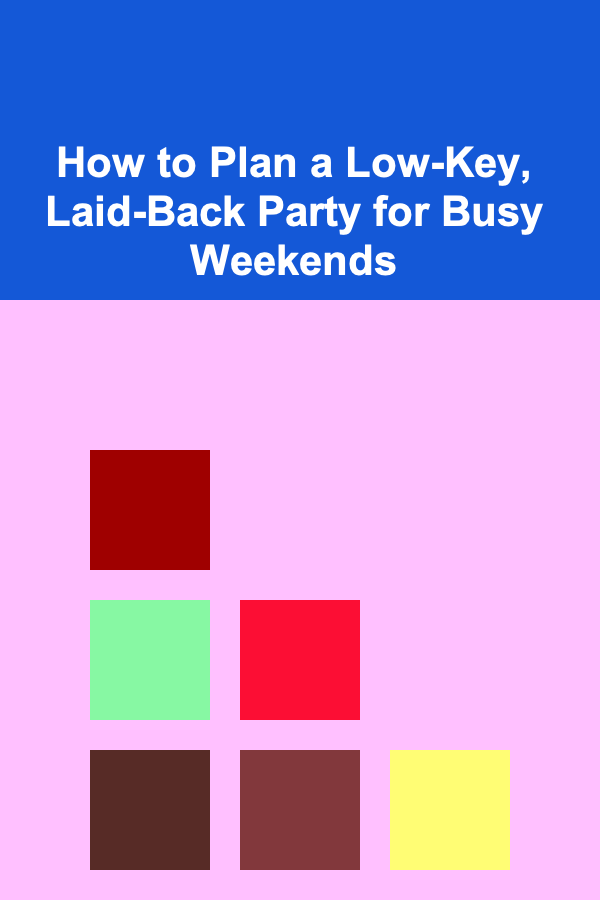
How to Plan a Low-Key, Laid-Back Party for Busy Weekends
Read More
How to Plan an Elegant Wine and Cheese Party at Home
Read More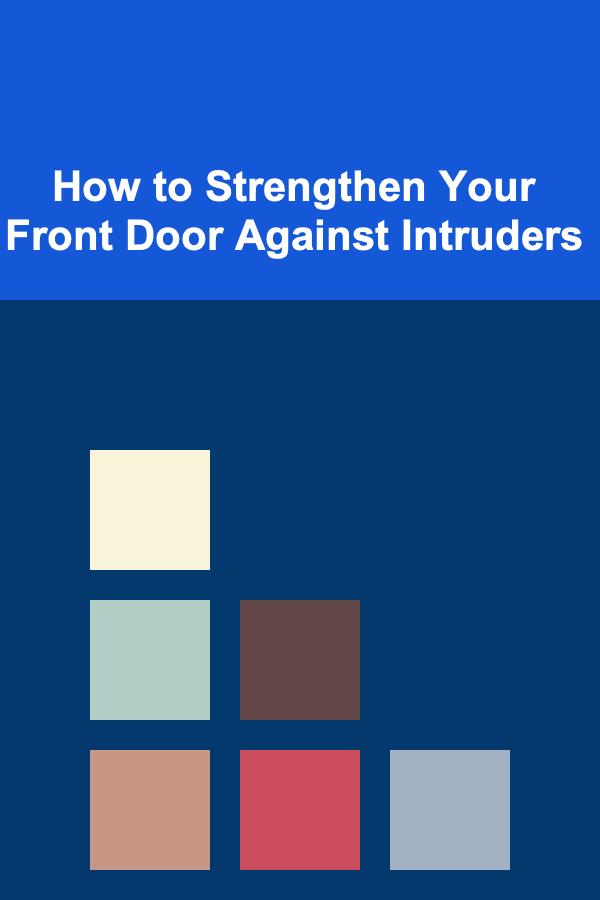
How to Strengthen Your Front Door Against Intruders
Read More
Monetizing Deep Learning: A Guide to Earning Passive Income Online
Read More