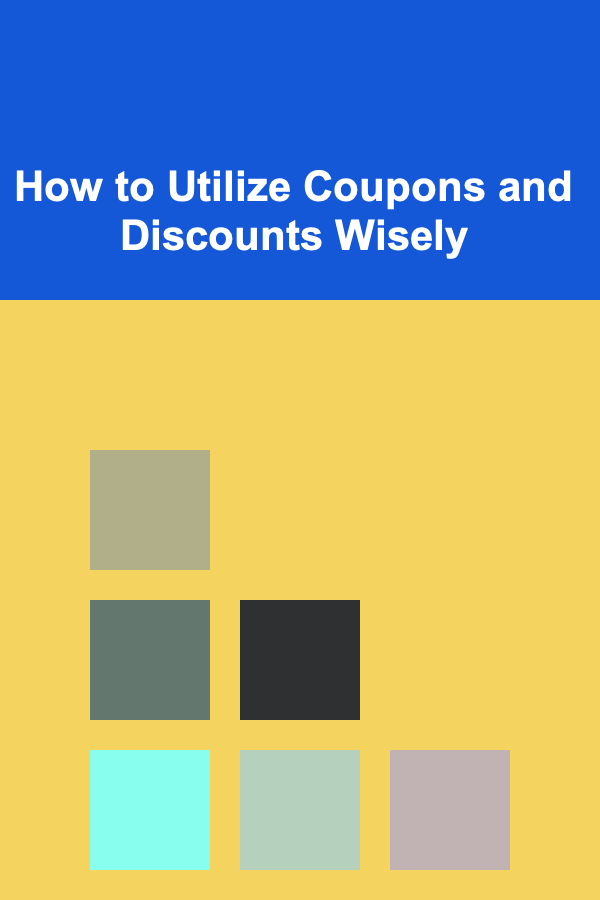How to Edit Photos for Print vs. Digital
ebook include PDF & Audio bundle (Micro Guide)
$12.99$5.99
Limited Time Offer! Order within the next:
Not available at this time

In today's world, photography is not just an art form but an essential part of communication, be it for social media, websites, magazines, or printed materials. With the advent of digital photography, images are being used across different platforms and mediums more than ever before. However, the way photos are edited for print versus digital use can vary significantly due to differences in how the two mediums present images. To ensure your photos look their best no matter the medium, it's essential to understand the specific requirements for each.
In this guide, we will dive deep into the key considerations, techniques, and best practices for editing photos intended for print versus digital use.
Understanding the Differences Between Print and Digital Images
Before we explore the editing techniques for each, it's important to grasp the fundamental differences between digital and print formats. These differences will influence how you approach your editing process.
1. Resolution
- Digital Images: The resolution for digital images is typically expressed in pixels, such as 1920x1080px for a Full HD image. Resolution is measured in pixels per inch (PPI) for screens. The higher the PPI, the sharper and more detailed the image will appear on a screen.
- Print Images: Print resolution is measured in dots per inch (DPI), and this directly impacts the clarity and sharpness of the printed image. A standard DPI for high-quality prints is typically 300 DPI. Prints require much higher resolution compared to digital images, as prints are seen at a much larger size and from a closer distance.
2. Color Models
- Digital Images: Digital images are displayed using the RGB (Red, Green, Blue) color model. Each pixel on a screen is created by mixing red, green, and blue light. This allows for bright, vibrant colors but can look different on various devices depending on their display capabilities.
- Print Images: Print images use the CMYK (Cyan, Magenta, Yellow, Key/Black) color model, which is based on the way colors are mixed using ink. CMYK has a narrower color gamut compared to RGB, meaning some colors that look vibrant on a screen might not appear as vibrant when printed.
3. Aspect Ratios
- Digital Images: Screens typically have various aspect ratios, such as 16:9 for widescreens or 4:3 for older displays. Digital images often need to be cropped or resized to fit the screen's resolution without distortion.
- Print Images: Print formats have fixed aspect ratios, often depending on the size of the print. Common print sizes include 4x6, 5x7, and 8x10 inches. Aspect ratios for print are more rigid, and if a digital photo doesn't fit these proportions, you may need to crop it to avoid stretching.
4. Viewing Distance
- Digital Images: Digital images are typically viewed from a distance. Whether on a phone, tablet, or computer, viewers are generally not positioned right in front of the screen. This allows for more flexibility in resolution, as digital displays tend to look fine even at lower resolutions when viewed from a normal distance.
- Print Images: Prints are often viewed at a much closer range, which means every detail becomes visible. This necessitates higher resolution and meticulous attention to detail, as any flaws or imperfections will be more noticeable.
Editing Photos for Print
When editing photos for print, your goal is to ensure that the image retains its quality and detail when transferred to a physical medium. Here are some crucial steps to follow:
1. Set the Correct Resolution (300 DPI)
For print, always work with a resolution of 300 DPI (dots per inch). This ensures that the image remains sharp and clear when printed. For example, if you're printing a photo at 8x10 inches, the resolution should be 2400x3000 pixels (8 inches x 300 DPI = 2400 pixels, and 10 inches x 300 DPI = 3000 pixels). You may need to upscale smaller images if their resolution is too low, but this can sometimes result in pixelation.
2. Use CMYK Color Mode
Since prints use the CMYK color model, it's essential to switch your image's color mode from RGB to CMYK before starting the editing process. While RGB can produce more vibrant colors on digital screens, the CMYK model is designed for printing with inks, and colors can look very different between the two models.
Tip: Always preview your image in CMYK before finalizing your print to ensure the colors remain accurate. Tools like Photoshop allow you to preview colors in both RGB and CMYK to give you a better idea of how the printed photo will look.
3. Check Color Profiles
Different printers and papers use different color profiles. For the best results, ensure that the photo you are editing is using the appropriate ICC (International Color Consortium) profile for your printer and paper type. Color profiles ensure color consistency, especially when dealing with various printers and devices.
4. Consider Paper Type
Different paper types have unique textures, finishes, and effects that will influence how your image appears when printed. Glossy paper, for example, can make colors appear more vibrant, while matte paper provides a softer, more subdued look. Choose the right paper type based on the mood and style of your image.
5. Adjust Sharpness
Prints tend to lose some sharpness due to the way ink is transferred onto paper. To counteract this, slightly increase the sharpness of your image in post-processing. However, be careful not to overdo it, as too much sharpness can lead to unwanted artifacts.
6. Resize to the Correct Print Dimensions
If your image is not the right size for the desired print dimensions, you will need to crop or resize it. However, be mindful of the image's composition and framing when resizing. Keep important elements of the photo in focus and avoid cutting out significant portions.
7. Soft Proofing
Soft proofing is a technique where you simulate how the image will look when printed on a particular printer or paper type. Most advanced photo editing software, like Adobe Photoshop, includes soft proofing tools that let you view how colors will appear when printed. This step is vital for ensuring that the print looks as expected.
Editing Photos for Digital
When editing photos for digital use, the focus is on optimizing the image for screens. The editing process can differ significantly from print, as the image needs to appear sharp and vibrant on a digital display while taking into account the different devices on which it will be viewed.
1. Set the Resolution (72 PPI or 96 PPI)
For digital images, a resolution of 72 PPI (pixels per inch) is typically sufficient for web usage. This is because most digital screens, such as smartphones, tablets, and laptops, display images at a lower PPI. If you are editing for HD or higher-resolution screens, you might want to use 96 PPI.
2. Use RGB Color Mode
Since digital devices use the RGB (Red, Green, Blue) color model, always work in RGB mode for digital images. The RGB model allows you to use the full color range of digital displays, which results in more vibrant and eye-catching images.
3. Optimize for File Size
Digital images are often shared via websites, emails, and social media, where large files can take up unnecessary bandwidth and slow down loading times. To optimize for speed and efficiency, resize your image to an appropriate resolution and compress it without sacrificing too much quality. JPEG and PNG are the most common formats for digital images, with JPEG being preferred for photos due to its efficient compression.
4. Adjust Brightness and Contrast
Because digital screens have varying brightness and contrast levels, adjusting these settings is crucial for making sure your photo looks good on most devices. Enhance the brightness and contrast as needed, but avoid overdoing it, as excessive adjustments can lead to loss of detail in the shadows or highlights.
5. Sharpen for Screen Viewing
On digital screens, images can sometimes appear softer than they do in print. Therefore, sharpening the image is essential to make it crisp and clear. Apply just enough sharpening to bring out the details, but be careful not to create any unwanted halos or artifacts.
6. Account for Display Differences
Different screens (smartphones, tablets, desktops) display colors and details differently. If you want your image to look good across multiple devices, consider adjusting the color saturation and contrast to ensure it looks vibrant on all screens.
7. Aspect Ratio Considerations
Unlike print, where you often work with fixed dimensions, digital images can be resized to fit various screen sizes. However, it's important to maintain the proper aspect ratio to avoid stretching or distorting the image. Most social media platforms, websites, and apps have their recommended aspect ratios, so be sure to check these before finalizing your edits.
8. Use Filters and Effects Sparingly
While filters and special effects are often used for digital images, it's essential to use them sparingly. Excessive use of filters can make the image look artificial and detract from the natural beauty of the photo. Keep edits subtle and focus on enhancing the original image.
Conclusion
Editing photos for print and digital platforms requires different approaches to achieve the best results. By understanding the unique requirements of each medium, you can optimize your photos to look their best, whether they're displayed on a screen or printed on paper.
For print, focus on high resolution, proper color profiles, and sharpness adjustments. For digital, prioritize optimizing file sizes, adjusting brightness and contrast for screen visibility, and considering the variety of devices on which your photo will appear. With the right techniques and an understanding of the medium, you can ensure your images shine in any context.

How to Create a Family-Friendly Essential Oil Storage System
Read More
How to Create a Fun DIY Photo Booth for Your Party
Read More
How to Incorporate a Pressing Station in Your Sewing Room
Read More
How to Make a Family DIY Puzzle from Family Photos
Read More
How to Master Cross-Cultural Communication
Read More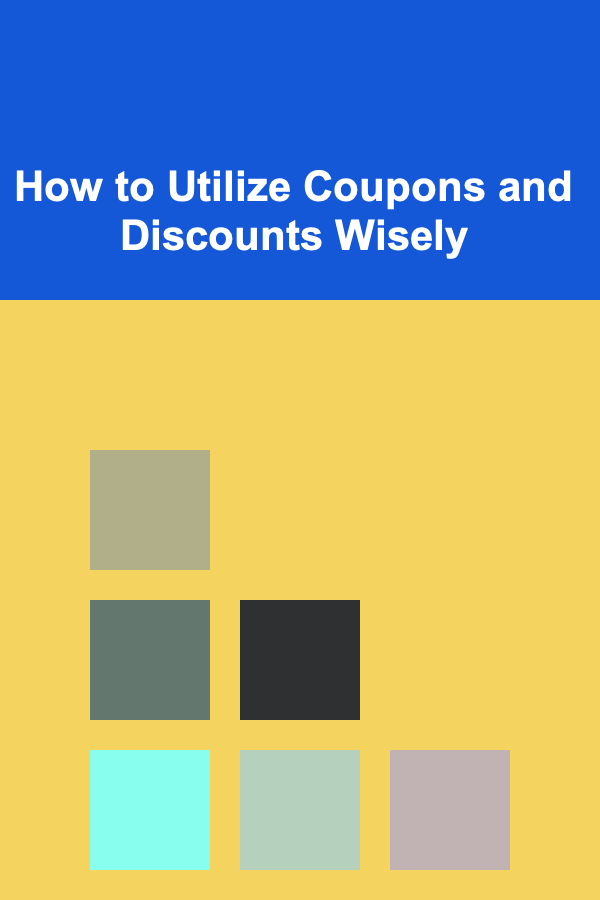
How to Utilize Coupons and Discounts Wisely
Read MoreOther Products

How to Create a Family-Friendly Essential Oil Storage System
Read More
How to Create a Fun DIY Photo Booth for Your Party
Read More
How to Incorporate a Pressing Station in Your Sewing Room
Read More
How to Make a Family DIY Puzzle from Family Photos
Read More
How to Master Cross-Cultural Communication
Read More