
How to Edit Audio Like a Pro
ebook include PDF & Audio bundle (Micro Guide)
$12.99$5.99
Limited Time Offer! Order within the next:
Not available at this time

Audio editing is an essential skill for anyone working with sound, whether you're a podcaster, musician, content creator, or audio engineer. The quality of your audio can make or break your project, and learning how to edit audio like a pro can elevate your work to a level that engages and impresses your audience. Whether you are dealing with raw podcast recordings, sound effects, music tracks, or voiceovers, mastering audio editing tools and techniques is crucial for achieving professional-grade results.
This guide will walk you through everything you need to know about editing audio like a pro, covering the basics, the essential techniques, and advanced tips to refine your sound. By the end of this article, you'll have the tools to polish your audio like an expert and produce content that sounds clear, crisp, and high-quality.
Understanding the Basics of Audio Editing
Before diving into the intricacies of audio editing, it's crucial to understand the basic concepts that form the foundation of audio production. These include understanding digital audio, audio formats, and the role of an audio editor.
What is Digital Audio?
Digital audio is the representation of sound in numerical form. When a sound is captured (such as a human voice, an instrument, or ambient noise), it is converted into digital data using an analog-to-digital converter (ADC). This process samples the sound wave at regular intervals, creating a series of data points that, when played back, recreate the original sound.
Audio Formats and Quality
When working with audio, the format you choose can greatly affect the quality of the sound. Common audio file formats include:
- WAV: Uncompressed audio, preserving the highest quality but taking up a lot of storage space.
- MP3: A compressed audio format that reduces file size but sacrifices some sound quality.
- AIFF: Similar to WAV, it's an uncompressed audio format commonly used in Apple devices.
- FLAC: A lossless compressed format, maintaining high quality at a reduced file size.
For professional audio editing, it's best to work with uncompressed or lossless formats (WAV, AIFF, or FLAC) during the editing process, and only convert to a compressed format (MP3) for final distribution.
Audio Editing Software
To edit audio like a pro, you'll need high-quality audio editing software. Some popular options include:
- Adobe Audition: A comprehensive, industry-standard audio editing software used by professionals.
- Audacity: A free, open-source software that is beginner-friendly but still powerful enough for serious audio editing.
- Reaper: A robust and affordable digital audio workstation (DAW) that's used by both amateurs and professionals.
- Logic Pro X: A powerful DAW by Apple, commonly used by musicians and producers.
Selecting the right software depends on your needs, budget, and level of expertise. All of these options offer a range of tools and features necessary for professional audio editing.
Setting Up Your Workspace
To edit audio effectively, you need a proper workspace. Here are the key components that will set you up for success:
High-Quality Headphones or Monitors
A professional audio editor needs to hear every detail in the audio, from subtle nuances to unwanted noise. High-quality headphones or studio monitors are crucial for accurate sound reproduction. Some popular choices include:
- Headphones: Audio-Technica ATH-M50x, Beyerdynamic DT 770 Pro, Sennheiser HD 600.
- Studio Monitors: KRK Rokit 5, JBL 305P MkII, Yamaha HS5.
Acoustic Treatment
If you're working in a room with poor acoustics, the sound of your speakers can become distorted. Treating your room with soundproofing materials or acoustic panels can help to prevent reflections, bass buildup, and other issues that can impact your ability to hear the audio accurately.
Audio Interface
If you're recording or working with external microphones and instruments, you'll need an audio interface to connect your equipment to your computer. This device converts analog signals into digital data, allowing you to record high-quality sound directly into your DAW.
The Core Editing Process
Now that you're set up, let's dive into the actual process of editing audio. The core process can be broken down into several steps, which can vary depending on the type of project you're working on.
Step 1: Importing Your Audio Files
Start by importing your audio files into your chosen editing software. Most audio editing software allows you to drag and drop your files directly into the project window.
If you're working with multiple tracks, such as music or podcast recordings with different speakers, organize your tracks into separate layers or channels. This will allow for easy access and adjustments later on.
Step 2: Cutting and Trimming
One of the most common audio editing tasks is trimming unwanted sections of audio. This might involve cutting out silences, mistakes, or irrelevant parts of the recording.
- Cutting: Select the part of the audio you want to remove and use the cut tool to delete it. Be mindful of the transitions---make sure cuts happen in a way that doesn't disrupt the flow of the audio.
- Trimming: Trim excess silence at the beginning or end of a track. This is particularly useful for podcast recordings, where silent spaces can be distracting.
Step 3: Fading In and Out
Fades are crucial for making smooth transitions between audio clips, or for gradually introducing or removing audio in a track.
- Fade In: Gradually increase the volume at the beginning of the track to avoid a harsh start.
- Fade Out: Gradually decrease the volume at the end of the track to create a smooth conclusion.
Step 4: Adjusting Volume Levels
Audio levels can vary throughout a recording, and one of the first things you'll want to do is normalize or adjust these levels. This ensures the audio maintains a consistent volume throughout.
- Normalize: Most audio editing software has an option to normalize audio, which adjusts the peak levels so that they're consistent.
- Gain Staging: If certain parts of the recording are too loud or too soft, use gain control to adjust the levels manually.
Step 5: Removing Background Noise
One of the most important aspects of professional audio editing is cleaning up unwanted background noise. Whether it's hums, hisses, or environmental sounds, eliminating noise will improve the clarity of your recording.
- Noise Reduction Tools: Many editing software options come with built-in noise reduction tools. These tools work by analyzing a portion of the audio that contains only background noise and using that sample to filter out similar noises throughout the rest of the track.
- Manual Noise Removal: For persistent or irregular noise, you may need to manually remove the noise by selecting and deleting unwanted parts of the track.
Step 6: Equalization (EQ)
Equalization is the process of adjusting the balance between different frequency ranges in an audio track. EQ helps to enhance or reduce certain frequencies to create a more pleasing sound. For instance, you might boost the bass for a richer sound or cut the mids to reduce muddiness.
- High-Pass Filter: Removes low-frequency noise or rumble that may not be necessary for your audio.
- Low-Pass Filter: Cuts out unwanted high-frequency hiss.
- Parametric EQ: Allows you to adjust specific frequencies across the entire track.
Step 7: Compression
Compression reduces the dynamic range of an audio track, ensuring that both the loud and soft sounds are balanced. This is particularly useful for vocals or instruments that fluctuate between soft and loud.
- Threshold: Determines at what volume level the compressor will kick in.
- Ratio: Controls how much compression occurs once the threshold is surpassed.
- Attack and Release: Control how quickly the compressor reacts to incoming audio and how it releases once the signal falls below the threshold.
Compression helps to even out volume levels and add a polished, professional sound to your audio.
Step 8: Reverb and Effects
Adding reverb or other effects can give your audio a sense of space or depth. While too much reverb can make a track sound distant or unclear, a subtle touch can make the recording feel more natural and immersive.
- Reverb: Simulates the effect of sound bouncing off walls, floors, and ceilings.
- Delay: Adds a timed echo effect, often used creatively for musical projects.
Be mindful of how much reverb or delay you add, as too much can make your audio sound muddy or indistinct.
Advanced Editing Techniques
While the core editing techniques outlined above are essential for creating professional-sounding audio, there are several advanced techniques that will help you take your editing skills to the next level.
Advanced Noise Removal
In particularly challenging recordings with excessive background noise, you may need to use more advanced noise removal techniques, such as spectral editing. Spectral editing allows you to isolate and remove specific frequencies that are contributing to the noise without affecting the rest of the audio.
Multi-Track Editing
For complex projects such as music production or podcasts with multiple speakers, multi-track editing is essential. This allows you to edit each track individually while maintaining a cohesive overall mix. You can adjust each track's volume, EQ, and effects to create the perfect blend.
Time-Stretching and Pitch Correction
For musicians and vocalists, time-stretching and pitch correction are essential tools. These techniques allow you to adjust the tempo or pitch of a recording without distorting the audio. They are useful for syncing recordings, fixing off-pitch vocals, or adjusting tempo for music tracks.
- Time-Stretching: Changes the tempo of a track without altering its pitch.
- Pitch Correction: Corrects off-pitch notes using software like Auto-Tune or Melodyne.
Using Automation
Automation allows you to create dynamic changes to various elements of your audio track over time. For instance, you can automate volume changes, effects, or panning to create a more polished, evolving sound.
Exporting Your Audio
Once your audio is edited to perfection, it's time to export the final product. The export process depends on your intended use for the audio.
- Final Mix: Ensure that all tracks are properly balanced before exporting.
- Bitrate and Format: Choose the appropriate format (WAV, MP3, etc.) and bitrate based on your needs.
- File Naming and Organization: Properly name and organize your files for easy access in the future.
Actionable Tip:
- Always keep a copy of your project file in case you need to make edits later on. Exporting a final mix is often a one-way process, and once exported, you can't easily make changes to the original audio.
Conclusion
Editing audio like a pro involves much more than simply cutting and trimming. By mastering the essential techniques and incorporating advanced tools into your workflow, you can create professional-quality audio that enhances your projects and engages your audience. Whether you're creating podcasts, music, or any other type of audio content, the skills outlined in this guide will help you refine your audio and make it sound polished and clear.
Remember, audio editing is a skill that improves with practice. The more you work with sound, the more intuitive these processes will become. Keep experimenting, learning, and refining your craft, and you'll be editing audio like a pro in no time!

How to Create a System for Managing Household Supplies
Read More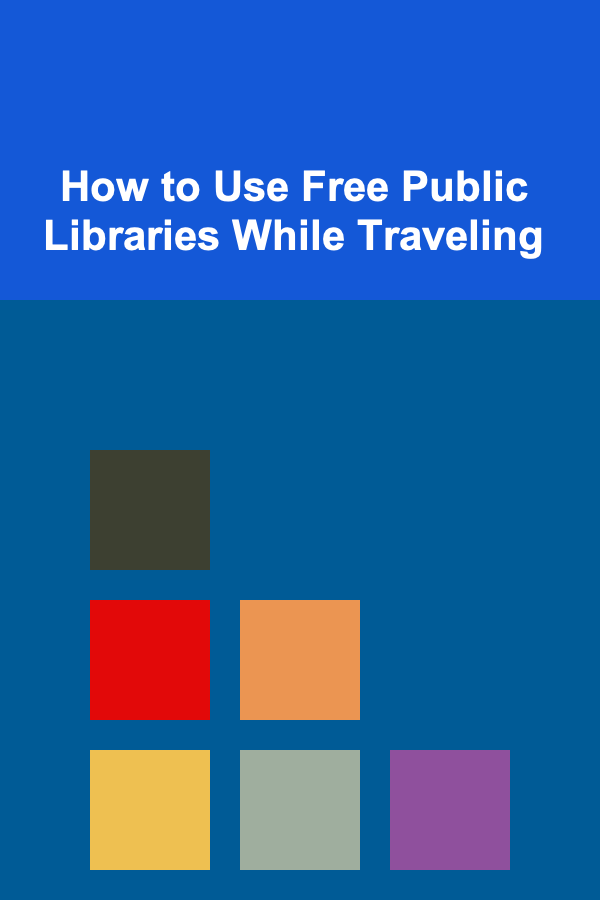
How to Use Free Public Libraries While Traveling
Read More
How to Create a Detailed Renovation Timeline Checklist
Read More
10 Tips for Perfect Milk Steaming Every Time
Read More
10 Tips for Mastering Lo-Fi Music
Read More
10 Tips for Finding a Fee-Only Financial Advisor
Read MoreOther Products

How to Create a System for Managing Household Supplies
Read More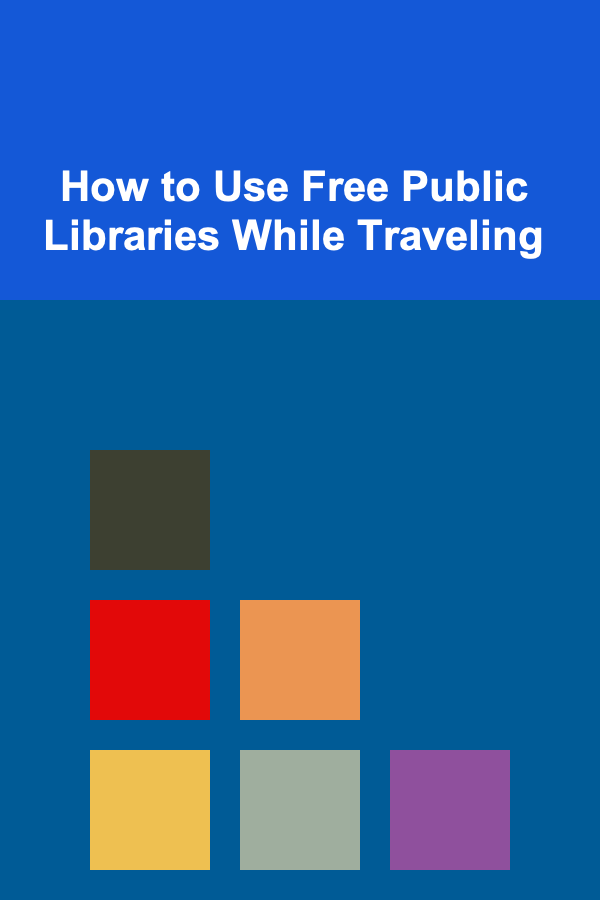
How to Use Free Public Libraries While Traveling
Read More
How to Create a Detailed Renovation Timeline Checklist
Read More
10 Tips for Perfect Milk Steaming Every Time
Read More
10 Tips for Mastering Lo-Fi Music
Read More