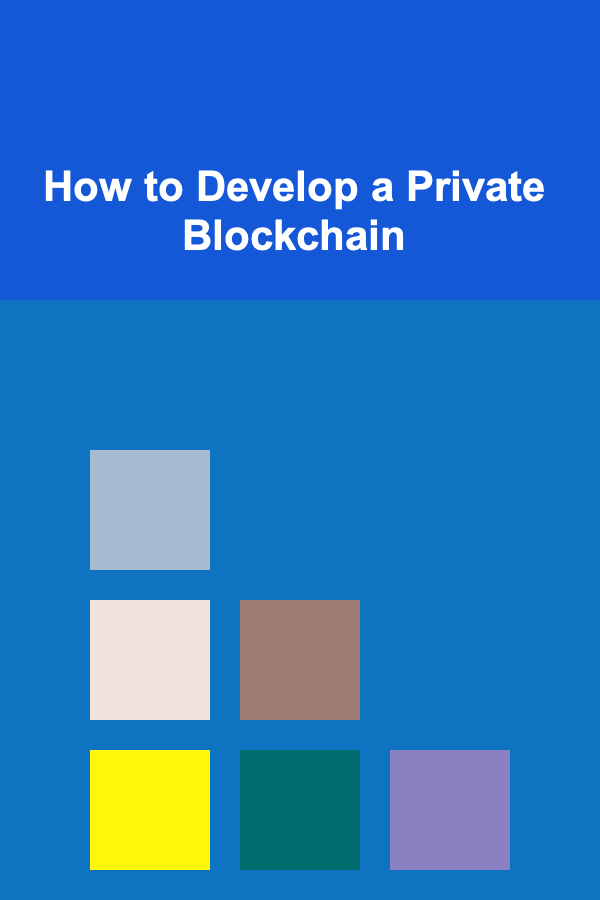How to Diagnose and Fix Common Microphone Issues
ebook include PDF & Audio bundle (Micro Guide)
$12.99$7.99
Limited Time Offer! Order within the next:
Not available at this time

Microphones are crucial for a variety of tasks, including communication, content creation, gaming, and professional audio recording. However, despite their importance, microphones often encounter issues that can compromise sound quality or make them completely unusable. Whether you're recording a podcast, participating in a video conference, or live-streaming, understanding how to diagnose and fix common microphone issues can save you time and frustration. In this article, we'll explore common microphone problems, how to troubleshoot them, and offer practical solutions for resolving these issues.
Types of Microphones and Their Common Issues
Microphones come in different shapes, sizes, and technologies, and each type may have its own set of common issues. Understanding the type of microphone you are using can help you better identify and solve problems.
1.1. Dynamic Microphones
Dynamic microphones are widely used in both professional and home settings. They are known for their durability and reliability, often being used for live performances or in environments where robustness is important.
Common Issues:
- No Sound or Low Volume: The microphone may not pick up any sound or might have a very low volume.
- Buzzing or Hum: Static or electrical hum can interfere with the audio quality.
- Distortion: The sound may become garbled or fuzzy, often due to overload or improper gain settings.
1.2. Condenser Microphones
Condenser microphones are sensitive and accurate, making them ideal for studio recording and capturing fine details. These microphones require an external power source, typically provided via phantom power.
Common Issues:
- Low or No Power: If phantom power is not supplied, the microphone will not work.
- Popping or Plosive Sounds: Sudden bursts of air on the microphone can create unwanted popping noises.
- Background Noise: These microphones are highly sensitive and can pick up ambient noise in the room.
1.3. Lavalier Microphones
Lavalier microphones, also known as lapel mics, are small clip-on devices commonly used for interviews, presentations, or hands-free recording. They connect to the audio source via a wireless transmitter or a cable.
Common Issues:
- Interference: Wireless lavalier microphones can experience interference from other wireless devices.
- Loss of Connection: Wireless microphones may experience signal loss or weak connectivity.
- Audio Dropouts: The mic may stop transmitting sound intermittently.
1.4. Headset Microphones
Headset microphones are often used for gaming or communication during online meetings. They provide both audio output (headphones) and input (microphone) in a single device.
Common Issues:
- Low or No Sound: The microphone may not pick up sound or have low sensitivity.
- Audio Echo or Feedback: Audio may be echoed or looped, especially in online meetings.
- Unclear Audio Quality: The microphone may pick up unwanted sounds like breathing or static.
Troubleshooting Common Microphone Issues
2.1. No Sound or Low Volume
If your microphone is producing no sound or the volume is too low, it's essential to perform a step-by-step check to identify the problem.
Steps to Fix:
-
Check the Connections:
- For wired microphones, ensure that the cable is securely plugged into both the microphone and the device (PC, audio interface, etc.).
- For wireless microphones, check that the transmitter and receiver are paired correctly and have enough battery power.
-
Check the Audio Settings:
- On your computer or recording device, make sure the microphone is set as the default audio input device. You can adjust this in the sound settings (Windows or macOS).
- Check the volume levels on the microphone settings and ensure they are not muted or set too low.
-
Test with Different Software or Devices:
- If the microphone works with other devices or applications, the issue might be software-related. Try reinstalling or updating the audio drivers.
- If the problem persists across multiple devices, it could indicate a hardware issue.
-
Try a Different Cable or Adapter:
- Faulty cables or adapters can cause connection issues. If you have spare cables or adapters, test them to rule out this possibility.
-
Use an Audio Interface:
- If you're using a professional microphone (e.g., a condenser mic), ensure it's connected to a proper audio interface. These interfaces provide the necessary phantom power for condenser microphones.
2.2. Background Noise or Static
Background noise, hissing, or static can be very distracting, particularly when you need clear and high-quality audio.
Steps to Fix:
-
Move the Microphone Away from Interference:
- Electronic devices such as routers, speakers, and other wireless equipment can interfere with the microphone signal. Try moving the microphone away from these sources.
- For wireless microphones, ensure there are no competing wireless signals in the area.
-
Use a Pop Filter or Windscreen:
- Condenser microphones are often sensitive to wind, breath sounds, and plosives (such as the "P" and "B" sounds). A pop filter or windscreen can help eliminate these noises.
-
Use a Ground Loop Isolator:
- If you hear buzzing or humming, it may be caused by a ground loop (an issue with electrical grounding). A ground loop isolator can help resolve this problem, especially for dynamic microphones or when using audio interfaces.
-
Adjust the Microphone Gain:
- If your microphone is picking up too much background noise, try adjusting the gain or sensitivity settings. Lowering the gain can help reduce the amount of ambient noise being picked up.
-
Check for Software Interference:
- Background noise could be a result of software interference. Close any unnecessary applications or programs running on your computer, particularly those that use the microphone or audio inputs.
2.3. Distortion or Clipping
Distortion occurs when the microphone picks up too much volume or the gain is set too high, causing the sound to become garbled or unclear.
Steps to Fix:
-
Lower the Gain or Input Volume:
- Adjust the gain or input volume on your microphone, audio interface, or software. If the input level is too high, it can cause distortion or clipping.
-
Test Different Distance from the Microphone:
- When speaking or singing too close to the microphone, the sound may become distorted. Move back a few inches to see if it helps improve the audio quality.
-
Check the Quality of Your Equipment:
- Low-quality or damaged microphones may distort even at lower volumes. If you've tried all other solutions and the issue persists, consider upgrading your microphone.
-
Use Software to Clean Up Audio:
- If distortion still occurs during recording or live streaming, use audio editing software (like Audacity) to reduce the effect of clipping. Many software programs have built-in features to help reduce distortion in post-production.
2.4. No Power (For Condenser Microphones)
Condenser microphones require phantom power to operate. If there's no sound, it might be because phantom power is not being supplied.
Steps to Fix:
-
Check Phantom Power Settings:
- If you're using an audio interface, ensure that phantom power is enabled. You can usually do this through the interface's software or control panel.
-
Test with a Different Audio Source:
- Try plugging the microphone into a different audio interface or preamp that supplies phantom power to see if the issue is with the original interface.
-
Inspect the Microphone:
- Ensure that the condenser microphone itself isn't damaged. If you suspect the microphone has malfunctioned, test it with another device to confirm.
2.5. Mic Dropouts or Loss of Signal
Microphones, especially wireless ones, can experience dropouts or complete signal loss. These issues may be caused by interference, weak batteries, or faulty equipment.
Steps to Fix:
-
Check Battery Levels:
- For wireless microphones, ensure that the batteries in both the transmitter and receiver are fully charged.
-
Re-pair or Reset the Wireless Connection:
- Sometimes, re-pairing the wireless transmitter and receiver can fix connectivity issues. Follow the manufacturer's instructions to reset or reconnect the devices.
-
Change the Channel or Frequency:
- Wireless microphones can experience interference from other devices operating on the same frequency. Change the channel or frequency settings if possible to avoid interference.
-
Test with a Different Receiver or Transmitter:
- If dropouts persist, try testing with a different receiver or transmitter. This will help you determine whether the issue is with the microphone itself or the wireless equipment.
Conclusion
Microphone issues are common but can usually be resolved with the right approach and troubleshooting. Whether you're dealing with low volume, static noise, distortion, or connectivity problems, diagnosing the issue systematically can help you fix the problem quickly. By understanding the type of microphone you are using and applying these troubleshooting steps, you can ensure optimal performance for any recording or live-streaming session.
Remember that regular maintenance, such as checking cables, cleaning microphones, and updating drivers, can prevent many common issues before they occur. With these tips in mind, you'll be able to tackle any microphone issue that comes your way and continue to enjoy clear, high-quality sound in all your audio endeavors.

Affordable and Fun: Top Low-Cost Entertainment Options You'll Love
Read More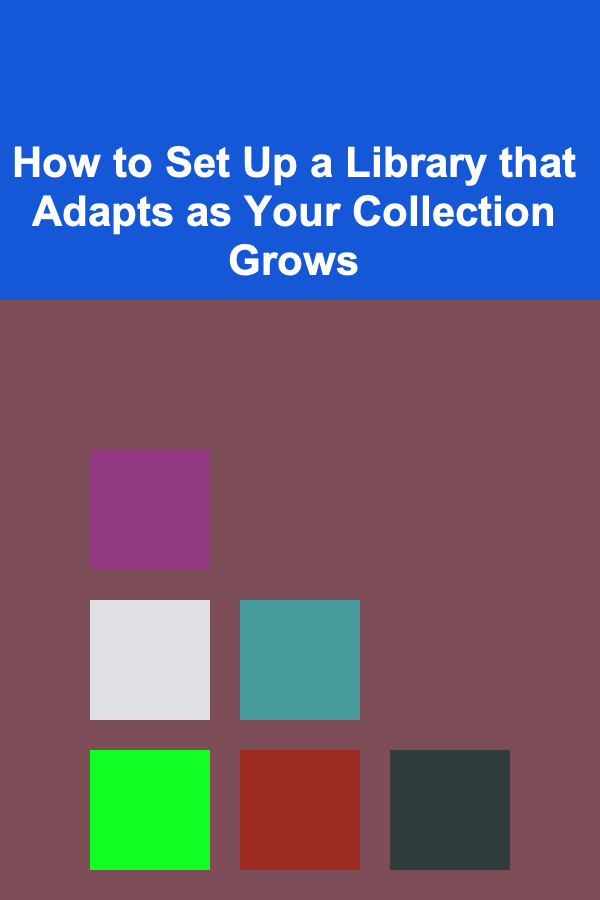
How to Set Up a Library that Adapts as Your Collection Grows
Read More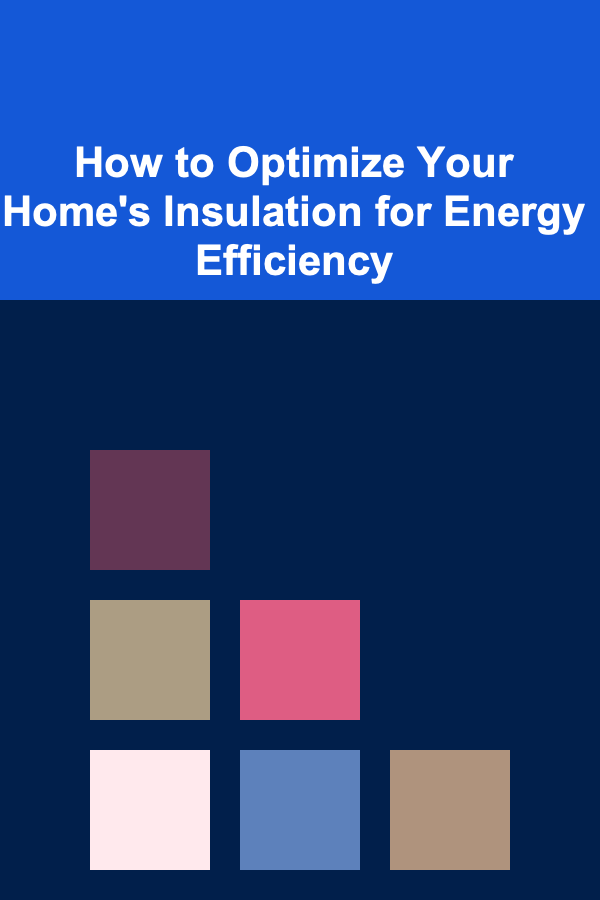
How to Optimize Your Home's Insulation for Energy Efficiency
Read More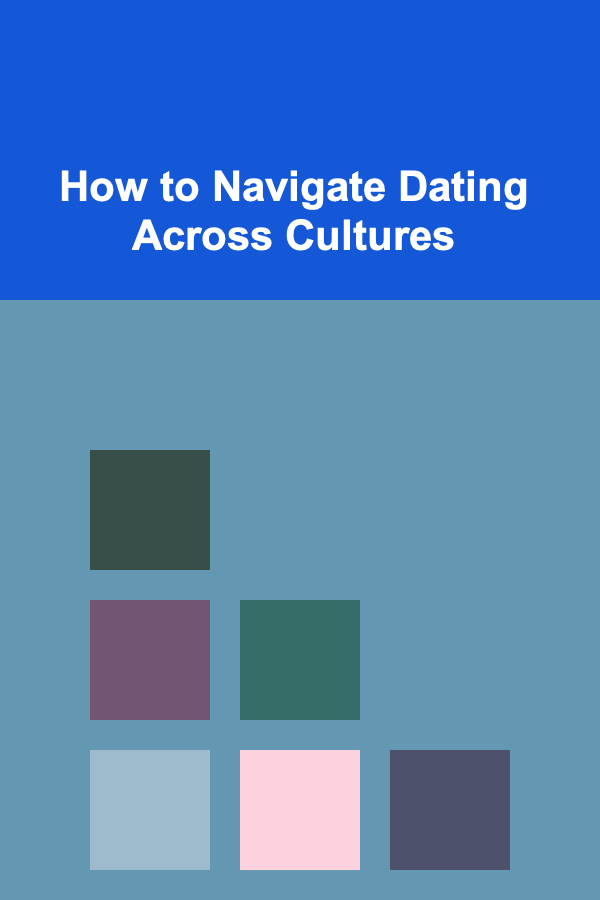
How to Navigate Dating Across Cultures
Read More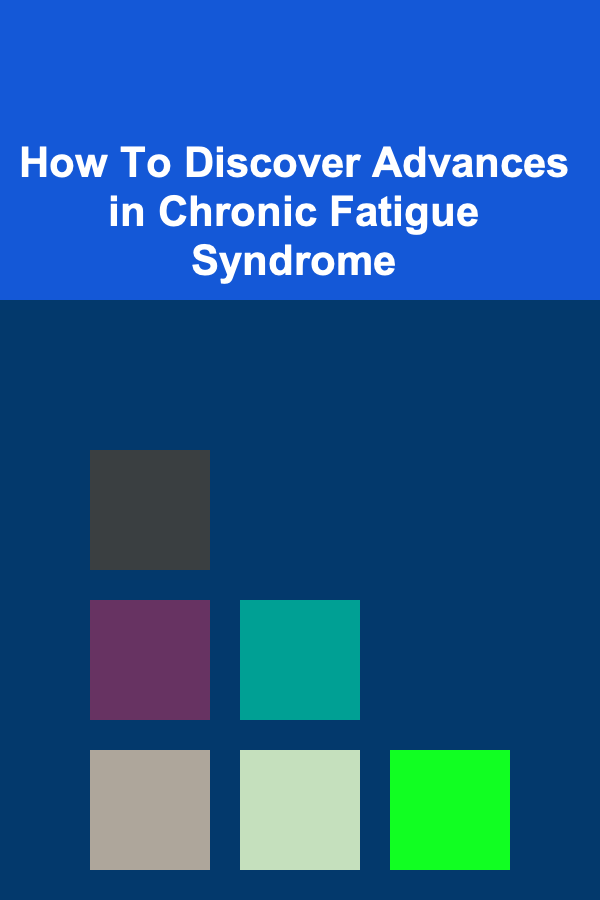
How To Discover Advances in Chronic Fatigue Syndrome
Read More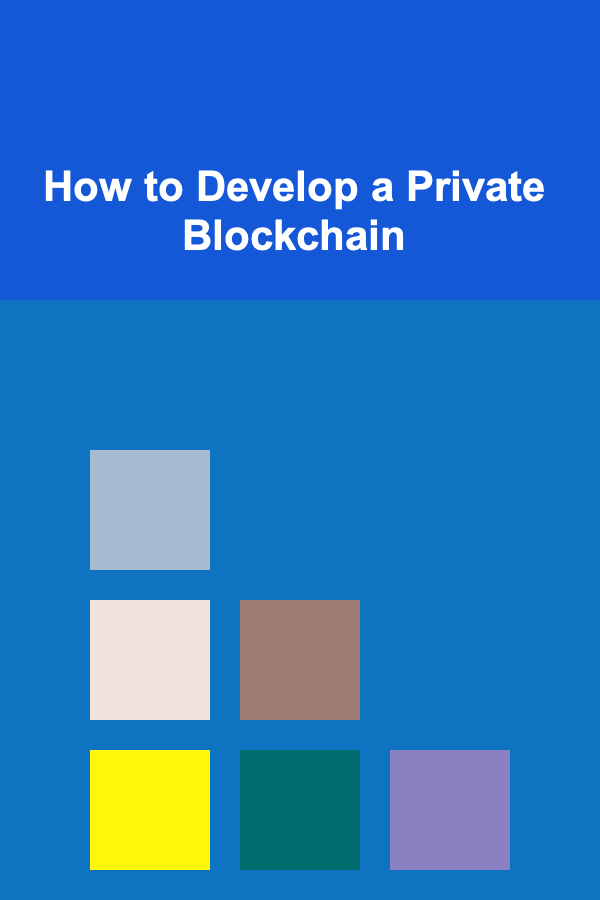
How to Develop a Private Blockchain
Read MoreOther Products

Affordable and Fun: Top Low-Cost Entertainment Options You'll Love
Read More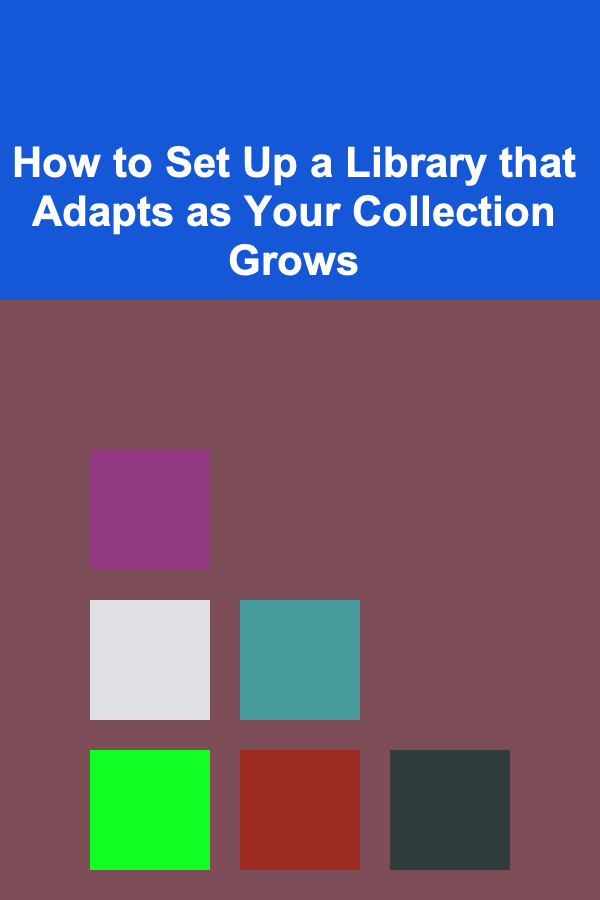
How to Set Up a Library that Adapts as Your Collection Grows
Read More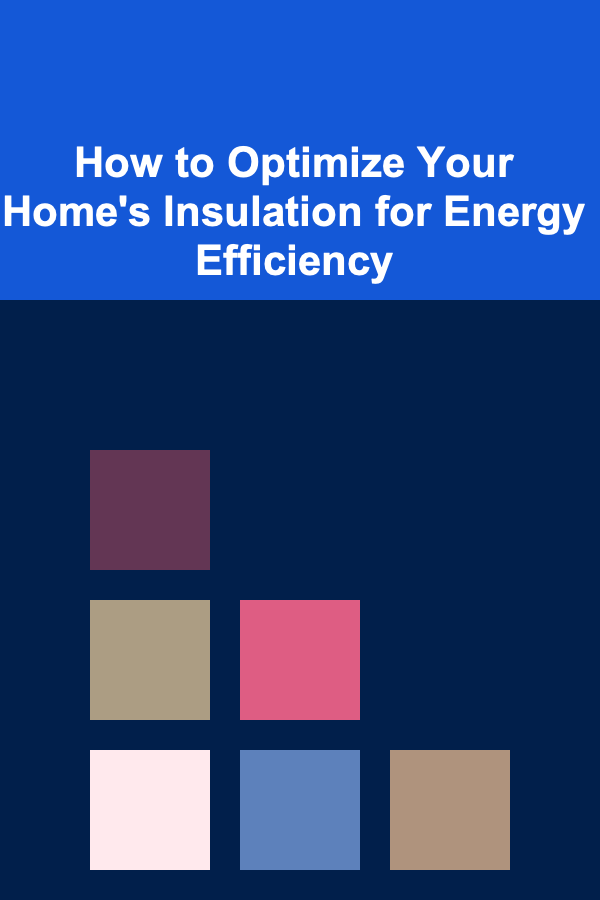
How to Optimize Your Home's Insulation for Energy Efficiency
Read More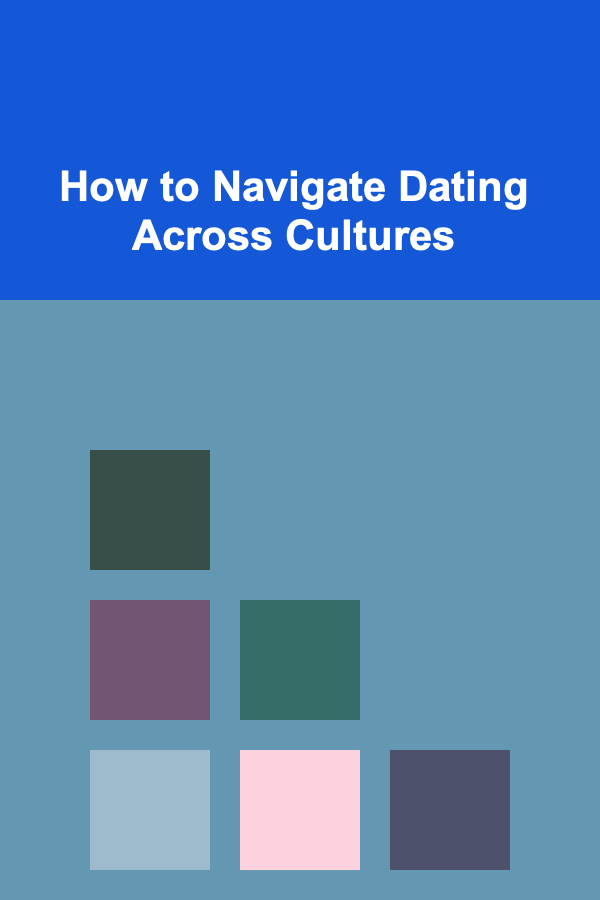
How to Navigate Dating Across Cultures
Read More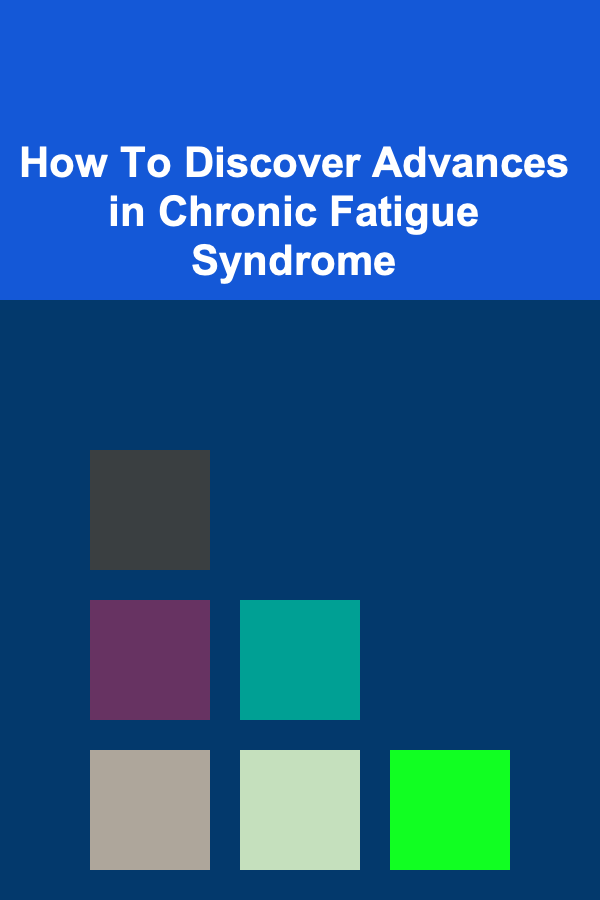
How To Discover Advances in Chronic Fatigue Syndrome
Read More