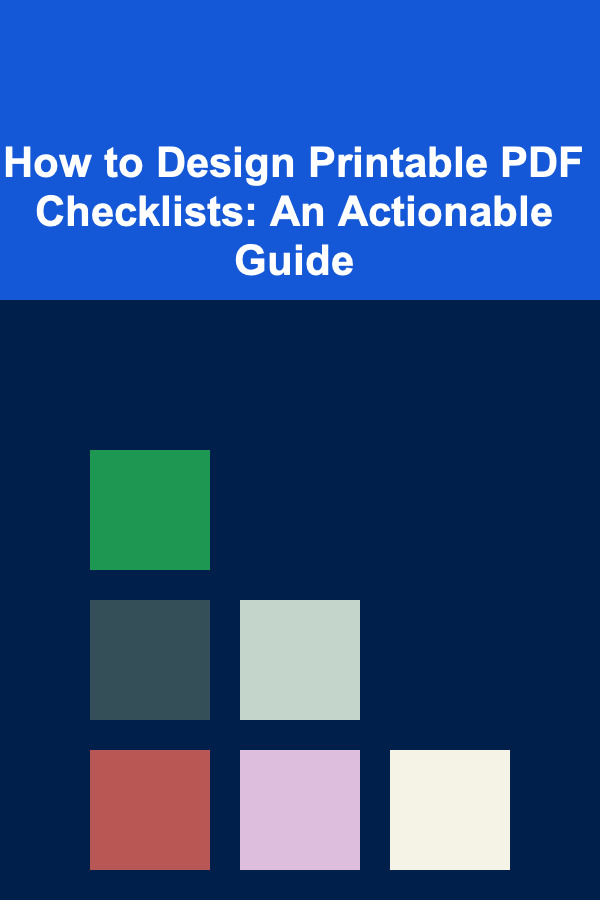
How to Design Printable PDF Checklists: An Actionable Guide
ebook include PDF & Audio bundle (Micro Guide)
$12.99$8.99
Limited Time Offer! Order within the next:
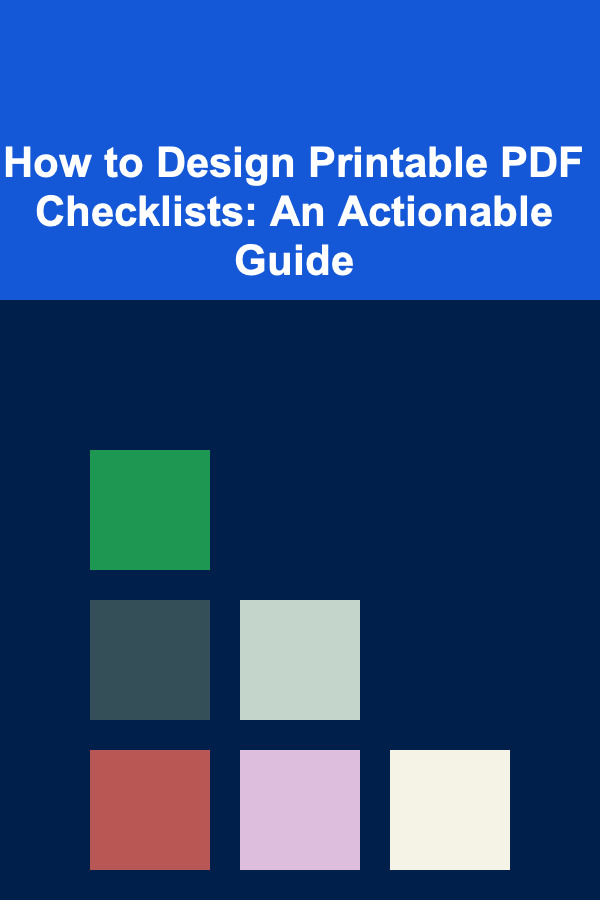
Designing a printable PDF checklist can seem like a simple task, but crafting one that is both functional and visually appealing requires some thoughtful planning and design strategies. Checklists are incredibly useful tools for organizing tasks, ensuring completion of steps, and enhancing productivity. Whether you're creating a checklist for personal use, work, or a specific project, it's important that your checklist is clear, user-friendly, and professional-looking.
This guide will walk you through the process of designing an effective, printable PDF checklist. You'll learn the essential elements to include, tools for creating the checklist, and tips on formatting for easy printing.
Define the Purpose and Scope of Your Checklist
Before diving into design, it's crucial to understand the purpose of the checklist and who will be using it. A checklist designed for personal use might look quite different from one intended for a team project or a client-facing document.
Key Questions to Answer:
- Who is the checklist for? Is it for you, your team, or clients?
- What tasks will the checklist cover? Be specific about the actions or steps that need to be completed.
- What format is required? Do you need a simple list, or would you prefer to incorporate deadlines, priorities, or notes?
A well-defined purpose will help you design a checklist that is tailored to the needs of the user, ensuring it is both functional and effective.
Choose the Right Layout
The layout of your checklist should be intuitive and easy to navigate. Here are some layout options to consider:
Simple Vertical List
For basic tasks, a vertical list works best. Each item is listed with a checkbox beside it. This layout is clean and makes it easy for the user to quickly check off completed tasks.
Multi-Column Layout
If your checklist contains a lot of information (e.g., task names, deadlines, responsible individuals), a multi-column layout could be more efficient. You can have columns for the task name, checkboxes, due dates, and any additional notes. Be careful not to overcrowd the layout---simplicity is key.
Sections and Subsections
If your checklist involves multiple categories or steps, divide the checklist into sections with appropriate headers. For example, if you're designing a checklist for a project, you might have sections like "Planning," "Execution," and "Review," with each section containing relevant tasks.
Interactive Checkboxes
For digital use, you can design interactive checkboxes, allowing users to tick off items directly in the PDF. This is particularly useful for electronic checklists, where the user may need to reuse the checklist multiple times.
Select Tools to Create Your Checklist
Creating a printable PDF checklist can be done with various tools, depending on your design needs and technical expertise.
Adobe Acrobat
Adobe Acrobat Pro is one of the most powerful tools for designing PDF checklists. It allows you to create interactive forms, add checkboxes, and incorporate text fields. You can also design custom layouts using Adobe InDesign or Illustrator, then export the final design as a PDF.
Microsoft Word or Google Docs
For simpler checklists, both Microsoft Word and Google Docs provide templates that allow you to create checklists with checkboxes. These programs also let you export your document as a PDF once the design is complete.
Canva
If you're looking for a more design-centric approach, Canva offers templates for creating checklists. With its drag-and-drop interface, you can easily customize pre-designed checklist templates and download them as PDFs.
PDF Escape or JotForm
For interactive checklists, tools like PDF Escape or JotForm allow you to add fillable checkboxes and text fields to your document. These tools are ideal if you need a more dynamic checklist that users can complete digitally.
Design for Clarity and Readability
Clarity and readability are key when designing any document, especially a checklist that will be printed. Follow these best practices to ensure your checklist is easy to read and use:
Use a Clean Font
Choose a simple, readable font like Arial, Helvetica, or Calibri. Avoid decorative fonts, as they can make the checklist difficult to read, especially when printed.
Size and Spacing
- Font size: Use a font size of 10-12pt for body text, ensuring it's large enough to read without straining the eyes.
- Line spacing: Give your checklist enough space between lines (1.15 to 1.5 spacing works well) to prevent it from feeling cluttered.
- Checkbox size: Make sure the checkboxes are large enough to be ticked easily. Typically, a 20x20 mm checkbox is ideal for printing.
Prioritize Simplicity
Keep the checklist simple and straightforward. Avoid overloading the design with too many colors, fonts, or unnecessary graphics. A minimalistic approach is generally the most effective.
Use Clear Section Headings
If your checklist is divided into categories, use bold or larger font sizes for section headings. This helps the user easily navigate through the document.
Ensure Sufficient Margins
Leave enough space around the edges of the document to avoid any content being cut off during printing. Standard margins (1 inch on all sides) work well for most designs.
Make Your Checklist Functional and Interactive (If Needed)
If you are designing a digital checklist that users will interact with, consider adding interactive elements that make the checklist more functional.
Add Checkboxes
Add checkboxes to the checklist to allow users to mark completed tasks. In PDF editors like Adobe Acrobat, you can add interactive checkboxes that users can click on directly within the document.
Include Text Fields
In case users need to add extra details or notes, incorporate text fields where users can type in information. For example, you could add text fields next to each task for additional comments or notes.
Dropdowns or Date Fields
If applicable, use dropdowns or date fields to make filling out the checklist easier. For example, if your checklist includes due dates, add a date field so that users can select a date from a calendar.
Add Branding and Design Elements (Optional)
If you're creating a checklist for professional use (e.g., for a business or client), consider incorporating branding elements to make it visually appealing and consistent with your brand identity.
Use Your Logo and Brand Colors
Incorporate your company's logo at the top of the checklist and use brand colors for headings or accents. However, don't overdo it---ensure the checklist remains easy to read.
Use Icons and Graphics Sparingly
You can add small icons next to each checklist item to indicate the type of task (e.g., a pencil for writing tasks, a phone for calls), but be careful not to overcrowd the design. The focus should remain on functionality.
Test Your Checklist
Before finalizing your checklist, take the time to test it. Print a copy and evaluate the readability, layout, and functionality. Check for any issues with spacing, alignment, or the interactive elements (if applicable).
Things to Test:
- Print quality: Make sure the checklist looks good when printed. Ensure there is no text or checkboxes cut off, and that the text is legible.
- Functionality: If you've added interactive elements (like checkboxes), make sure they work as intended. Test the document in different PDF readers to ensure compatibility.
- User experience: If possible, have someone else review the checklist to ensure it's user-friendly and easy to navigate.
Save and Export as PDF
Once you're satisfied with the design, it's time to save and export your checklist as a PDF.
- File format: Save the checklist in PDF format to ensure that it's easily printable and retains its design across different devices and platforms.
- Optimization: Before exporting, ensure that the PDF is optimized for printing. If you're using images or logos, ensure they are of high resolution (at least 300 DPI).
Final Tips for Creating Effective Printable PDF Checklists
- Be concise: Keep task descriptions short and to the point. You want users to quickly understand what needs to be done without having to read through long paragraphs.
- Group related tasks: Organize tasks logically. Group similar tasks together to make the checklist easier to follow.
- Review the design regularly: As you gather feedback from users, make any necessary updates to improve the checklist's effectiveness.
Conclusion
Designing a printable PDF checklist doesn't have to be complicated, but it does require attention to detail. By defining the purpose of the checklist, choosing the right tools, and focusing on simplicity and clarity, you can create an effective and professional-looking checklist that serves its intended purpose. With a clean design, interactive elements (if needed), and proper testing, your checklist will be ready to use, helping you or your team stay organized and productive.

How to Build a Successful Freelance Translation Business
Read More
How to Create a Holiday Village Display at Home
Read More
How to Deep Clean Your Kitchen in Just One Day
Read More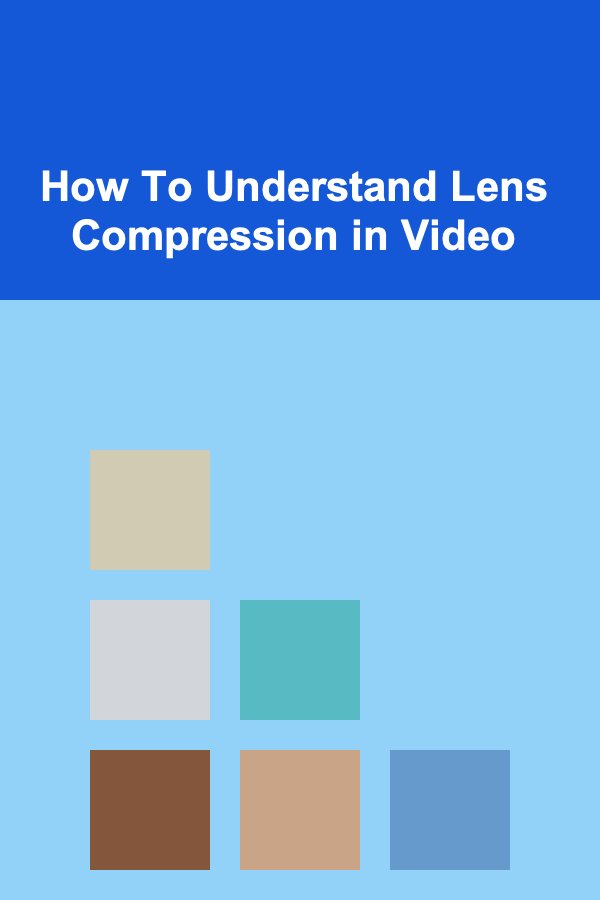
How To Understand Lens Compression in Video
Read More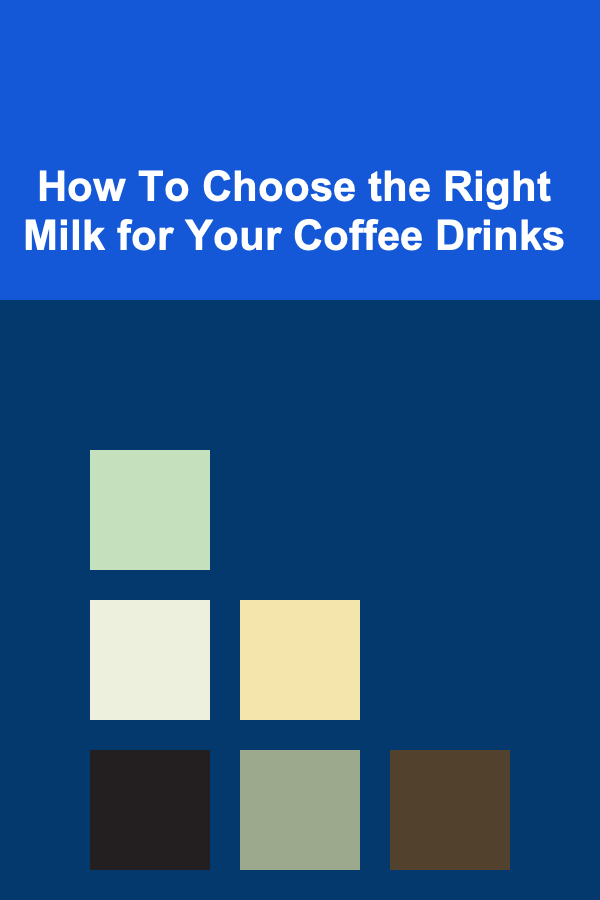
How To Choose the Right Milk for Your Coffee Drinks
Read More
How To Appreciate the Craft of Songwriting
Read MoreOther Products

How to Build a Successful Freelance Translation Business
Read More
How to Create a Holiday Village Display at Home
Read More
How to Deep Clean Your Kitchen in Just One Day
Read More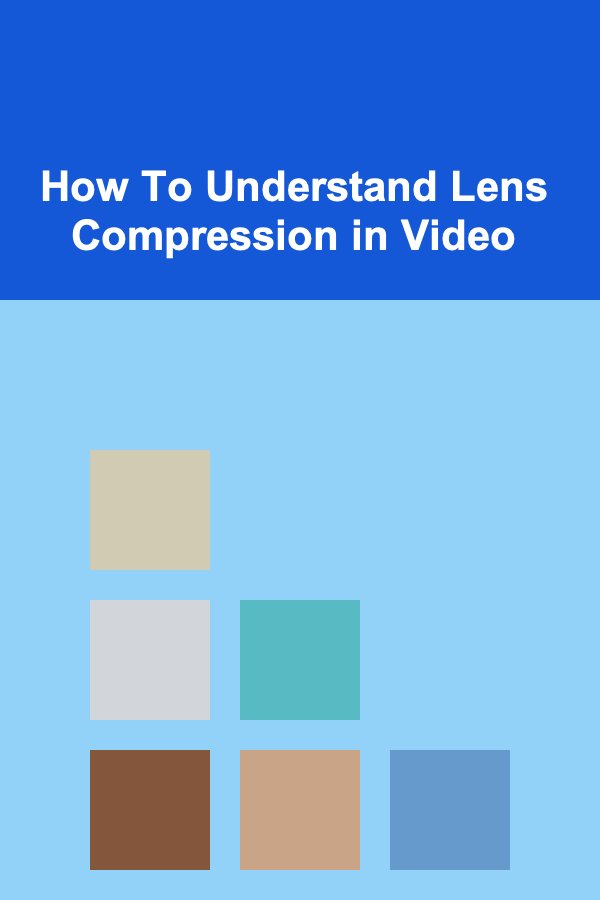
How To Understand Lens Compression in Video
Read More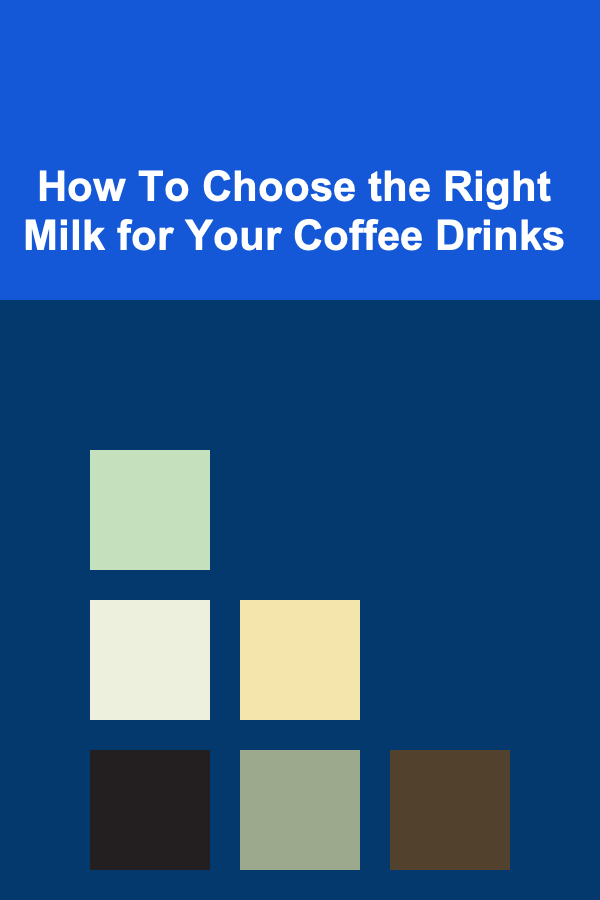
How To Choose the Right Milk for Your Coffee Drinks
Read More