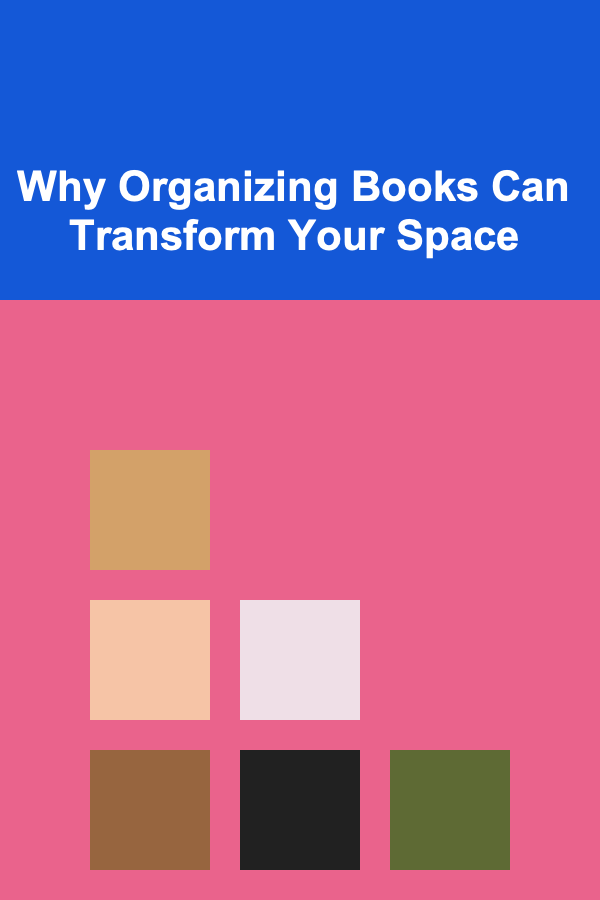How to Design Intuitive Forms for Enhanced Website UX
ebook include PDF & Audio bundle (Micro Guide)
$12.99$10.99
Limited Time Offer! Order within the next:

Forms are one of the most critical elements of any website, whether it's for a newsletter signup, contact information, user registration, or e-commerce checkout. They serve as gateways for users to interact with your site, making them pivotal in achieving business goals and providing a seamless experience. However, poorly designed forms can frustrate users, leading to abandoned submissions, decreased conversion rates, and a negative user experience (UX).
In this guide, we will explore how to design intuitive forms that improve website UX by focusing on usability, accessibility, and simplicity. By following these principles, you can create forms that not only collect data efficiently but also enhance user satisfaction.
Understand Your Audience's Needs
The first step to designing an intuitive form is understanding who your users are and what they need from the form. A one-size-fits-all approach doesn't work, as user preferences, behaviors, and expectations can vary. Before diving into design, consider the following:
- Demographics: Who is using your site? Are they tech-savvy or less familiar with digital tools?
- Goals: What do users want to accomplish when they interact with your form? Are they submitting personal information for a subscription or completing a multi-step checkout process?
- Pain Points: What problems do your users typically face when filling out forms? Is it confusion over certain fields, long and complicated processes, or errors that disrupt the flow?
User research is crucial here, so invest in surveys, interviews, and data analytics to understand your audience's expectations. The more tailored your form is to your users' needs, the more intuitive it will feel.
Keep It Simple and Concise
One of the core principles of intuitive form design is simplicity. Overloading a form with unnecessary fields, lengthy instructions, or visual clutter makes it overwhelming and frustrating for users. Aim for brevity while still gathering the necessary information.
How to Achieve Simplicity:
- Limit Fields: Only ask for information that's essential to the task. If a piece of data isn't required, remove it.
- Clear Labels: Each field should have a clear and descriptive label, so users understand exactly what information is needed.
- Use Defaults and Auto-Selections: For fields where there's a commonly accepted value (e.g., country or state), pre-select it to reduce the amount of typing needed.
- Break Complex Forms into Steps: If you need to gather a lot of information, consider breaking your form into smaller sections or steps, and use a progress bar to show users how far along they are.
This approach makes the form easier to navigate and reduces cognitive load, ensuring a more positive user experience.
Focus on Visual Hierarchy
The layout and structure of your form can greatly affect how easy it is for users to fill it out. The arrangement of fields, labels, buttons, and error messages should guide users through the process naturally.
Tips for Optimizing Visual Hierarchy:
- Group Related Fields Together: Organize fields into logical sections. For example, group personal information (name, email) separately from payment details (credit card, billing address).
- Use Visual Cues: Use color, bold text, and spacing to highlight important sections or actions. Buttons should be prominent, and required fields should be marked clearly.
- Field Alignment: Align labels either above the input field or to the left. This enhances readability and makes it easier for users to find the corresponding label when filling out a form.
- Whitespace: Ample whitespace between fields and sections improves readability and gives users the mental space they need to process information.
A good visual hierarchy prevents confusion and guides the user's eye through the form naturally, reducing errors and improving overall flow.
Provide Real-Time Feedback
Users often get frustrated when they don't know if they've made a mistake until they submit the form. To improve this, provide real-time feedback as users interact with the form.
Examples of Real-Time Feedback:
- Field Validation: As users fill in fields (like email address or password), show them whether their input is correct or needs improvement. For instance, a red outline around an incorrect field and a small error message can indicate what needs to be fixed.
- Success Indicators: When a user successfully completes a field (e.g., enters a valid email), display a visual indicator such as a green checkmark or a brief success message.
- Tooltips: For fields that might be confusing (such as technical terms or complex instructions), use tooltips or help icons to provide additional context without overwhelming the form.
Real-time feedback helps users correct errors as they go, preventing frustration and making the form completion process more efficient.
Use Smart Defaults and Auto-Completion
Smart defaults and auto-completion are powerful tools for making forms faster and more user-friendly. By pre-filling certain information or offering auto-suggestions, you reduce the amount of effort required from users.
Ways to Implement Smart Defaults and Auto-Completion:
- Pre-fill Known Information: If users have previously interacted with your site (such as logged in or filled out other forms), automatically pre-fill their details to save them time.
- Auto-Complete Fields: For fields like address or phone number, implement auto-complete functionality. For instance, once a user starts typing their address, show suggestions based on the first few characters.
- Date Pickers and Number Ranges: Use date pickers to simplify entering dates, and offer predefined ranges for options like age or quantity to prevent mistakes and speed up the process.
By making the form feel more responsive and anticipating the user's needs, you can dramatically improve the user experience.
Make Forms Mobile-Friendly
As mobile traffic continues to grow, it's essential that your forms are designed with mobile devices in mind. A form that works well on a desktop but is frustrating on mobile will significantly hinder your website's UX.
Key Considerations for Mobile Forms:
- Responsive Design: Ensure your form is optimized for smaller screens. Elements should resize appropriately, and the layout should adjust to fit different screen sizes.
- Larger Input Fields: Touchscreens can make it hard to select small fields, so make sure input fields and buttons are large enough for users to tap easily.
- Simplified Navigation: On mobile, use dropdown menus or radio buttons instead of multiple checkboxes or long text fields. This keeps the form compact and easier to navigate on small screens.
- Avoid Popups: While popups can be effective on desktops, they can be intrusive on mobile. Avoid them in mobile forms unless absolutely necessary.
A mobile-friendly form ensures users on any device have the same smooth experience, preventing form abandonment due to usability issues.
Use Clear, Actionable Buttons
The submit button is the most crucial action on your form, but it's often overlooked in design. The button should be prominent, easy to understand, and aligned with users' expectations.
Best Practices for Actionable Buttons:
- Clear Labeling: Instead of generic labels like "Submit" or "Next," use more descriptive labels like "Sign Up Now" or "Complete Purchase." This clarifies the action the user is about to take.
- Visual Emphasis: The submit button should be visually distinct from the rest of the form elements. Use contrasting colors, larger size, or bold typography to make it stand out.
- Disable Until Ready: For multi-step forms or ones that require validation, consider disabling the submit button until all required fields are filled out correctly. This prevents premature submissions and ensures accuracy.
By focusing on clear, actionable buttons, users will feel more confident in completing the form and submitting their information.
Provide a Thank-You or Confirmation Page
Once a user submits a form, it's important to show appreciation and confirm the action. A thank-you page or confirmation message reassures users that their submission has been received and what they can expect next.
What to Include:
- Confirmation Message: A simple message thanking the user for their submission, such as "Thank you for signing up!"
- Next Steps: Let users know what will happen after submission, such as receiving a confirmation email or being redirected to another page.
- Clear Contact Information: If users have questions or need support, provide clear information about how to get in touch.
A thank-you or confirmation page helps users feel confident that their task is complete and provides closure to the form interaction.
Conclusion
Designing intuitive forms is about making the process as seamless and user-friendly as possible. By understanding your audience, keeping forms simple and concise, providing real-time feedback, and considering mobile optimization, you can create forms that enhance the overall user experience and improve conversion rates. Remember, every form is an opportunity to strengthen your website's UX and build trust with your users, so invest time and effort into designing forms that users will find easy and enjoyable to complete.

How to Organize Makeup for Quick Morning Routines
Read More
How to Prevent Home Invasions with Neighborhood Watch Programs
Read More
How to Style Your Front Porch for a Festive Holiday Welcome
Read More
How to Transform Your Home Office with Affordable Decor
Read More
How to Use Upwork to Make Money
Read More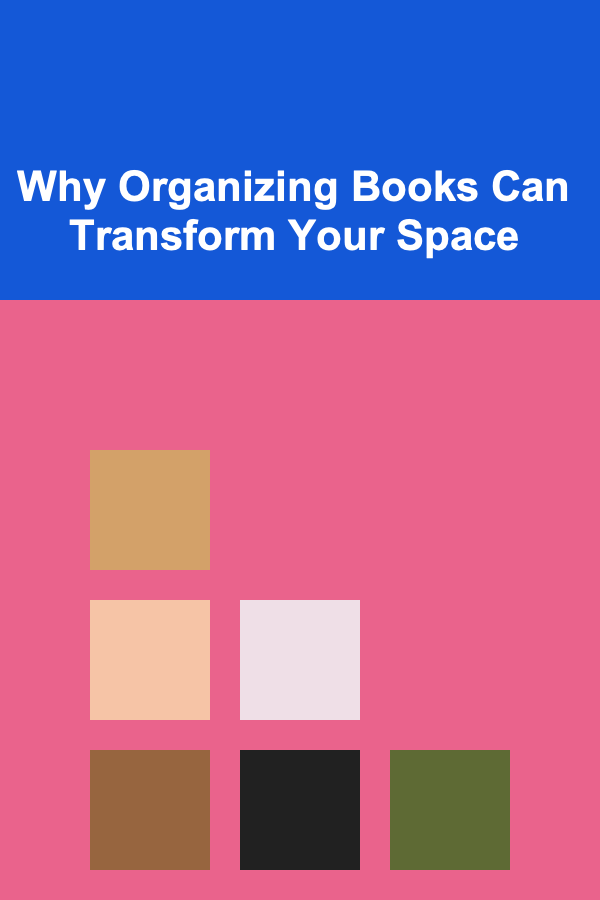
Why Organizing Books Can Transform Your Space
Read MoreOther Products

How to Organize Makeup for Quick Morning Routines
Read More
How to Prevent Home Invasions with Neighborhood Watch Programs
Read More
How to Style Your Front Porch for a Festive Holiday Welcome
Read More
How to Transform Your Home Office with Affordable Decor
Read More
How to Use Upwork to Make Money
Read More