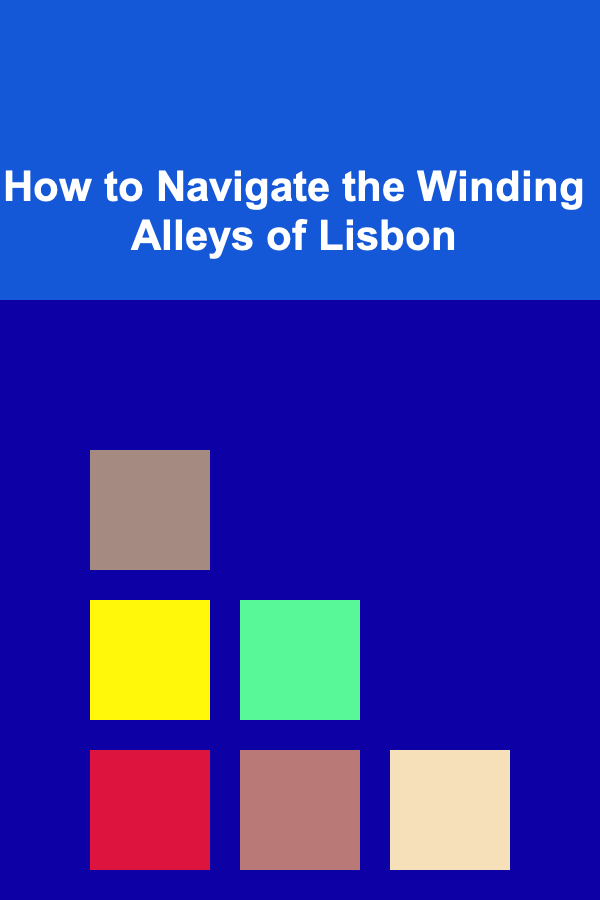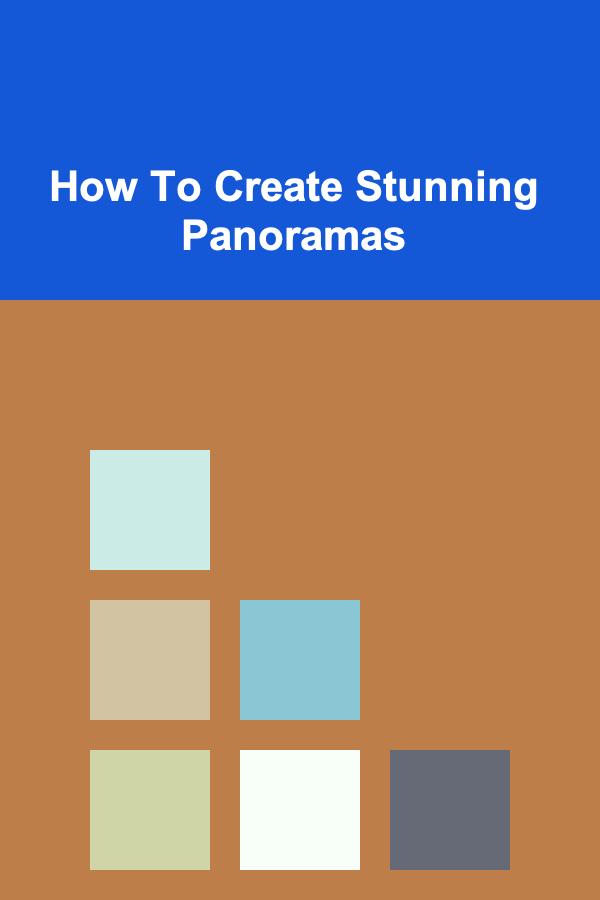
How To Create Stunning Panoramas
ebook include PDF & Audio bundle (Micro Guide)
$12.99$7.99
Limited Time Offer! Order within the next:
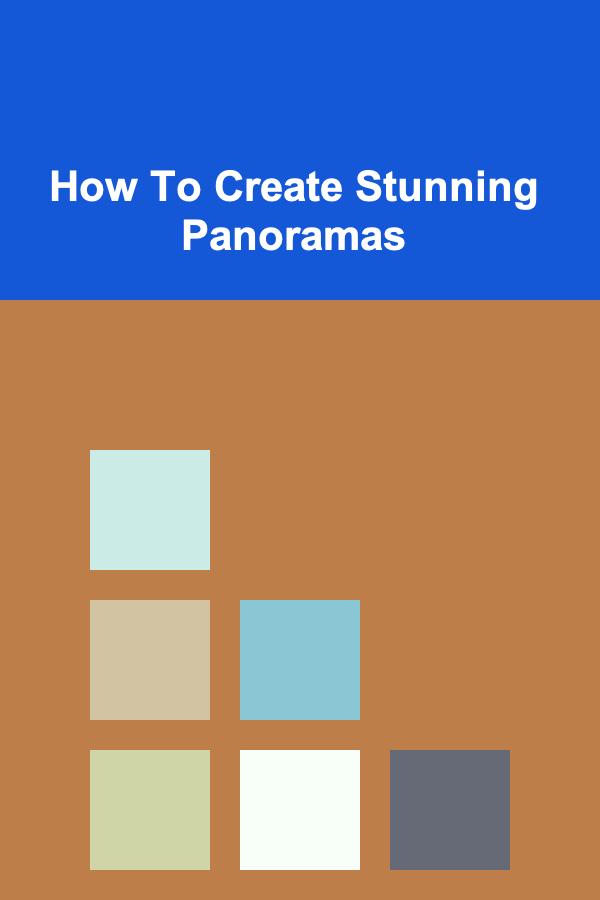
Panoramic photography, the art of capturing wide-angle views, allows us to immerse viewers in a scene, conveying a sense of scale and grandeur that traditional photography often struggles to achieve. From sweeping landscapes to bustling cityscapes, panoramas can transform ordinary moments into extraordinary visual experiences. This comprehensive guide will delve into the techniques, equipment, and software needed to create truly stunning panoramas, covering everything from initial planning to the final post-processing touches.
I. Planning Your Panoramic Shot
The foundation of a successful panorama lies in careful planning. Rushing into the shoot without considering crucial factors can lead to frustrating errors and ultimately, a disappointing final image.
A. Choosing the Right Location and Time
The subject matter is paramount. Look for scenes with inherent panoramic qualities. Landscapes with a strong horizontal element, such as mountain ranges, coastal views, or sprawling valleys, lend themselves beautifully to panoramic photography. Cityscapes, with their architectural diversity and dynamic perspectives, also offer compelling subjects.
Consider the time of day. The golden hour (shortly after sunrise and before sunset) offers soft, warm light that can dramatically enhance the scene. Overcast days can also work well, providing even lighting and minimizing harsh shadows. Avoid shooting during midday when the sun is high, as this can create strong shadows and blown-out highlights.
Think about the story you want to tell. What elements within the scene are most compelling? How can you use the panoramic format to emphasize these elements and create a more impactful narrative?
B. Determining the Shooting Parameters
Before you even unpack your camera, consider these crucial settings:
- Focal Length: A longer focal length (e.g., 50mm or higher) is generally preferable for panoramas. It helps to compress perspective and minimize distortion, especially at the edges of the final image. However, a wider lens can be used if you need to capture a very wide field of view, but be prepared for more potential distortion. Experiment to find what works best for your subject and desired look.
- Aperture: Choose an aperture that provides sufficient depth of field to ensure that the entire scene is in focus. Generally, f/8 to f/11 is a good starting point, but you may need to adjust based on the distance to your subject and the focal length you are using.
- ISO: Keep the ISO as low as possible to minimize noise. If possible, aim for ISO 100 or 200. Use a tripod to allow for slower shutter speeds if necessary.
- Shutter Speed: Adjust the shutter speed to achieve proper exposure. Use your camera's built-in light meter or an external light meter to determine the optimal setting.
- White Balance: Set a consistent white balance for all the images in your panorama. Auto white balance can sometimes shift between shots, leading to color variations in the final image. Choose a preset (e.g., daylight, cloudy) or manually set the white balance using a gray card.
C. Setting Up Your Tripod and Camera
A sturdy tripod is essential for creating sharp, well-aligned panoramas. Choose a tripod that is stable and can support the weight of your camera and lens. A panoramic tripod head is highly recommended, as it allows you to rotate the camera smoothly and accurately around the nodal point of the lens (more on this later).
Ensure that your tripod is level. Use a bubble level on your tripod or camera to ensure that the camera is perfectly horizontal. Even a slight tilt can make it difficult to stitch the images together properly.
Attach your camera securely to the tripod head. If you are using a panoramic tripod head, follow the manufacturer's instructions to properly position the camera and lens.
Tip: Consider using a remote shutter release or your camera's self-timer to minimize camera shake when taking the images. This is especially important when using slower shutter speeds.
II. Mastering the Shooting Technique
The shooting technique is where the magic happens. Consistent overlap, careful alignment, and proper exposure are crucial for a seamless panoramic image.
A. Understanding the Nodal Point (No-Parallax Point)
The nodal point, also known as the no-parallax point, is the point on your lens around which the camera needs to rotate to avoid parallax error. Parallax error occurs when objects in the foreground and background appear to shift relative to each other as the camera rotates. This can make it very difficult to stitch the images together correctly.
Finding the nodal point can be a bit tricky, but it is essential for creating high-quality panoramas. Here's a simple method:
- Set up two objects at different distances from the camera. A good example is two pencils, one a few feet away and the other further away.
- Position the camera on the tripod and aim it at the objects.
- Without moving the tripod, rotate the camera slightly.
- Observe how the objects shift relative to each other. If the closer object appears to move more than the farther object, the camera is not rotating around the nodal point.
- Adjust the position of the camera on the tripod head and repeat the process until the objects do not appear to shift relative to each other when the camera is rotated. This is the nodal point.
Once you have found the nodal point for your lens, make a note of the camera's position on the tripod head so you can quickly set it up correctly in the future.
B. Shooting with Adequate Overlap
Each image in your panorama needs to overlap with the adjacent images by a significant amount. A 20-30% overlap is generally recommended. This overlap provides the stitching software with enough data to accurately align and blend the images together.
Visualize the scene in your mind and plan how many images you will need to capture to cover the entire field of view. It's better to err on the side of capturing too many images rather than too few.
Use the viewfinder or the camera's live view display to carefully align each image with the previous one. Pay attention to distinct features in the scene and use them as reference points.
C. Maintaining Consistent Exposure
Consistent exposure is critical for a seamless panorama. Avoid using automatic exposure modes, as the camera may change the exposure settings between shots, leading to visible differences in brightness and color in the final image.
Use manual mode (M) on your camera to set the aperture, shutter speed, and ISO manually. Take a test shot and review the histogram to ensure that the exposure is correct. Once you have found the optimal settings, lock them in and do not change them during the shoot.
If the scene has a wide dynamic range (i.e., a significant difference between the brightest and darkest areas), consider using exposure bracketing. Take three or more images of each section of the panorama, each with a different exposure setting (e.g., one underexposed, one properly exposed, and one overexposed). You can then blend these images together in post-processing to create a high dynamic range (HDR) panorama.
D. Shooting in RAW Format
Shooting in RAW format is highly recommended for panorama photography. RAW files contain all the data captured by the camera's sensor, giving you much more flexibility in post-processing. You can adjust the exposure, white balance, and other settings without degrading the image quality.
JPEG files, on the other hand, are compressed and contain less data. This compression can lead to artifacts and make it more difficult to correct any issues in post-processing.
Tip: If using a zoom lens, do not change the focal length between shots. This will make stitching extremely difficult, if not impossible.
III. Stitching Your Panorama
Once you have captured all the images, the next step is to stitch them together to create the final panorama. Several software options are available for this task, each with its own strengths and weaknesses.
A. Software Options
- Adobe Photoshop: Photoshop has a built-in panorama stitching tool called Photomerge. It is relatively easy to use and can produce good results, especially for simple panoramas.
- Adobe Lightroom: Lightroom also has a panorama stitching feature that is very similar to Photomerge in Photoshop. It integrates seamlessly with Lightroom's other editing tools, making it a convenient option for photographers who already use Lightroom.
- PTGui: PTGui is a dedicated panorama stitching software that is widely considered to be the best option for creating high-quality panoramas. It offers a wide range of advanced features and options, allowing you to fine-tune the stitching process and achieve perfect results. It is more complex to use than Photoshop or Lightroom but the results often justify the learning curve.
- Hugin: Hugin is a free and open-source panorama stitching software that is a good option for photographers who are on a budget. It is not as user-friendly as some of the other options, but it is capable of producing excellent results.
B. The Stitching Process
The stitching process typically involves the following steps:
- Import the images: Import all the images into your chosen stitching software.
- Align the images: The software will automatically align the images based on the overlapping areas. You may need to manually adjust the alignment if the software has difficulty finding the correct alignment points.
- Blend the images: The software will blend the images together to create a seamless panorama. It will attempt to correct for any differences in exposure or color between the images.
- Crop the panorama: Crop the panorama to remove any unwanted areas or to adjust the aspect ratio.
- Save the panorama: Save the panorama in a suitable file format, such as JPEG or TIFF.
C. Dealing with Common Stitching Problems
Stitching problems can occur for a variety of reasons, such as:
- Parallax error: If the camera was not rotated around the nodal point, parallax error can cause objects in the foreground and background to appear to shift relative to each other, making it difficult to stitch the images together.
- Exposure variations: If the exposure varied between shots, visible seams may appear in the final panorama.
- Movement in the scene: If there was movement in the scene (e.g., people walking, clouds moving), ghosting or blurring may occur in the final panorama.
- Insufficient overlap: If the images did not overlap sufficiently, the stitching software may not be able to find enough data to align and blend them together correctly.
Many of these problems can be mitigated by careful planning and shooting technique. However, some issues may still require manual correction in the stitching software or in post-processing. PTGui, in particular, offers advanced masking and control point adjustments to help correct complex stitching issues.
Tip: Always check the stitched panorama for errors before saving it. Look for misaligned objects, visible seams, and other imperfections. Zoom in to 100% to thoroughly inspect the image.
IV. Post-Processing Your Panorama
Post-processing is the final step in creating a stunning panorama. It's where you refine the image, correct any remaining issues, and add your personal touch.
A. Basic Adjustments
Start with basic adjustments, such as:
- Exposure: Adjust the overall exposure of the panorama to achieve the desired brightness.
- Contrast: Increase the contrast to add more punch to the image.
- Highlights and Shadows: Adjust the highlights and shadows to recover detail in the bright and dark areas of the image.
- White Balance: Fine-tune the white balance to achieve accurate colors.
- Clarity: Increase the clarity to add more texture and detail to the image.
B. Color Correction
Pay attention to the colors in the panorama and make any necessary corrections. You can use tools such as:
- Hue, Saturation, and Luminance (HSL): Adjust the hue, saturation, and luminance of individual colors to fine-tune the color balance of the image.
- Color Grading: Use color grading tools to add a specific mood or style to the panorama.
C. Sharpening
Sharpen the panorama to enhance the detail and sharpness. Be careful not to over-sharpen, as this can create unwanted artifacts.
D. Noise Reduction
If the panorama contains noise, apply noise reduction to reduce the amount of noise. Be careful not to over-reduce the noise, as this can soften the image.
E. Removing Unwanted Elements
Use the clone stamp tool or healing brush to remove any unwanted elements from the panorama, such as distractions in the foreground or blemishes in the sky.
F. Final Touches
Add any final touches to the panorama, such as:
- Vignetting: Add a subtle vignette to draw the viewer's eye to the center of the image.
- Graduated Filters: Use graduated filters to darken the sky or lighten the foreground.
Tip: Don't be afraid to experiment with different post-processing techniques. The goal is to create a panorama that is visually appealing and that reflects your personal style.
V. Advanced Techniques
Once you've mastered the basics, you can explore more advanced techniques to take your panoramas to the next level.
A. HDR Panoramas
As mentioned earlier, HDR panoramas combine multiple exposures to create an image with a wider dynamic range than a single exposure. This is particularly useful for scenes with a significant difference between the brightest and darkest areas.
To create an HDR panorama, take multiple exposures of each section of the panorama, each with a different exposure setting. Then, use an HDR merging tool in Photoshop, Lightroom, or another image editing software to combine the exposures into a single HDR image. Finally, stitch the HDR images together to create the final panorama.
B. Little Planet Panoramas
Little planet panoramas, also known as stereographic projections, create a unique and eye-catching perspective that resembles a tiny planet. These are created from 360-degree panoramas.
To create a little planet panorama, you first need to capture a full 360-degree panorama. This can be done by rotating the camera around the nodal point and capturing images that overlap by at least 20-30%. Then, using software like Photoshop, you can apply a polar coordinates filter to transform the panorama into a little planet.
Little planet panoramas can be a fun and creative way to showcase landscapes and cityscapes from a new perspective.
C. Using Drones for Aerial Panoramas
Drones offer a unique perspective for panoramic photography, allowing you to capture stunning aerial views that were previously impossible to obtain without hiring an airplane or helicopter.
When shooting panoramas with a drone, it's important to:
- Choose a calm day: Wind can make it difficult to fly the drone steadily and can also cause blur in the images.
- Fly at a safe altitude: Be aware of any obstacles in the area and maintain a safe distance from them.
- Use the drone's panorama mode: Many drones have a built-in panorama mode that will automatically capture the images needed for a panorama.
- Shoot in RAW format: This will give you more flexibility in post-processing.
Aerial panoramas can be particularly effective for capturing landscapes, cityscapes, and coastal scenes.
VI. Conclusion
Creating stunning panoramas is a rewarding photographic endeavor that combines technical skill with artistic vision. By carefully planning your shots, mastering the shooting technique, and utilizing the right software, you can capture breathtaking panoramic images that will impress and inspire viewers. Remember to practice, experiment, and always strive to improve your skills. With dedication and patience, you can unlock the full potential of panoramic photography and create truly unforgettable images.

How to Choose the Best College Application Deadlines: A Comprehensive Guide
Read More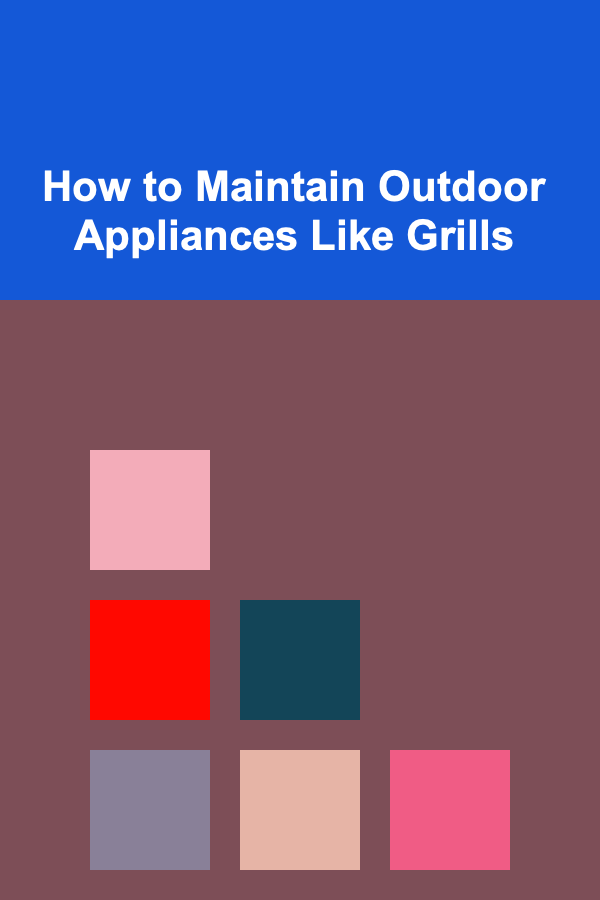
How to Maintain Outdoor Appliances Like Grills
Read More
How To Understand the Concept of Coast FIRE
Read More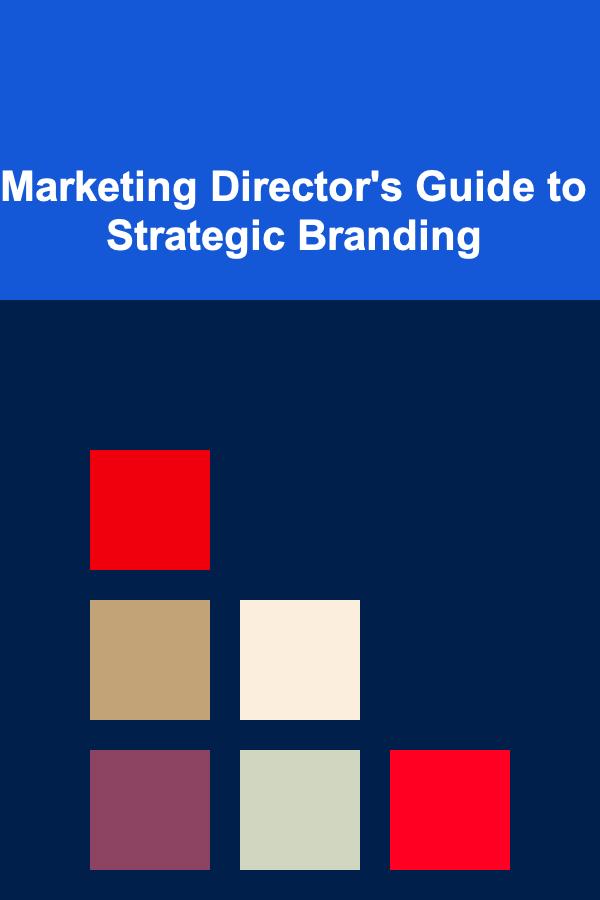
Marketing Director's Guide to Strategic Branding
Read More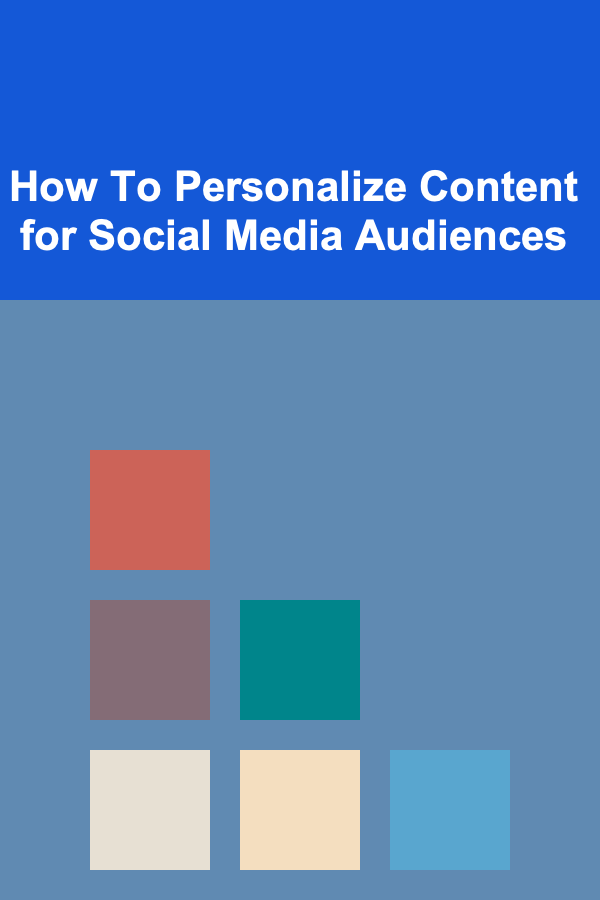
How To Personalize Content for Social Media Audiences
Read More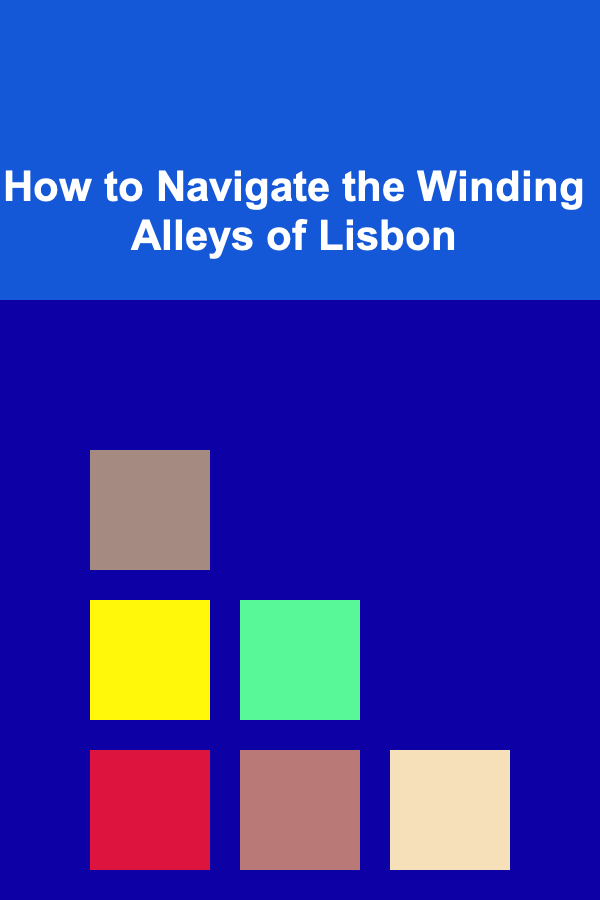
How to Navigate the Winding Alleys of Lisbon
Read MoreOther Products

How to Choose the Best College Application Deadlines: A Comprehensive Guide
Read More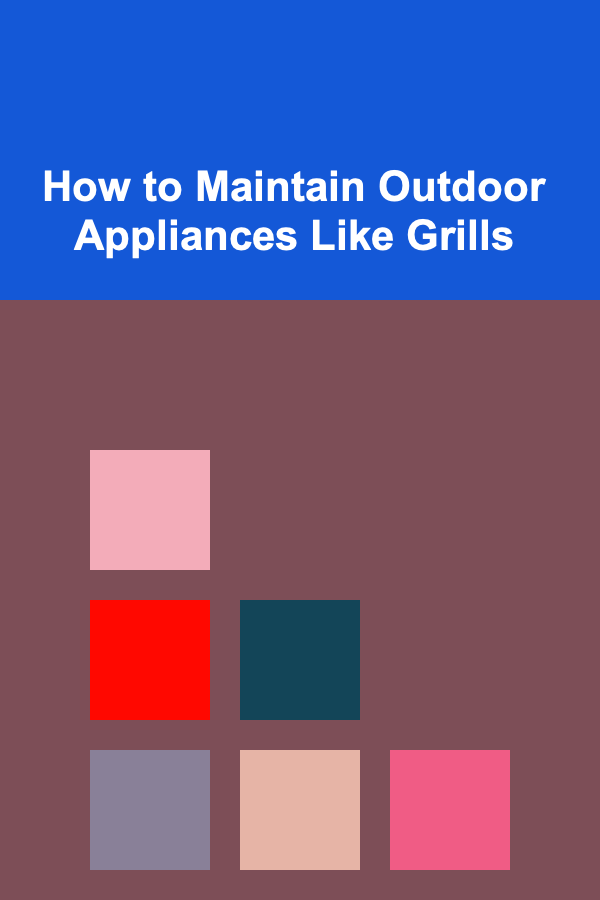
How to Maintain Outdoor Appliances Like Grills
Read More
How To Understand the Concept of Coast FIRE
Read More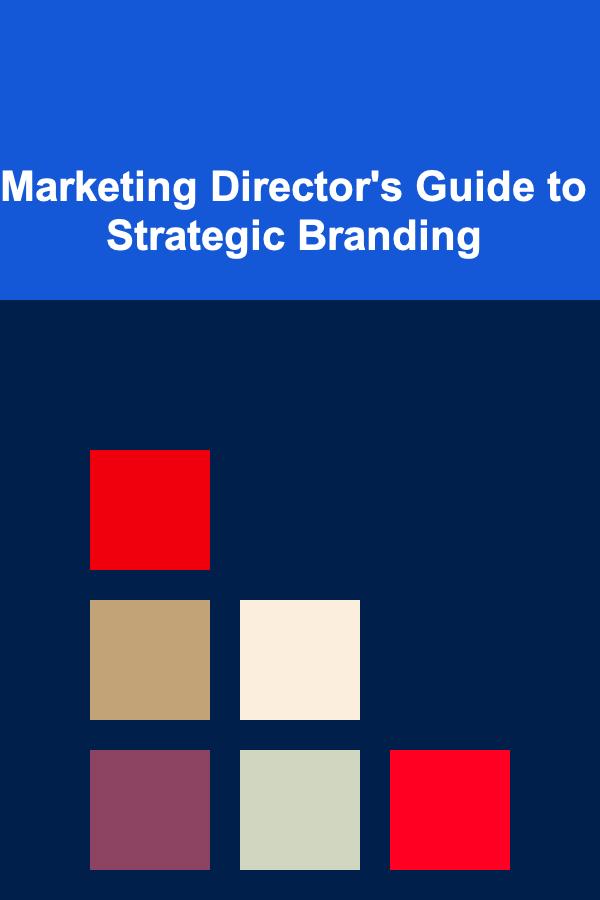
Marketing Director's Guide to Strategic Branding
Read More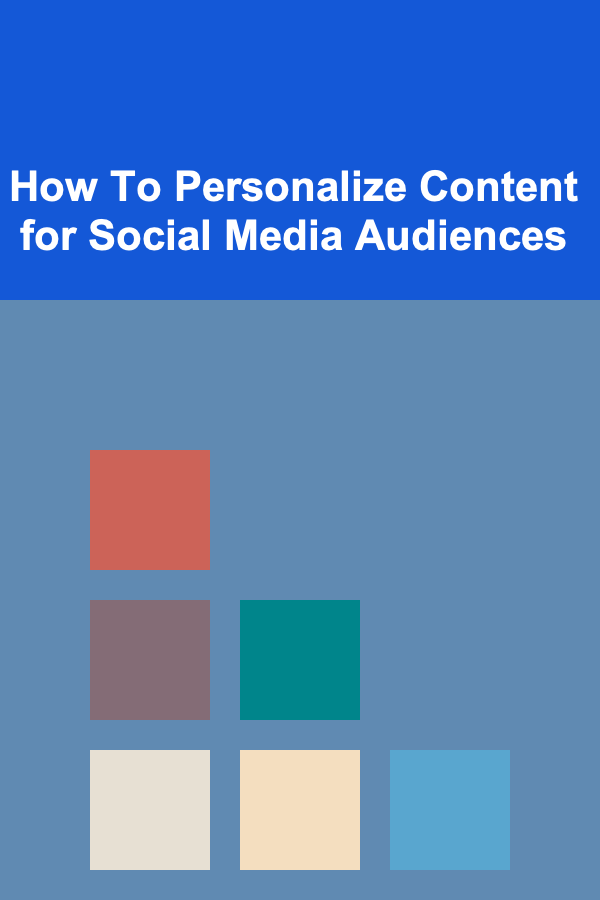
How To Personalize Content for Social Media Audiences
Read More