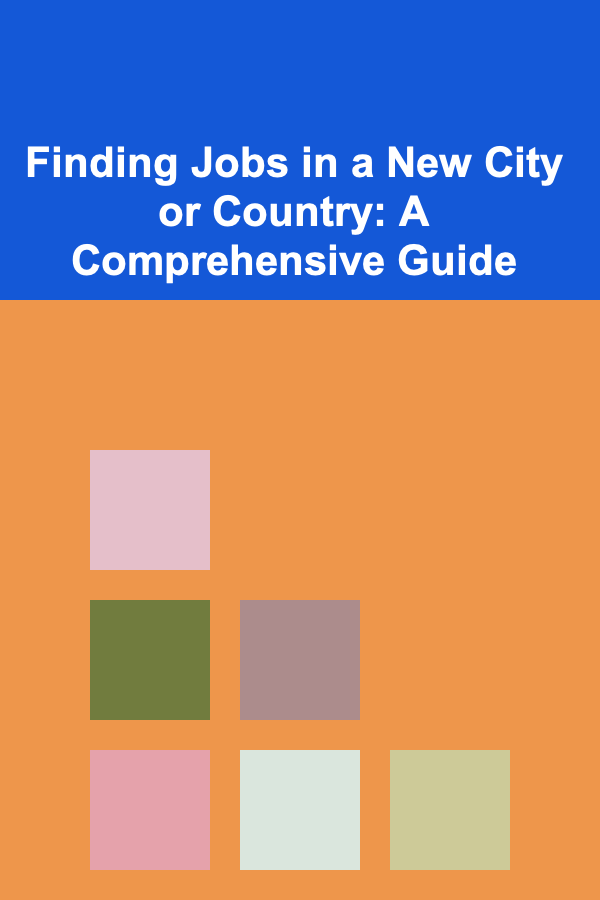How to Create Seamless Transitions in Premiere Pro
ebook include PDF & Audio bundle (Micro Guide)
$12.99$11.99
Limited Time Offer! Order within the next:
Not available at this time

In the world of video editing, transitions are essential for maintaining a smooth flow between scenes, shots, and clips. Whether you are crafting a cinematic masterpiece, creating a YouTube vlog, or producing a corporate video, seamless transitions are key to maintaining the visual storytelling and enhancing the audience's viewing experience.
Adobe Premiere Pro, one of the most powerful video editing software programs, offers a wide variety of tools to create professional-quality transitions. In this article, we'll dive deep into how you can create seamless transitions in Premiere Pro, from simple cuts to advanced effects, providing you with the knowledge and techniques to take your video editing skills to the next level.
Understanding Transitions and Their Importance
Before diving into the technical aspects of transitions, it's important to understand what they are and why they are crucial to your video projects.
What are Transitions?
Transitions are effects that allow you to move smoothly from one scene, clip, or shot to the next. They can be as simple as a straight cut or as complex as a 3D flip. The type of transition you choose will depend on the context, the style of the video, and the mood you are aiming to create. The goal is to ensure that the change between scenes feels natural and doesn't disrupt the flow of the story or the rhythm of the edit.
Why are Transitions Important?
Transitions serve several purposes in video editing:
- Visual Flow: They help maintain continuity between scenes or shots, ensuring a smooth flow.
- Mood Enhancement: The type of transition used can affect the tone and feel of a video. A hard cut might convey urgency or surprise, while a fade can create a softer, more reflective mood.
- Professionalism: Well-executed transitions elevate the overall production quality, making your video appear polished and carefully crafted.
- Engagement: Creative transitions can hold the viewer's attention and create a more dynamic viewing experience.
With that said, let's explore how to create these transitions in Adobe Premiere Pro.
Using Basic Transitions in Premiere Pro
Premiere Pro offers a wide array of built-in transitions, many of which are simple to apply but highly effective.
Applying a Basic Transition
To apply a basic transition in Premiere Pro:
- Import Clips: First, import the clips you want to use in your project and place them on the timeline.
- Select a Transition : Open the Effects panel (Window > Effects), then navigate to Video Transitions. Here, you'll find several categories, including Dissolve, Wipe, and Slide.
- Drag and Drop: Simply drag the transition effect of your choice and drop it between two clips on the timeline.
- Adjust the Duration : Click on the transition in the timeline, then drag the edges to adjust the duration, or right-click and select Set Duration to input a specific time.
Common Basic Transitions
- Cross Dissolve: This is the most commonly used transition, where one clip fades out while the next fades in. It's perfect for creating smooth transitions between scenes.
- Dip to Black: This effect fades a clip to black, often used at the end of scenes or between scenes that need to show a time lapse or emotional shift.
- Slide: A simple sliding effect where one clip moves in from a direction (left, right, up, or down), replacing the previous one.
- Wipe: This transition slides a line across the screen, revealing the next clip in a direction you choose.
While these transitions are great for basic edits, creating more complex and seamless transitions often requires a bit more effort and creativity.
Using Custom Transitions
To achieve unique, seamless transitions, you'll need to move beyond basic presets. Premiere Pro provides multiple methods for creating custom transitions that suit your specific project needs.
Fade Through Black with Keyframes
One of the simplest custom transitions is a fade through black, which involves fading both the incoming and outgoing clips to black, creating a smooth and subtle transition.
To create this:
- Overlay the Clips: Place the outgoing clip and incoming clip on two tracks above each other on the timeline.
- Apply Opacity Keyframes : Select the outgoing clip, and in the Effect Controls panel, click on the stopwatch next to Opacity to add keyframes at the beginning and end of the clip.
- Fade to Black: Set the opacity of the outgoing clip to 0% at the end of the transition, and set the opacity of the incoming clip to 0% at the start. In between, gradually increase the opacity of both clips until they reach 100%.
- Adjust the Timing: Adjust the keyframes to control the speed of the fade. A longer fade will create a slower, more seamless transition, while a shorter fade will be quicker.
Creating a Whip Pan Transition
A whip pan transition is a dynamic effect where the camera rapidly moves in one direction, usually followed by the next scene, creating the illusion of continuity. To create a whip pan transition:
- Apply a Motion Effect : Start by selecting the outgoing clip. In the Effect Controls panel, adjust the Position to simulate a fast camera movement. This could involve moving the position to the left or right quickly.
- Keyframe the Motion: Add keyframes at the beginning and end of the clip to create the illusion of movement. For the incoming clip, mirror the motion, moving the clip in the opposite direction to follow the whip effect.
- Add Motion Blur : To make the whip pan look more natural, you can apply a motion blur by using the Directional Blur effect. You'll want to adjust the blur angle to match the direction of the pan.
Using Masks for Seamless Transitions
Masks are an excellent way to create custom transitions that involve transitions within the frame itself, such as a diagonal wipe or a shape transition. Here's how to use masks for transitions:
- Overlay the Clips: Place the two clips you want to transition between on separate layers.
- Apply a Mask : Select the clip that you want to reveal (usually the one on the top layer). In the Effect Controls panel, apply a mask shape (ellipse, rectangle, or custom) to the clip.
- Animate the Mask: Use keyframes to animate the mask's position, expansion, or feathering. This will allow you to reveal the incoming clip gradually and seamlessly.
- Add Effects: Combine this technique with additional effects, such as blurs or color shifts, to create more interesting transitions.
Using Adjustment Layers for Advanced Transitions
Adjustment layers are a powerful tool in Premiere Pro, allowing you to apply effects to multiple clips at once. They can be particularly useful when you want to create advanced transitions without having to apply the effect to each clip individually.
How to Use an Adjustment Layer for Transitions:
- Create an Adjustment Layer : Go to File > New > Adjustment Layer. Place the adjustment layer above the clips you want to affect in the timeline.
- Apply Transition Effects : With the adjustment layer selected, apply a transition effect (e.g., blur, color shift, or glitch) to the adjustment layer in the Effect Controls panel.
- Animate the Effect: Use keyframes to animate the transition effect on the adjustment layer. This will affect all clips beneath the layer simultaneously, creating a unified transition effect across multiple clips.
Example: Using a Gaussian Blur for a Seamless Transition
- Apply Gaussian Blur : Drag the Gaussian Blur effect from the Effects panel to the adjustment layer.
- Animate the Blur : In the Effect Controls panel, keyframe the Blurriness property. Start with no blur and increase the blur over a set duration.
- Animate the Fade In/Out: For a seamless transition, you can also fade the opacity of the adjustment layer in and out, which gives a smooth visual transition between scenes.
Adding Sound Effects to Enhance Transitions
Visual transitions can be significantly enhanced by adding sound effects that match the transition. Sound is an often-overlooked component of video editing but can dramatically improve the seamlessness of a transition.
Sound Effects for Transitions:
- Whoosh Sounds: These are great for whip pans and fast cuts, adding a sense of movement and energy.
- Fading Ambience: For softer transitions, such as a fade to black, you can use ambient sound that fades in or out with the transition.
- Impact Sounds: For dramatic transitions, like jump cuts or sudden reveals, consider adding a quick sound effect to accentuate the change.
To add a sound effect in Premiere Pro:
- Import the Sound Effect: Locate the sound effect in your media library and drag it to the timeline.
- Align with the Transition : Place the sound effect at the point where the transition occurs. Use the Audio Track Mixer to adjust the levels and make sure it blends well with the video.
- Fade the Audio: Use keyframes to fade the sound in and out, ensuring that it aligns smoothly with the visual transition.
Finalizing and Refining Your Transitions
Once you've created your transitions, it's important to refine them to ensure that they work within the context of your video.
Fine-Tuning Your Transitions:
- Check Timing: Play through the transition to ensure it feels natural. Adjust the duration and keyframes as necessary.
- Match the Pace of the Video: Make sure your transition matches the pacing of the video. For fast-paced scenes, quick transitions are more suitable, while slower transitions work better for emotional or reflective moments.
- Review Transitions in Context: View the transitions in the context of the entire video. Transitions should complement the overall flow and mood of the project.
Conclusion
Creating seamless transitions in Adobe Premiere Pro requires practice and creativity. By utilizing a combination of basic transitions, custom keyframe animations, and advanced techniques like masks and adjustment layers, you can craft professional-quality transitions that will elevate your video projects. Don't forget to add sound effects and refine your transitions to match the tone of your content. With these tips, you'll be well on your way to mastering seamless transitions in Premiere Pro and taking your video editing skills to new heights.
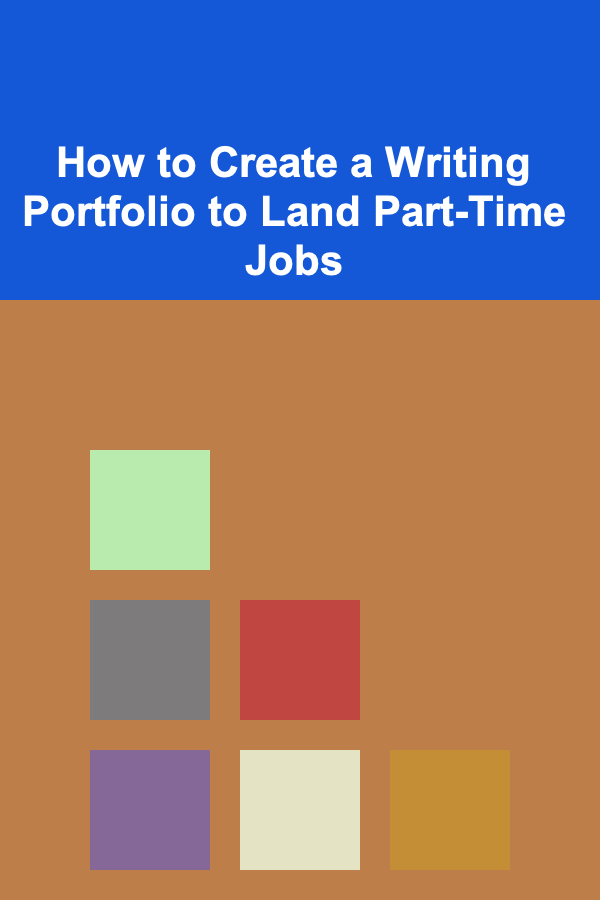
How to Create a Writing Portfolio to Land Part-Time Jobs
Read More
How to Measure the ROI of LinkedIn Marketing for Your B2B Dropshipping Business
Read More
How to Properly Clean and Maintain Vintage Items
Read More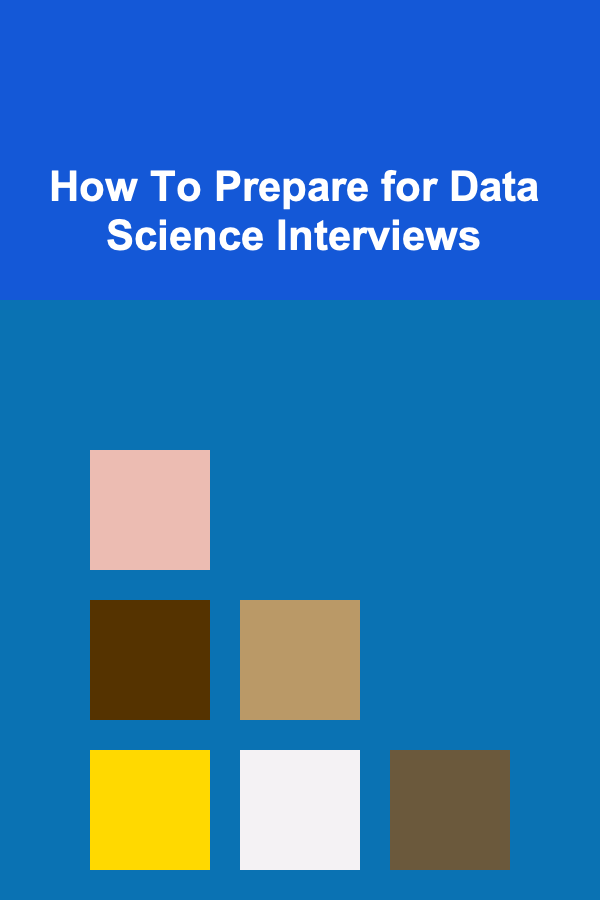
How To Prepare for Data Science Interviews
Read More
How To Build a Strong Sense of Family Identity
Read More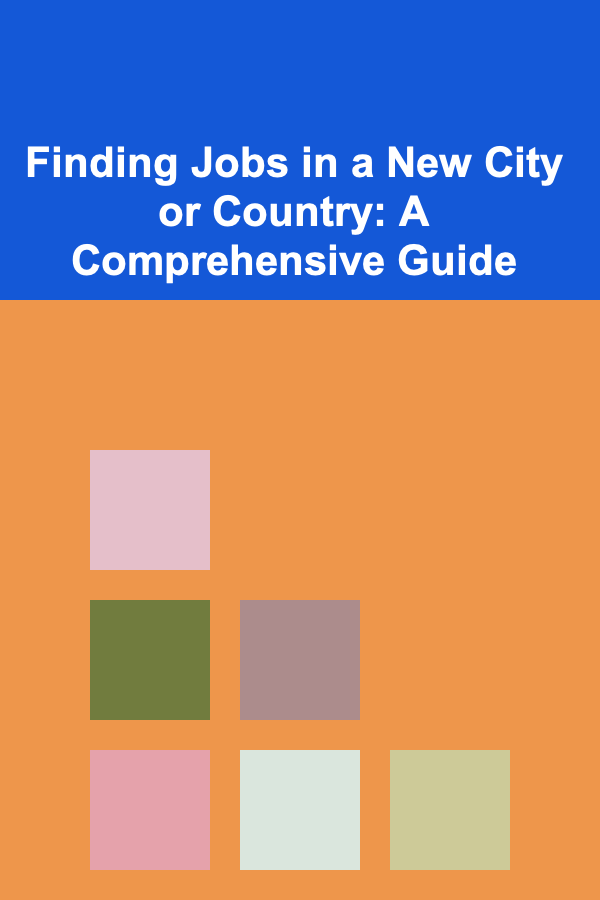
Finding Jobs in a New City or Country: A Comprehensive Guide
Read MoreOther Products
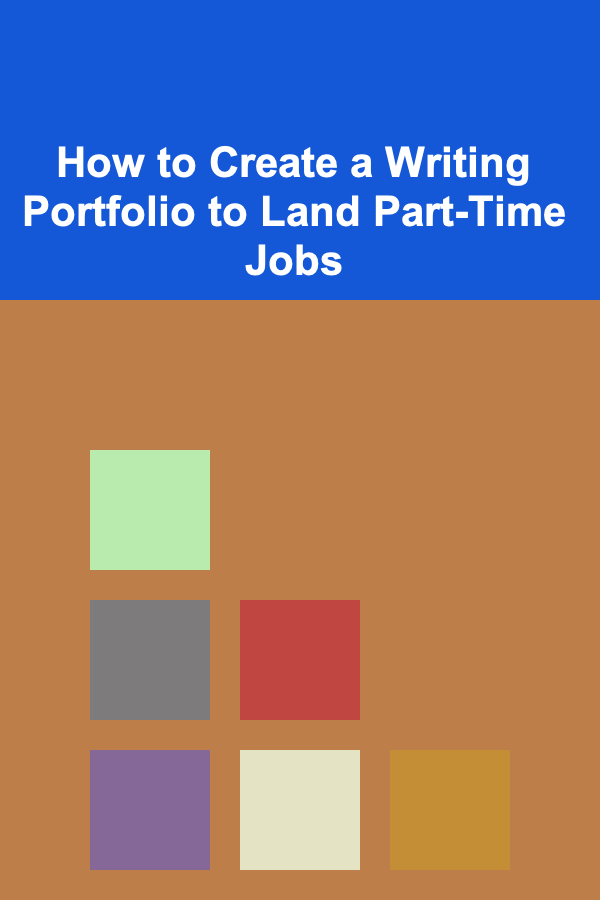
How to Create a Writing Portfolio to Land Part-Time Jobs
Read More
How to Measure the ROI of LinkedIn Marketing for Your B2B Dropshipping Business
Read More
How to Properly Clean and Maintain Vintage Items
Read More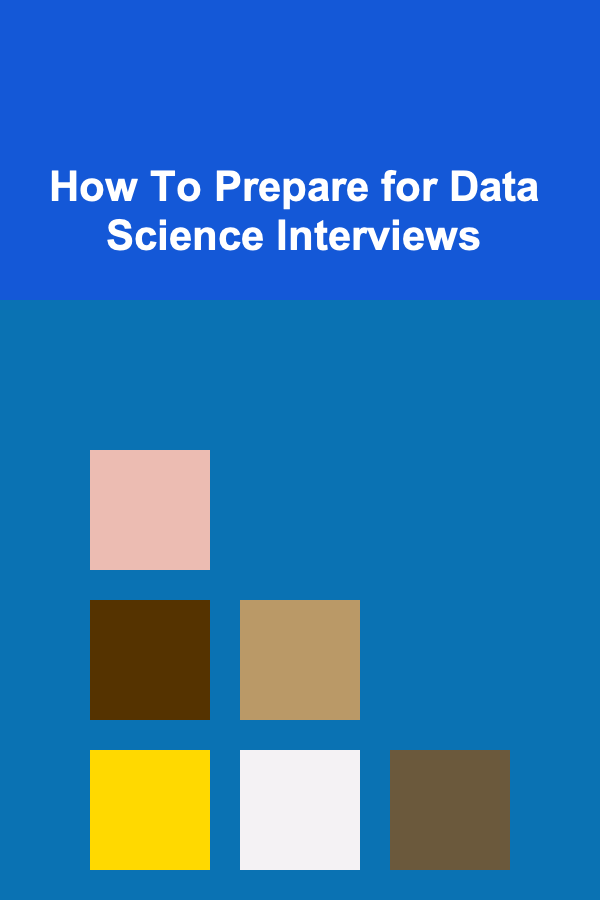
How To Prepare for Data Science Interviews
Read More
How To Build a Strong Sense of Family Identity
Read More