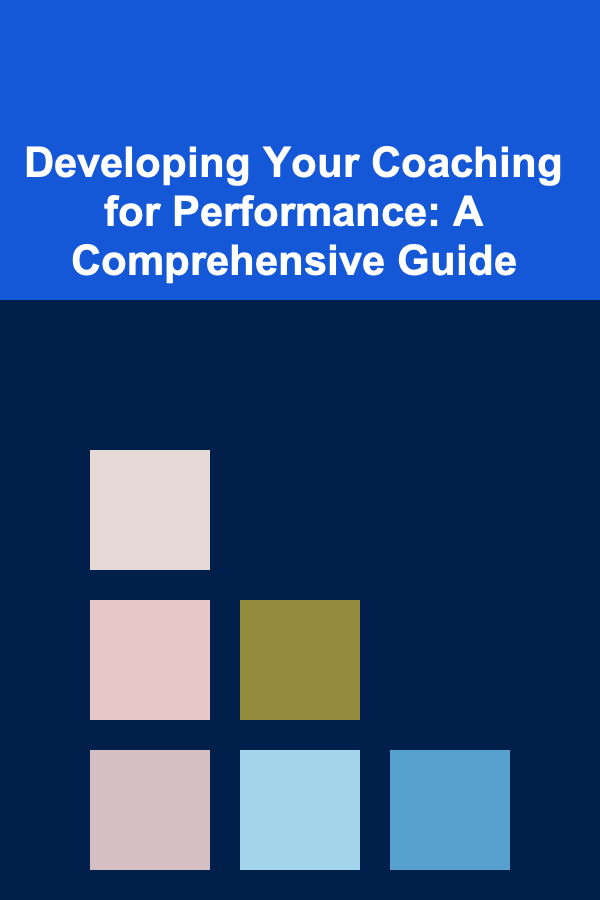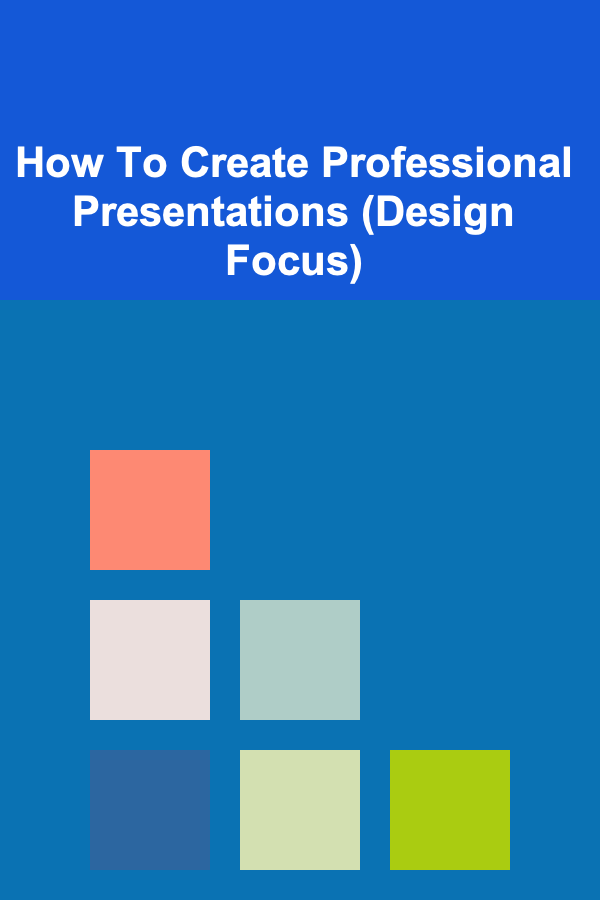
How To Create Professional Presentations (Design Focus)
ebook include PDF & Audio bundle (Micro Guide)
$12.99$9.99
Limited Time Offer! Order within the next:
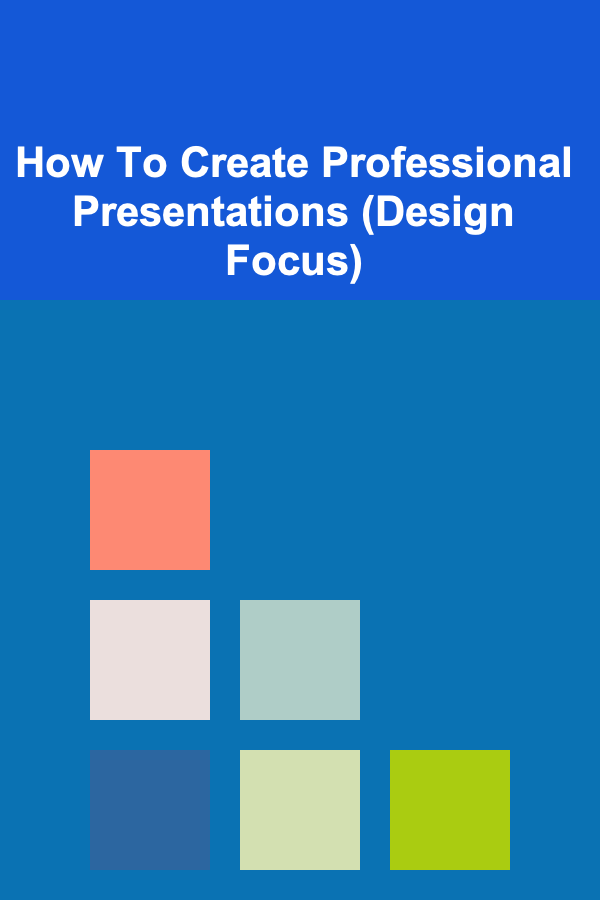
Introduction: The Power of Design in Presentations
In today's competitive landscape, effective communication is paramount. Whether you're pitching a business idea, presenting research findings, or delivering a training session, a well-designed presentation can make the difference between capturing your audience's attention and losing them to distraction. While compelling content is essential, the visual design of your presentation is equally crucial for conveying your message effectively and professionally. A poorly designed presentation can undermine even the most brilliant ideas, leaving a lasting negative impression. This guide focuses on the design aspects of creating professional presentations that are visually appealing, engaging, and impactful.
This article will delve into the principles of design and how they apply to crafting presentations. We'll explore key elements like color theory, typography, visual hierarchy, imagery, and animation, providing practical tips and examples to help you create presentations that stand out. We'll also discuss common design pitfalls to avoid and offer strategies for tailoring your design to different audiences and presentation contexts.
Ultimately, the goal is to empower you with the knowledge and skills to create presentations that not only inform but also inspire and persuade. By mastering the art of presentation design, you can elevate your communication skills, enhance your professional credibility, and achieve your presentation objectives more effectively.
Understanding the Principles of Design
Design principles are the fundamental rules and guidelines that govern the creation of visually appealing and effective designs. Applying these principles to your presentations ensures that your slides are not only aesthetically pleasing but also easy to understand and remember. Here are some key design principles to consider:
Balance
Balance refers to the distribution of visual weight within a slide. A balanced slide feels stable and harmonious, while an unbalanced slide can feel awkward and distracting. There are two main types of balance:
- Symmetrical Balance: Achieved when elements are mirrored on either side of a central axis. This creates a formal and stable look.
- Asymmetrical Balance: Achieved when elements are arranged unevenly but still create a sense of equilibrium. This creates a more dynamic and modern look.
To achieve balance, consider the size, shape, color, and position of elements on your slide. A large, dark object will have more visual weight than a small, light object.
Example: Balance
A slide with a large image on the left side can be balanced by placing text and smaller graphics on the right side. Using white space strategically also contribute to visual balance.
Contrast
Contrast is the difference in visual elements that makes them stand out from each other. It's essential for creating visual interest and highlighting important information. Contrast can be achieved through differences in:
- Color: Using contrasting colors (e.g., black and white, blue and orange) can make elements pop.
- Size: Making important text larger than supporting text.
- Shape: Using different shapes to distinguish between elements.
- Typography: Combining different font styles (e.g., a bold heading with a light body text).
However, be careful not to use too much contrast, as this can be overwhelming and distracting.
Example: Contrast
Use a dark text color on a light background for optimal readability. Conversely, use light text on a dark background. Avoid using similar colors that blend together and make it difficult to read.
Emphasis
Emphasis is the technique of making certain elements stand out to draw the viewer's attention. It guides the audience to the most important information on the slide.
- Size: Larger elements attract more attention.
- Color: Brighter or contrasting colors draw the eye.
- Placement: Elements placed at the top or center of the slide are more prominent.
- Typography: Bold or italicized text emphasizes key words.
- Animation: Use animations sparingly to highlight important information.
Overusing emphasis can dilute its effectiveness. Use it strategically to highlight the most crucial points.
Example: Emphasis
If you want to highlight a key statistic, make it larger, bolder, and use a contrasting color compared to the surrounding text. Surround it with white space to further isolate it.
Unity
Unity refers to the sense of coherence and harmony among the elements of a design. A unified design feels complete and well-organized. To achieve unity, consider:
- Consistency: Use consistent colors, fonts, and graphic styles throughout your presentation.
- Alignment: Align elements properly to create a sense of order.
- Proximity: Group related elements together to show their relationship.
- Repetition: Repeat certain elements or patterns to reinforce the overall design.
A lack of unity can make your presentation look cluttered and unprofessional.
Example: Unity
Use a consistent color palette and font family throughout your entire presentation. This creates a sense of visual cohesion and makes your presentation look more professional.
White Space (Negative Space)
White space, also known as negative space, is the empty space around and between elements on a slide. It's just as important as the content itself, as it helps to:
- Improve Readability: White space makes text easier to read by reducing clutter.
- Create Visual Hierarchy: It helps to separate elements and guide the viewer's eye.
- Add Visual Appeal: White space can create a sense of calmness and sophistication.
Don't be afraid to leave empty space on your slides. It can actually make your presentation more impactful.
Example: White Space
Avoid cramming too much information onto a single slide. Use generous margins and spacing between elements to create a clean and uncluttered look.
Color Theory and Palette Selection
Color is a powerful tool that can evoke emotions, convey meaning, and enhance the overall visual appeal of your presentation. Understanding color theory and how to choose an effective color palette is essential for creating professional-looking presentations.
Understanding Color Harmonies
Color harmony refers to the pleasing arrangement of colors in a design. There are several basic color harmonies to consider:
- Monochromatic: Uses different shades and tints of a single color. This creates a simple and elegant look.
- Complementary: Uses colors that are opposite each other on the color wheel (e.g., blue and orange). This creates high contrast and visual interest.
- Analogous: Uses colors that are adjacent to each other on the color wheel (e.g., blue, blue-green, and green). This creates a harmonious and soothing look.
- Triadic: Uses three colors that are equally spaced on the color wheel (e.g., red, yellow, and blue). This creates a vibrant and balanced look.
Experiment with different color harmonies to find the one that best suits your presentation's message and target audience.
Choosing Your Color Palette
When choosing a color palette, consider the following factors:
- Brand Guidelines: If you're presenting on behalf of a company or organization, adhere to their brand guidelines.
- Target Audience: Consider the cultural background and preferences of your audience.
- Presentation Topic: Choose colors that are relevant to the topic of your presentation.
- Contrast and Readability: Ensure that your colors provide sufficient contrast for readability.
Use a color palette generator tool (like Adobe Color, Coolors, or Paletton) to create harmonious and balanced color palettes. These tools can help you explore different color combinations and find the perfect palette for your presentation.
Tip: Using Color Sparingly
Don't overuse color. A limited color palette (2-3 main colors) is often more effective than a complex one. Use color strategically to highlight important information and create visual interest.
Color Psychology
Colors evoke different emotions and associations. Understanding color psychology can help you choose colors that resonate with your audience and reinforce your message.
- Blue: Associated with trust, reliability, and calmness. Often used in corporate presentations.
- Green: Associated with nature, growth, and health. Often used in presentations related to environmental issues or wellness.
- Red: Associated with energy, passion, and excitement. Use sparingly to highlight important information or create a sense of urgency.
- Yellow: Associated with optimism, happiness, and creativity. Use sparingly, as too much yellow can be overwhelming.
- Orange: Associated with enthusiasm, creativity, and sociability.
- Purple: Associated with royalty, wisdom, and spirituality.
- White: Associated with purity, cleanliness, and simplicity.
- Black: Associated with sophistication, power, and elegance.
Remember that color associations can vary across cultures. Research the cultural implications of your chosen colors to avoid unintended meanings.
Typography: Choosing and Using Fonts Effectively
Typography plays a crucial role in the readability and visual appeal of your presentation. Choosing the right fonts and using them effectively can significantly enhance the overall impact of your message.
Font Types: Serif vs. Sans-Serif
There are two main categories of fonts:
- Serif Fonts: Have small decorative strokes (serifs) at the ends of the letters. They are often considered more traditional and are commonly used for body text in print materials (e.g., Times New Roman, Georgia).
- Sans-Serif Fonts: Do not have serifs. They are often considered more modern and are commonly used for headings and body text on screens (e.g., Arial, Helvetica, Calibri).
While there are no hard and fast rules, a general guideline is to use sans-serif fonts for headings and short blocks of text on slides, and serif fonts for longer paragraphs or printed handouts. However, high-resolution displays can handle serif fonts well even in body text of slides.
Font Pairing
Pairing different fonts can add visual interest and hierarchy to your presentation. However, it's important to choose fonts that complement each other. Here are some tips for font pairing:
- Contrast: Choose fonts that are distinct from each other but still harmonious. For example, pair a bold sans-serif font with a light serif font.
- Readability: Ensure that both fonts are easy to read.
- Limit the Number of Fonts: Use no more than two or three different fonts in your presentation to avoid visual clutter.
Use font pairing websites (like FontPair or Typewolf) for inspiration and guidance.
Font Size and Readability
Font size is crucial for readability, especially in a presentation setting where the audience may be viewing the slides from a distance. Here are some guidelines for font size:
- Headings: Use a large font size (e.g., 36-48 points) to make headings stand out.
- Subheadings: Use a slightly smaller font size (e.g., 28-36 points) for subheadings.
- Body Text: Use a font size that is large enough to be easily read from the back of the room (e.g., 24-28 points). Never go below 20 points.
Test your font sizes in the actual presentation environment to ensure that they are legible.
Tip: Limit Text per Slide
Avoid overcrowding your slides with text. Keep your message concise and focus on key points. Use bullet points, short phrases, and visuals to convey your message effectively. "Death by PowerPoint" is a common term for presentations overloaded with text.
Kerning, Leading, and Tracking
Kerning, leading, and tracking are typographic adjustments that can improve the readability and visual appeal of your text.
- Kerning: Adjusts the space between individual characters to improve the visual balance of the text.
- Leading: Adjusts the space between lines of text to improve readability. Generally, a leading value that is slightly larger than the font size is recommended.
- Tracking: Adjusts the overall spacing between all characters in a block of text.
Most presentation software allows you to adjust these settings. Experiment with different values to find what works best for your chosen fonts and text layout.
Accessibility Considerations
When choosing fonts, consider accessibility for viewers with visual impairments. Choose fonts that are easy to read and avoid using overly decorative or stylized fonts.
- Font Weight: Use a medium to bold font weight to improve readability for viewers with low vision.
- Color Contrast: Ensure that there is sufficient contrast between the text color and the background color. Use a color contrast checker (online tools are available) to verify accessibility.
- Alternative Text: Provide alternative text descriptions for images and graphics so that screen readers can convey the information to visually impaired users.
Imagery: Selecting and Using Visuals Effectively
Images and graphics are powerful tools for enhancing the visual appeal of your presentation and conveying complex information in a clear and concise way. Choosing the right visuals and using them effectively can significantly improve the engagement and impact of your presentation.
Types of Visuals
There are many different types of visuals you can use in your presentation:
- Photographs: Use high-quality photographs that are relevant to your presentation topic.
- Illustrations: Use illustrations to depict concepts, processes, or data in a visually appealing way.
- Charts and Graphs: Use charts and graphs to present data in a clear and understandable format.
- Icons: Use icons to represent key concepts or ideas.
- Videos: Use short video clips to add visual interest and engage your audience.
Finding High-Quality Images
Avoid using low-resolution or pixelated images, as they can make your presentation look unprofessional. Use high-quality images from reputable sources. Here are some resources for finding free or paid stock photos:
- Unsplash: Offers a vast library of free, high-resolution photos.
- Pexels: Another great source for free stock photos and videos.
- Pixabay: Offers a wide variety of free stock photos, videos, and illustrations.
- Shutterstock: A subscription-based service that offers a vast library of high-quality images, videos, and music.
- Getty Images: A premium source for high-quality images and videos.
Always check the licensing terms of the images you use to ensure that you have the right to use them in your presentation. Some images may require attribution.
Image Placement and Composition
The placement and composition of your images can significantly impact the overall visual appeal of your presentation. Here are some tips for image placement and composition:
- Rule of Thirds: Divide your slide into a 3x3 grid and place key elements at the intersections of the grid lines or along the grid lines themselves. This creates a more balanced and visually interesting composition.
- Leading Lines: Use lines to guide the viewer's eye to the main subject of the image.
- Negative Space: Use negative space to create a sense of balance and draw attention to the main subject.
Avoid placing images randomly on your slides. Consider how they relate to the surrounding text and other visual elements.
Image Editing and Optimization
Before using an image in your presentation, it's often necessary to edit and optimize it. Here are some common image editing tasks:
- Resizing: Resize images to the appropriate size for your slides. Avoid using images that are too large, as they can slow down your presentation.
- Cropping: Crop images to focus on the main subject and improve the composition.
- Color Correction: Adjust the brightness, contrast, and saturation of images to improve their visual appeal.
- Compression: Compress images to reduce their file size without sacrificing too much quality.
Use image editing software like Adobe Photoshop, GIMP (free), or online image editors to perform these tasks.
Using Charts and Graphs Effectively
Charts and graphs are essential for presenting data in a clear and understandable format. Here are some tips for using charts and graphs effectively:
- Choose the Right Chart Type: Select the chart type that best represents your data. For example, use a bar chart to compare different categories, a line chart to show trends over time, and a pie chart to show proportions of a whole.
- Keep it Simple: Avoid cluttering your charts with too much data. Focus on the key trends and insights.
- Label Everything Clearly: Label the axes, data points, and legend clearly.
- Use Color Strategically: Use color to highlight important data points or trends.
Use chart creation tools like Microsoft Excel, Google Sheets, or Tableau to create visually appealing and informative charts and graphs.
Animation and Transitions: Use with Purpose
Animation and transitions can add visual interest and engagement to your presentation, but they should be used sparingly and with purpose. Overusing animations and transitions can be distracting and make your presentation look unprofessional.
Types of Animations
There are several different types of animations you can use in your presentation:
- Entrance Effects: Animations that bring elements onto the slide (e.g., Fade In, Fly In, Wipe).
- Emphasis Effects: Animations that draw attention to elements on the slide (e.g., Grow/Shrink, Spin, Pulse).
- Exit Effects: Animations that remove elements from the slide (e.g., Fade Out, Fly Out, Disappear).
- Motion Paths: Animations that move elements along a specified path.
Types of Transitions
Transitions are animations that occur between slides. Common transition effects include:
- Fade: A simple and subtle transition that fades one slide into the next.
- Wipe: A transition that wipes one slide off the screen to reveal the next.
- Push: A transition that pushes one slide onto the screen to replace the previous slide.
- Zoom: A transition that zooms in or out on the slide.
Best Practices for Using Animations and Transitions
- Use Sparingly: Avoid using too many animations and transitions. They should be used to enhance your message, not distract from it.
- Be Consistent: Use the same animations and transitions throughout your presentation to maintain a consistent visual style.
- Keep it Simple: Choose simple and subtle animations and transitions that don't draw too much attention to themselves.
- Consider Your Audience: Tailor your use of animations and transitions to your audience. A more formal audience may prefer a more conservative approach.
- Don't Overdo Entrance Effects on Text: Revealing bullet point after bullet point with entrance animations can work, but often it distracts. Consider presenting all bullet points at once, or revealing sections of text with clear visual separation.
Tip: Test Your Animations and Transitions
Before your presentation, test your animations and transitions to ensure that they work smoothly and don't cause any unexpected glitches. Check compatibility if presenting on different platforms (e.g., Mac vs PC).
Accessibility Considerations
Be mindful of users with sensitivities to motion when using animations and transitions. Avoid using excessive or rapid animations that can cause dizziness or nausea. Providing an option to disable animations can improve the accessibility of your presentation.
Common Design Pitfalls to Avoid
Even with a good understanding of design principles, it's easy to fall into common design pitfalls that can detract from the effectiveness of your presentation. Here are some common mistakes to avoid:
- Cluttered Slides: Avoid overcrowding your slides with too much text, images, or graphics. Keep your slides clean and uncluttered to improve readability.
- Poor Color Choices: Avoid using colors that are difficult to read or that clash with each other. Choose a color palette that is harmonious and provides sufficient contrast.
- Inconsistent Fonts: Avoid using too many different fonts in your presentation. Stick to a limited number of fonts and use them consistently throughout your slides.
- Low-Quality Images: Avoid using low-resolution or pixelated images. Use high-quality images from reputable sources.
- Excessive Animations and Transitions: Avoid overusing animations and transitions. They should be used sparingly and with purpose.
- Reading Directly from the Slides: Your slides are meant to support your presentation, not replace it. Avoid reading directly from your slides. Instead, use your slides as visual aids and elaborate on the key points.
- Ignoring Brand Guidelines: If you're presenting on behalf of a company or organization, adhere to their brand guidelines.
- Too Many Bullet Points: Limit the number of bullet points per slide. Use visuals and concise statements instead.
- Using Distracting Backgrounds: Avoid backgrounds that are too busy or distracting. Solid colors or subtle gradients are usually best.
Adapting Your Design to Different Audiences and Contexts
The design of your presentation should be tailored to your specific audience and the context in which you're presenting. What works for one audience may not work for another.
Consider Your Audience
Think about the demographics, interests, and expectations of your audience. Are they technical experts or laypeople? Are they familiar with your topic or are you introducing them to something new? Are they likely to be formal or informal?
- Formal Audiences: For formal audiences, such as executives or academics, a more conservative and professional design is appropriate. Use a simple color palette, clear fonts, and minimal animations.
- Informal Audiences: For informal audiences, such as students or colleagues, you can be more creative with your design. Use more vibrant colors, interesting fonts, and engaging animations.
- International Audiences: Be mindful of cultural differences when choosing colors, images, and fonts. Research the cultural implications of your design choices to avoid unintended meanings.
Consider the Presentation Context
Think about the environment in which you'll be presenting. Will you be presenting in a large auditorium or a small conference room? Will you have access to a projector and screen or will you be presenting on a laptop?
- Large Venues: For large venues, use large fonts and high-contrast colors to ensure that your slides are easily visible from the back of the room.
- Small Venues: For small venues, you can use smaller fonts and more subtle colors.
- Online Presentations: For online presentations, ensure that your slides are optimized for viewing on screens. Use clear fonts and high-quality images. Test your presentation on different devices to ensure that it looks good on all screens.
Gather Feedback
Before your presentation, get feedback from colleagues or friends on your design. Ask them for their honest opinions on the visual appeal, readability, and effectiveness of your slides. Use their feedback to make improvements to your design.
Conclusion: Elevating Your Presentations Through Design
Creating professional presentations is an art that blends compelling content with thoughtful design. By understanding and applying the principles of design, choosing effective colors and fonts, using visuals strategically, and avoiding common pitfalls, you can elevate your presentations from mundane to memorable. Remember that the design of your presentation should be tailored to your audience and the context in which you're presenting.
By focusing on the design aspects of your presentations, you can not only capture your audience's attention but also enhance their understanding and retention of your message. A well-designed presentation can increase your credibility, improve your communication skills, and help you achieve your presentation objectives more effectively. So, invest the time and effort to create presentations that are not only informative but also visually appealing, engaging, and impactful.
Ultimately, the goal is to create presentations that leave a lasting positive impression on your audience and help you achieve your communication goals. By mastering the art of presentation design, you can become a more effective communicator and a more successful presenter.
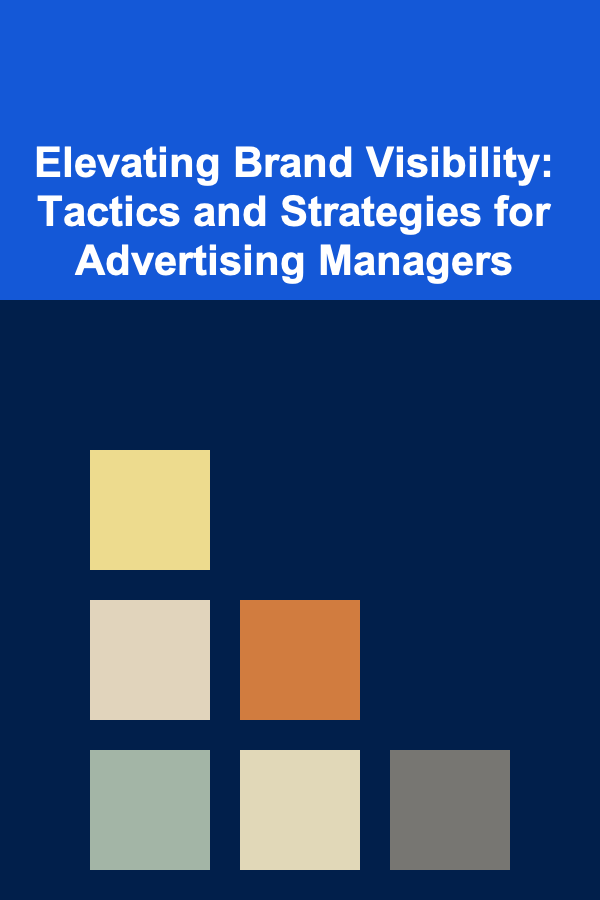
Elevating Brand Visibility: Tactics and Strategies for Advertising Managers
Read More
How to Read Metal Detectors and Interpret Their Signals
Read More
How to Use Smart Home Technology to Improve Your Rental Property
Read More
How to Explore the Connection Between Spirit and Healing
Read More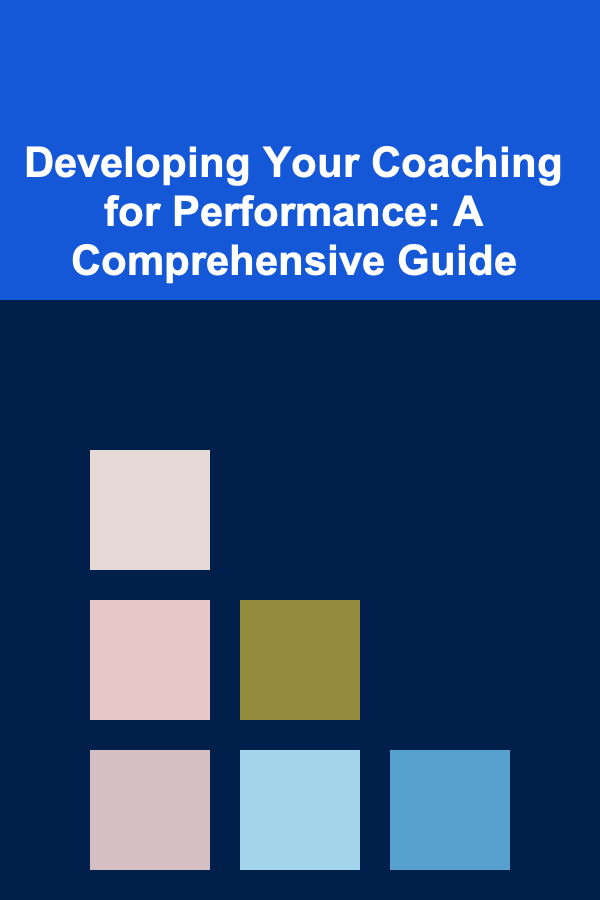
Developing Your Coaching for Performance: A Comprehensive Guide
Read More10 Tips for Remote Team Task Tracking
Read MoreOther Products
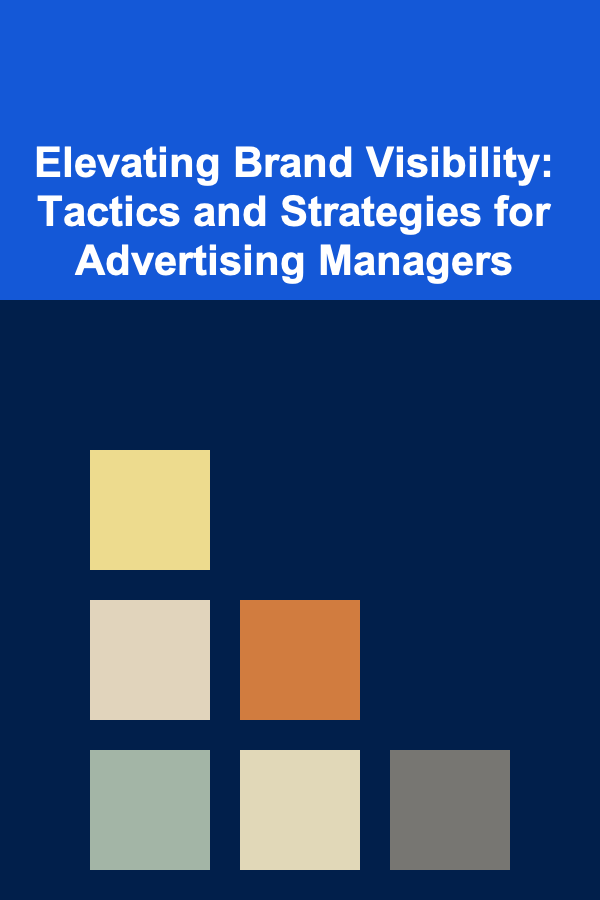
Elevating Brand Visibility: Tactics and Strategies for Advertising Managers
Read More
How to Read Metal Detectors and Interpret Their Signals
Read More
How to Use Smart Home Technology to Improve Your Rental Property
Read More
How to Explore the Connection Between Spirit and Healing
Read More