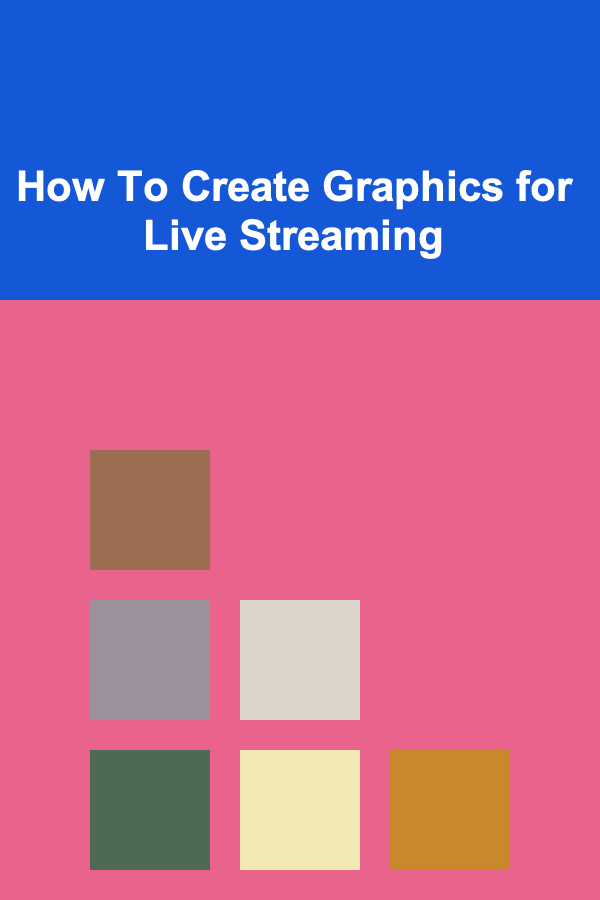
How To Create Graphics for Live Streaming
ebook include PDF & Audio bundle (Micro Guide)
$12.99$6.99
Limited Time Offer! Order within the next:
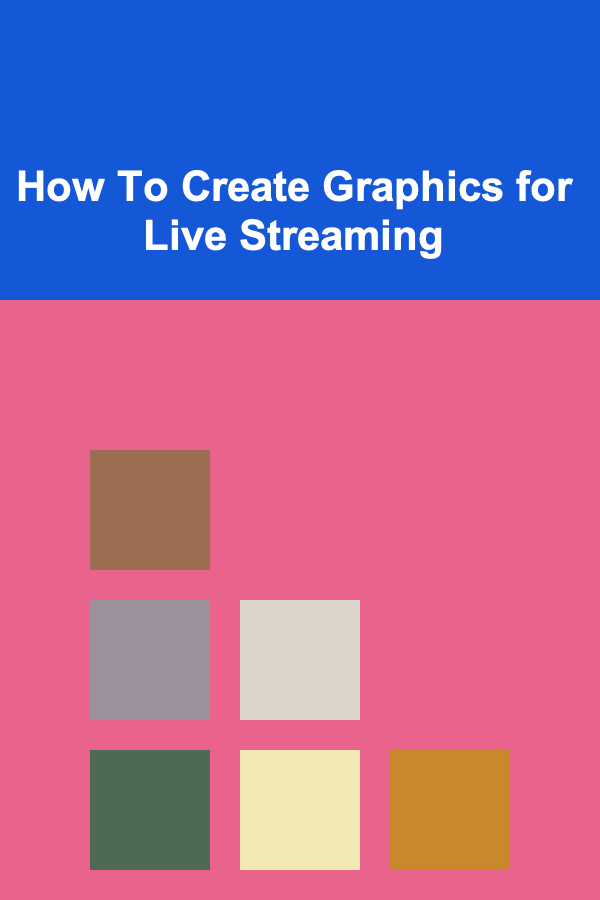
Live streaming has become a critical part of content creation across various platforms such as Twitch, YouTube, Facebook Live, and many others. Whether you're a gamer, a business professional, or an educator, live streaming allows you to engage with your audience in real-time, providing a sense of connection and immediacy that traditional video content can't match.
One of the most important aspects of live streaming is the use of graphics. Well-designed graphics can elevate your live stream, making it more engaging, professional, and visually appealing. Graphics play a pivotal role in conveying information, enhancing the aesthetic quality of the stream, and improving the viewer's overall experience.
In this article, we'll explore the various types of graphics you can create for live streaming, the tools you can use to design them, and best practices for implementing graphics that improve your stream's quality and help you stand out in the competitive live streaming environment.
Why Graphics Matter in Live Streaming
Graphics aren't just decorative elements. They serve functional and aesthetic purposes that enhance the viewer's experience. Let's break down the importance of graphics in live streaming:
1. Enhancing Visual Appeal
A clean, professional look can make your stream more visually appealing. Viewers are more likely to stay engaged with content that looks polished. High-quality graphics, such as overlays, lower thirds, and alerts, can contribute to creating a visually captivating stream.
2. Branding Your Stream
Custom graphics help brand your live stream, allowing viewers to identify you and your content. Whether it's through logo designs, consistent color schemes, or thematic overlays, graphics give your stream a unique identity.
3. Conveying Information
Graphics allow you to display important information clearly and concisely. You can show your social media handles, current goals (such as subscriber counts), upcoming events, or even alerts for donations or follows. Graphics help streamline communication, making it easier for your audience to understand what's happening on-screen.
4. Increasing Engagement
Interactive graphics can engage viewers and encourage participation. Alerts that pop up when a new follower or donation is received, for instance, make the experience more dynamic and encourage further engagement from the audience.
5. Professionalism
Good graphics give your live stream a more professional feel. Whether you're running a gaming stream or a business webinar, high-quality graphics create a sense of credibility and help build trust with your audience.
Key Types of Graphics for Live Streaming
When creating graphics for live streaming, there are several types to consider. Each type serves a different purpose, from branding to interaction. Let's explore the most common types of live stream graphics:
1. Overlays
Overlays are one of the most common types of live stream graphics. These graphics typically cover part of the screen and frame the content in a way that doesn't obscure important visuals.
Types of overlays include:
- Webcam overlays: These are used to frame your camera feed, ensuring that it fits seamlessly into the layout without interfering with the content. For instance, if you're streaming a game, your webcam feed may be positioned in one corner of the screen with a decorative frame around it.
- Scene overlays: These include graphics that frame the overall scene, providing a polished and cohesive look for your broadcast.
2. Alerts
Alerts are a key component of interactive streaming. These graphics pop up in response to a specific event, such as when a viewer follows, subscribes, donates, or interacts with the stream in other ways.
Common alert types include:
- Follower alerts: Notify you when a new follower joins.
- Donation alerts: These alert you when someone donates to your stream.
- Subscription alerts: Let you know when a viewer subscribes to your channel or membership.
- Raid or host alerts: Used on platforms like Twitch to notify you when someone raids or hosts your stream.
3. Lower Thirds
Lower thirds are small graphics that appear in the lower part of the screen. They are typically used to display information, such as the streamer's name, current game being played, or social media handles.
They can be static (fixed) or animated, depending on your design. A well-designed lower third provides important context to your audience without being too intrusive.
4. Stream Starting/Be Right Back/Stream Ending Screens
These screens are typically displayed when you're setting up your stream, taking a break, or concluding your stream. They act as a placeholder and can include elements like:
- Stream Starting Soon: Used before the stream begins, often with countdown timers and your branding.
- Be Right Back (BRB): Used when you're temporarily stepping away from the stream, usually including a message indicating when you'll return.
- Stream Ending: Signals that the stream is wrapping up, often featuring "Thank You" messages and links to social media.
5. Transition Animations
Transitions are graphic animations that occur when switching between scenes, such as going from a game scene to a "chat" scene. These animations help smooth transitions and provide a seamless experience for your viewers. You can use simple fades or complex animations depending on your preferences.
6. Chat Boxes
Some streams display live chat directly on the screen, allowing viewers to see ongoing conversations. These chat boxes can be styled with borders, backgrounds, and text color to match your overall branding.
7. Social Media and Sponsorship Graphics
If you have social media accounts, displaying them on-screen is a great way to promote them and increase engagement. Additionally, if you have sponsors, you can create graphics that show their logos, messages, or links to promote their support.
Tools for Creating Graphics for Live Streaming
Creating graphics for live streaming requires the right tools. The good news is that there are many software options available, ranging from beginner-friendly to professional-grade programs. Here are some of the best tools for designing live stream graphics:
1. Adobe Photoshop
Adobe Photoshop is the industry standard for graphic design, offering powerful tools for creating intricate graphics. It's especially useful for creating static graphics like overlays, banners, and lower thirds. Photoshop offers precise control over layers, textures, and typography, making it ideal for detailed designs.
Pros:
- Advanced editing capabilities
- Layer management
- Professional tools for photo manipulation
Cons:
- Subscription-based, which can be expensive
- Requires a steep learning curve
2. Adobe Illustrator
Illustrator is another Adobe program that's excellent for creating vector graphics. If you're looking for scalable, high-quality designs, Illustrator is the perfect tool. It's ideal for logos, icons, and illustrations that need to look sharp at any size.
Pros:
- Vector-based, meaning no loss of quality when resizing
- Best for logos and illustrations
Cons:
- Expensive subscription model
- Can be complex for beginners
3. Canva
Canva is a user-friendly graphic design tool that offers a wide range of templates, including ones for streaming graphics. Canva is perfect for beginners who want to create high-quality designs quickly. It offers drag-and-drop functionality, making it easy to create stream graphics without needing a deep understanding of design software.
Pros:
- Intuitive and easy to use
- Free plan with most features
- Access to templates and stock imagery
Cons:
- Limited customization compared to Adobe software
- Not as powerful for professional design needs
4. Streamlabs
Streamlabs is a live streaming tool that not only helps with broadcasting but also provides a variety of graphics, such as overlays, alerts, and animations. It's a great tool for streamers who need quick and easy graphics, with pre-made templates that can be customized.
Pros:
- Integrated with streaming platforms like Twitch and YouTube
- Easy-to-use alert and overlay templates
- Customizable features
Cons:
- Less flexibility for creating complex graphics
- Free version has limited functionality
5. OBS Studio
While OBS (Open Broadcaster Software) itself is a streaming platform, it allows for the integration of graphics like overlays and alerts during the stream. OBS supports the use of plugins that help you add graphics and effects to your stream. It's a great free option for streamers on a budget.
Pros:
- Open-source and free
- Highly customizable with plugins
- Excellent for advanced users
Cons:
- No built-in design features; relies on external tools
- Can be difficult for beginners
6. GIMP
GIMP (GNU Image Manipulation Program) is a free alternative to Photoshop. It provides a robust set of tools for creating graphics and editing images, including advanced layer management, masking, and selection tools.
Pros:
- Free and open-source
- Powerful tools for graphic design
Cons:
- Steep learning curve for beginners
- Less polished than Photoshop
Best Practices for Creating Live Streaming Graphics
Now that we know what types of graphics to create and what tools to use, let's discuss some best practices for designing effective live streaming graphics.
1. Keep Your Branding Consistent
Your live streaming graphics should reflect your personal or channel branding. Use the same color palette, fonts, and style across all of your graphics. Consistency helps your audience recognize you and builds a strong visual identity.
2. Ensure Readability
Make sure any text in your graphics is large enough to be easily read on different screen sizes. Avoid using overly intricate fonts or excessive text. Your audience should be able to quickly read key information without straining.
3. Optimize for Different Screen Sizes
Keep in mind that your stream will be viewed on various devices, from large desktop monitors to mobile phones. Ensure that your graphics are designed to look good on all screen sizes and that key elements aren't cut off on smaller screens.
4. Keep It Simple
Don't overcrowd your screen with too many graphics or elements. Use negative space effectively to create a clean, uncluttered layout. Too much going on can distract from the content of your stream.
5. Use Animation Sparingly
While animations can add a dynamic touch to your stream, don't overuse them. Too much movement can become overwhelming and distracting. Use animations in key areas, such as alerts or transitions, but keep everything else static for clarity.
6. Test Your Graphics
Before going live, always test your graphics in the streaming software. Make sure everything is aligned correctly and that there are no technical issues like stuttering animations or mismatched sizes.
Conclusion
Creating graphics for live streaming is an essential part of ensuring a professional and engaging experience for your audience. By incorporating overlays, alerts, transitions, and other graphics, you can elevate your live stream and stand out in a crowded space. The tools available today, from professional software like Photoshop to easy-to-use options like Canva and Streamlabs, provide a range of solutions for all levels of streamers.
By following best practices and ensuring that your graphics are on-brand, easy to read, and optimized for all devices, you can create a polished, engaging stream that keeps your viewers coming back for more. Whether you're just starting out or you're an experienced streamer, creating the right graphics will help set your stream apart and enhance your connection with your audience.

How to Add More Natural Light During Your Home Renovation
Read More
How to Build a Checklist for Analyzing Your Email Campaign Performance
Read More
How to Create a Reunion Schedule That Keeps Everyone Engaged
Read More
How to Invest in Mutual Funds for Steady Growth
Read More
How to Make Money Online as a Fitness Instructor
Read More
How to Secure AI Systems from Attacks
Read MoreOther Products

How to Add More Natural Light During Your Home Renovation
Read More
How to Build a Checklist for Analyzing Your Email Campaign Performance
Read More
How to Create a Reunion Schedule That Keeps Everyone Engaged
Read More
How to Invest in Mutual Funds for Steady Growth
Read More
How to Make Money Online as a Fitness Instructor
Read More