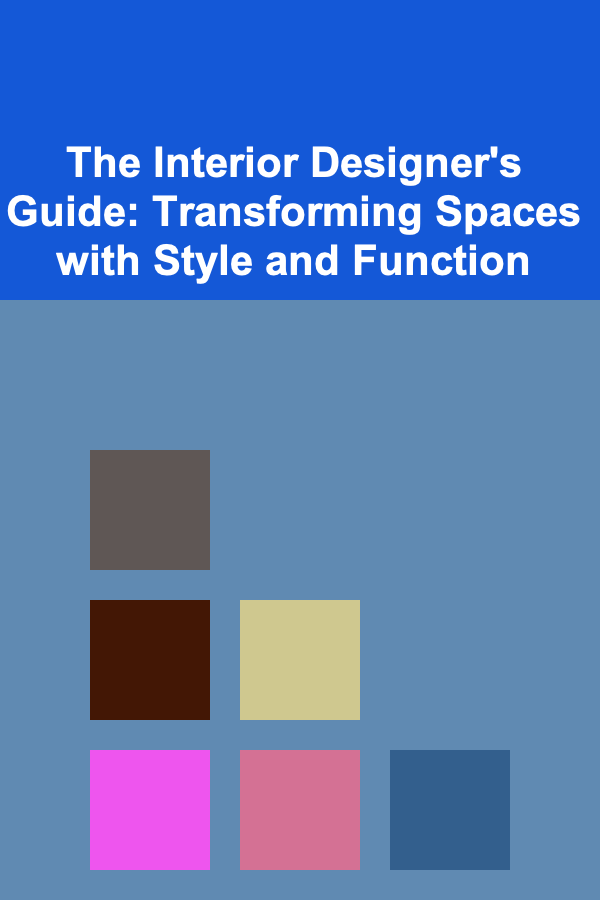How to Create a Simple Expense Tracking Spreadsheet: An Actionable Guide
ebook include PDF & Audio bundle (Micro Guide)
$12.99$5.99
Limited Time Offer! Order within the next:
Tracking your expenses is a crucial aspect of managing personal finances or running a business. An effective expense tracking system helps you understand where your money is going, identify areas for savings, and make informed decisions about budgeting. While there are various expense tracking apps available, a simple expense tracking spreadsheet can provide you with a flexible, cost-effective solution that you can fully customize to suit your needs.
In this guide, we'll walk through the steps to create a simple yet effective expense tracking spreadsheet, suitable for individuals or small business owners. We'll focus on creating a system that is easy to use, clear to interpret, and adaptable to your financial situation.
Step 1: Set Up the Basic Structure
The first step in creating an expense tracking spreadsheet is setting up the basic structure. You can use software like Microsoft Excel, Google Sheets, or any other spreadsheet program. For this example, we'll break down the structure into columns and rows, which will help you organize and analyze your expenses efficiently.
Essential Columns to Include:
- Date: The date when the expense was incurred.
- Description: A short note on what the expense was for (e.g., groceries, rent, electricity).
- Category: This helps classify your expenses (e.g., Food, Housing, Utilities, Entertainment).
- Amount: The cost of the expense.
- Payment Method: The method used to pay for the expense (e.g., Credit Card, Cash, Debit, Bank Transfer).
- Notes: Any additional information that might help you categorize or track the expense (e.g., "Paid in cash" or "Paid online").
Optional Columns (For More Detail):
- Receipt Link/Number: If you want to store digital copies of receipts or keep track of receipt numbers, add a column for this.
- Recurring: To easily see if an expense is recurring (e.g., monthly subscriptions), you can add a "Recurring" column with options like "Yes" or "No."
- Budgeted Amount: If you set a budget for each category, include a column to compare actual spending against your budget.
Spreadsheet Layout Example:
| Date | Description | Category | Amount | Payment Method | Notes | |------------|---------------|-----------|--------|----------------|---------------| | 2025-04-20 | Grocery Store | Food | $50.00 | Credit Card | Paid online | | 2025-04-21 | Rent Payment | Housing | $1200 | Bank Transfer | Monthly rent | | 2025-04-22 | Electricity | Utilities | $100 | Debit Card | Paid via bank |
Step 2: Choose Your Expense Categories
A significant part of expense tracking is organizing your expenses into meaningful categories. These categories allow you to see trends in your spending and pinpoint areas where you can make adjustments. Below are some common expense categories you can use:
Common Expense Categories:
- Housing: Rent or mortgage payments, property taxes, home insurance.
- Utilities: Electricity, water, gas, internet, phone bills.
- Food: Groceries, dining out, coffee, snacks.
- Transportation: Gas, car maintenance, public transport, ride-sharing services.
- Health & Insurance: Medical bills, health insurance, prescription medications.
- Entertainment: Movies, subscriptions, books, outings.
- Education: Tuition, books, online courses.
- Debt Repayments: Loan payments, credit card payments.
- Savings & Investments: Contributions to savings, retirement accounts, stock investments.
- Miscellaneous: Unplanned or irregular expenses.
Having predefined categories makes it easier to assess which areas of your spending need attention. For example, if you notice that your "Dining Out" category is growing too quickly, you can decide to cook at home more often to reduce costs.
Subcategories (Optional):
To refine your tracking further, you could break categories down into subcategories. For instance:
- Food: Groceries, Dining Out, Snacks, Coffee
- Entertainment: Subscriptions (Netflix, Spotify), Movies, Hobbies
This will give you a deeper insight into your spending patterns.
Step 3: Track Your Expenses Regularly
The key to successful expense tracking is consistency. Whether you choose to track your expenses daily, weekly, or monthly, it's important to enter them into the spreadsheet regularly. Here are some tips for staying consistent:
- Set a Time to Update: Set aside a few minutes each day or week to update your spreadsheet. This ensures you don't miss any expenses and keeps everything up-to-date.
- Record Every Expense: Even small expenses like a cup of coffee can add up. Be sure to include all expenses, no matter how minor.
- Use Mobile Apps for Convenience: If you're on the go, you can use apps like Google Sheets or Microsoft Excel on your phone to enter expenses as they occur, ensuring nothing is forgotten.
Step 4: Add Formulas for Automatic Calculations
One of the major advantages of using a spreadsheet is the ability to automate calculations. You can set up formulas to sum up your total expenses, calculate category totals, and compare actual spending against your budget.
Key Formulas to Use:
-
Total Expenses : To calculate the total amount of money spent, you can use the
SUMformula. For example, if your amounts are listed in column D, starting from row 2, your formula would be:This will sum all the amounts from row 2 to row 100. Adjust the range as needed.
-
Category Totals : If you want to track expenses by category, use the
SUMIFformula. For example, to sum all expenses in the "Food" category (assuming "Category" is column C and "Amount" is column D), the formula would look like this:This will sum only the expenses that are categorized under "Food."
-
Budget vs. Actual Comparison: If you have a budgeted amount for each category, you can create a column to show the difference between your budget and actual spending. For example:
Where B2 is the budgeted amount and D2 is the actual amount spent.
Step 5: Analyze Your Expenses
Once you've been tracking your expenses for a while, it's time to analyze the data and make adjustments. Use the built-in functions of your spreadsheet software to visualize trends and gain insights.
Key Metrics to Monitor:
- Monthly/Weekly Spending: Track how your spending fluctuates over time. Are there any trends, such as increased spending during holidays or certain months?
- Category Distribution: How much are you spending in each category? This can help identify areas where you can cut back. For example, if you're spending too much on entertainment, you might decide to reduce streaming service subscriptions or find free activities.
- Savings Goals: Are you meeting your savings goals? If not, examine your spending in other categories and see where you can adjust.
Create Graphs for Visualization:
You can use your spreadsheet's graphing features to create charts that visualize your spending patterns. This will give you a clearer picture of where your money is going. Common charts include pie charts for category breakdowns and line charts for spending over time.
Step 6: Regularly Review and Adjust
Expense tracking isn't a one-time task --- it's an ongoing process. Regularly reviewing your spreadsheet will help you make informed financial decisions. Set aside time each month or quarter to review your spending trends, assess whether you're sticking to your budget, and adjust your habits if necessary.
Tips for Long-Term Success:
- Set Realistic Budgets: When creating a budget, make sure it's realistic. If you consistently overspend in a certain category, consider adjusting your budget.
- Track Major Changes: If you experience a major change in income or expenses (like a salary increase or a new bill), update your budget accordingly.
- Celebrate Small Wins: If you successfully stick to your budget or cut back on an area of spending, take the time to celebrate your achievement.
Conclusion
Creating a simple expense tracking spreadsheet doesn't require advanced technical skills, but it can make a world of difference when it comes to managing your finances. By organizing your expenses into categories, using formulas to track your spending, and regularly reviewing your financial habits, you can gain control over your budget and make smarter financial decisions. Whether you're saving for a big purchase, paying off debt, or just trying to spend more wisely, a well-constructed expense tracker is an essential tool in your financial toolbox.

How to Create a Seasonal Grocery Shopping Checklist
Read More
How to Organize Your Closet by Season for Easy Access
Read More
How to Organize Your Home Budget to Avoid Impulse Purchases
Read More
How to Plan a Kid-Friendly Party with Fun Activities
Read More
How to Renovate Your Home While Living in It
Read More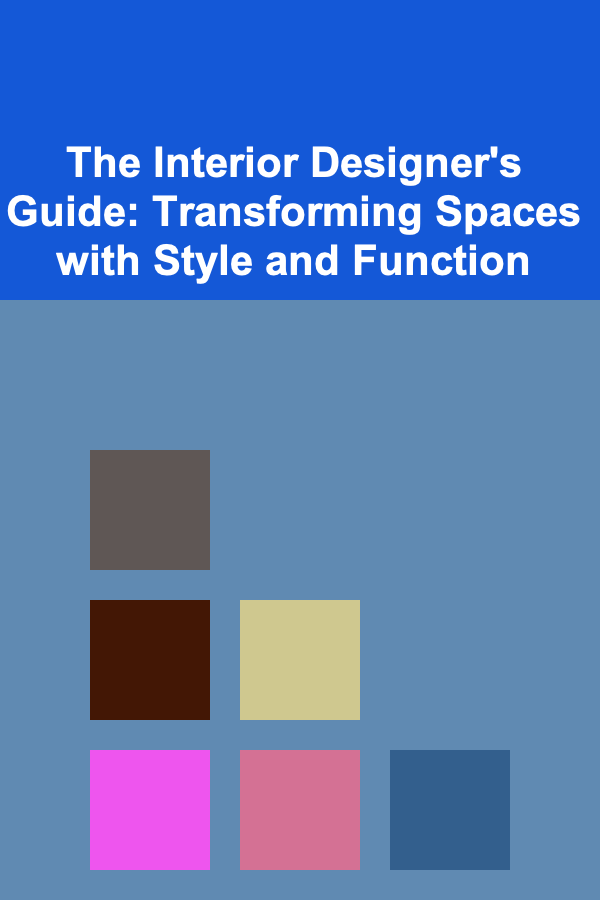
The Interior Designer's Guide: Transforming Spaces with Style and Function
Read MoreOther Products

How to Create a Seasonal Grocery Shopping Checklist
Read More
How to Organize Your Closet by Season for Easy Access
Read More
How to Organize Your Home Budget to Avoid Impulse Purchases
Read More
How to Plan a Kid-Friendly Party with Fun Activities
Read More
How to Renovate Your Home While Living in It
Read More