
How to Create a DIY Arduino-Powered Weather Station
ebook include PDF & Audio bundle (Micro Guide)
$12.99$5.99
Limited Time Offer! Order within the next:
Not available at this time

Building a DIY weather station using an Arduino is an excellent way to learn about both weather monitoring and electronics. It allows you to measure various environmental parameters, such as temperature, humidity, air pressure, and light levels. By using readily available sensors, an Arduino board, and some basic coding, you can create a functional and customizable weather station that provides real-time data about your local weather conditions.
This guide will walk you through the process of creating a simple, yet effective, Arduino-powered weather station. Along the way, we'll discuss the necessary components, how to assemble them, and the steps to write the code to bring your weather station to life.
Understanding the Components
Before we get started with the assembly process, let's take a look at the main components you'll need to build your weather station:
1. Arduino Board
An Arduino board acts as the brain of the weather station. It processes data from the sensors and controls the output. The most commonly used board for this type of project is the Arduino Uno , but other Arduino models such as the Arduino Nano or Arduino Mega can also be used depending on your specific needs.
2. Sensors
To measure weather data, you will need several sensors. The most important ones for a basic weather station are:
- DHT22 Temperature and Humidity Sensor: This sensor is widely used for measuring temperature and humidity. It's reliable and provides accurate readings.
- BMP180 or BMP280 Barometric Pressure Sensor: This sensor allows you to measure atmospheric pressure and altitude. It's particularly useful if you want to forecast weather patterns or measure local weather variations.
- LDR (Light Dependent Resistor): This simple sensor measures the light intensity in the environment, which can be useful for determining the time of day or the amount of sunlight reaching your station.
- Anemometer (optional): If you want to measure wind speed, an anemometer will be needed. It can be a bit more complex to wire up, but it's a useful addition for more advanced weather stations.
- Rain Gauge (optional): To measure rainfall, a rain gauge can be added. Like the anemometer, it adds an extra layer of complexity but offers a more comprehensive weather data set.
3. Display
You'll need some way to display the data gathered by the sensors. A 16x2 LCD Display or an OLED Display are both good choices for this project, as they are easy to connect to the Arduino and can display multiple pieces of information at once.
Alternatively, you can use a serial monitor on your computer to display the data, but having a physical display makes the station more interactive and functional.
4. Power Supply
For a stationary weather station, you'll need a reliable power source. This can be achieved using a 9V DC Adapter or a USB power cable . If you want your station to be wireless and portable, you could use a battery pack or even solar panels for an eco-friendly option.
5. Wires, Breadboard, and Connectors
To make the necessary connections between the sensors, Arduino board, and display, you'll need a breadboard, jumper wires, and possibly some additional connectors, such as female-to-male jumpers.
6. Enclosure (optional)
If you plan to keep your weather station outdoors, an enclosure will help protect the Arduino and sensors from the elements. A simple plastic box or an outdoor-rated enclosure will suffice, but ensure it has adequate ventilation to prevent heat buildup.
Step-by-Step Assembly
Now that we have the necessary components, let's start assembling our weather station. The process can be broken down into manageable steps.
1. Wiring the DHT22 Sensor
The DHT22 sensor has four pins: VCC, GND, Data, and NC (not connected). You'll connect the VCC pin to the 5V pin on the Arduino, the GND pin to one of the GND pins on the Arduino, and the Data pin to any available digital pin on the Arduino (for example, pin 2).
- DHT22 VCC → Arduino 5V
- DHT22 GND → Arduino GND
- DHT22 Data → Arduino Digital Pin 2
2. Wiring the BMP180/BMP280 Pressure Sensor
The BMP180 or BMP280 is a sensor that communicates with the Arduino using the I2C protocol. It has four pins: VCC, GND, SDA, and SCL. Connect the following pins:
- BMP180/BMP280 VCC → Arduino 3.3V (or 5V, depending on your sensor model)
- BMP180/BMP280 GND → Arduino GND
- BMP180/BMP280 SDA → Arduino A4 (SDA Pin)
- BMP180/BMP280 SCL → Arduino A5 (SCL Pin)
3. Wiring the LDR (Light Sensor)
The LDR sensor is a simple resistor that changes its resistance based on light levels. To use it, you'll need a voltage divider circuit, which will output a varying voltage depending on the light intensity.
- Connect one end of the LDR to the 5V pin on the Arduino.
- Connect the other end to an analog pin (A0) on the Arduino.
- Place a 10kΩ resistor between the LDR and GND to form the voltage divider.
4. Wiring the LCD Display
If you're using a 16x2 LCD display with I2C, it requires only four connections:
- LCD VCC → Arduino 5V
- LCD GND → Arduino GND
- LCD SDA → Arduino A4 (SDA Pin)
- LCD SCL → Arduino A5 (SCL Pin)
5. Assembling the Sensors and Display
Once all the wiring is complete, mount your sensors and display on the breadboard. Ensure that the wiring is correct and there are no loose connections that could cause problems.
Writing the Code
Now that the hardware is set up, it's time to write the code that will control the weather station. Here's a basic outline for the Arduino code.
1. Installing Libraries
Before writing the code, you need to install libraries to communicate with the sensors. For the DHT22 sensor, use the DHT sensor library , and for the BMP180, you can use the Adafruit BMP180 library.
In the Arduino IDE, go to Sketch → Include Library → Manage Libraries and search for these libraries. Install them, and then you can include them in your code.
2. Basic Code Example
#include <Wire.h>
#include <Adafruit_Sensor.h>
#include <Adafruit_BMP085_U.h>
#include <LiquidCrystal_I2C.h>
#define DHTPIN 2
#define DHTTYPE DHT22
DHT dht(DHTPIN, DHTTYPE);
Adafruit_BMP085_Unified bmp;
LiquidCrystal_I2C lcd(0x27, 16, 2);
void setup() {
Serial.begin(9600);
dht.begin();
if (!bmp.begin()) {
Serial.print("Couldn't find the sensor");
while (1);
}
lcd.begin();
lcd.backlight();
}
void loop() {
// Reading temperature and humidity
float humidity = dht.readHumidity();
float temperature = dht.readTemperature();
// Reading pressure
sensors_event_t event;
bmp.getEvent(&event);
float pressure = event.pressure;
// Displaying values on the LCD
lcd.clear();
lcd.setCursor(0, 0);
lcd.print("Temp: ");
lcd.print(temperature);
lcd.print("C");
lcd.setCursor(0, 1);
lcd.print("Humidity: ");
lcd.print(humidity);
lcd.print("%");
delay(2000);
}
3. Explanation of the Code
- Libraries: The code starts by including the libraries necessary for the DHT22, BMP180, and LCD.
- Sensor Setup : In the
setup()function, the DHT and BMP180 sensors are initialized. - Loop Function : In the
loop(), the sensor readings are taken and displayed on the LCD. The temperature and humidity values are read from the DHT22, while the atmospheric pressure is read from the BMP180.
Testing the Weather Station
Once the code is uploaded to the Arduino, you should see the temperature and humidity readings on the LCD screen. Make sure to test the system in different conditions to ensure the sensors are working correctly.
Conclusion
Building a DIY Arduino-powered weather station is a fantastic project for anyone looking to dive into electronics and weather monitoring. It combines basic sensor integration, coding, and problem-solving skills. Once your weather station is up and running, you can further improve it by adding more sensors, integrating it with online services, or even creating a custom enclosure for outdoor use.
With some creativity and additional features, your weather station could evolve into a powerful tool for personal or educational purposes, offering valuable insights into the world of environmental data.

How to Brighten a Small Space with Strategic Lighting
Read More
How to Set Up a Home Office for Remote Work Success
Read More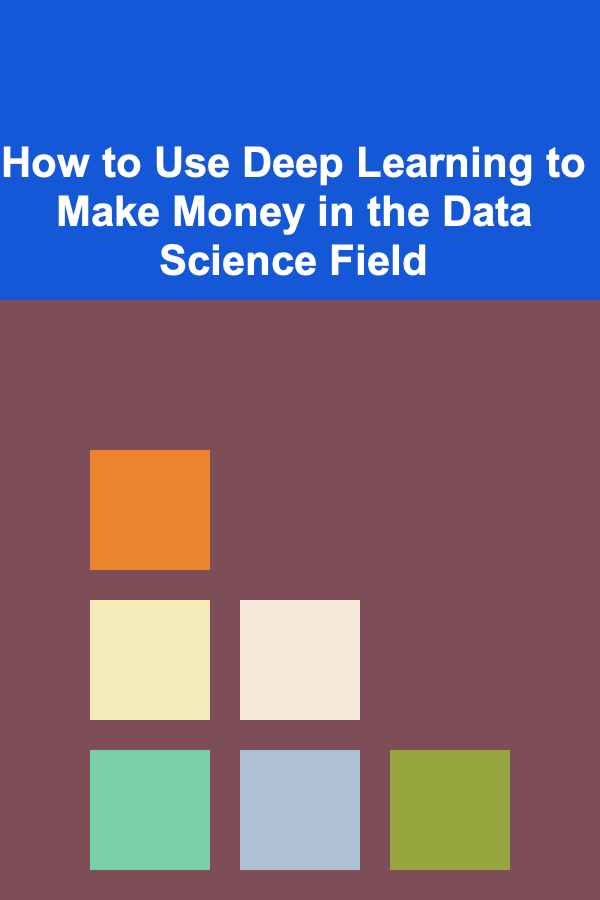
How to Use Deep Learning to Make Money in the Data Science Field
Read More
How to Use Podcast Guesting to Make Money
Read More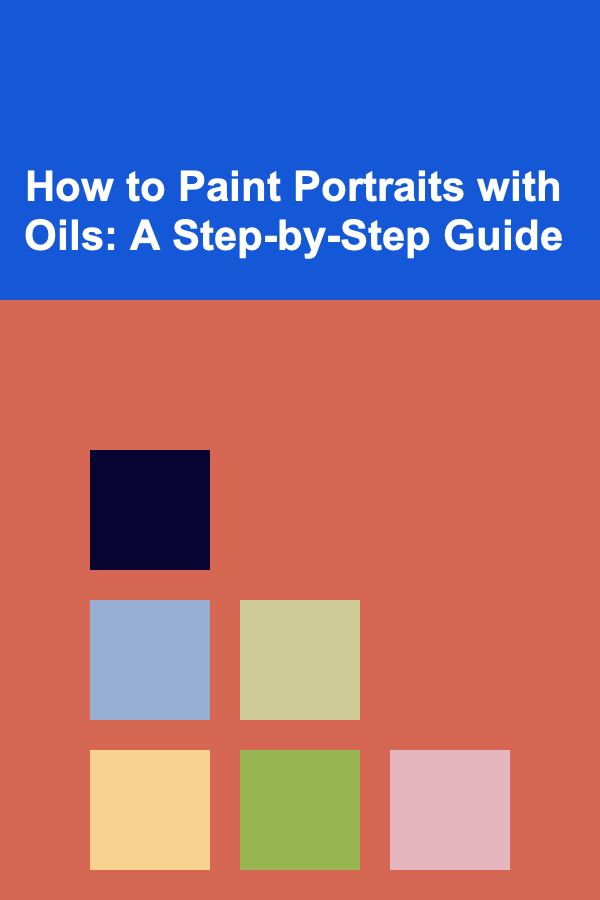
How to Paint Portraits with Oils: A Step-by-Step Guide
Read More
How to Claim Education Tax Credits as a Graduate Student
Read MoreOther Products

How to Brighten a Small Space with Strategic Lighting
Read More
How to Set Up a Home Office for Remote Work Success
Read More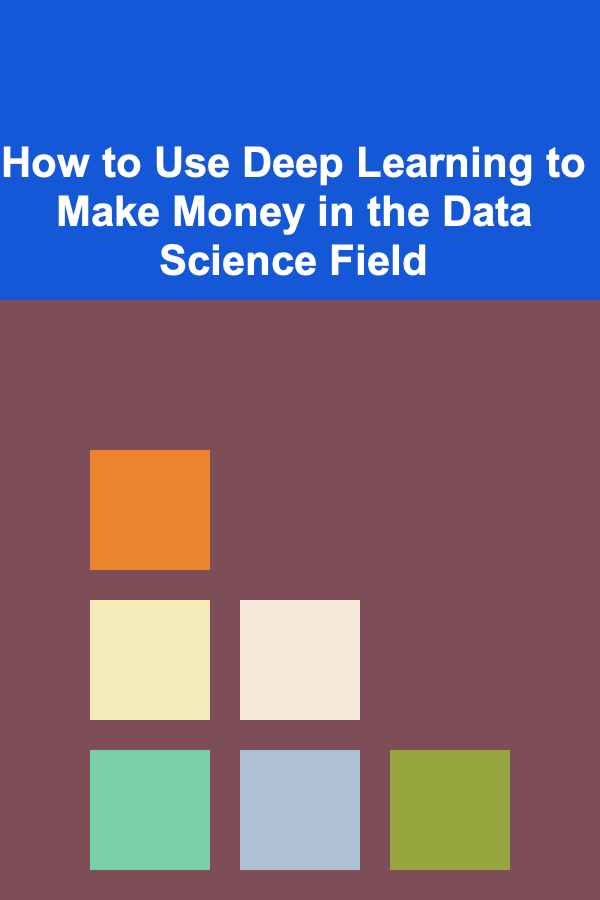
How to Use Deep Learning to Make Money in the Data Science Field
Read More
How to Use Podcast Guesting to Make Money
Read More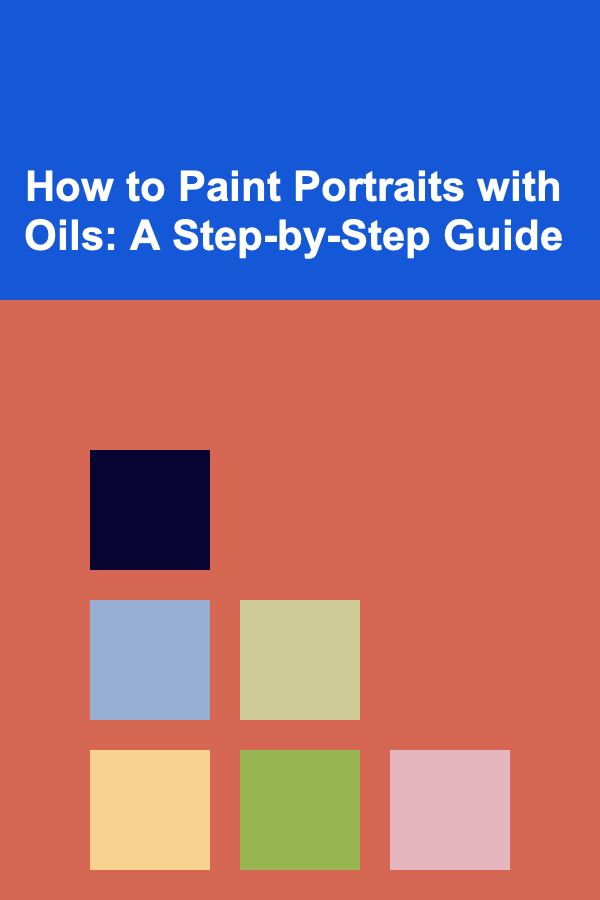
How to Paint Portraits with Oils: A Step-by-Step Guide
Read More