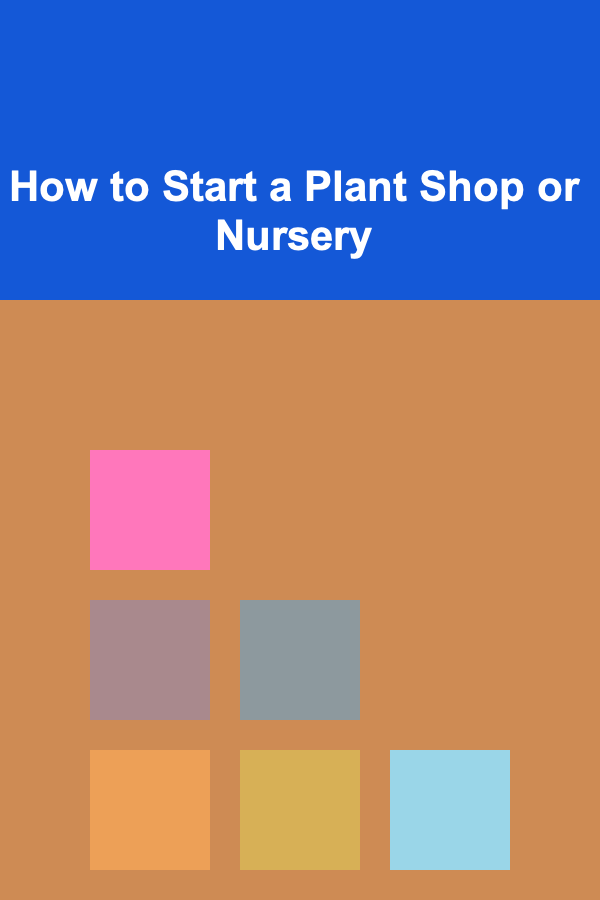How to Create a Checklist for Optimizing Your Website for Keyboard Navigation
ebook include PDF & Audio bundle (Micro Guide)
$12.99$7.99
Limited Time Offer! Order within the next:

In today's digital world, accessibility is a critical aspect of website design and user experience. Websites should be inclusive and usable for all users, regardless of their abilities. One often overlooked aspect of web accessibility is keyboard navigation. For individuals with disabilities, such as those with mobility impairments or visual impairments, the ability to navigate a website using a keyboard is essential. Optimizing your website for keyboard navigation is not just about compliance; it's about providing a better user experience for all users, including those who rely on keyboards for navigation.
In this actionable guide, we will walk through how to create a comprehensive checklist to ensure your website is optimized for keyboard navigation.
Ensure Logical Tab Order
The tab order is the sequence in which users move through the elements of your website using the Tab key. A logical tab order helps users navigate the content efficiently and in the intended sequence.
Actionable Steps:
- Test Tab Order: Start at the top of your page and press Tab. The focus should move sequentially through interactive elements like links, form fields, buttons, and other controls. Use the Shift+Tab combination to move backward.
- Avoid Auto-Focus on Page Load: Auto-focusing on an element when the page loads can be confusing. If you must auto-focus on a specific element, such as a search bar, ensure the user is aware of it through visual cues (e.g., an outline or focus indicator).
- Skip Navigation Links: Ensure there are "Skip to Content" or "Skip Navigation" links placed at the top of each page. This allows keyboard users to skip repetitive navigation links and jump directly to the main content.
Provide Clear Focus Indicators
A clear focus indicator is vital for users who navigate your website using a keyboard. When a user presses Tab to move through elements, the focused element should be visually distinct so that users know where they are on the page.
Actionable Steps:
-
Custom Focus Styles: By default, browsers apply focus styles to elements, but they might not be sufficient for accessibility. Customize your focus styles (e.g., adding a border, changing the background color, or underlining the text) to ensure they are visible and prominent.
-
Avoid Removing Native Focus Styles: Never remove the default focus styles without providing an alternative visual cue. Removing focus indicators without replacements can lead to confusion for keyboard users.
-
Use CSS for Focus States: Customize the appearance of focused elements using CSS. For example:
outline: 3px solid #ffbf47; background-color: #f0f0f0; } -
Ensure Consistency: Ensure that focus indicators remain consistent across all pages and interactive elements.
Ensure All Interactive Elements Are Keyboard Accessible
All interactive elements such as buttons, links, forms, and custom controls should be fully accessible through keyboard navigation. This includes both native and custom elements.
Actionable Steps:
-
Buttons and Links: Ensure that all buttons and links are focusable by default and can be activated using the Enter or Space key. Avoid using non-semantic HTML tags (e.g., divs or spans) for interactive elements unless they have the appropriate role and keyboard interaction handlers.
-
Forms : All form fields, including text inputs, checkboxes, radio buttons, and drop-down lists, should be navigable using Tab. Ensure that the form controls are well-labelled with
labelelements. -
Custom Widgets: For custom interactive elements like modals, sliders, or carousels, ensure they are keyboard accessible. Implement event handlers for the keyboard (e.g., using JavaScript) to allow users to interact with them via the keyboard.
For example, to make a custom dropdown accessible:
if (event.key === 'Enter' || event.key === 'Space') { openDropdown(); } }); -
Focus Management: When navigating complex interactions (e.g., opening a modal), manage focus appropriately. Set focus to the modal when it opens and return focus to the original element when it closes.
Ensure All Content is Reachable via Keyboard
All content on your website should be navigable without a mouse. This includes images, videos, text, and any embedded media.
Actionable Steps:
- Navigating Images and Videos: Images should have descriptive alt text for users who rely on screen readers. Videos should have keyboard controls like play, pause, and volume control, ensuring that they can be operated with the keyboard.
- Tables : Ensure that all tables are keyboard accessible and can be navigated cell by cell using the Tab key. This can be achieved by applying appropriate HTML tags (
<th>,<td>) and making sure that table controls (e.g., pagination) are keyboard accessible. - Embedded Content: If embedding third-party content (e.g., YouTube videos, maps, or widgets), make sure that it does not obstruct keyboard navigation or focus.
Avoid Keyboard Traps
A keyboard trap occurs when a user cannot escape from an interactive element (like a modal, menu, or form) using the keyboard. This is a critical issue for users who rely on keyboard navigation.
Actionable Steps:
- Modal Dialogs: When a modal opens, ensure that keyboard users can navigate within the modal (using Tab) and close it (e.g., pressing the Escape key). When the modal closes, focus should return to the element that triggered it.
- Dropdowns and Menus: Make sure users can exit dropdowns or navigation menus using the Escape key. Additionally, the keyboard should allow for navigating within dropdowns or menus using the arrow keys.
- Infinite Scroll: If your site uses infinite scroll, ensure users can easily navigate to the next set of content and that they are not trapped within the scrolling interface.
Test Keyboard Navigation Across All Devices
Keyboard navigation doesn't just apply to desktops. Many devices, such as tablets and laptops, allow users to interact with websites via a keyboard or keyboard-like input.
Actionable Steps:
- Responsive Design Testing: Test keyboard navigation on multiple screen sizes and devices to ensure your website is fully accessible on all devices.
- Mobile and Tablet Navigation: On mobile devices, ensure that keyboard input is supported when the on-screen keyboard is triggered. If your site is designed for touch screens, make sure users can still navigate using a keyboard or assistive technology.
Provide Clear Instructions for Keyboard Navigation
Some users may not be familiar with keyboard shortcuts or navigation methods. Providing clear instructions can make keyboard navigation easier and more intuitive.
Actionable Steps:
- Keyboard Shortcuts: If your website has keyboard shortcuts (e.g., for opening a menu or submitting a form), make sure they are clearly communicated. Display a help modal or a section with all the keyboard shortcuts.
- Instructional Content: Include accessible, easy-to-understand documentation or tutorials for users who are unfamiliar with keyboard navigation. A simple explanation or a FAQ can go a long way in improving usability.
Ensure Compatibility with Assistive Technologies
Lastly, it's essential that your website is compatible with assistive technologies like screen readers and speech recognition software. These technologies often rely on keyboard navigation to interact with web content.
Actionable Steps:
- Semantic HTML : Use semantic HTML elements (e.g.,
<button>,<nav>,<header>,<main>) to ensure that assistive technologies can interpret the structure of your page and help keyboard users navigate effectively. - ARIA Roles and Landmarks : Implement ARIA (Accessible Rich Internet Applications) roles and landmarks to provide context and navigation cues for assistive technology users. For example, use
aria-livefor dynamic content updates androle="navigation"for navigation elements. - Screen Reader Testing: Regularly test your website with screen readers (e.g., JAWS, NVDA, or VoiceOver) to ensure that it is fully navigable using a keyboard.
Conclusion
Optimizing your website for keyboard navigation is an essential part of making your website accessible to all users. By following this checklist and ensuring that your website supports logical tab order, clear focus indicators, accessible interactive elements, and more, you can create a website that is user-friendly and accessible to individuals with disabilities. Remember, accessibility is not just about compliance---it's about creating an inclusive and welcoming experience for every user. Regular testing and ongoing improvements will help ensure that your website remains optimized for keyboard navigation and accessible to all.

How to Create a Content Promotion Checklist for Content Repurposing
Read More
How to Eliminate Time Wasters from Your Daily Routine
Read More
How to Perform Regular Electrical Inspections to Ensure Safety
Read More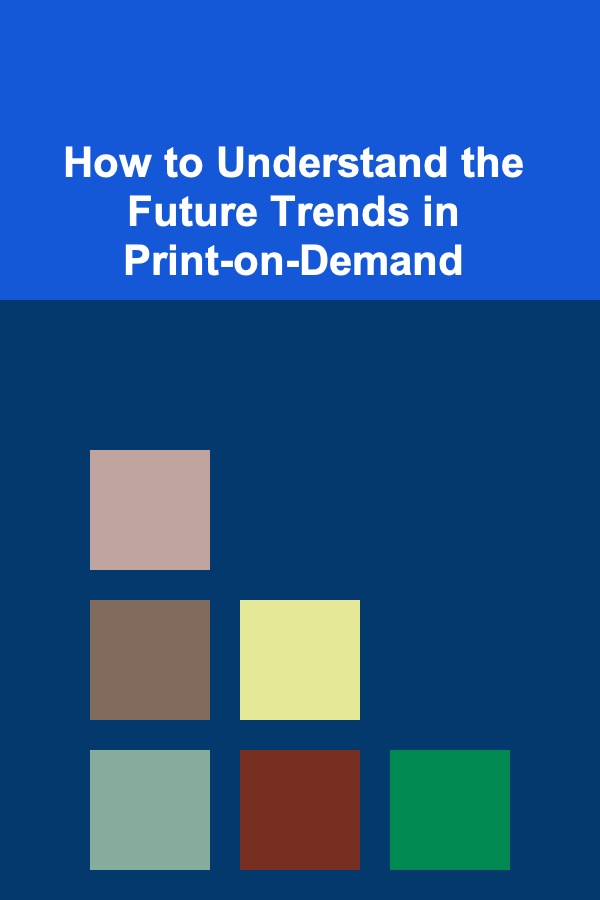
How to Understand the Future Trends in Print-on-Demand
Read More
How to Use Affordable Decor to Create a Modern Aesthetic
Read More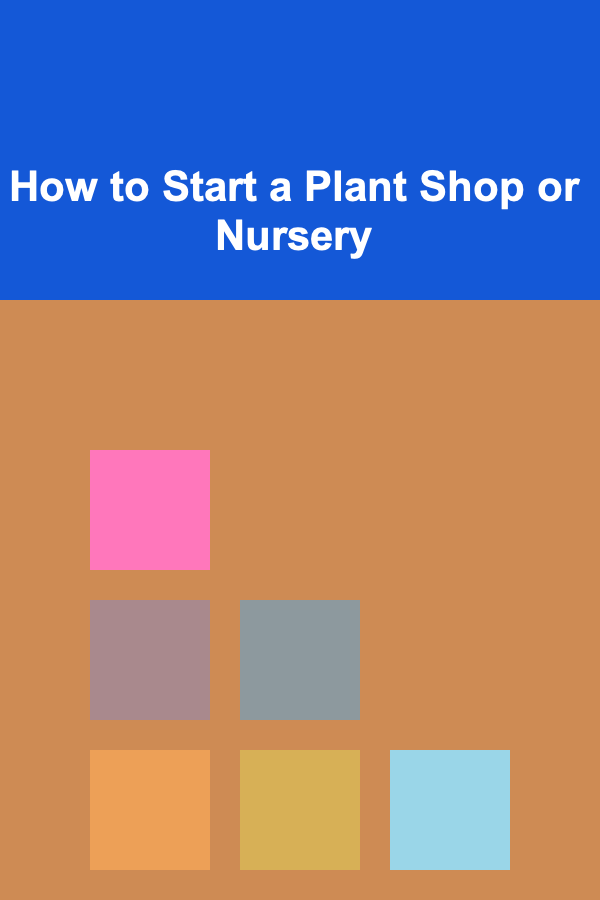
How to Start a Plant Shop or Nursery
Read MoreOther Products

How to Create a Content Promotion Checklist for Content Repurposing
Read More
How to Eliminate Time Wasters from Your Daily Routine
Read More
How to Perform Regular Electrical Inspections to Ensure Safety
Read More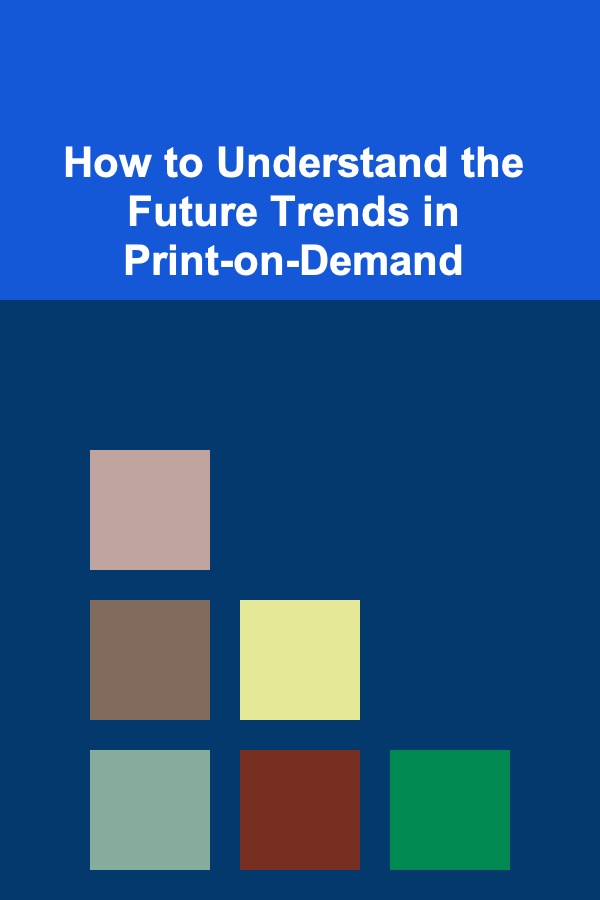
How to Understand the Future Trends in Print-on-Demand
Read More
How to Use Affordable Decor to Create a Modern Aesthetic
Read More