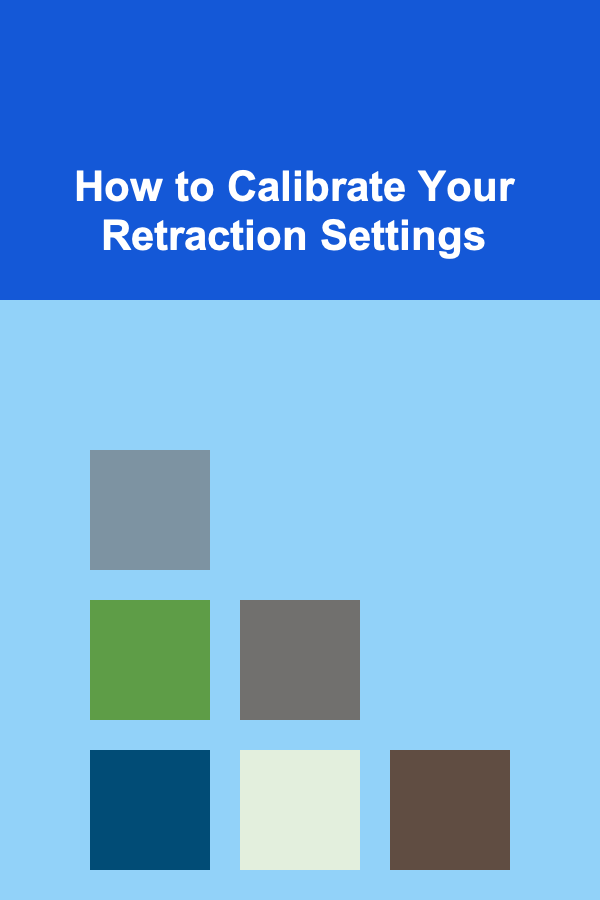
How to Calibrate Your Retraction Settings
ebook include PDF & Audio bundle (Micro Guide)
$12.99$6.99
Limited Time Offer! Order within the next:
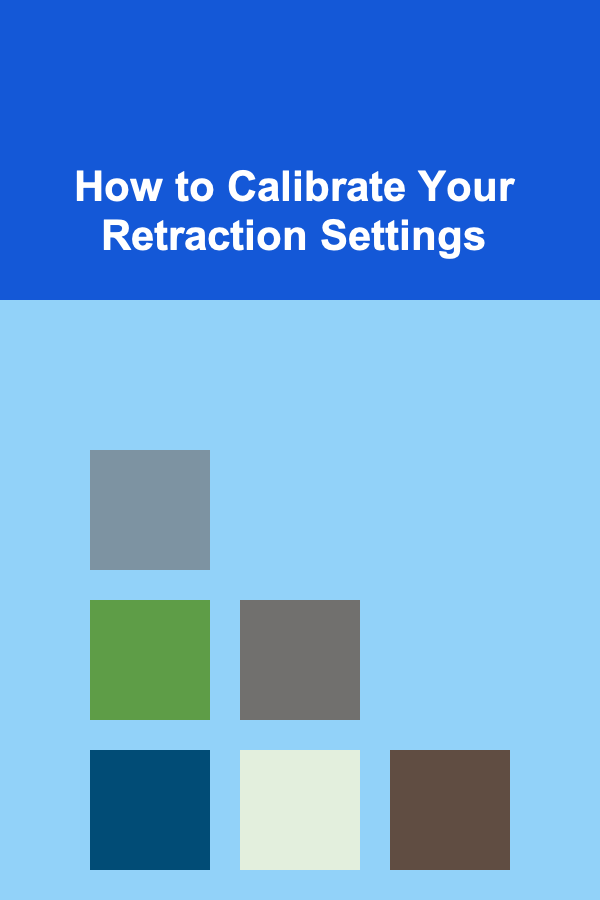
In the world of 3D printing, fine-tuning your printer's settings is essential for achieving optimal print quality. Among the various settings, retraction plays a critical role in ensuring that your prints are clean and precise. Retraction is the process of pulling filament back into the nozzle when moving between print areas, preventing unwanted strings or blobs of filament that can degrade the final product. Understanding and calibrating your retraction settings can make the difference between a print full of stringing and one that looks flawless.
In this article, we will dive into the intricacies of retraction settings, explaining how to calibrate them effectively for different types of 3D printers and materials. From understanding the basics of retraction to practical tips and tricks for tweaking your printer, we will guide you through the process of perfecting this often-overlooked aspect of 3D printing.
What is Retraction?
Before we delve into calibration techniques, it's important to understand what retraction is and why it matters.
1.1 Definition of Retraction
Retraction occurs when the printer pulls the filament back into the nozzle to prevent excess material from oozing out when the print head moves from one part of the model to another. The amount of filament withdrawn depends on several factors, including the material type, nozzle size, print speed, and temperature. If the retraction is not properly set, the printer will leave stringy, wispy trails between different parts of the print, a phenomenon often called "stringing."
1.2 The Role of Retraction in 3D Printing
Proper retraction settings help prevent:
- Stringing: Thin threads of filament between parts of the model.
- Blobbing: Accumulation of excess filament that can cause bumps on the print.
- Oozing: Filament leakage from the nozzle during non-printing movements.
Retraction ensures that the filament only flows when it should, leading to cleaner and more accurate prints. It also helps with print speed by preventing unnecessary material extrusion during travel movements.
Key Retraction Settings to Adjust
2.1 Retraction Distance
The retraction distance refers to how far the filament is pulled back into the nozzle during a retraction move. It is typically measured in millimeters (mm).
- Short Retraction Distance: A short retraction distance may not adequately prevent stringing, especially when printing with flexible filaments.
- Long Retraction Distance: A longer retraction distance might be effective for reducing stringing but can cause issues like clogs or excessive wear on the extruder if set too high.
2.2 Retraction Speed
Retraction speed determines how quickly the extruder motor retracts the filament. Too fast a retraction speed can lead to stripped gears or jams, while too slow a speed may not be effective in preventing stringing.
- Fast Retraction Speed: While a higher speed can reduce the time for each retraction, it may increase the risk of filament grinding or a weak retraction.
- Slow Retraction Speed: A slower speed might be gentler on the filament but can result in longer print times and reduced retraction effectiveness.
2.3 Minimum Travel Distance
This setting controls how far the nozzle has to travel before a retraction is triggered. If the travel distance is too short, the printer may frequently retract the filament, which can slow down the print speed. If it's too long, stringing might occur because the printer won't retract the filament until the travel is long enough.
2.4 Coasting
Coasting is a feature that helps to compensate for the small amount of filament that still oozes out of the nozzle even after the retraction move. By turning off the extruder just before the end of a print move, coasting can help eliminate the small blobs and strings that are left behind.
Factors Affecting Retraction Settings
While retraction settings are crucial for all prints, there are a variety of factors that can influence how these settings should be calibrated.
3.1 Type of Filament
Different filament types behave differently in the extruder, and understanding these nuances can help in adjusting retraction settings. Common filament types and their tendencies include:
- PLA: PLA is relatively easy to print with, and its retraction distance and speed tend to be shorter compared to other materials. However, stringing can still occur if the settings are not properly calibrated.
- ABS: ABS tends to require higher retraction distances and speeds, as it has a tendency to ooze more than PLA.
- PETG: PETG is a more flexible filament, making it prone to stringing at lower retraction speeds. A slower retraction speed and a longer distance may be necessary to combat this.
- TPU (Flexible Filament): Flexible filaments like TPU require very careful retraction adjustments due to their nature. High retraction speeds can cause jams or grinding, so retraction distance should be kept low, and retraction speed should be slow.
3.2 Printer Type
The type of 3D printer you are using can also affect how retraction settings should be adjusted. Common types of 3D printers include:
- Direct Drive Extruders: Printers with a direct drive extruder are able to control the filament more precisely since the extruder is mounted directly on the hotend. This often allows for shorter retraction distances and lower speeds.
- Bowden Extruders: Printers with Bowden extruders require longer retraction distances and faster speeds because the filament has to travel a greater distance from the extruder to the hotend. This creates more resistance, making the retraction process more complicated.
3.3 Nozzle Size
The size of the nozzle affects how quickly filament can flow out, and by extension, how much retraction is required. Smaller nozzles (e.g., 0.4mm) will require more precise control of retraction settings, while larger nozzles (e.g., 0.8mm) may need fewer retractions due to the increased flow of filament.
3.4 Print Speed and Layer Height
The speed of your print and the layer height can influence how retraction should be set. Faster print speeds typically require more aggressive retraction settings, as the nozzle is moving faster and needs to retract more filament. Likewise, thicker layers will require less retraction compared to prints with finer layers.
How to Calibrate Your Retraction Settings
Now that we have covered the theoretical aspects of retraction, let's explore how you can calibrate your retraction settings for optimal print quality.
4.1 Perform a Retraction Test Print
The most effective way to determine the right retraction settings is through experimentation. A retraction test print is an excellent way to fine-tune these settings. Common test prints include:
- Stringing Test Models: These are models with gaps between them, designed to identify stringing issues. They often consist of thin, isolated columns or other geometric shapes where stringing is easy to observe.
- Temperature Tower: This model tests how different temperatures affect stringing. Sometimes adjusting the print temperature slightly can help with stringing issues.
- Retraction Test Patterns: There are specific models designed to test retraction settings by repeatedly retracting the filament across short distances.
These tests will help you visualize how different retraction distances, speeds, and settings affect the print quality.
4.2 Start with Recommended Settings
Most 3D printing slicers, such as Cura or PrusaSlicer, come with default retraction settings that are generally well-suited to most materials. It's often best to start with these settings, which can typically be found in the material profiles or preset settings in your slicer. Once you've completed a test print, you can make minor adjustments.
4.3 Gradually Adjust Retraction Distance and Speed
When adjusting your retraction settings, it's best to make incremental changes and observe the results:
- Adjust Retraction Distance: Start with a retraction distance of around 5mm for Bowden extruders and 1mm for direct drive extruders. Increase or decrease the distance in small increments (e.g., 0.5mm) based on the test results.
- Adjust Retraction Speed: For most printers, a speed of around 25-40mm/s is a good starting point. Increase or decrease this based on the results of your test print.
4.4 Fine-Tuning with Coasting and Z-Hop
Once you've set the retraction distance and speed, you can fine-tune the print quality by adjusting additional settings:
- Coasting: If you're still seeing tiny blobs or oozing at the end of a print move, enabling coasting in your slicer can help prevent these issues. Set the coasting distance to around 0.2mm and adjust as necessary.
- Z-Hop: Z-hop can be useful for preventing the nozzle from hitting the print when moving over areas. This is particularly useful when dealing with tall, delicate prints.
4.5 Consider Environmental Factors
Environmental factors, such as ambient temperature and humidity, can also affect your prints. Filaments like ABS and PETG are particularly sensitive to temperature changes, which can lead to stringing if not carefully managed. Make sure your 3D printing environment is stable, and consider using a heated enclosure if you're printing with materials prone to warping.
Troubleshooting Retraction Issues
Even with the best calibration, retraction issues can still arise. Common problems include:
5.1 Excessive Stringing
If you notice that stringing persists even after calibration, try:
- Lowering the retraction speed.
- Reducing the print temperature.
- Increasing the retraction distance.
5.2 Under-Extrusion
Under-extrusion during retraction can occur if the retraction distance is too long or the speed is too high. To fix this, try:
- Reducing the retraction distance.
- Slowing down the retraction speed.
- Ensuring the extruder is properly calibrated.
5.3 Blobbing and Oozing
Blobbing or oozing can happen if the retraction settings are too weak. Try:
- Increasing the retraction distance slightly.
- Enabling coasting in your slicer.
- Lowering the extrusion temperature.
Conclusion
Calibrating retraction settings is a crucial aspect of 3D printing that can greatly improve the quality of your prints. By understanding the key settings, factors that affect retraction, and following the step-by-step calibration process, you can significantly reduce stringing, blobbing, and oozing, resulting in cleaner and more professional-looking prints.
The key to successful retraction calibration is experimentation. Don't be afraid to adjust your settings and test them frequently to find the optimal combination. With patience and practice, you'll become proficient at fine-tuning your retraction settings, leading to consistently high-quality prints.

How to Curate a Menu That Suits All Dietary Preferences
Read More
How to Use Magnetic Strips for Storing Metal Jewelry Pieces
Read More
How to Use Technology for Smart Dining Room Organization
Read More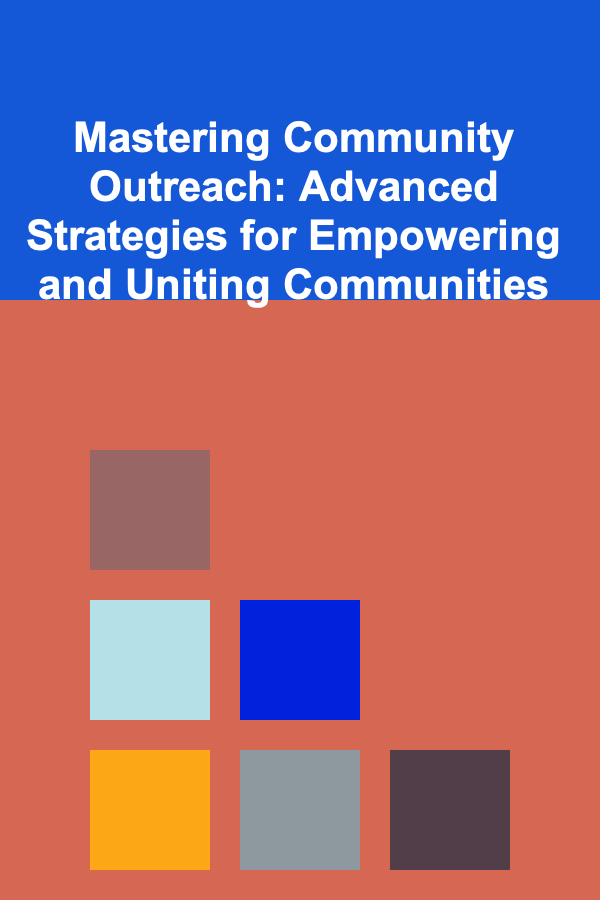
Mastering Community Outreach: Advanced Strategies for Empowering and Uniting Communities
Read More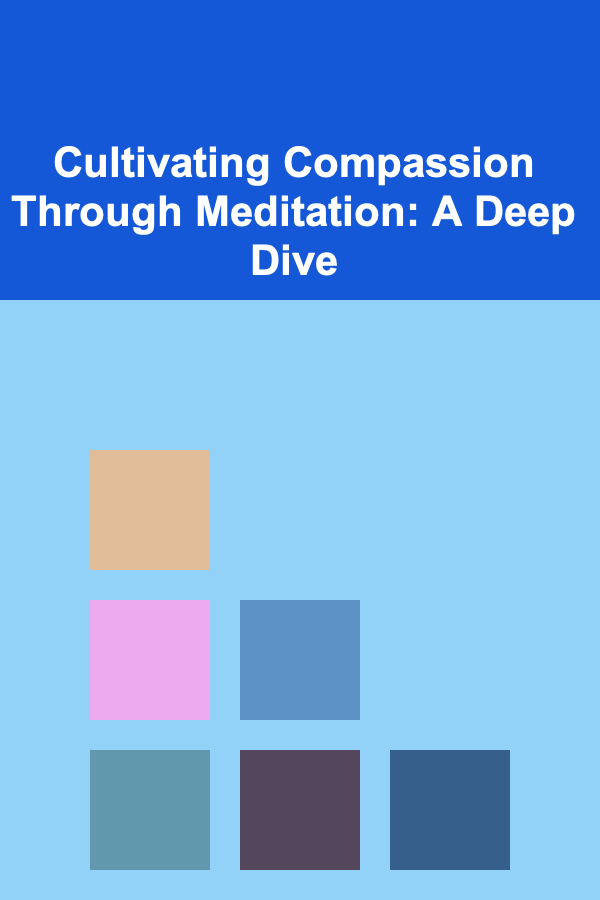
Cultivating Compassion Through Meditation: A Deep Dive
Read More
10 Ways to Improve Your Data Analysis Skills as an RA
Read MoreOther Products

How to Curate a Menu That Suits All Dietary Preferences
Read More
How to Use Magnetic Strips for Storing Metal Jewelry Pieces
Read More
How to Use Technology for Smart Dining Room Organization
Read More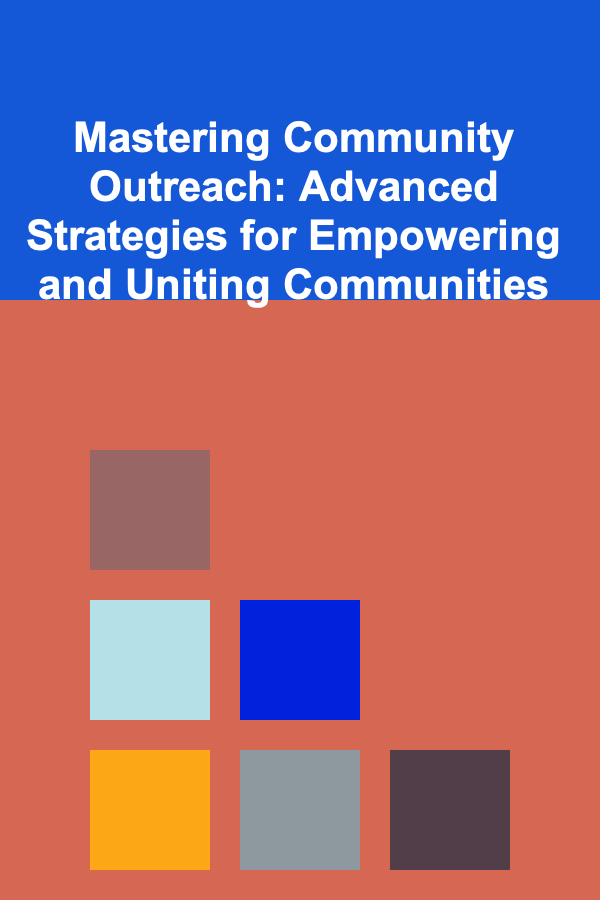
Mastering Community Outreach: Advanced Strategies for Empowering and Uniting Communities
Read More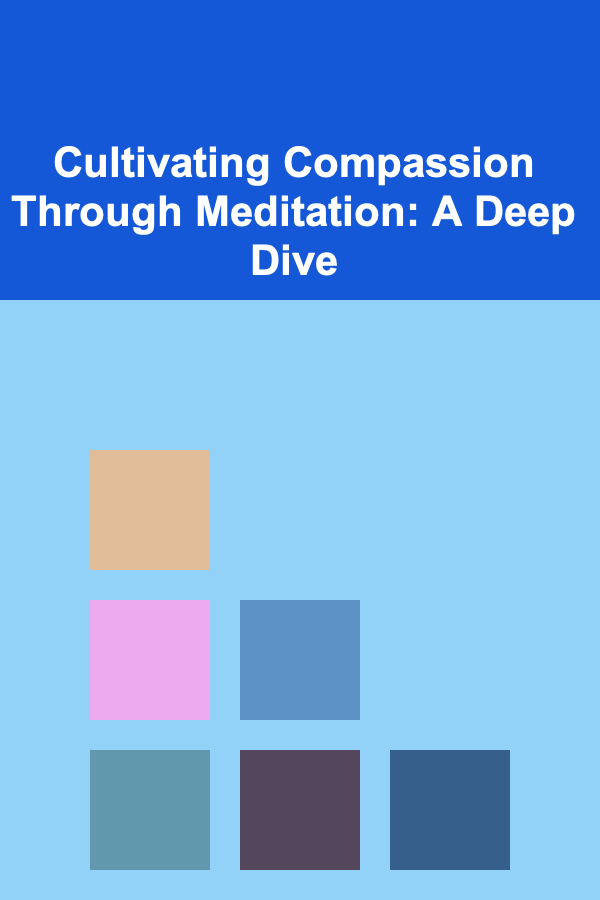
Cultivating Compassion Through Meditation: A Deep Dive
Read More