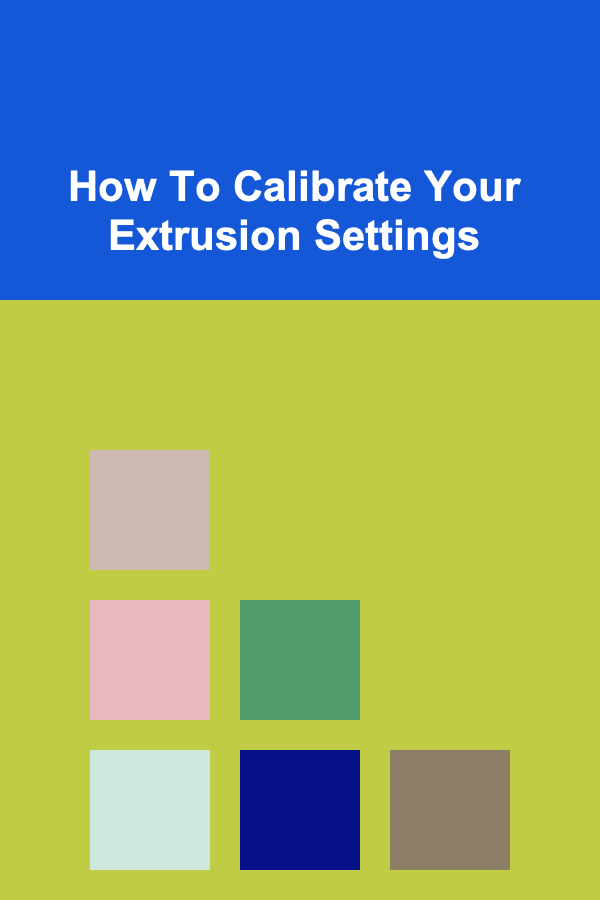
How To Calibrate Your Extrusion Settings
ebook include PDF & Audio bundle (Micro Guide)
$12.99$9.99
Limited Time Offer! Order within the next:
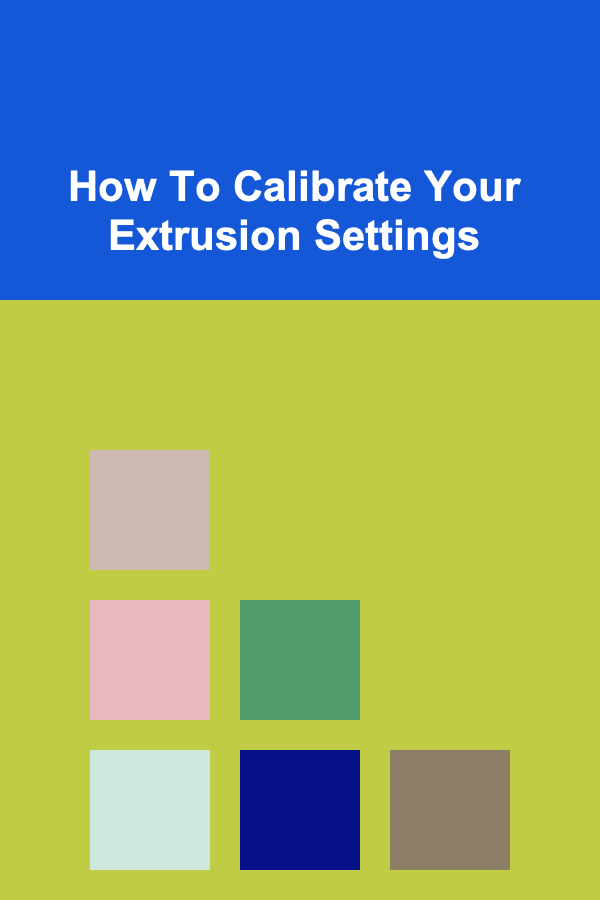
Calibrating extrusion settings is one of the most important tasks when setting up a 3D printer. The quality of your prints can be heavily influenced by the accuracy of your extrusion, and it directly impacts the success or failure of your prints. If your extrusion settings are incorrect, you may experience issues such as under-extrusion, over-extrusion, poor layer adhesion, and warping. This article provides a detailed, step-by-step guide on how to calibrate your extrusion settings, ensuring your 3D printer produces high-quality, accurate prints.
Understanding Extrusion and Its Importance
Before diving into the calibration process, it's important to understand what extrusion is and why it's crucial for your 3D printer's performance.
Extrusion refers to the process by which the 3D printer forces filament through the hotend and onto the print bed. The extruder motor pushes the filament through the hotend's nozzle, where it is melted and deposited in thin layers to build up the print. The extrusion rate --- how much filament is pushed through the nozzle --- must be accurate to ensure the proper amount of material is deposited.
If the extrusion rate is too high (over-extrusion), too much filament will be deposited, leading to a messy print with stringing, blobs, or uneven layers. On the other hand, under-extrusion occurs when not enough filament is extruded, which can cause gaps between layers, weak parts of the print, and failure to adhere to the bed properly.
Calibrating the extrusion settings ensures that your 3D printer extrudes the correct amount of filament, leading to better print quality, stronger prints, and more reliable results.
Key Factors Affecting Extrusion
Several factors can affect the extrusion process, and all of them must be taken into account during the calibration process. These include:
- Extruder Steps per Millimeter (E-steps): The most critical setting when calibrating extrusion, E-steps represent the number of steps the extruder motor must take to push 1mm of filament. If your E-steps are set incorrectly, the extruder will either push too much or too little filament.
- Filament Diameter: The diameter of the filament you are using is crucial because the extruder needs to know how wide the filament is to calculate how much to push through the nozzle. Filament diameter variations can lead to incorrect extrusion rates, so it's important to measure the filament's diameter accurately.
- Hotend Temperature: The temperature of the hotend influences the viscosity of the filament. If the hotend is too hot, the filament can become too fluid, leading to over-extrusion, while if it's too cold, the filament may not flow properly, causing under-extrusion.
- Printing Speed and Layer Height: The speed at which you print and the layer height you use also affect how much filament is extruded. Higher speeds and thinner layers generally require less extrusion than slower speeds and thicker layers.
- Nozzle Size: The size of the nozzle determines how much filament can flow through at a time. A larger nozzle can extrude more material than a smaller one, which must be factored into your extrusion settings.
Step-by-Step Guide to Calibrate Your Extrusion
Step 1: Measure Your Filament Diameter
Accurate filament diameter measurements are essential for proper extrusion calibration. Variations in filament diameter can lead to inconsistent extrusion, affecting your print quality. Here's how to measure your filament diameter:
- Use a digital caliper to measure the diameter of the filament in multiple places (at least three points across the length of the filament).
- Take an average of the measurements to get an accurate diameter. This value will be used in your slicing software to calculate the correct extrusion settings.
Step 2: Calculate and Adjust the E-Steps
The E-steps setting tells your 3D printer how much filament to extrude in relation to the movement of the extruder motor. Incorrect E-steps can cause under-extrusion or over-extrusion, leading to print quality issues.
To calibrate your E-steps, follow these steps:
-
Mark the Filament: Mark the filament 100mm from the entry point to the extruder using a permanent marker.
-
Extrude the Filament: Use your printer's control panel to extrude 100mm of filament. Ensure the extruder moves without any obstruction.
-
Measure the Remaining Filament: After the extrusion process, measure how much filament remains between the mark and the extruder. If 100mm was extruded correctly, the remaining filament should be exactly 100mm.
-
Calculate the E-steps: If the filament extruded more or less than 100mm, you will need to adjust the E-steps. Use the following formula to calculate the new E-steps:
For example, if you started with 100 E-steps and extruded 90mm of filament, you would calculate the new E-steps as:
-
Update the E-steps: Once you have calculated the new E-steps, update the setting in your printer's firmware or through your slicing software. Many printers allow you to set this value directly from the control panel or via G-code commands.
Step 3: Test the Calibration
After adjusting the E-steps, it's time to test the calibration. Run a test print with a small model, such as a calibration cube, and observe the print's quality. Check for signs of under-extrusion or over-extrusion. If the extrusion still appears incorrect, repeat the steps to further fine-tune your E-steps.
Step 4: Fine-Tune the Hotend Temperature
The temperature at which your filament is extruded can have a significant impact on print quality. If the temperature is too low, the filament won't flow well, leading to under-extrusion. If it's too high, the filament may flow too quickly, leading to over-extrusion.
Follow these steps to fine-tune your hotend temperature:
- Check the Manufacturer's Recommendations: Every filament type has a recommended temperature range provided by the manufacturer. Start with this recommended range.
- Adjust the Temperature: If you find under-extrusion or poor adhesion, slightly increase the temperature by 5-10°C and try again.
- Print Test Models: Use test models with fine details to check if the print quality improves with temperature adjustments.
Step 5: Adjust Printing Speed and Layer Height
Both printing speed and layer height can affect extrusion. Higher speeds require more precise extrusion control, and thinner layers can lead to under-extrusion if the printer isn't calibrated properly.
- Printing Speed: Test different speeds (e.g., 40mm/s, 60mm/s) to see which produces the best results with your current extrusion settings.
- Layer Height: If you're using thicker layers, the printer will need to extrude more material. Test with different layer heights to see which produces the best finish for your print.
Step 6: Check and Adjust Nozzle Size
If you're using a different nozzle size than the one your printer was originally calibrated for, you'll need to adjust your extrusion settings accordingly. A larger nozzle requires more extrusion than a smaller one, so ensure your slicing software reflects the correct nozzle size.
Common Problems and Solutions
Even after calibrating your extrusion settings, you may encounter issues from time to time. Here are some common problems and their solutions:
- Under-Extrusion: If the extrusion is too low, you may notice gaps between layers or weak prints. Solutions include adjusting the E-steps, increasing the hotend temperature, or slowing down the printing speed.
- Over-Extrusion: If you see blobs, stringing, or excess filament in prints, try lowering the E-steps, reducing the temperature, or decreasing the print speed.
- Poor Layer Adhesion: If your layers aren't sticking properly, check your bed leveling, ensure correct extrusion, and verify the hotend temperature.
Conclusion
Calibrating your extrusion settings is crucial for achieving high-quality 3D prints. By following the steps outlined in this article, you can fine-tune your 3D printer's extrusion to get the best possible results. Remember, the key factors to consider are filament diameter, E-steps, hotend temperature, printing speed, and nozzle size. Once you calibrate your extrusion settings, you'll notice an immediate improvement in your print quality, leading to more successful prints and fewer failed projects.

Creative and Budget-Friendly DIY Wedding Favors Your Guests Will Love
Read More
How to Handle Technical Issues During Public Speaking
Read More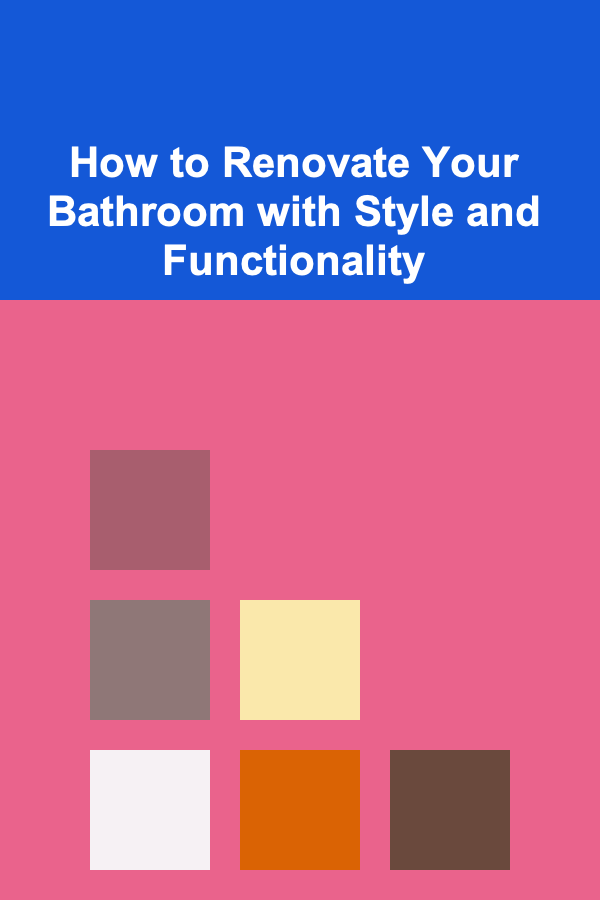
How to Renovate Your Bathroom with Style and Functionality
Read More
Prioritizing Tasks: Tips for Busy Dads
Read More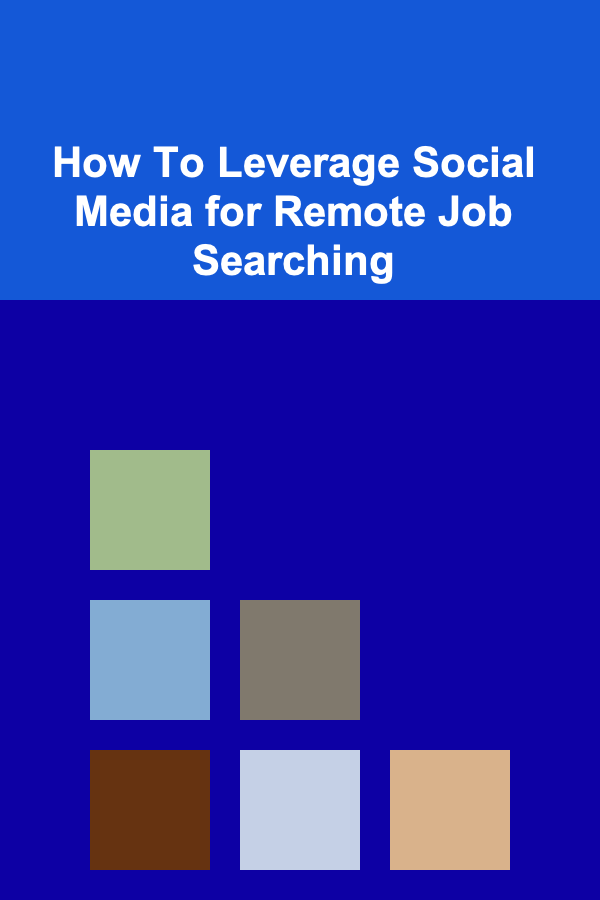
How To Leverage Social Media for Remote Job Searching
Read More
How to Create a DIY Home Project To-Do List for Seasonal Updates
Read MoreOther Products

Creative and Budget-Friendly DIY Wedding Favors Your Guests Will Love
Read More
How to Handle Technical Issues During Public Speaking
Read More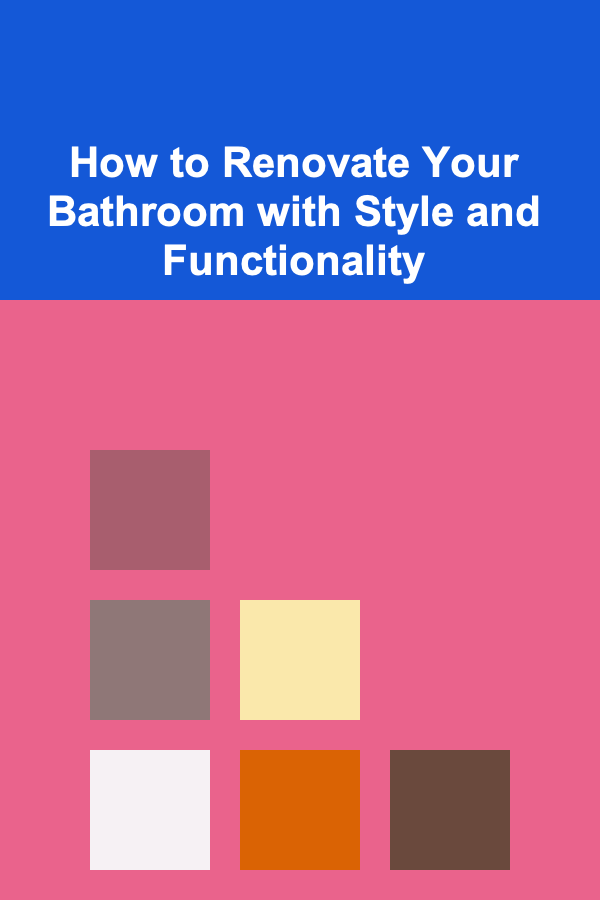
How to Renovate Your Bathroom with Style and Functionality
Read More
Prioritizing Tasks: Tips for Busy Dads
Read More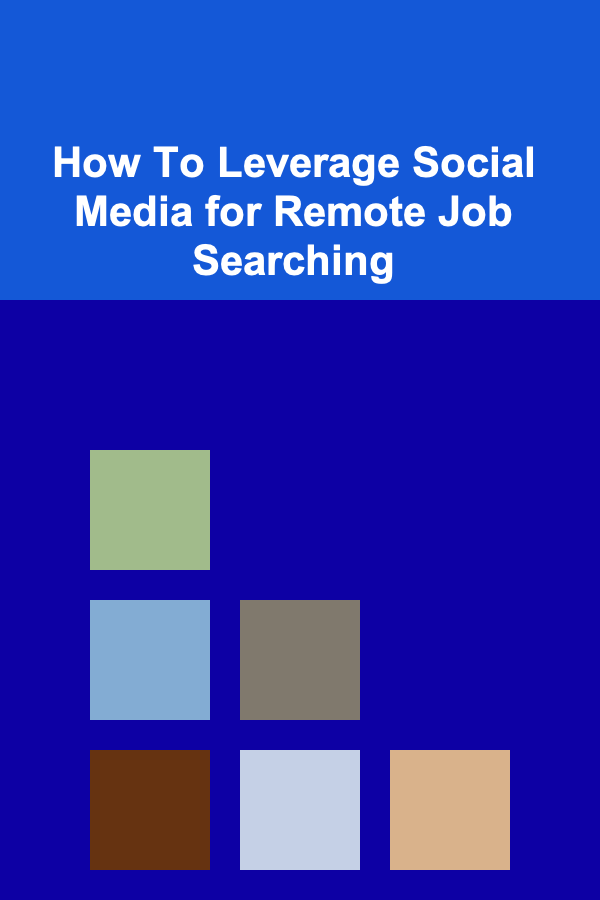
How To Leverage Social Media for Remote Job Searching
Read More