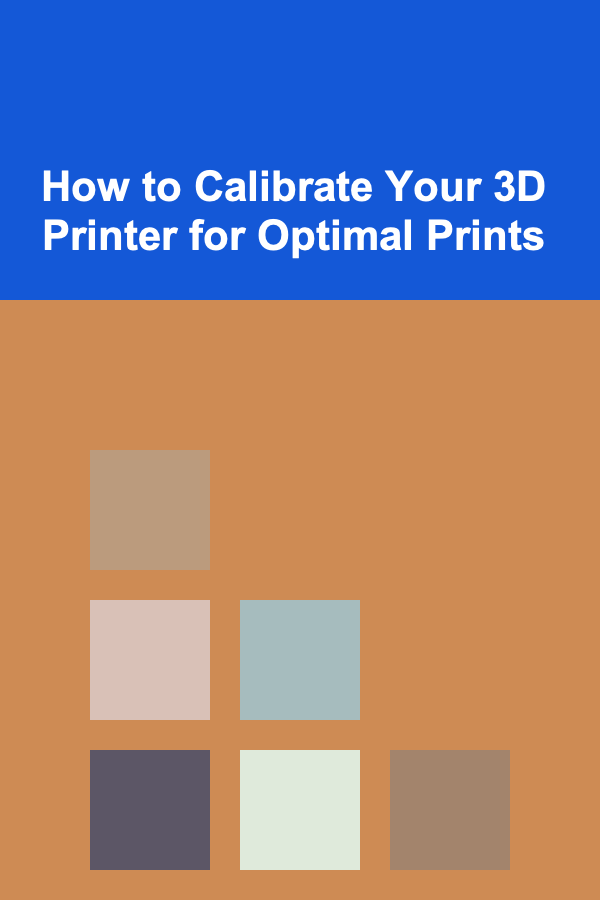
How to Calibrate Your 3D Printer for Optimal Prints
ebook include PDF & Audio bundle (Micro Guide)
$12.99$11.99
Limited Time Offer! Order within the next:
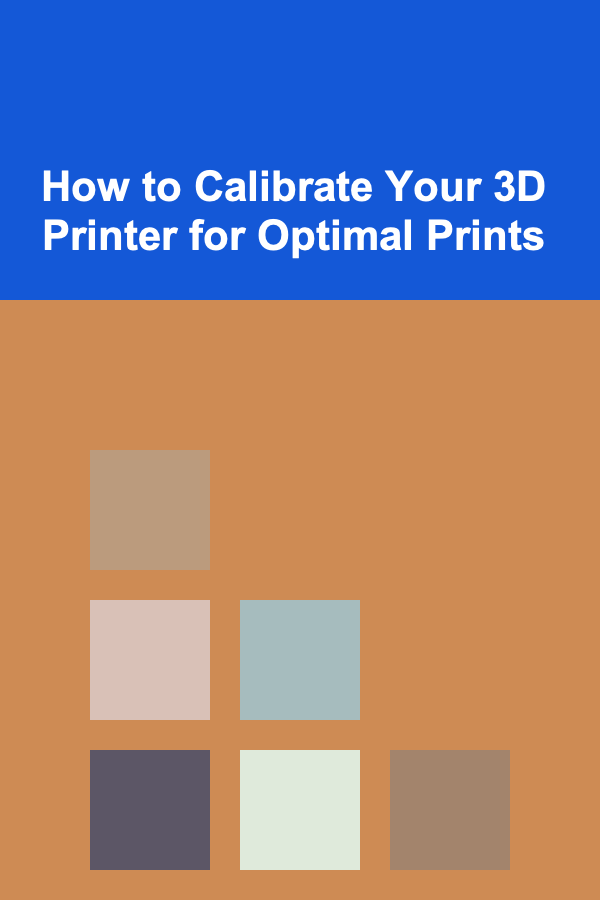
3D printing has revolutionized the manufacturing and prototyping industries, offering a cost-effective and rapid way to produce functional objects from digital designs. However, getting the perfect print is not always as simple as hitting the "Print" button. To achieve high-quality, precise, and reliable prints, it's essential to calibrate your 3D printer properly. Printer calibration ensures that all aspects of the machine are operating correctly, and it directly influences the quality of your final product.
In this article, we'll explore the essential steps and methods you need to take in order to calibrate your 3D printer for optimal prints. These methods cover everything from adjusting the extruder, leveling the bed, and tuning the software to calibrating the hardware itself.
Why Calibration Matters
Calibration is the process of adjusting the settings and mechanical aspects of your 3D printer to ensure it operates as intended. Even small deviations can have a significant impact on the quality of your prints. Proper calibration reduces common issues such as:
- Warping: Uneven cooling or an improperly leveled bed can cause parts of the print to lift off the print bed, leading to a failed print.
- Layer misalignment: This can result from incorrect nozzle height or improper steps-per-mm calibration, resulting in inconsistent prints.
- Under or over-extrusion: This occurs when the printer doesn't feed the right amount of filament into the hotend, causing prints to be too thin or too thick.
- Dimensional inaccuracies: Poorly calibrated machines may print objects that are not the right size, rendering them unsuitable for their intended use.
Regularly calibrating your printer helps ensure that the prints you produce are of the highest possible quality, providing consistency, accuracy, and long-term reliability.
Step 1: Leveling the Print Bed
Bed leveling is one of the most crucial steps in achieving a successful print. If your print bed is not leveled properly, the extruder may be too close or too far from the bed, causing a range of issues from poor adhesion to printing failures.
Tools Needed:
- A piece of paper or a bed leveling probe (if your printer supports automatic leveling)
- Allen wrenches or other adjustment tools (depending on your printer)
Manual Leveling
- Home the Printer: Start by homing your printer's axes. This ensures the extruder is in its starting position, usually at the front left corner of the bed.
- Adjust the Corner Screws: Move the extruder to one corner of the bed, usually the front-left corner. Place a piece of paper between the nozzle and the bed and adjust the corresponding screw until you feel slight resistance when moving the paper. Repeat this for all four corners of the bed, ensuring the paper has the same resistance at each corner.
- Check the Center: After leveling the corners, check the center of the bed. If it's too high or too low, adjust the center screw to bring it into alignment with the corners. The distance between the nozzle and the bed should be consistent across the entire surface.
- Test Print: After leveling the bed, perform a small test print to ensure proper adhesion and nozzle height.
Automatic Bed Leveling
Some modern 3D printers come equipped with automatic bed leveling sensors, which make the process significantly easier. These sensors measure the distance between the nozzle and various points on the bed and automatically adjust the height of the nozzle to maintain an even distance across the entire bed.
Follow the manufacturer's instructions to calibrate the sensor, ensuring that it works properly before attempting a print. Even with automatic leveling, periodic checks may still be necessary to ensure consistent results.
Step 2: Calibrating the Extruder
Correct extrusion is essential to ensure that the 3D printer is feeding the right amount of filament into the hotend. Over-extrusion or under-extrusion can cause defects in your prints, such as blobs or gaps in the layers.
Tools Needed:
- Caliper or micrometer
- Digital scale (optional)
- Filament of known diameter
Steps:
- Measure the Filament Diameter: Use a caliper to measure the diameter of the filament at multiple points along its length. Record the average diameter. For instance, a filament labeled 1.75mm may vary slightly in diameter, such as 1.72mm or 1.77mm. This variance can affect the amount of material extruded during printing.
- Set the Correct Diameter in Software: In your slicer software, enter the average filament diameter to ensure that the extruder compensates for any variations in filament width.
- Extruder Steps Calibration: Your extruder's steps-per-mm value dictates how much filament is extruded when the stepper motor turns. To calibrate, extrude a known length of filament (e.g., 100mm) and measure how much was actually extruded. If the extruder moves more or less than expected, adjust the steps-per-mm value in the firmware accordingly.
- Extruder Test Print: After calibration, run a test print to observe whether the extrusion is consistent. A simple calibration object, such as a single-layer square, can help visualize the extrusion process.
Step 3: Tuning the Temperature
Temperature plays a vital role in 3D printing, affecting everything from material flow to adhesion. Incorrect temperatures can result in poor layer bonding, stringing, and warping.
Tools Needed:
- Thermometer (optional, for verification)
- Print material specifications (e.g., recommended print temperature for filament)
Steps:
- Check Hotend Temperature: Ensure that your hotend reaches the correct temperature. You can use a thermometer or infrared gun to verify the temperature if your printer's built-in sensor is unreliable.
- Adjust Temperature Based on Material: Different materials have different optimal printing temperatures. For example, PLA typically prints best between 190°C and 220°C, while ABS might need a hotter range, around 230°C to 250°C. Refer to the filament manufacturer's guidelines for the best settings.
- Bed Temperature: Similarly, adjust the heated bed temperature for better adhesion. PLA, for example, works well with a bed temperature of 50-60°C, while ABS requires higher temperatures, around 90-110°C.
- Test Prints for Accuracy: After adjusting the temperatures, perform test prints to ensure the material flows smoothly and adheres to the bed. If stringing or warping occurs, further temperature adjustments may be necessary.
Step 4: Ensuring Proper Retraction Settings
Retraction is the process of pulling the filament back into the extruder when the nozzle moves between areas, reducing stringing and oozing during travel. Poor retraction settings can lead to blobs or fine threads of filament between parts.
Tools Needed:
- Your 3D printer's slicing software
Steps:
- Adjust Retraction Distance: The retraction distance refers to how much filament is pulled back into the extruder during non-printing moves. Start with a value around 4-6mm for Bowden extruders and 0.5-1mm for direct drive extruders. You may need to fine-tune this based on the filament used.
- Adjust Retraction Speed: Retraction speed is another critical setting. A typical starting point is 25-40mm/s, but this can vary based on your printer and filament.
- Test for Stringing: Run a test print to evaluate the effectiveness of your retraction settings. If stringing occurs, increase the retraction distance or speed slightly, and test again until the issue is resolved.
Step 5: Fine-Tuning Software Settings
In addition to hardware calibration, slicer software settings play a significant role in achieving optimal prints. The slicer converts your 3D model into machine instructions, and fine-tuning these settings can lead to smoother, more reliable prints.
Key Software Settings to Adjust:
- Layer Height: The layer height determines the thickness of each printed layer. Smaller layer heights (e.g., 0.1mm) provide more detail but take longer to print, while larger heights (e.g., 0.3mm) speed up the print but reduce detail. Find a balance that suits your needs.
- Print Speed: Printing too fast can result in quality issues, while printing too slow can lead to long print times. Typical print speeds range from 40mm/s to 60mm/s, but experiment to find what works best for your printer and filament.
- Infill Density: The infill percentage dictates how solid or hollow the inside of your print will be. A higher infill density provides more strength, while a lower density reduces print time and material usage.
- Support Settings: If your print has overhangs, adding support structures may be necessary. Adjust the support density, pattern, and style based on the model's geometry.
Step 6: Maintaining Your Printer
Regular maintenance is key to ensuring that your 3D printer continues to produce high-quality prints. Keep the following maintenance tasks in mind:
- Clean the Nozzle: Periodically clean the nozzle to prevent clogs and improve extrusion. This can be done by heating the nozzle and pushing through a cleaning filament or using a needle to clear any obstructions.
- Lubricate the Moving Parts: Ensure that all moving parts, such as rails and screws, are well-lubricated to prevent wear and tear.
- Check the Belts: Over time, the belts on your 3D printer may become loose, leading to imprecise movement. Tighten the belts to ensure smooth and accurate motion.
- Inspect the Power Supply and Wiring: Loose or damaged wires can cause inconsistent power delivery, leading to erratic prints. Regularly inspect the printer's wiring and power supply to prevent issues.
Conclusion
Calibrating your 3D printer is a critical process that directly affects the quality of your prints. By carefully adjusting the print bed, extruder, temperature, retraction settings, and slicer software, you can ensure that your printer operates at its best. Regular maintenance also plays a key role in prolonging the life of your printer and maintaining print quality over time. With patience and attention to detail, you'll be able to consistently produce high-quality prints, bringing your digital designs to life with precision and accuracy.
Other Products
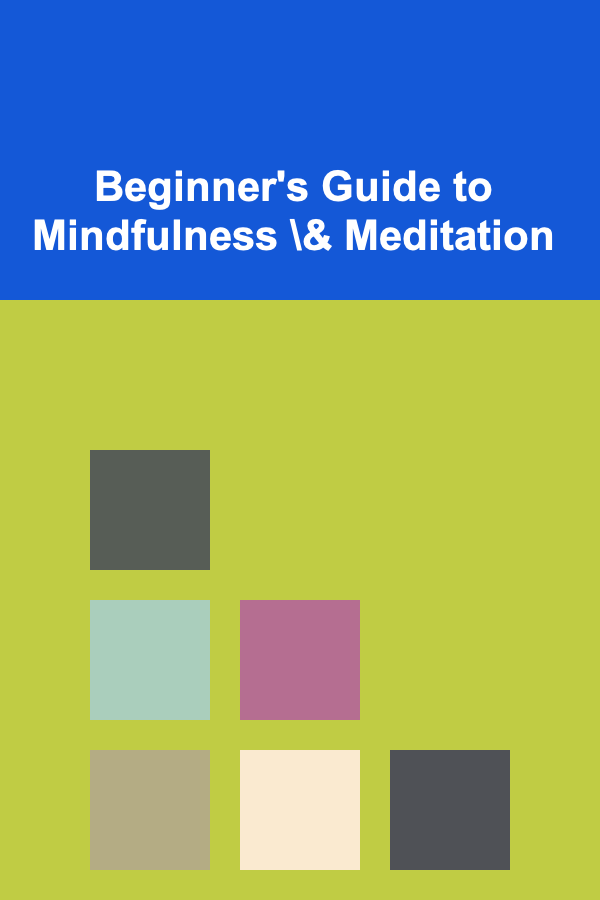
Beginner's Guide to Mindfulness & Meditation
Read More
How to Choose the Right Mutual Funds for Your Goals
Read More
How to DIY Soundproof Your Home Using Simple Materials
Read More
How to Soundproof Your Kitchen to Enjoy Peaceful Cooking
Read More
How to Stage Your Home for a Luxury Market
Read More