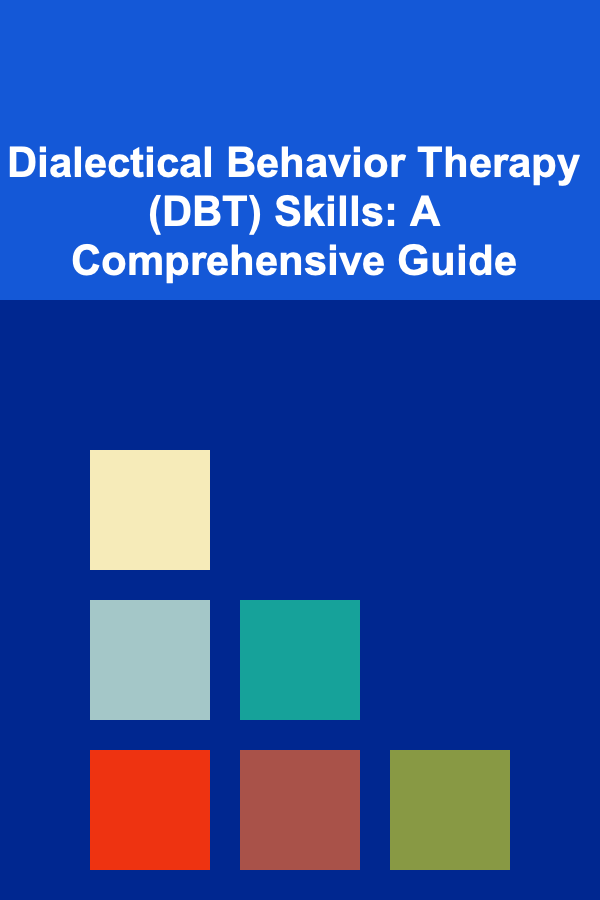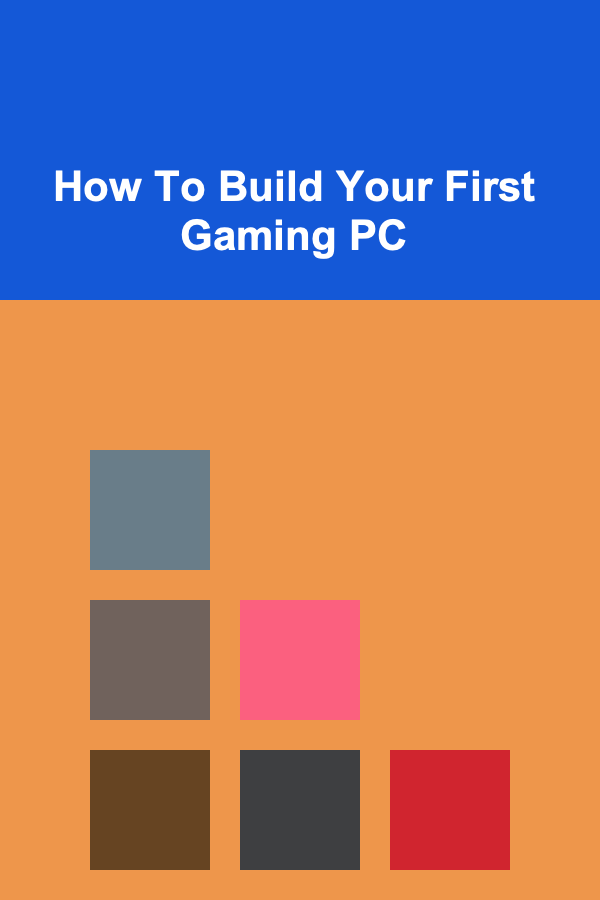
How To Build Your First Gaming PC
ebook include PDF & Audio bundle (Micro Guide)
$12.99$9.99
Limited Time Offer! Order within the next:
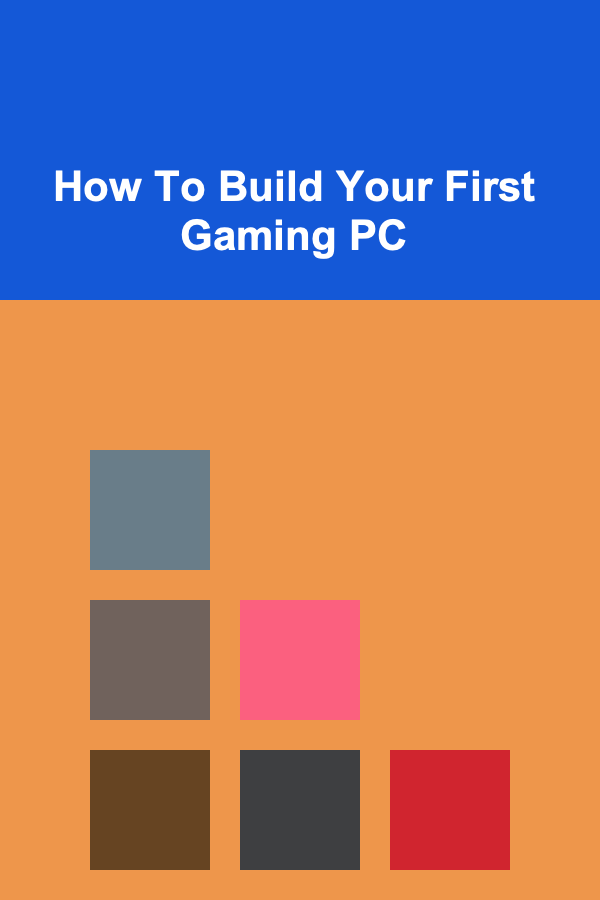
Building your own gaming PC can be one of the most rewarding and cost-effective ways to dive into the world of gaming. Not only do you get the satisfaction of assembling the system yourself, but you also gain the flexibility to choose each component according to your budget, performance needs, and aesthetic preferences. In this guide, we'll walk you through the entire process of building your first gaming PC. From selecting components to assembly and troubleshooting, we'll provide the detailed steps you need to make sure your gaming rig performs at its best.
Why Build Your Own Gaming PC?
Before jumping into the step-by-step guide, it's essential to understand why building your own gaming PC is a great idea.
1. Customization and Flexibility
When you build your own gaming PC, you're in complete control of the components that go into it. Whether you're after top-tier performance, specific aesthetics, or a balanced budget build, the ability to choose each part ensures that your PC is perfectly tailored to your needs.
2. Cost-Effectiveness
Building your own PC can often save you money compared to buying a pre-built system. When purchasing a pre-built gaming PC, you're typically paying for labor and assembly, as well as potential markups. By choosing each component yourself, you can often get better value for your money.
3. Upgradability
One of the most significant advantages of building a gaming PC is upgradability. Unlike pre-built systems, which often use proprietary parts that are difficult to upgrade, custom-built PCs allow you to swap out parts as needed. Whether you're upgrading your GPU for a performance boost or adding more storage, the flexibility is all yours.
4. Learning Experience
Building your gaming PC is a great learning experience. Understanding how each component interacts with the others gives you a deeper appreciation for technology and the way your PC works. This knowledge can also help you troubleshoot problems in the future.
The Components You'll Need
Building a gaming PC requires several key components, each serving a specific purpose. Let's break them down:
1. Central Processing Unit (CPU)
The CPU is the brain of your computer. It handles all the calculations and instructions necessary for your system to run. When it comes to gaming, a powerful CPU can help avoid bottlenecks in performance, especially when paired with a high-end graphics card (GPU).
- Intel vs. AMD: The two most popular CPU manufacturers are Intel and AMD. Intel tends to offer better single-core performance, which is important for certain games. AMD, however, is often more cost-effective and provides better multi-core performance.
- Recommended Choice: For budget builds, an AMD Ryzen 5 or Intel i5 will work perfectly for gaming. For high-end builds, consider AMD Ryzen 7 or 9, or Intel i7 or i9.
2. Graphics Processing Unit (GPU)
The GPU, or graphics card, is one of the most critical components for gaming performance. It handles the rendering of images, videos, and animations in games. A powerful GPU is essential for achieving smooth, high-quality gaming experiences.
- NVIDIA vs. AMD: NVIDIA's GeForce series (RTX 30xx, 40xx) is known for superior performance and ray tracing capabilities, while AMD's Radeon cards (RX 6000, 7000 series) offer excellent value for money and comparable performance.
- Recommended Choice: For 1080p gaming, an NVIDIA GTX 1660 Super or AMD RX 6600 would suffice. For 1440p or 4K gaming, you'll want something like the NVIDIA RTX 3070 or AMD RX 6800 XT.
3. Motherboard
The motherboard is the backbone of your PC. It connects all of your components, allowing them to communicate. When choosing a motherboard, you'll want to make sure it's compatible with your CPU, RAM, and GPU.
- Form Factor: Motherboards come in different sizes (ATX, microATX, and mini-ITX), so the case you choose will determine the size of motherboard you need.
- Socket Type: Ensure that your motherboard has the correct socket type for your CPU. For example, Intel's 10th and 11th gen CPUs require an LGA 1200 socket, while AMD Ryzen CPUs use the AM4 socket.
4. Memory (RAM)
RAM (Random Access Memory) is where your computer stores data that is actively being used. For gaming, 16GB of RAM is typically the sweet spot, though 8GB may be enough for less demanding games.
- Speed and Capacity: Choose a RAM kit with a speed of 3000MHz or higher for optimal performance. Ensure that your motherboard supports the RAM speed you choose.
5. Storage (SSD/HDD)
For gaming PCs, storage is crucial. You want fast load times and plenty of space for your games. A Solid State Drive (SSD) is much faster than a traditional Hard Drive (HDD), which will drastically improve your system's performance.
- SSD: NVMe M.2 SSDs are the fastest and can provide load times of seconds, while SATA SSDs are slightly slower but still offer significant performance improvements over HDDs.
- HDD: A 1TB or 2TB HDD can be used for mass storage, like large game libraries, as it's slower but offers much more space for the price.
- Recommended Choice: A 500GB or 1TB SSD for your operating system and frequently played games, along with a 1TB or larger HDD for additional storage.
6. Power Supply Unit (PSU)
The PSU provides power to your system. A good PSU ensures that your components get the power they need without overloading or damaging the system.
- Wattage: Make sure to choose a PSU with enough wattage to power your entire system. For most gaming builds, a 650W to 750W PSU will be sufficient. For high-end systems, you may need 850W or more.
- Efficiency Rating: Choose a PSU with an 80+ certification for energy efficiency. 80+ Bronze is the minimum recommended, but 80+ Gold or Platinum is even better.
7. Cooling System
Keeping your gaming PC cool is vital to maintaining high performance and preventing thermal throttling. PCs generate a lot of heat during gaming sessions, so you'll need a good cooling solution.
- Air Cooling: Air coolers are the most common and cost-effective option. They consist of a heat sink and a fan that blows air over the CPU or GPU to dissipate heat.
- Liquid Cooling: Liquid coolers (AIO - All-In-One) are typically more efficient and quieter, especially for overclocked CPUs. However, they are more expensive and require more maintenance.
8. Case
The case holds all of your components and is essential for airflow. You'll want a case that fits your components and provides good airflow to keep everything cool.
- Size: Make sure the case is compatible with the motherboard size (ATX, microATX, etc.) and allows for proper cable management and airflow.
- Airflow: Cases with front, top, and bottom ventilation are ideal for keeping temperatures low.
9. Operating System (OS)
Finally, you'll need an operating system (OS) for your gaming PC. Windows 10 or 11 is the most common choice for gamers due to its broad support for gaming hardware and software.
- Recommended Choice: Windows 10 or 11 Home or Pro version for gaming.
How to Build Your Gaming PC: Step-by-Step
Now that you understand the components, let's dive into the step-by-step process of building your gaming PC.
Step 1: Prepare Your Workspace
Before you begin, make sure you have a clean, spacious workspace with adequate lighting. Lay down an anti-static mat to prevent static electricity from damaging your components. Gather your tools, primarily a Phillips-head screwdriver, and the components you'll be working with.
Step 2: Install the CPU
Start by installing the CPU onto the motherboard. First, release the CPU socket lever. Align the CPU's notched corners with the socket and gently place it into the socket. Once in position, close the lever to secure the CPU in place.
Step 3: Install the RAM
Next, install the RAM into the motherboard. Open the RAM slots by pushing down the clips on either side. Line up the notches on the RAM sticks with the grooves in the slots and press down firmly until the clips snap back into place.
Step 4: Install the CPU Cooler
If you're using an air cooler, apply a small amount of thermal paste to the CPU (if not pre-applied). Then, attach the cooler according to the manufacturer's instructions. For liquid cooling, mount the radiator and attach the CPU block to the processor.
Step 5: Mount the Motherboard
Next, place the motherboard into the case. Ensure the I/O shield is correctly positioned on the back of the case before aligning the motherboard's screw holes with the standoffs in the case. Secure the motherboard with screws.
Step 6: Install the Storage Drives
Install your SSD or HDD into the designated drive bays or M.2 slots in the case. Connect the necessary power and data cables to each drive.
Step 7: Install the Power Supply
Mount the PSU in its designated area at the bottom or top of the case (depending on the case design). Secure it with screws, then connect the necessary cables (24-pin for the motherboard, 8-pin for the CPU, and PCIe for the GPU).
Step 8: Install the GPU
Insert the GPU into the appropriate PCIe slot on the motherboard. Secure the card to the case with screws. Connect the power cables from the PSU to the GPU.
Step 9: Connect the Front Panel and Peripherals
Connect the front panel connectors, including USB ports, power buttons, and audio jacks. Refer to your motherboard's manual for the specific pins and connectors.
Step 10: Power On and Test
Before fully closing up the case, plug in your monitor, keyboard, and mouse. Power on the system and check if all fans are spinning and lights are working. Enter the BIOS/UEFI and ensure that all components are detected.
Step 11: Install the Operating System
Once everything is powered up and working, install your chosen operating system (usually Windows) from a USB drive. Follow the on-screen instructions to complete the installation process.
Conclusion
Building your first gaming PC is a thrilling experience that provides not only a custom system but also a deeper understanding of how computers work. By carefully selecting the right components and following a methodical assembly process, you can create a powerful machine capable of handling the latest games at high settings. With patience and attention to detail, you'll have a gaming rig that provides years of top-tier performance and the satisfaction of knowing you built it yourself.

How to Create a Safe Work Environment for DIY Projects
Read More
How to Implement the Pomodoro Technique in Your Study Routine
Read More
How to Profit from Deep Learning as a Freelancer
Read More
How to Set Up an Interactive Family Storytelling Hour
Read More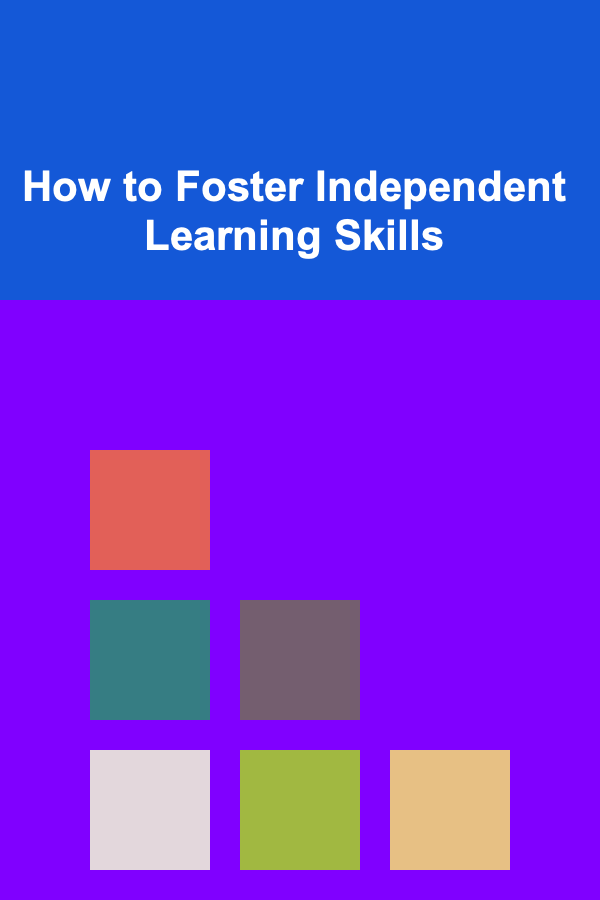
How to Foster Independent Learning Skills
Read More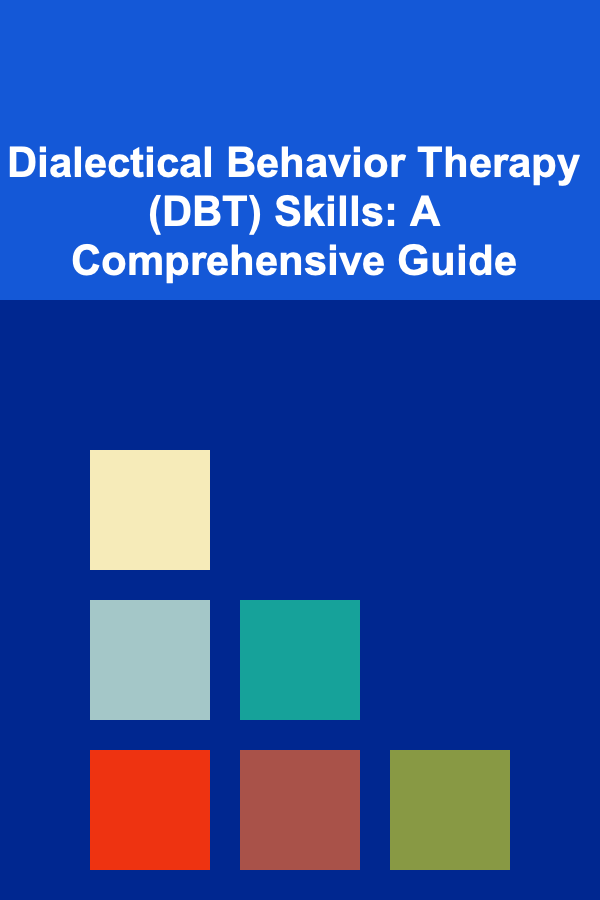
Dialectical Behavior Therapy (DBT) Skills: A Comprehensive Guide
Read MoreOther Products

How to Create a Safe Work Environment for DIY Projects
Read More
How to Implement the Pomodoro Technique in Your Study Routine
Read More
How to Profit from Deep Learning as a Freelancer
Read More
How to Set Up an Interactive Family Storytelling Hour
Read More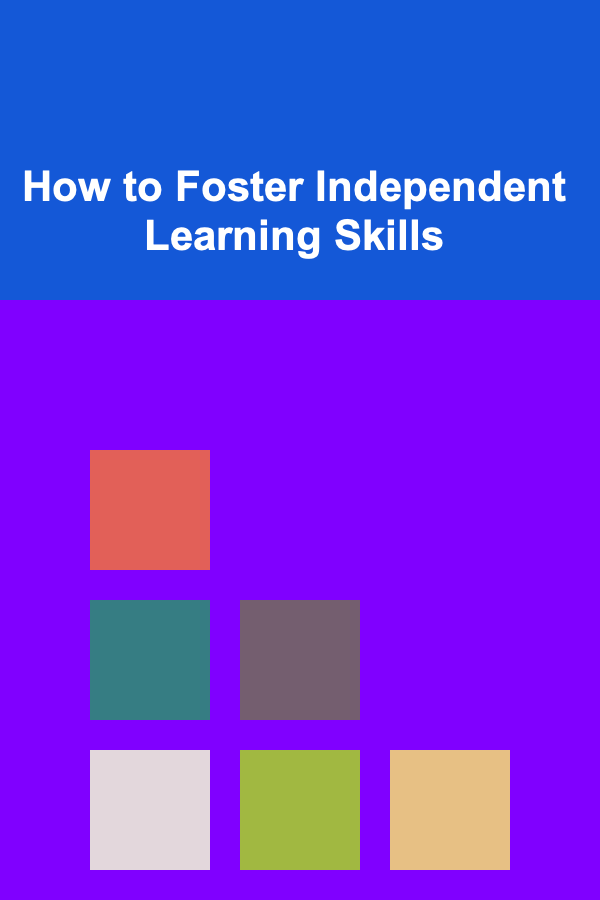
How to Foster Independent Learning Skills
Read More