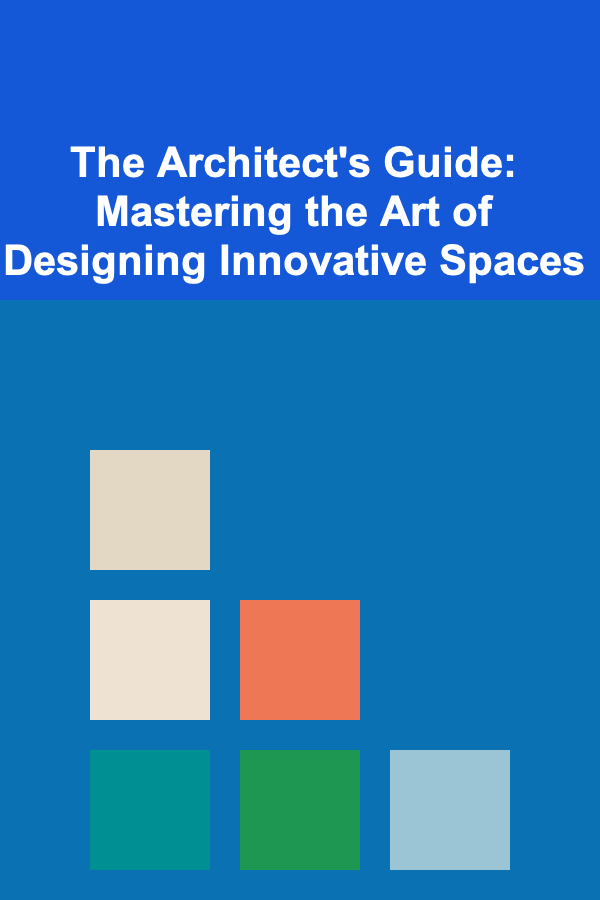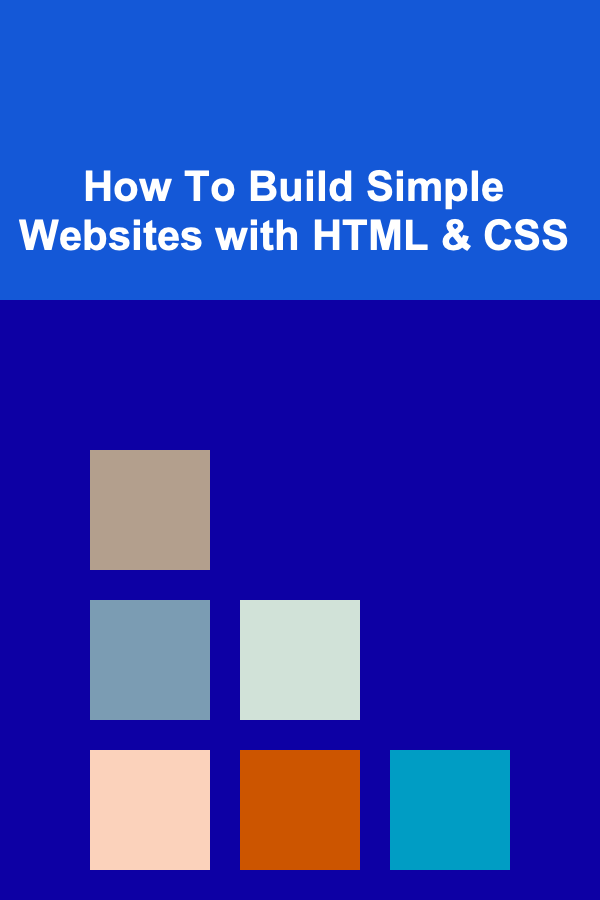
How To Build Simple Websites with HTML & CSS
ebook include PDF & Audio bundle (Micro Guide)
$12.99$10.99
Limited Time Offer! Order within the next:
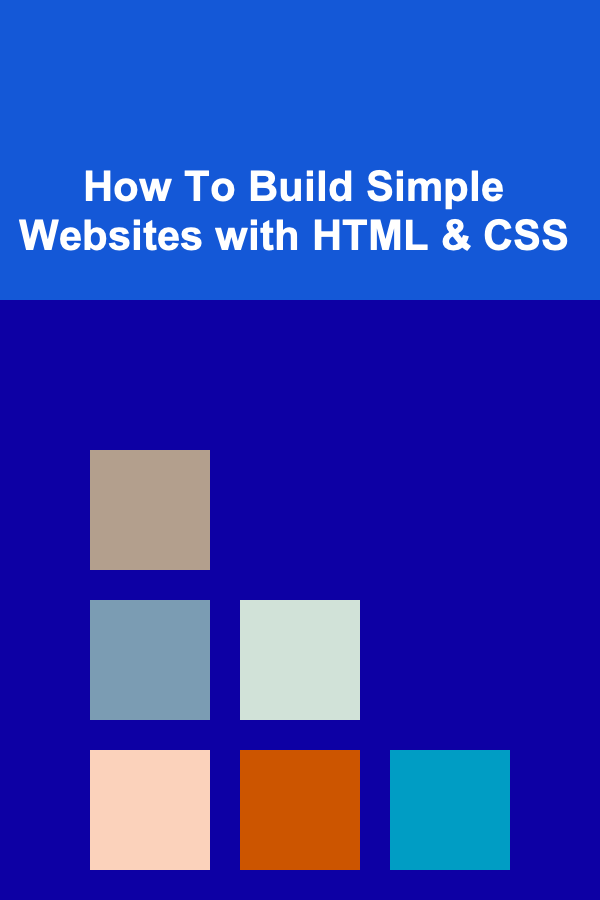
Building a simple website is a great starting point for anyone wanting to learn web development. HTML (HyperText Markup Language) and CSS (Cascading Style Sheets) are the fundamental building blocks of most websites on the internet today. Understanding how to combine these two technologies allows you to create visually appealing and functional websites.
In this guide, we'll walk you through the process of building a basic website with HTML and CSS. You'll learn the key concepts behind these technologies and how to use them effectively to create a simple, well-structured website. This will include the essential steps, code examples, and tips to help you get started and advance your skills.
Understanding HTML: The Structure of a Website
HTML is the backbone of any website. It defines the structure and content, allowing web browsers to understand and render the information properly. HTML consists of elements that describe the layout and content of a web page.
1.1 Basic HTML Structure
Every HTML document follows a basic structure:
<html lang="en">
<head>
<meta charset="UTF-8">
<meta name="viewport" content="width=device-width, initial-scale=1.0">
<title>My Simple Website</title>
</head>
<body>
<header>
<h1>Welcome to My Website</h1>
</header>
<main>
<section>
<h2>About Us</h2>
<p>This is a simple website created using HTML and CSS.</p>
</section>
<section>
<h2>Contact</h2>
<p>Feel free to reach out to us via email!</p>
</section>
</main>
<footer>
<p>© 2025 My Simple Website</p>
</footer>
</body>
</html>
Here's what each part does:
<!DOCTYPE html>: Declares the document type and version of HTML being used. This is essential for ensuring proper rendering.<html lang="en">: The root element that defines the language of the document.<head>: Contains metadata about the page, such as character encoding, viewport settings for responsiveness, and the page title.<body>: The main content of the page, where text, images, and other elements are placed.<header>,<main>,<section>,<footer>: Semantic HTML5 elements that help structure the page logically.
1.2 HTML Elements and Tags
HTML elements are surrounded by tags, such as <h1>, <p>, <a>, and so on. Here's an overview of some of the most common HTML elements:
- Headings :
<h1>,<h2>,<h3>, etc., define headings, with<h1>being the most important. - Paragraphs :
<p>is used to define text paragraphs. - Links :
<a href="URL">creates a hyperlink to another page or resource. - Images :
<img src="image.jpg" alt="Description">embeds an image. - Lists :
<ul>for unordered lists,<ol>for ordered lists, and<li>for list items. - Forms :
<form>,<input>,<textarea>, etc., are used for creating forms where users can input data.
1.3 Nesting and Structure
HTML allows you to nest elements within each other. For example, a section element can contain paragraphs and headings, and a list can contain multiple list items.
<h2>Our Services</h2>
<ul>
<li>Web Design</li>
<li>Web Development</li>
<li>SEO Optimization</li>
</ul>
</section>
Nesting elements properly is essential for maintaining a clean and readable structure. It also ensures that your website is accessible and SEO-friendly.
Styling with CSS: Making Your Website Look Good
CSS is used to style and lay out web pages. While HTML provides the structure, CSS is responsible for the appearance. With CSS, you can control everything from text colors and fonts to the positioning of elements and even animations.
2.1 Basic CSS Syntax
CSS rules consist of a selector and a declaration block:
property: value;
}
For example:
color: #333;
font-size: 2em;
}
- Selector : This targets the HTML element you want to style (in this case,
<h1>). - Property : The specific style you want to change (such as
colororfont-size). - Value : The setting for the property (like
#333for a dark color or2emfor the font size).
2.2 Applying CSS to HTML
There are three ways to apply CSS to HTML:
-
Inline CSS : Directly within an HTML element using the
styleattribute. -
Internal CSS : Inside a
<style>tag in the HTML document's<head>.h1 { color: blue; font-size: 3em; } </style> -
External CSS : In a separate CSS file linked to the HTML document.
Using external CSS is the most common and efficient way to manage styles, especially for larger websites.
2.3 Layout Techniques
CSS provides various methods to control the layout of a webpage:
2.3.1 The Box Model
Every element on a webpage is considered a box, consisting of:
- Content: The actual content, such as text or images.
- Padding: Space between the content and the border.
- Border: The border around the padding.
- Margin: Space outside the border that separates the element from others.
Understanding the box model is crucial for positioning and spacing elements properly.
padding: 10px;
border: 2px solid black;
margin: 20px;
}
2.3.2 Flexbox
Flexbox is a modern layout tool that helps you align and distribute space within a container. It's especially useful for creating responsive layouts.
display: flex;
justify-content: space-between;
align-items: center;
}
- display: flex: Defines a flex container.
- justify-content: Aligns the items horizontally.
- align-items: Aligns the items vertically.
Flexbox allows you to create layouts that adapt to different screen sizes.
2.3.3 Grid Layout
CSS Grid provides a more powerful layout system that allows you to create complex grid structures.
display: grid;
grid-template-columns: repeat(3, 1fr);
}
This creates a three-column grid where each column is the same width.
2.4 Styling Text and Fonts
CSS provides a variety of properties for styling text:
font-family: 'Arial', sans-serif;
font-size: 2em;
font-weight: bold;
color: #333;
text-align: center;
}
- font-family: Specifies the font to use.
- font-size: Adjusts the size of the text.
- font-weight: Makes the text bold, normal, or light.
- color: Sets the text color.
- text-align: Aligns the text (left, center, or right).
Building the Simple Website
Now that you understand the basics of HTML and CSS, let's put it all together to create a simple website. We'll build a basic personal website that includes a header, about section, contact section, and a footer.
3.1 The HTML Structure
<html lang="en">
<head>
<meta charset="UTF-8">
<meta name="viewport" content="width=device-width, initial-scale=1.0">
<title>My Personal Website</title>
<link rel="stylesheet" href="styles.css">
</head>
<body>
<header>
<h1>Welcome to My Personal Website</h1>
<nav>
<ul>
<li><a href="#about">About</a></li>
<li><a href="#contact">Contact</a></li>
</ul>
</nav>
</header>
<main>
<section id="about">
<h2>About Me</h2>
<p>Hi, I'm John Doe, a web developer passionate about creating user-friendly websites.</p>
</section>
<section id="contact">
<h2>Contact Me</h2>
<p>Feel free to reach out via email at [email protected].</p>
</section>
</main>
<footer>
<p>© 2025 John Doe</p>
</footer>
</body>
</html>
3.2 The CSS Styles
body {
font-family: 'Arial', sans-serif;
margin: 0;
padding: 0;
background-color: #f4f4f4;
}
header {
background-color: #333;
color: white;
padding: 20px;
text-align: center;
}
nav ul {
list-style-type: none;
padding: 0;
}
nav ul li {
display: inline;
margin-right: 20px;
}
nav ul li a {
color: white;
text-decoration: none;
}
main {
padding: 20px;
}
section {
margin-bottom: 40px;
}
footer {
text-align: center;
background-color: #333;
color: white;
padding: 10px;
}
3.3 How It Works
- The header contains a navigation menu with links to the "About" and "Contact" sections.
- The main section holds two sections: one for your introduction and another for contact information.
- The footer displays a copyright notice.
Making the Website Responsive
Responsive design ensures your website looks good on all screen sizes, from mobile phones to desktop monitors. Using media queries, we can adjust the layout based on the device's screen size.
4.1 Adding Media Queries
nav ul {
text-align: center;
}
nav ul li {
display: block;
margin-bottom: 10px;
}
}
This CSS rule applies when the viewport width is 768px or smaller (typically tablets and phones). It changes the navigation menu from horizontal to vertical and centers it.
Conclusion
Building a simple website with HTML and CSS is a great way to get started with web development. By mastering HTML for structure and CSS for styling, you can create websites that are both functional and aesthetically pleasing. As you grow in your skills, you can explore more advanced topics like JavaScript, frameworks, and responsive design to enhance your websites even further.
Now that you have a basic understanding of how HTML and CSS work together, you can continue building more complex projects and refine your skills to become a proficient web developer. The possibilities are endless, and with a solid foundation in HTML and CSS, you are well on your way to creating amazing websites.
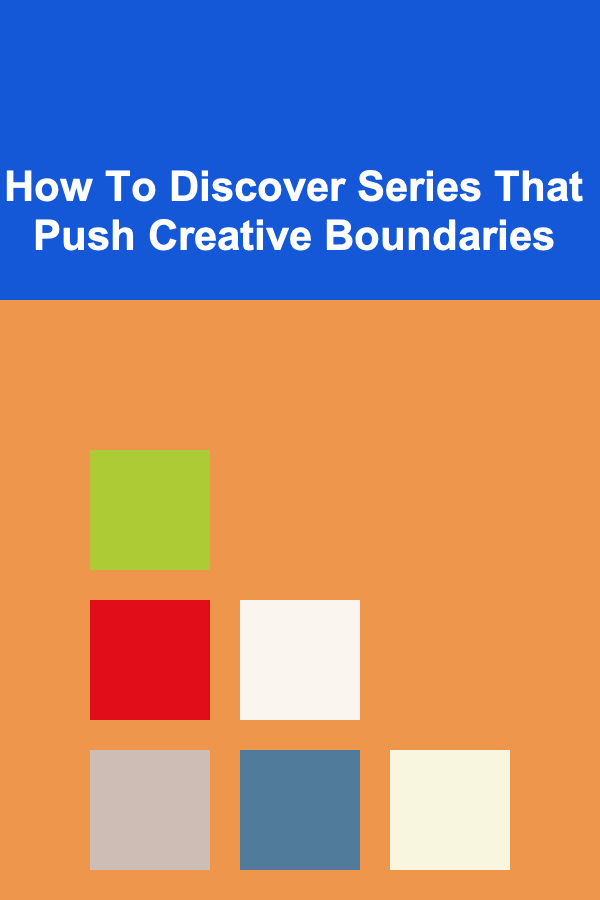
How To Discover Series That Push Creative Boundaries
Read More
How to Leverage Automation Tools to Save Time
Read More
How to Plan a Home Party That Will Leave a Lasting Impression
Read More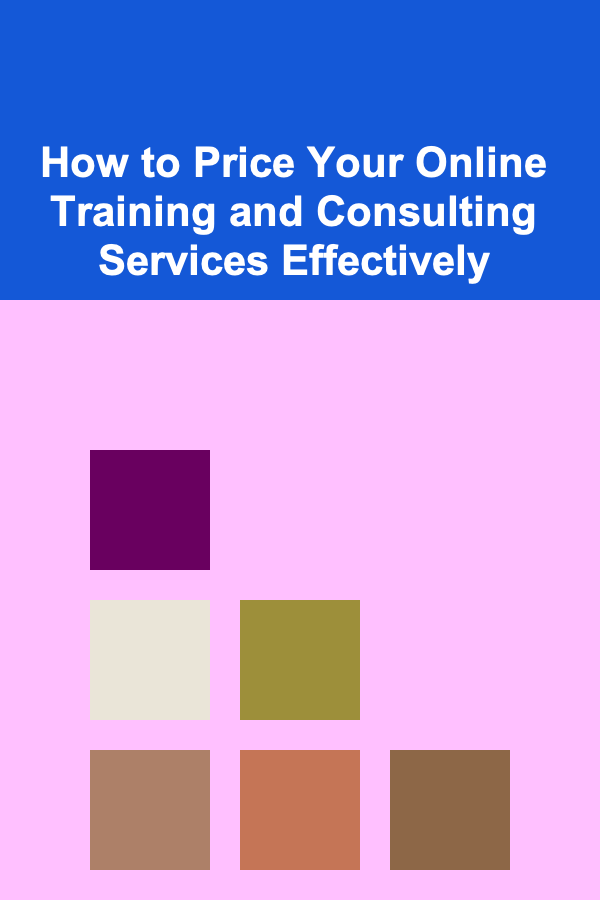
How to Price Your Online Training and Consulting Services Effectively
Read More
How to Set Up a Family Fitness Routine at Home
Read More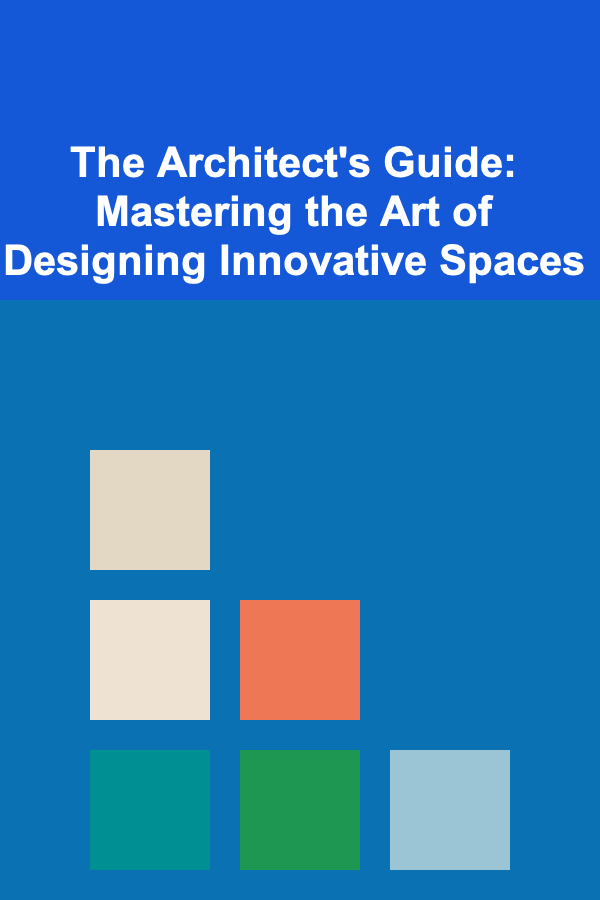
The Architect's Guide: Mastering the Art of Designing Innovative Spaces
Read MoreOther Products
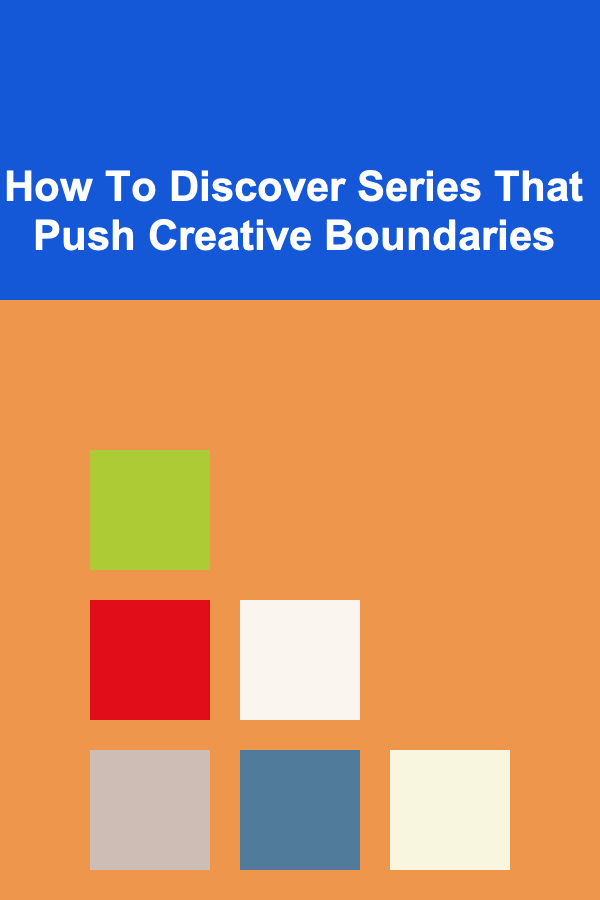
How To Discover Series That Push Creative Boundaries
Read More
How to Leverage Automation Tools to Save Time
Read More
How to Plan a Home Party That Will Leave a Lasting Impression
Read More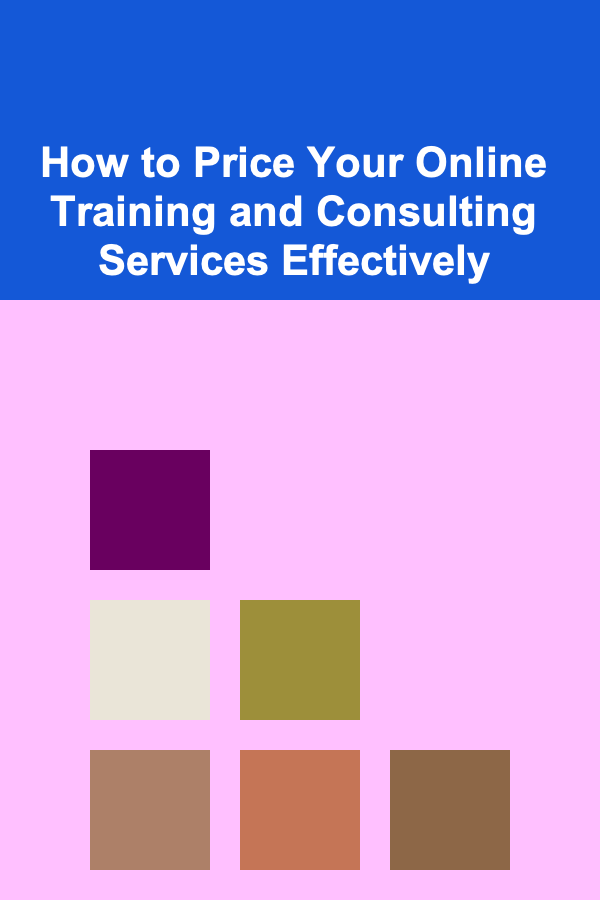
How to Price Your Online Training and Consulting Services Effectively
Read More
How to Set Up a Family Fitness Routine at Home
Read More