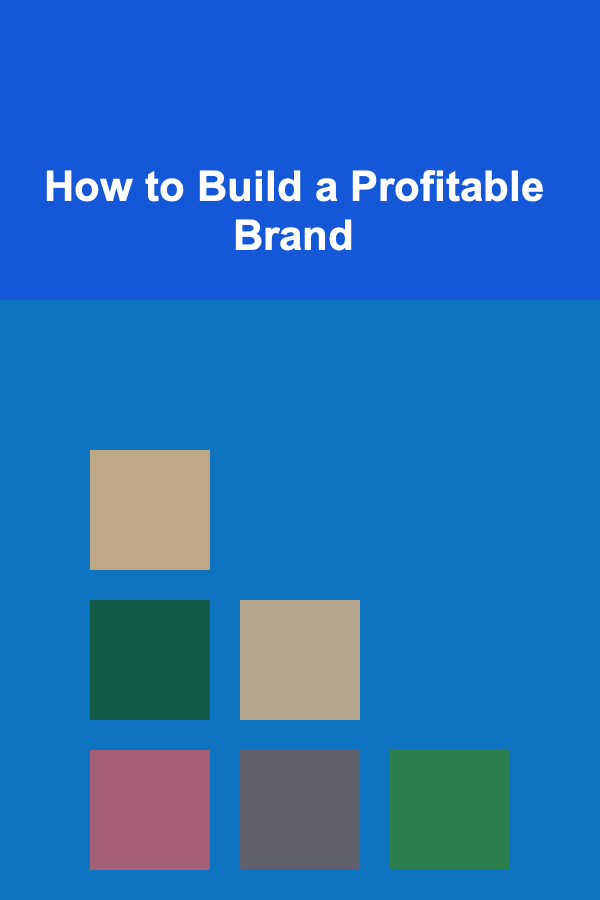How to Build a Vendor Payment Tracker in Google Sheets
ebook include PDF & Audio bundle (Micro Guide)
$12.99$9.99
Limited Time Offer! Order within the next:
Not available at this time
A vendor payment tracker is a vital tool for businesses that need to monitor and manage their vendor payments. Whether you're a small business owner or part of a larger company, keeping track of payments ensures that you stay organized, maintain good relationships with your vendors, and avoid late fees. Google Sheets, with its collaborative features and ease of use, makes for a perfect platform to build such a tracker.
This article will guide you through the process of building a comprehensive Vendor Payment Tracker in Google Sheets, step by step. We will go over the necessary setup, essential columns to include, how to apply formulas for automatic tracking, and tips on how to keep the tracker functional and up to date.
Setting Up Google Sheets
Before we dive into the specifics of tracking vendor payments, let's first set up Google Sheets and prepare the basic structure.
Creating a New Google Sheet
- Open Google Sheets and create a new sheet.
- Title your sheet something like "Vendor Payment Tracker".
- You can also create separate sheets within the same document for each month or year if needed, but for this article, we will focus on a single sheet for simplicity.
Designing the Layout
To begin building the tracker, it's important to think about the layout and the type of data you need to track. The main objective is to capture the vendor's name, payment details, and status. The columns should be logically organized to make it easy to input and retrieve information.
Here are the basic columns you will need:
- Vendor Name -- The name of the vendor you're making payments to.
- Invoice Number -- The unique identifier for the invoice you received.
- Invoice Date -- The date the invoice was issued.
- Due Date -- The date by which payment is due.
- Amount Due -- The total amount to be paid.
- Amount Paid -- The amount you have already paid.
- Outstanding Balance -- The difference between the amount due and the amount paid.
- Payment Method -- The method used to make the payment (e.g., bank transfer, check, cash).
- Payment Date -- The actual date the payment was made.
- Payment Status -- A column to indicate whether the payment is "Pending", "Paid", or "Partially Paid".
- Notes -- Additional comments or details relevant to the payment.
Setting Up Columns in Google Sheets
Now, input these column headers into the first row of your Google Sheet:
| A | B | C | D | E | F | G | H | I | J | K | |-------------|----------------|--------------|----------|------------|-------------|---------------------|----------------|--------------|----------------|-------| | Vendor Name | Invoice Number | Invoice Date | Due Date | Amount Due | Amount Paid | Outstanding Balance | Payment Method | Payment Date | Payment Status | Notes |
After setting up the basic layout, you'll need to populate the tracker with vendor details and payment information over time.
Adding Basic Data Validation
Data validation in Google Sheets helps ensure that the information entered into each column is consistent and accurate. For example, you can prevent users from entering text into numeric columns or set date formats for date entries.
Here are a few useful data validation options for this tracker:
- Invoice Number: Set the validation to allow only numbers or alphanumeric characters if needed.
- Due Date and Invoice Date: Set date validation to ensure that users only enter dates.
- Payment Status: You can create a dropdown list with options such as "Pending", "Paid", and "Partially Paid". This will make it easier to update the payment status.
Setting Up Dropdown for Payment Status
- Select the Payment Status column (Column J).
- Go to Data > Data validation.
- In the Data validation dialog, choose List of items and enter "Pending, Paid, Partially Paid".
- Click Save.
This will allow you to easily select the appropriate payment status for each entry.
Using Formulas for Automation
Google Sheets is great for automation with its built-in functions. By using simple formulas, you can track your payments more efficiently.
Calculating the Outstanding Balance
In Column G, you can automatically calculate the outstanding balance by subtracting the Amount Paid (Column F) from the Amount Due (Column E).
In cell G2, enter the following formula:
This formula will subtract the amount paid from the amount due, giving you the outstanding balance. Drag this formula down the entire column to apply it to all rows.
Automatically Updating Payment Status
You can use an IF statement to automatically update the Payment Status based on the Outstanding Balance. This will save you time by removing the need to manually update the payment status.
In cell J2, enter the following formula:
This formula checks:
- If the outstanding balance is 0, the status is "Paid".
- If the outstanding balance is less than the amount due, the status is "Partially Paid".
- If there is still a full outstanding balance, the status is "Pending".
Tracking Total Payments and Outstanding Amounts
To keep track of your total payments and remaining balances, you can use the SUM function to calculate the total amounts.
-
Total Amount Due: In an empty cell (e.g., E30), use the following formula to sum all the amounts due:
-
Total Amount Paid: In an empty cell (e.g., F30), use the following formula to sum all the amounts paid:
-
Total Outstanding Balance: In an empty cell (e.g., G30), use the following formula to sum all outstanding balances:
These totals will update automatically as you input new data into the tracker.
Adding Conditional Formatting
Conditional formatting is a great way to visually highlight key information in your tracker, such as overdue payments or high balances.
Highlighting Overdue Payments
To highlight overdue payments in red:
- Select the Due Date column (Column D).
- Go to Format > Conditional formatting.
- Under the Format cells if section, choose Date is before and enter
=TODAY(). - Set the formatting to a red fill color.
- Click Done.
This will highlight any due dates that have passed, making it easy to spot overdue payments.
Highlighting Partially Paid Entries
To highlight partially paid invoices in yellow:
- Select the Payment Status column (Column J).
- Go to Format > Conditional formatting.
- Under the Format cells if section, choose Text contains and enter "Partially Paid".
- Set the formatting to a yellow fill color.
- Click Done.
This will visually highlight any invoices that have been partially paid.
Adding Vendor Contact Information
In addition to payment tracking, it's useful to have your vendors' contact information readily available. You can create a separate tab or include additional columns in your payment tracker for each vendor's contact information, such as phone numbers, email addresses, and physical addresses.
For example, in a new tab named "Vendor Contacts", you could set up columns for:
| A | B | C | D | |-------------|--------------|---------------|--------------| | Vendor Name | Contact Name | Email Address | Phone Number |
Then, you can use the VLOOKUP function to reference the contact information in your payment tracker sheet.
For instance, to retrieve a vendor's email address, you would use:
This formula looks for the vendor name in cell A2, searches for it in the "Vendor Contacts" tab, and returns the corresponding email address from the third column.
Tips for Keeping Your Tracker Up to Date
- Regular Updates: Make it a habit to update your tracker whenever you make a payment or receive a new invoice.
- Automate Notifications: Set reminders in Google Calendar or use Google Sheets' built-in notifications to remind you of upcoming due dates.
- Backup Your Tracker: Since Google Sheets is cloud-based, it automatically saves your work, but it's always good practice to create a backup. You can download your tracker as an Excel or CSV file for offline use.
Conclusion
Creating a Vendor Payment Tracker in Google Sheets is an efficient and cost-effective way to stay organized and manage your vendor payments. With the ability to automate calculations, track overdue payments, and visually highlight important information, this tracker can save you time and help you maintain accurate financial records.
By following the steps outlined in this guide, you'll have a comprehensive vendor payment tracker that allows you to keep your business operations running smoothly. Whether you're a small business owner or part of a larger team, using Google Sheets as a central tool for payment tracking ensures that you can stay on top of your obligations and avoid costly mistakes.

How to Choose the Best Neighborhood Watch Program for Your Area
Read More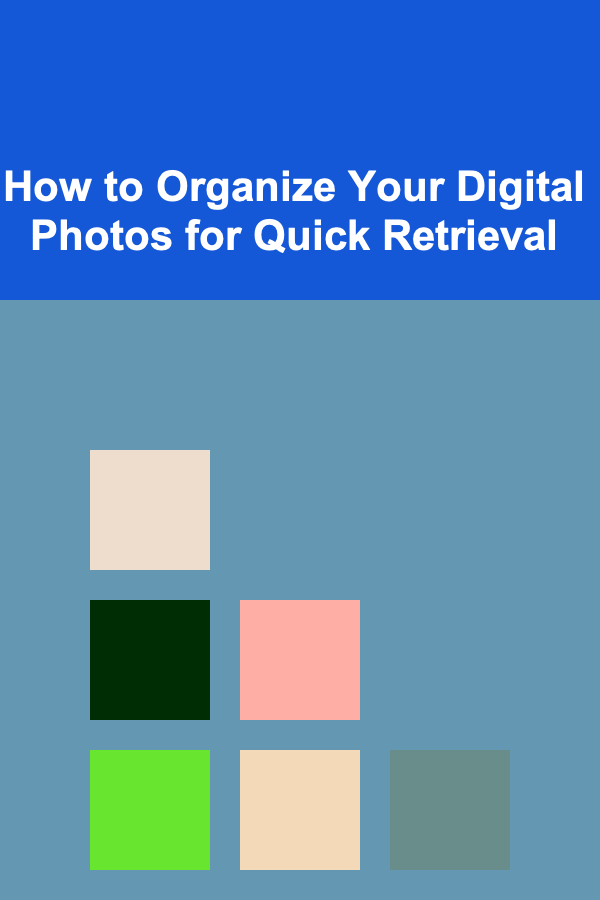
How to Organize Your Digital Photos for Quick Retrieval
Read More
What Are Simple Steps to Organize Your Home Electronics?
Read More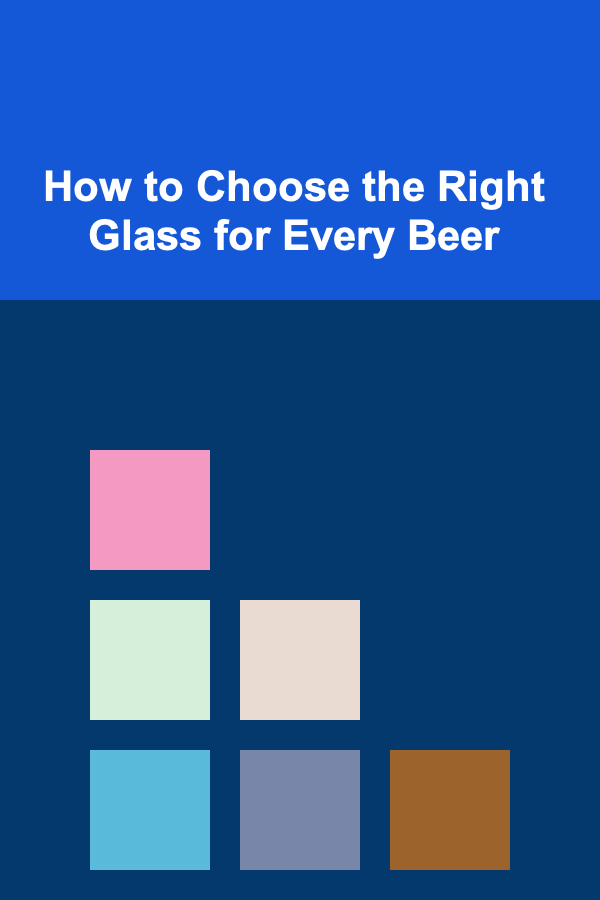
How to Choose the Right Glass for Every Beer
Read More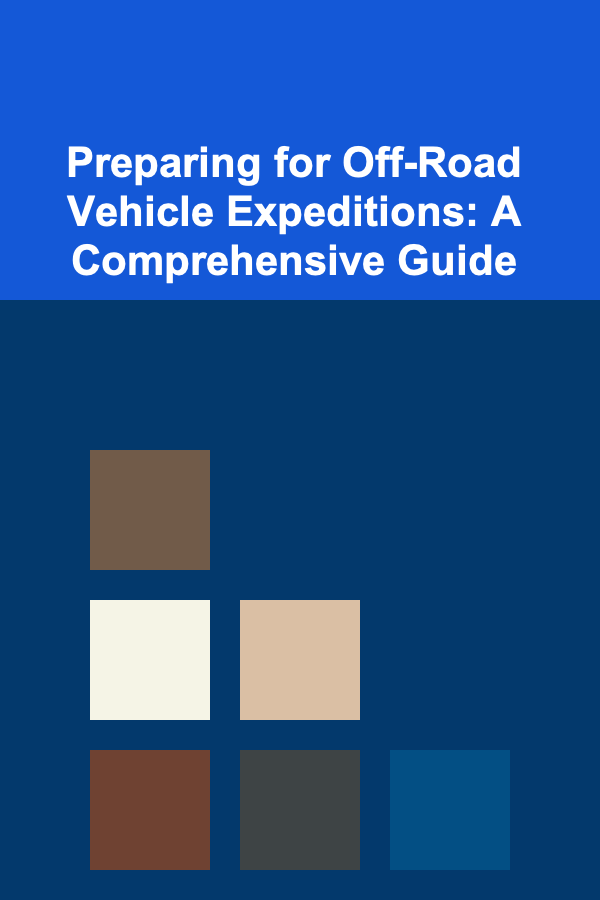
Preparing for Off-Road Vehicle Expeditions: A Comprehensive Guide
Read More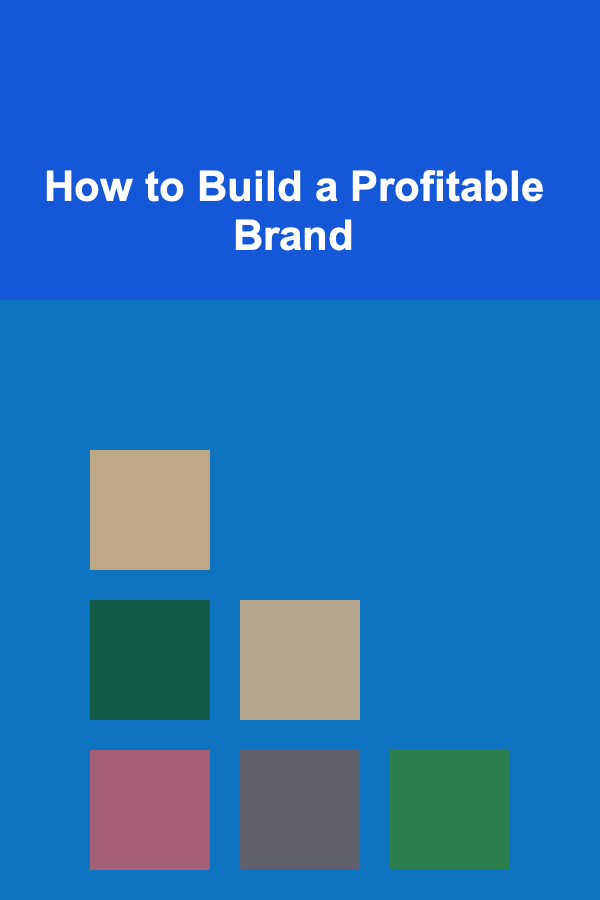
How to Build a Profitable Brand
Read MoreOther Products

How to Choose the Best Neighborhood Watch Program for Your Area
Read More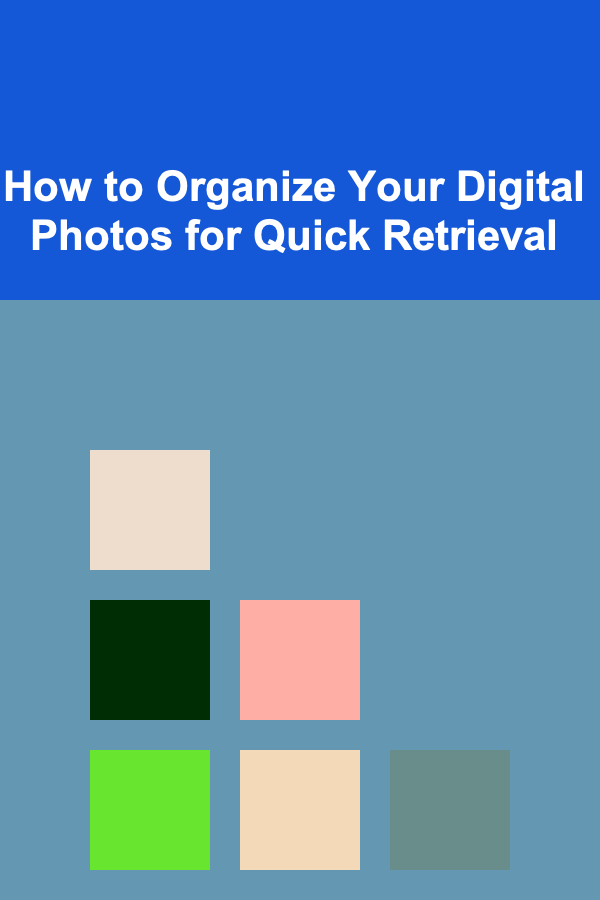
How to Organize Your Digital Photos for Quick Retrieval
Read More
What Are Simple Steps to Organize Your Home Electronics?
Read More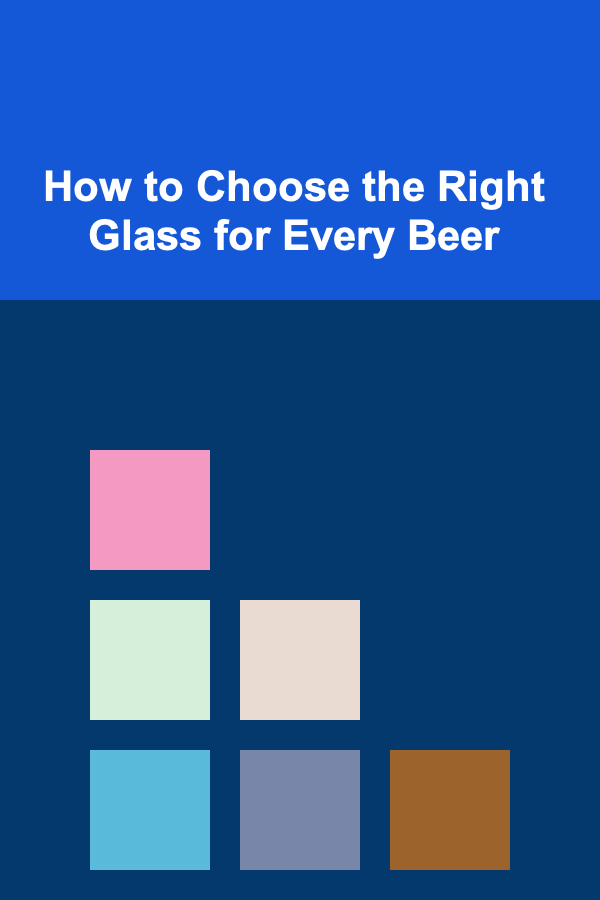
How to Choose the Right Glass for Every Beer
Read More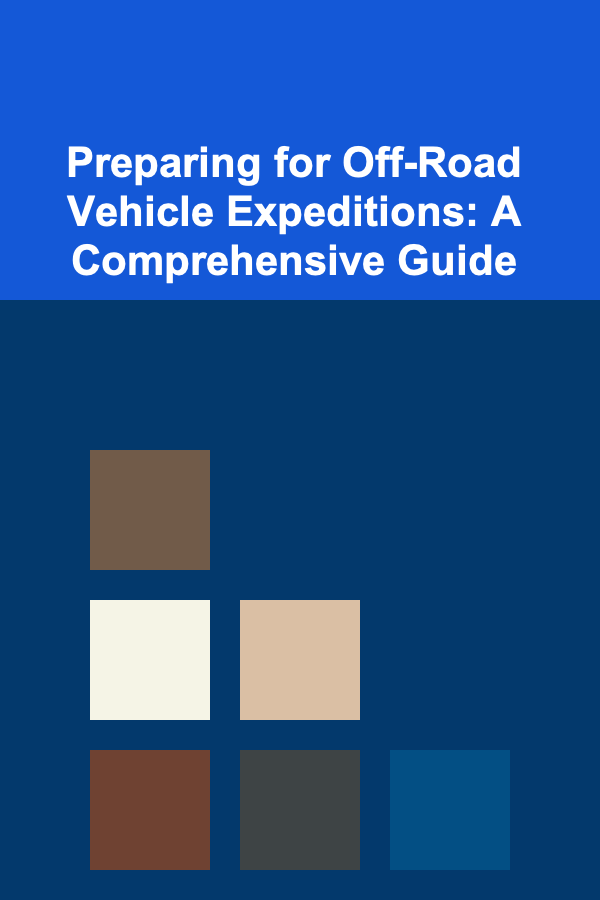
Preparing for Off-Road Vehicle Expeditions: A Comprehensive Guide
Read More