How to Build a Simple Disability Insurance Expense Tracker in Excel
ebook include PDF & Audio bundle (Micro Guide)
$12.99$5.99
Limited Time Offer! Order within the next:
Not available at this time
Disability insurance is a key component in managing financial security, offering protection in case of a disability that prevents an individual from working and earning an income. However, the process of managing disability insurance expenses---whether it be premiums, riders, or out-of-pocket costs---can be complicated without a clear record. A well-structured expense tracker can help you monitor and manage your disability insurance costs more effectively. In this article, we'll show you how to create a simple, yet effective, disability insurance expense tracker in Excel.
Why You Need a Disability Insurance Expense Tracker
Disability insurance premiums can fluctuate based on several factors, including policy modifications, age, or changes in coverage. If you have multiple policies, tracking them can become cumbersome. Additionally, you might need to consider riders, medical evaluations, or even deductible costs associated with these insurance plans. By setting up a simple tracker, you can:
- Monitor Premium Payments: Keep track of when payments are due and how much you need to pay each period.
- Assess Coverage Changes: Understand how policy changes or added riders impact your premium.
- Manage Budgets: Ensure that disability insurance premiums fit within your overall financial budget.
- Track Tax Deductions: If you're eligible for tax deductions based on your insurance payments, tracking expenses will help with filing your taxes.
Excel is a powerful tool that can simplify this process. It allows for easy customization, detailed record-keeping, and quick calculation of totals or changes. Let's dive into the process of creating a simple disability insurance expense tracker.
Step 1: Set Up Your Excel Sheet
The first step in building a tracker is to set up a spreadsheet that contains all the necessary columns and rows. You will need a list of all your insurance policies and various related expenses.
1.1 Open Excel and Create a New Workbook
- Open Excel and create a new blank workbook. This will be where you'll enter all your data.
1.2 Label Your Columns
Create headers for the following columns:
- Policy Name: The name of the disability insurance policy (e.g., "Policy A", "Policy B").
- Insurance Provider: The company providing the insurance policy.
- Premium Amount: The monthly or yearly premium for the policy.
- Coverage Type: A short description of the coverage, such as "Short-Term Disability", "Long-Term Disability", or "Accident Insurance".
- Start Date: The date when the policy began.
- End Date: The date when the policy expires or is reviewed for renewal.
- Payment Due Date: The date when the payment is due (monthly, quarterly, etc.).
- Paid Amount: The amount paid for the premium during the period.
- Payment Status: Whether the premium has been paid ("Paid" or "Pending").
- Payment Method: The method used to pay the premium (e.g., credit card, bank transfer).
- Riders: Any additional coverage or options you have added to the policy (e.g., "Critical Illness Rider").
- Comments: Any notes or observations related to the policy or payment.
1.3 Customize Your Tracker
You can also customize this basic structure by adding additional columns like:
- Policy Number: For easy reference of your policy numbers.
- Tax Deduction: If you need to track whether your disability insurance premiums are eligible for tax deductions, create a column for that information.
- Adjustments: If you receive any discounts, refunds, or changes in premiums, have a column to note such adjustments.
Once your columns are set, the structure of the tracker will be clear and organized.
Step 2: Input Your Data
2.1 Enter Your Insurance Policies
Begin by inputting your disability insurance policies into the sheet. Here's an example of how the data might look:
| Policy Name | Insurance Provider | Premium Amount | Coverage Type | Start Date | End Date | Payment Due Date | Paid Amount | Payment Status | Payment Method | Riders | Comments | |-------------|--------------------|----------------|-----------------------|------------|------------|------------------|-------------|----------------|----------------|------------------------|---------------------| | Policy A | XYZ Insurance | $150 | Long-Term Disability | 01/01/2022 | 01/01/2025 | 01/15/2022 | $150 | Paid | Credit Card | Critical Illness Rider | First premium paid | | Policy B | ABC Insurance | $100 | Short-Term Disability | 05/01/2023 | 05/01/2024 | 05/10/2023 | $100 | Pending | Bank Transfer | None | Waiting on approval |
2.2 Update Payment Information
Ensure that the "Paid Amount" and "Payment Status" columns are updated regularly to keep track of payments made. If you make payments manually, you will need to enter the payment details after each transaction. For example:
- Paid Amount: Update this field to reflect the amount you've paid for the premium.
- Payment Status: Set this to "Paid" once the payment is completed, or leave it as "Pending" if the payment is yet to be made.
This data will help you understand the financial impact of each policy over time and help you maintain control over your payment schedule.
Step 3: Use Excel Formulas to Track Payments
3.1 Total Premium Amounts
You can use Excel formulas to calculate the total premiums paid over time. For example, use the SUM function to get the total amount spent on premiums in a month or year. Here's how to set it up:
-
Click on an empty cell where you want the total to appear (for example, under the "Paid Amount" column).
-
Enter the following formula:
This formula will sum all the values in the "Paid Amount" column from row 2 to row 100.
This will allow you to easily see how much you've paid in premiums for all your policies in total.
3.2 Conditional Formatting for Payment Status
To make it easier to spot overdue payments, you can use conditional formatting to color-code payment statuses:
- Highlight the "Payment Status" column.
- Click on "Home" → "Conditional Formatting" → "New Rule".
- Choose "Format only cells that contain".
- Under "Format cells with", select "Cell Value" and set the rule to "equal to" and type "Pending".
- Choose a color to highlight pending payments (for example, red).
- Click "OK" to apply.
This makes it easier to quickly see which payments need to be made.
Step 4: Add a Payment Schedule
To ensure that you never miss a payment, it's essential to create a payment schedule.
4.1 Create a Payment Reminder System
One way to remind yourself of payment due dates is by adding a system of reminders. You can set up a simple notification using Excel's "Conditional Formatting" feature to highlight rows when the due date is approaching. For example, you could:
- Highlight the "Payment Due Date" column.
- Use conditional formatting to highlight cells when the date is within a certain range (e.g., when a payment is due in the next 5 days).
4.2 Set Up a Payment Calendar
To make tracking easier, you could also create a separate calendar tab where all payments are listed by date. This calendar will provide an at-a-glance view of when payments are due and which ones have been made.
Step 5: Maintain and Update the Tracker
Finally, maintaining and updating the tracker regularly is essential. Here are some best practices:
- Regular Updates: Update the tracker after each payment to ensure your records are up-to-date.
- Review Periodically: At least once a month, review the sheet to ensure everything is accurate and up-to-date.
- Monitor for Policy Changes: If there are any changes in your policy or premiums (e.g., discounts, changes in coverage), make sure to adjust the tracker accordingly.
Conclusion
A well-maintained disability insurance expense tracker can provide clarity and control over your insurance payments. With Excel's versatility and built-in formulas, it's easy to track payments, monitor due dates, and ensure that your disability insurance remains within your financial plans. Whether you have one policy or several, a simple tracker will help you stay on top of your payments, avoid late fees, and ensure you're getting the most value from your coverage. By following the steps above, you can create a robust tracker that fits your needs and simplifies your financial management.

How to Create Hidden Storage in Your Home for a Clutter-Free Look
Read More
How to Highlight Artwork and Decorative Features with Lighting
Read More
How to Make a Checklist for Identifying Risks in Partnership Negotiations
Read More
How to Transform Your Space with Home Depot Artificial Christmas Trees
Read More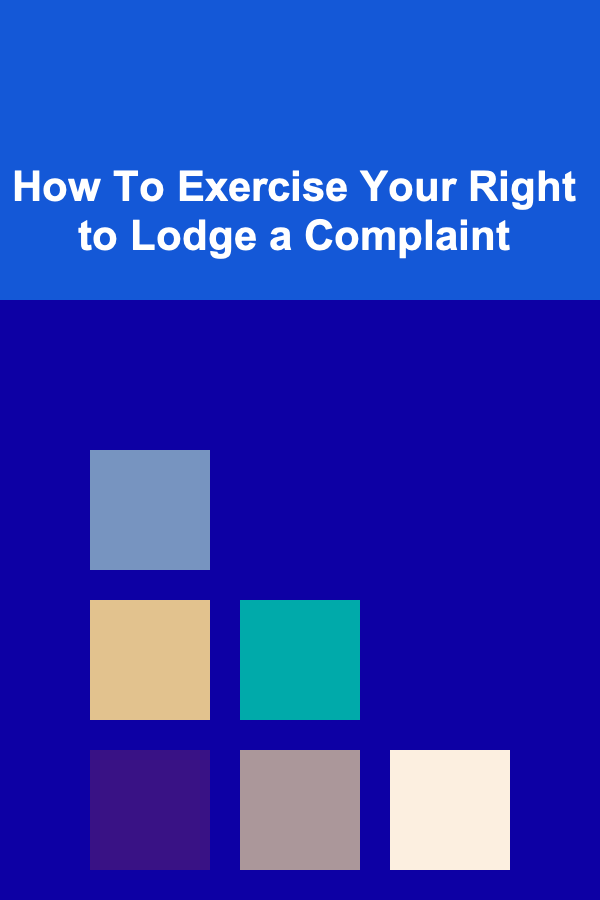
How To Exercise Your Right to Lodge a Complaint
Read More
10 Tips for a Streamlined Petty Cash Reimbursement Process
Read MoreOther Products

How to Create Hidden Storage in Your Home for a Clutter-Free Look
Read More
How to Highlight Artwork and Decorative Features with Lighting
Read More
How to Make a Checklist for Identifying Risks in Partnership Negotiations
Read More
How to Transform Your Space with Home Depot Artificial Christmas Trees
Read More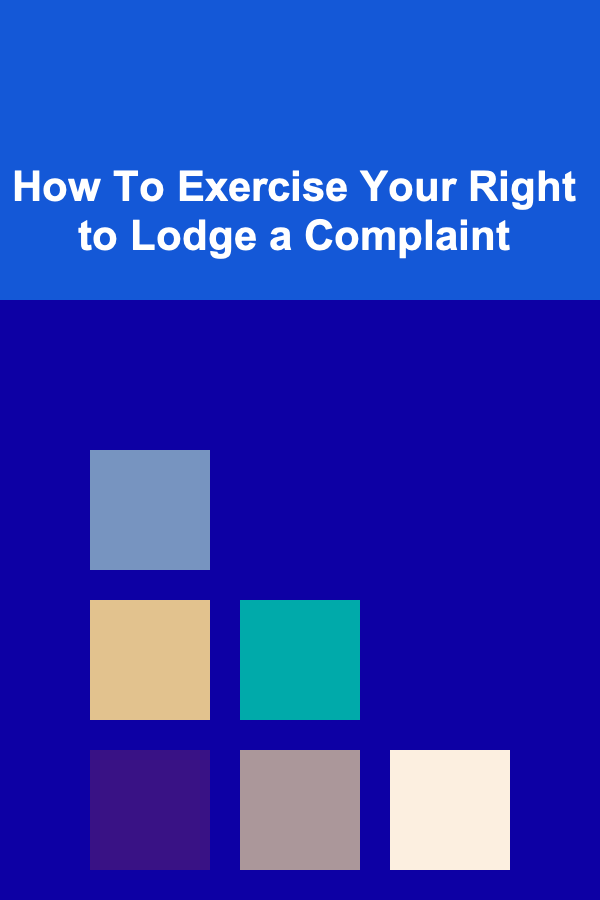
How To Exercise Your Right to Lodge a Complaint
Read More