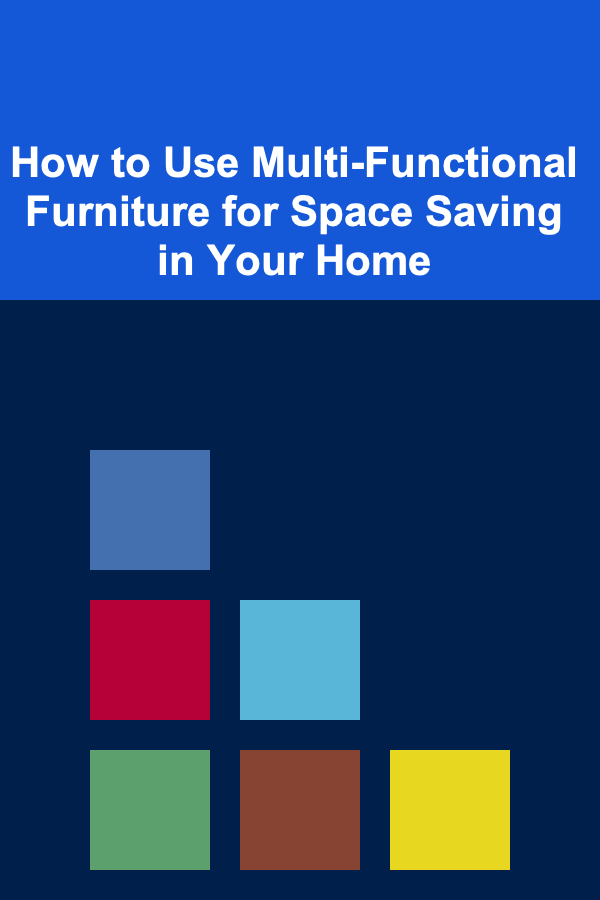How to Build a Simple Auto Insurance Expense Tracker in Google Sheets
ebook include PDF & Audio bundle (Micro Guide)
$12.99$8.99
Limited Time Offer! Order within the next:
Not available at this time
Auto insurance is a necessary expense that can fluctuate depending on various factors, such as your driving record, location, and the type of coverage you select. Whether you're trying to keep track of your monthly payments or analyze your total annual costs, an auto insurance expense tracker can help you stay on top of your spending. Using Google Sheets for this purpose is an excellent choice due to its flexibility, accessibility, and ease of use. In this guide, we'll walk through the process of building a simple yet effective auto insurance expense tracker in Google Sheets.
Why Use a Tracker for Auto Insurance?
Before diving into the steps of creating a tracker, let's explore the benefits of having an auto insurance expense tracker:
- Monitor Your Spending: By tracking your auto insurance expenses, you can see if you're paying more than you should. You can also identify trends and potentially spot opportunities to save money by comparing policies.
- Understand Your Coverage: Keeping track of the details, including your deductible, premiums, and policy type, helps ensure that your coverage matches your needs.
- Stay on Top of Payment Dates: Auto insurance payments can be due monthly, quarterly, or annually. An expense tracker ensures that you never miss a payment and helps you stay organized.
- Review Claims and Adjustments: Sometimes, auto insurance policies change due to claims or adjustments. A tracker can keep a record of these changes for easy reference.
- Budgeting and Planning: An auto insurance tracker will allow you to better plan your budget, taking into account future insurance payments or premium adjustments.
Preparing for Your Auto Insurance Expense Tracker
1. Gather Your Insurance Details
Before you start building the tracker, it's essential to have all the relevant details about your auto insurance policy. These details include:
- Insurer's Name: The name of the company providing your insurance.
- Policy Type: Whether it is liability, comprehensive, collision, or a combination.
- Policy Start and End Dates: The effective dates of your insurance policy.
- Premium Amount: The amount you pay for the policy on a monthly, quarterly, or annual basis.
- Payment Frequency: How often you make payments (monthly, quarterly, or annually).
- Deductible: The amount you'll pay out of pocket before your insurance coverage kicks in.
Having these details in hand will help you track your expenses accurately and avoid confusion later on.
2. Set Up Google Sheets
Google Sheets is a free, cloud-based spreadsheet tool that allows you to create, edit, and collaborate on spreadsheets in real-time. Here's how to set it up:
- Create a new Google Sheet : Go to Google Sheets and click on "Blank" to create a new sheet.
- Title Your Sheet: At the top left of the page, change the default title ("Untitled Spreadsheet") to something meaningful, such as "Auto Insurance Expense Tracker."
- Organize Your Data: Google Sheets allows you to organize your data in columns and rows, so you'll need to plan the structure. We'll break this down in the next section.
3. Define the Columns for Your Tracker
For a simple auto insurance expense tracker, you will need to define several columns to track important information. Below are the basic columns you will need:
1. Date
The date column will record when each payment was made. This could be the date when your insurance premium is due or when the payment is actually processed.
2. Payment Amount
This column will list the amount of money you've paid for each insurance premium. If you're paying monthly, it will reflect your monthly premium amount; for annual payments, you would enter the total amount divided by the number of months for monthly tracking.
3. Payment Method
Use this column to note the method of payment (e.g., credit card, bank transfer, check, etc.). This helps track where the money is coming from and may also be useful if you need to dispute a charge or need a payment history for tax purposes.
4. Payment Frequency
Record how often you make the payment, whether it is monthly, quarterly, or annually. This will help in planning future payments and budgeting.
5. Coverage Type
This column will specify what type of coverage you have (e.g., full coverage, liability only, etc.). Keeping this in the tracker is helpful for reviewing your policy or making adjustments.
6. Insurer's Name
This column tracks the name of the insurance company providing your coverage. This is particularly useful if you have more than one car or insurance policy.
7. Notes
You might want to add a column for additional notes. This could include information about policy changes, adjustments, claims, or anything else you want to track.
4. Set Up Formulas for Easy Calculations
Google Sheets provides several built-in functions and formulas that can automate calculations for your tracker. Some essential formulas to include:
Sum Formula
To track your total auto insurance expenses, use the SUM formula at the bottom of your "Payment Amount" column. This will give you a quick total of all the expenses you've entered.
For example:
This formula will add up all the payment amounts from cell B2 to B12.
Average Formula
To track the average cost of your premium, use the AVERAGE formula. This will give you an idea of how much you pay on average for your policy.
For example:
This formula will calculate the average payment amount for the premiums.
Conditional Formatting
Conditional formatting can be used to highlight overdue payments or premium amounts that exceed a set threshold. For example, you can highlight cells where the payment is greater than $200, or use color coding to highlight the rows where you haven't made a payment yet.
5. Automate the Tracker with Google Forms (Optional)
If you want to make the process of entering data even more efficient, consider using Google Forms to collect your auto insurance payment details. This can be especially helpful if multiple people in your household are making payments or if you want to automate the data entry process.
- Create a Google Form with fields corresponding to the columns in your sheet (e.g., Date, Payment Amount, Payment Method, Coverage Type, etc.).
- Link the Google Form responses to your Google Sheets tracker. Every time a new response is submitted, the data will automatically populate the spreadsheet.
Example Tracker Layout
Here's how your Google Sheets auto insurance expense tracker might look:
| Date | Payment Amount | Payment Method | Payment Frequency | Coverage Type | Insurer's Name | Notes | |------------|--------------------|--------------------|-----------------------|-------------------|--------------------|-------------------| | 2025-01-01 | $150.00 | Credit Card | Monthly | Full Coverage | ABC Insurance | Paid on time | | 2025-02-01 | $150.00 | Bank Transfer | Monthly | Full Coverage | ABC Insurance | Paid on time | | 2025-03-01 | $150.00 | Credit Card | Monthly | Full Coverage | ABC Insurance | Paid on time | | 2025-04-01 | $155.00 | Check | Monthly | Full Coverage | ABC Insurance | Premium increased |
Summary of Features in the Tracker:
- Real-time tracking: As soon as a payment is made, it can be entered and tracked in the sheet.
- Payment history: A detailed history of your premium payments, including payment dates, amounts, and methods.
- Payment summaries: Total payments made, average monthly premium, and other helpful insights.
- Automatic calculations: With the formulas, Google Sheets will automatically calculate totals and averages for you.
- Customization: You can always add additional columns or data points based on your specific needs.
6. Review and Analyze Your Expenses
After building your tracker and entering some data, take a moment to review your auto insurance payments. This process will help you:
- Evaluate Your Coverage: You can look at how much you're paying for different types of coverage and whether it aligns with your needs.
- Budget for Future Payments: Knowing your payment schedule allows you to prepare for upcoming premiums. If you're paying annually, you'll want to set aside the full payment in advance.
- Identify Opportunities for Savings: If you notice that your payments are rising over time, you might want to shop around for better insurance deals.
7. Backup Your Tracker
Because Google Sheets is cloud-based, your data is automatically saved and accessible from any device with an internet connection. However, it's always a good idea to periodically back up your sheet by downloading it as a Microsoft Excel file or CSV file. This ensures that you have a copy in case anything goes wrong.
To download your sheet:
- Click on File in the top left corner.
- Select Download.
- Choose your preferred file format (e.g., Excel or CSV).
Conclusion
Building an auto insurance expense tracker in Google Sheets is a practical way to keep track of your insurance payments, monitor your spending, and analyze your coverage over time. With just a few simple steps, you can have a robust, customizable tool to help you manage your auto insurance and avoid unnecessary surprises when premiums are due. Whether you're managing one car or multiple vehicles, Google Sheets offers a simple yet powerful solution to track and control your auto insurance expenses.

How to Attract High-Quality Tenants to Your Rental Property
Read More
How to Keep Your Home's Electrical Outlets Safe and Working
Read More
How To Practice the Art of Not Reacting
Read More
How to Use Color in Home Staging to Attract Buyers
Read More
How to Use Free Walking Trails: A Comprehensive Guide
Read More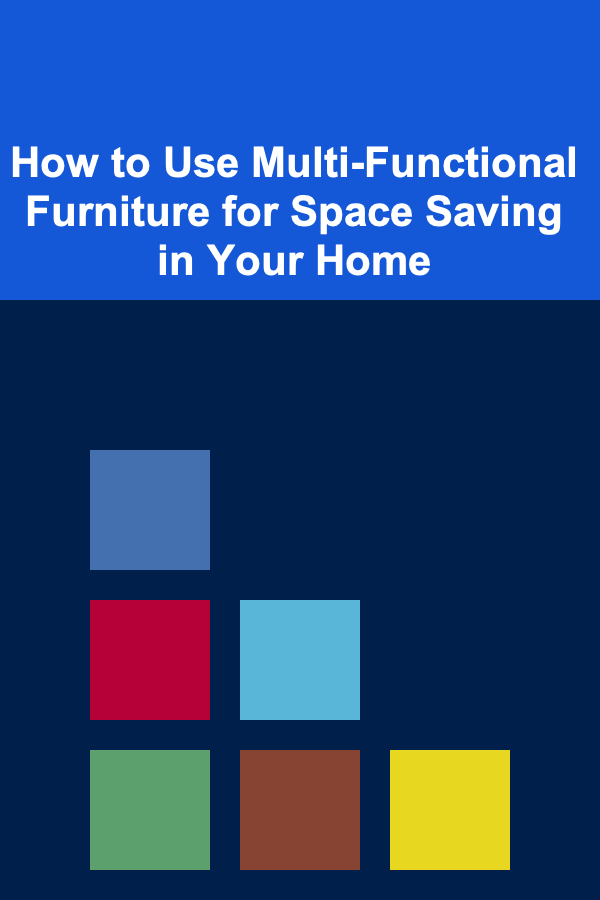
How to Use Multi-Functional Furniture for Space Saving in Your Home
Read MoreOther Products

How to Attract High-Quality Tenants to Your Rental Property
Read More
How to Keep Your Home's Electrical Outlets Safe and Working
Read More
How To Practice the Art of Not Reacting
Read More
How to Use Color in Home Staging to Attract Buyers
Read More
How to Use Free Walking Trails: A Comprehensive Guide
Read More