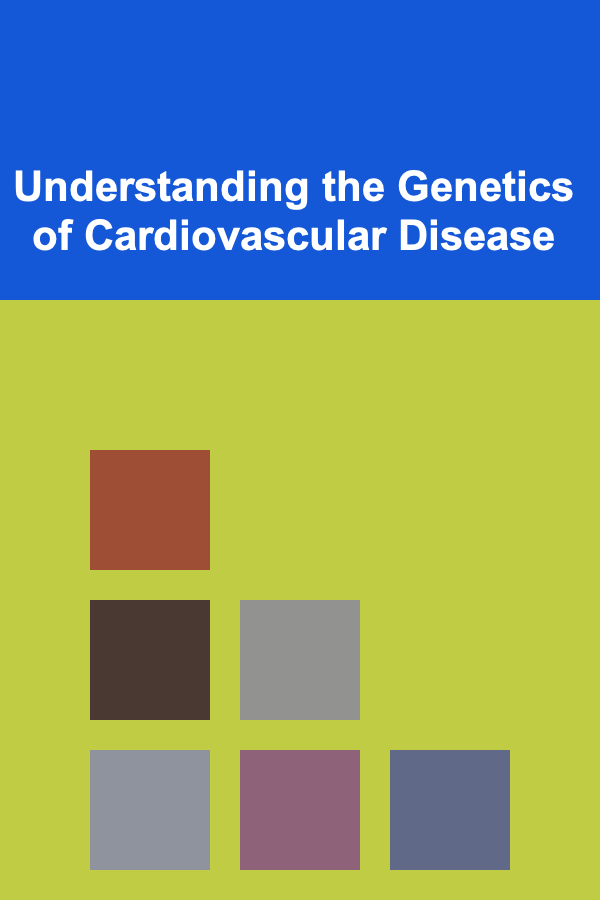How to Build a Raspberry Pi Powered Weather Station
ebook include PDF & Audio bundle (Micro Guide)
$12.99$11.99
Limited Time Offer! Order within the next:
Not available at this time

Weather is one of the most observable and impactful aspects of our environment. From planning daily activities to understanding climate change, accurate and localized weather data is invaluable. Building your own weather station is not only a rewarding DIY project but also a gateway to learning about sensors, programming, data analysis, and the Internet of Things (IoT).
A Raspberry Pi-powered weather station offers an affordable, customizable, and scalable platform to collect real-time weather data. This comprehensive article will walk you through the technical foundations, hardware components, software development, data visualization, and further expansions for your Raspberry Pi weather station project.
Introduction: Why Build a Raspberry Pi Weather Station?
Commercial weather stations can be expensive and often provide generalized data that may not reflect your microclimate. With a Raspberry Pi, you can tailor your weather station to your specific needs, collect hyperlocal data, and even share it online.
Key benefits include:
- Educational Value: Learn about electronics, sensors, Linux, Python, and networking.
- Cost Efficiency: Build a powerful station at a fraction of the cost of commercial alternatives.
- Customization: Choose which environmental variables to monitor.
- Expandability: Integrate more sensors or connect with online platforms.
- Community Support: Extensive documentation and active communities around Raspberry Pi and weather monitoring.
Step 1: Understanding Weather Parameters and Sensors
Before diving into building, it's important to understand what environmental factors you want to measure. The choice of sensors will depend on your goals and budget.
Common Weather Parameters
- Temperature: Ambient air temperature.
- Humidity: Amount of water vapor in the air, expressed as a percentage.
- Barometric Pressure: Atmospheric pressure, useful for predicting weather changes.
- Wind Speed and Direction: Indicates wind behavior.
- Rainfall: Measures precipitation amount.
- UV Index: Level of ultraviolet radiation.
- Solar Radiation: Energy from the sun impacting your location.
Sensor Options for Raspberry Pi
Raspberry Pi's GPIO (General Purpose Input/Output) pins can interface with various sensors, typically via digital protocols like I2C, SPI, or analog-to-digital converters (ADC).
| Sensor Type | Popular Models | Interface | Notes | |-------------------------|------------------------------|-------------------------|--------------------------------------------| | Temperature & Humidity | DHT22, AM2302, BME280, SHT31 | Digital (One-wire, I2C) | BME280 also measures pressure | | Barometric Pressure | BMP280, BME280, MPL3115A2 | I2C/SPI | BME280 combines pressure + temp + humidity | | Wind Speed & Direction | Anemometer + Wind Vane kits | Analog / Digital pulse | Requires signal conditioning | | Rain Gauge | Tipping Bucket Rain Gauge | Digital pulse | Each tip equals a fixed volume of rain | | UV Sensor | VEML6075, GUVA-S12SD | I2C/Analog | Measures UVA and UVB | | Solar Radiation | Photodiodes, Pyranometers | Analog | Measures sunlight intensity |
For a starter project, the BME280 sensor is a great choice because it combines temperature, humidity, and pressure in one compact module with high accuracy and simple I2C communication.
Step 2: Selecting Your Raspberry Pi and Accessories
Choosing the Raspberry Pi Model
While almost any Raspberry Pi model will work, the newer models provide better performance and connectivity options.
- Raspberry Pi 4 Model B: Best choice for speed and connectivity.
- Raspberry Pi Zero W: Lower cost and smaller size, with built-in Wi-Fi.
- Raspberry Pi 3 Model B+: Balanced choice with Wi-Fi and Ethernet.
Accessories Needed
- MicroSD Card: 16GB or larger with Raspberry Pi OS installed.
- Power Supply: 5V 3A power adapter for Raspberry Pi 4.
- Case: To protect the Pi and components.
- Breadboard and Jumper Wires: For prototyping sensor connections.
- Sensors: As discussed earlier.
- Additional Hardware: ADC converters if analog sensors are used.
Step 3: Setting Up the Raspberry Pi
Install the Operating System
- Download the latest Raspberry Pi OS from the official website.
- Use tools like Raspberry Pi Imager to flash the OS onto your MicroSD card.
- Insert the MicroSD card and power on the Pi.
- Complete the initial setup, enable SSH, and connect to Wi-Fi.
Update the System
Run the following commands to update your Pi to the latest packages:
sudo apt full-upgrade -y
sudo reboot
Enable Interfaces
Enable I2C and SPI interfaces via raspi-config:
- Navigate to Interfacing Options.
- Enable I2C and SPI if needed.
- Reboot if prompted.
Step 4: Wiring Sensors to the Raspberry Pi
As an example, we'll wire a BME280 sensor:
BME280 Pinout
| Sensor Pin | Raspberry Pi Pin (GPIO) | |------------|-------------------------| | VCC | 3.3V (Pin 1) | | GND | Ground (Pin 6) | | SCL | GPIO3 (SCL, Pin 5) | | SDA | GPIO2 (SDA, Pin 3) |
Use jumper wires to connect accordingly on a breadboard or directly if you have connectors.
Step 5: Installing Required Libraries and Software
Python Libraries
Most sensor modules have Python libraries for ease of use.
For BME280, install:
sudo pip3 install adafruit-blinka
adafruit-blinka provides the compatibility layer for hardware interfaces.
Step 6: Writing the Code to Read Sensor Data
Create a Python script named weather_station.py:
import board
import busio
import adafruit_bme280
# Initialize I2C bus and sensor
i2c = busio.I2C(board.SCL, board.SDA)
bme280 = adafruit_bme280.Adafruit_BME280_I2C(i2c)
# Optionally, you can set sea level pressure for altitude calculations
bme280.sea_level_pressure = 1013.25
while True:
temperature = bme280.temperature
humidity = bme280.humidity
pressure = bme280.pressure
print(f"Temperature: {temperature:.2f} °C")
print(f"Humidity: {humidity:.2f} %")
print(f"Pressure: {pressure:.2f} hPa")
print("-----------------------------")
time.sleep(5)
Run it with:
You should see real-time temperature, humidity, and pressure updates.
Step 7: Adding More Sensors
For wind speed, rain gauge, or UV sensor, each requires additional hardware and sometimes signal conditioning. For instance:
- Wind Speed: Often implemented with an anemometer that closes a switch for each rotation. You can connect this to a GPIO pin and count pulses.
- Rain Gauge: A tipping bucket sensor outputs pulses per fixed amount of rainfall. Again, count pulses with GPIO interrupts.
- UV Sensor: Connect via I2C or analog input (requires ADC module).
Sample code snippets for pulse counting:
import time
RAIN_PIN = 17
pulse_count = 0
def rain_pulse(channel):
global pulse_count
pulse_count += 1
GPIO.setmode(GPIO.BCM)
GPIO.setup(RAIN_PIN, GPIO.IN, pull_up_down=GPIO.PUD_UP)
GPIO.add_event_detect(RAIN_PIN, GPIO.FALLING, callback=rain_pulse)
try:
while True:
print(f"Rainfall pulses: {pulse_count}")
time.sleep(10)
except KeyboardInterrupt:
GPIO.cleanup()
Step 8: Logging and Storing Data
Capturing sensor data is useful only if you store it properly for analysis.
Local CSV Logging
Add code to append data with timestamps to a CSV file:
from datetime import datetime
with open('weather_data.csv', 'a', newline='') as file:
writer = csv.writer(file)
writer.writerow([datetime.now(), temperature, humidity, pressure])
You can call this in your main loop to build a time series.
Database Storage
For more robust storage, use SQLite or remote databases like MySQL or InfluxDB.
Example with SQLite:
conn = sqlite3.connect('weather.db')
c = conn.cursor()
c.execute('''CREATE TABLE IF NOT EXISTS weather
(timestamp TEXT, temperature REAL, humidity REAL, pressure REAL)''')
c.execute("INSERT INTO weather VALUES (?, ?, ?, ?)",
(datetime.now(), temperature, humidity, pressure))
conn.commit()
Step 9: Data Visualization
To make sense of your data, visualization is essential.
Local Visualization
- Use Python libraries like
matplotliborseabornto plot graphs. - Example:
import pandas as pd
data = pd.read_csv('weather_data.csv', names=['timestamp', 'temperature', 'humidity', 'pressure'])
data['timestamp'] = pd.to_datetime(data['timestamp'])
plt.figure(figsize=(10,5))
plt.plot(data['timestamp'], data['temperature'], label='Temperature (°C)')
plt.plot(data['timestamp'], data['humidity'], label='Humidity (%)')
plt.plot(data['timestamp'], data['pressure'], label='Pressure (hPa)')
plt.legend()
plt.show()
Web Dashboard
You can build a web dashboard using frameworks like:
- Flask or Django (Python backends).
- Grafana connected to InfluxDB for real-time graphing.
- Use JavaScript libraries like Chart.js or D3.js for frontend plots.
Example project: Host a Flask app on the Pi serving sensor data and plots.
Step 10: Publishing Data Online
Sharing your weather data can be rewarding and contribute to citizen science.
Popular Weather Networks
- Weather Underground: Allows uploading data from personal weather stations.
- OpenWeatherMap: Has APIs for weather data sharing.
- ThingSpeak: IoT platform that integrates with Raspberry Pi.
Using MQTT
MQTT is a lightweight messaging protocol ideal for IoT devices.
- Set up an MQTT broker (e.g., Mosquitto) on your Pi or in the cloud.
- Publish sensor data to MQTT topics.
- Subscribe to topics from other devices or services.
Step 11: Enclosures and Weatherproofing
For outdoor deployments, protect your electronics from rain, dust, and extreme temperatures.
- Use weatherproof enclosures with IP ratings (e.g., IP65).
- Ensure ventilation to avoid sensor heating.
- Use radiation shields for temperature sensors to avoid direct sun exposure.
- Properly seal cable entries with gland fittings.
- Position wind and rain sensors away from obstructions.
Step 12: Power Considerations
If your weather station is remote, consider:
- Power over Ethernet (PoE): For stable power and network.
- Solar Power: Solar panels with battery backups.
- Power Optimization: Use low-power modes and efficient sensors.
Advanced Topics and Future Expansions
Machine Learning for Weather Prediction
With sufficient historical data, you can implement ML models to forecast short-term weather trends.
- Use libraries like TensorFlow or scikit-learn.
- Train models on local data or combine with public datasets.
Integration with Home Automation
Link your weather station with smart home systems:
- Trigger actions based on weather (e.g., close windows if rain is detected).
- Use platforms like Home Assistant or OpenHAB.
Adding Cameras and Imaging
Monitor sky conditions with a Pi Camera:
- Take periodic images or time-lapse videos.
- Implement cloud detection algorithms.
Multi-Node Network
Deploy multiple weather stations in different locations and aggregate data for more comprehensive local weather maps.
Troubleshooting Common Issues
- No Sensor Data: Check wiring and sensor power. Use I2C tools like
i2cdetectto verify device presence. - Data Inconsistency: Ensure sensor calibration and stable power supply.
- Network Issues: Verify Wi-Fi or Ethernet connection.
- Overheating: Ensure adequate cooling and ventilation.
Conclusion
Building a Raspberry Pi-powered weather station is a multifaceted project that spans hardware, software, data science, and environmental science. It can be as simple or complex as you want --- from a single sensor capturing temperature and humidity to a full suite of meteorological instruments integrated with online data services.
Beyond the technical skills, you gain a deeper understanding of the environment around you and a powerful tool for citizen science or home automation. By following the steps outlined, you can create a reliable, expandable, and insightful weather station tailored to your needs.
This project can continuously evolve as new sensors, software, and IoT technologies emerge, making your Raspberry Pi weather station a living platform for innovation and discovery.

How to Keep Your Home Looking Beautiful and Tidy During the Holidays
Read More
How to Make Money from Data Using Deep Learning Techniques
Read More
How to Store Seasonal Items in Small Spaces
Read More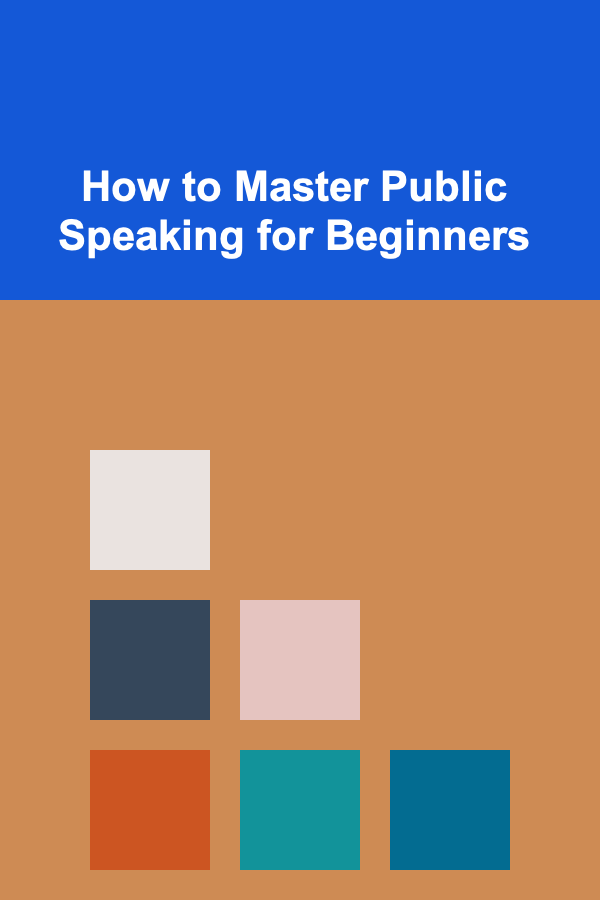
How to Master Public Speaking for Beginners
Read More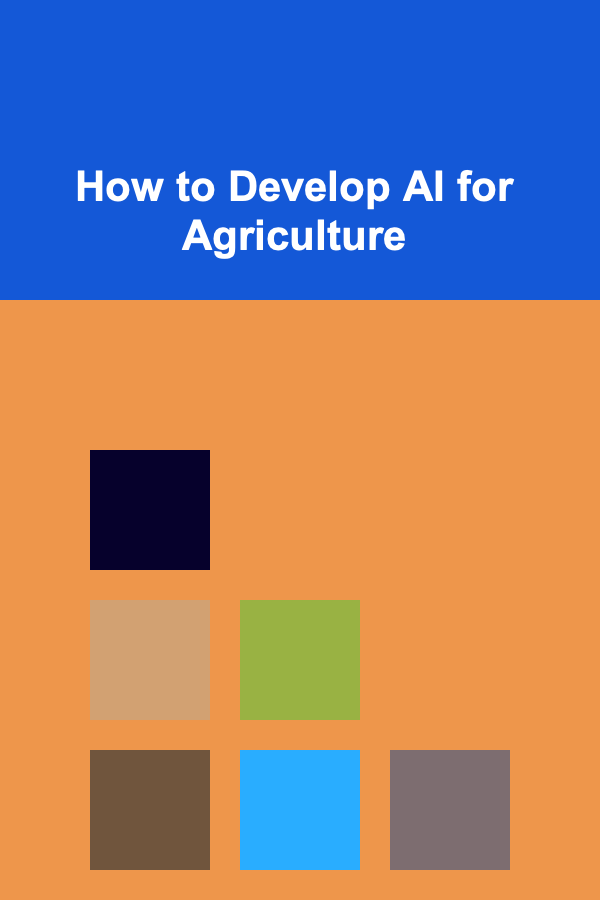
How to Develop AI for Agriculture
Read More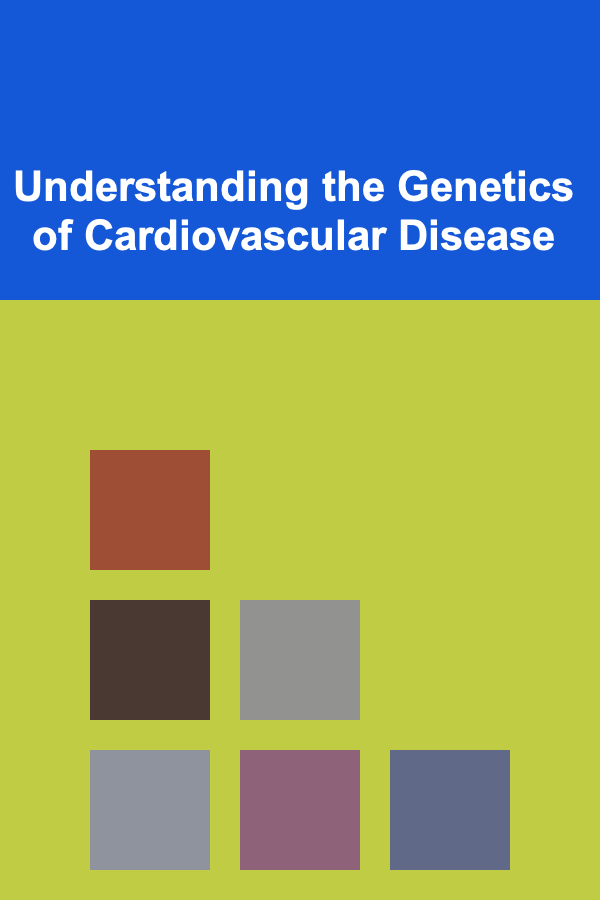
Understanding the Genetics of Cardiovascular Disease
Read MoreOther Products

How to Keep Your Home Looking Beautiful and Tidy During the Holidays
Read More
How to Make Money from Data Using Deep Learning Techniques
Read More
How to Store Seasonal Items in Small Spaces
Read More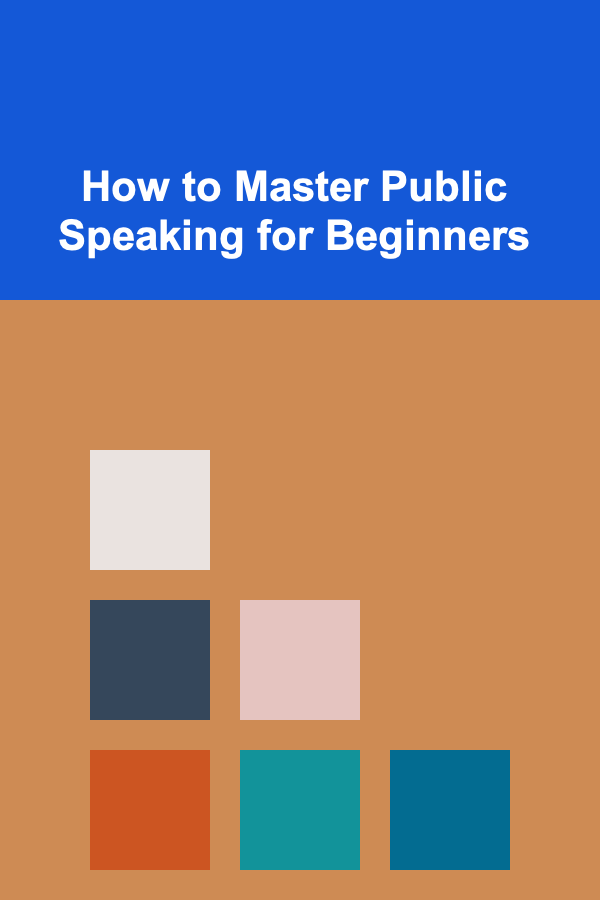
How to Master Public Speaking for Beginners
Read More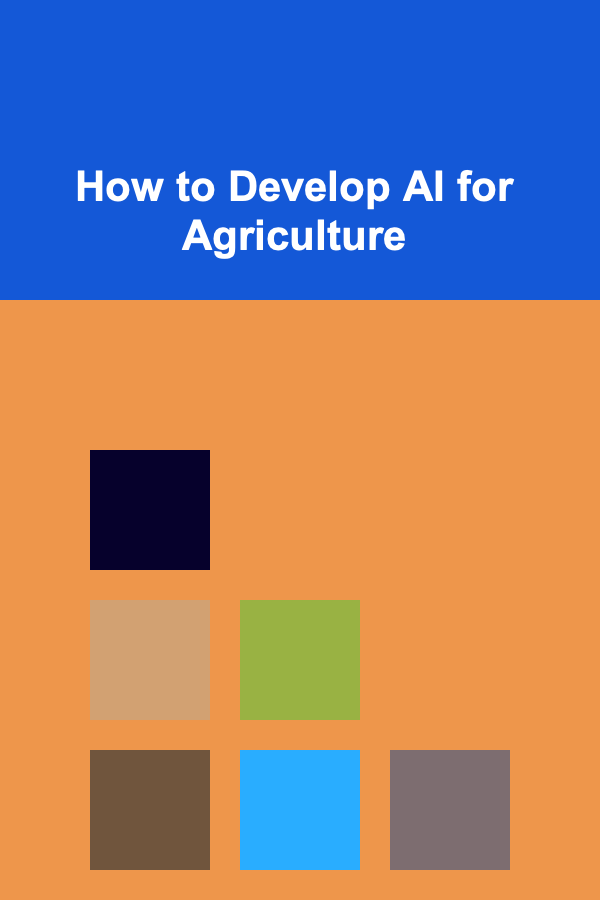
How to Develop AI for Agriculture
Read More