
How to Build a Raspberry Pi Powered Time-Lapse Camera
ebook include PDF & Audio bundle (Micro Guide)
$12.99$11.99
Limited Time Offer! Order within the next:
Not available at this time

Time-lapse photography is an exciting and creative way to capture the passage of time, revealing patterns and changes that are typically invisible to the naked eye. Whether you're interested in documenting the growth of plants, the construction of a building, or the movement of the stars, a time-lapse camera can transform mundane events into visually stunning sequences. The Raspberry Pi, with its versatility, affordability, and ease of use, offers an ideal platform for building a custom time-lapse camera. In this article, we will walk through the steps of building a Raspberry Pi-powered time-lapse camera from scratch, discussing the necessary hardware, software, and configurations needed for this DIY project.
Why Choose Raspberry Pi for Time-Lapse Photography?
The Raspberry Pi is a single-board computer that can run a full operating system, allowing you to connect various components and accessories such as cameras, sensors, and storage. When it comes to time-lapse photography, the Raspberry Pi offers several advantages:
- Affordability: A Raspberry Pi setup is far more cost-effective than traditional DSLR cameras or specialized time-lapse equipment.
- Customizability: You can tailor the setup to meet your specific needs, from adjusting the capture interval to setting up remote access.
- Compact and Portable: The Raspberry Pi is small, lightweight, and can be easily mounted in almost any environment.
- Low Power Consumption: The Raspberry Pi is energy-efficient, making it ideal for long-term outdoor projects or battery-powered applications.
Now, let's dive into the steps required to build your own Raspberry Pi-powered time-lapse camera.
Hardware Components Needed
Before you can start building your time-lapse camera, you'll need to gather the necessary hardware components. Here is a list of items that you'll need:
1. Raspberry Pi
You'll need a Raspberry Pi (ideally a Raspberry Pi 4 or Raspberry Pi 3) as the core of your setup. The Raspberry Pi 4 is preferred because it offers better performance, especially for handling larger image files or video processing.
2. Raspberry Pi Camera Module
The official Raspberry Pi Camera Module is the most straightforward option. It connects directly to the Raspberry Pi's camera interface, and it's small and lightweight. Alternatively, you can use a USB webcam, but a camera module provides better integration with the Raspberry Pi.
3. MicroSD Card
A microSD card (at least 8GB recommended) is required to store the Raspberry Pi's operating system and any images or video captured by the camera. For better performance, you can use a higher-capacity card with faster read/write speeds.
4. Power Supply
A reliable power supply (5V/2.5A for Raspberry Pi 3 or 5V/3A for Raspberry Pi 4) is necessary to keep the Raspberry Pi running continuously. If you plan to use your time-lapse camera outdoors or in a location without easy access to power outlets, consider a portable power bank or solar panel.
5. Tripod or Mount
To ensure stable shots and reliable time-lapse footage, you'll need a stable mounting option such as a tripod or a custom mount. You can use any tripod with a standard screw thread to mount your Raspberry Pi securely.
6. External Storage
Depending on the duration and frequency of your time-lapse photography, you may need additional storage, such as a USB drive or external hard drive, to store the images and video files. This is particularly useful for long-term projects that require a large number of frames.
7. Case for Raspberry Pi
While optional, using a case for your Raspberry Pi helps protect the hardware from dust, moisture, and physical damage. You can find cases specifically designed for Raspberry Pi or use a generic case with ventilation for heat dissipation.
8. Optional Accessories
- Remote Access Tools: If you need to monitor or control the camera remotely, consider adding a keyboard, mouse, and display for initial setup or using remote desktop software like VNC.
- Light Source: If you're filming outdoors at night or in low-light conditions, adding an external light source like a LED light strip can help improve image quality.
Software Setup for Time-Lapse Photography
Now that you have your hardware set up, it's time to install and configure the software that will run your time-lapse camera. The main tasks are installing the Raspberry Pi operating system, enabling the camera interface, and setting up software to automate the time-lapse capture process.
1. Install Raspberry Pi OS
The first step is to install the Raspberry Pi OS (formerly Raspbian) on your microSD card. The Raspberry Pi OS provides a lightweight operating system that's well-suited for DIY projects. You can install the Raspberry Pi OS using the Raspberry Pi Imager tool available on the Raspberry Pi website.
Steps:
- Download the Raspberry Pi Imager from the official website.
- Insert the microSD card into your computer and use the Imager to write Raspberry Pi OS to the card.
- Once the image is written, insert the microSD card into your Raspberry Pi and boot it up.
2. Enable the Camera Interface
After booting up your Raspberry Pi, you need to enable the camera interface to allow the Raspberry Pi to communicate with the camera module.
Steps:
-
Open the terminal and type the following command to open the Raspberry Pi configuration tool:
-
Navigate to Interfacing Options and select Camera.
-
Choose Enable and press OK.
-
Reboot the Raspberry Pi to apply the changes.
3. Install Required Software Packages
Now that the camera interface is enabled, we need software that will help capture images for the time-lapse project. One of the most popular options for time-lapse photography on the Raspberry Pi is raspistill, which is part of the Raspberry Pi camera utilities.
To ensure that you have all the necessary software installed, open the terminal and run:
sudo apt upgrade
sudo apt install python3-picamera
4. Write a Time-Lapse Capture Script
To automate the time-lapse photography, you'll need a Python script that will periodically capture images and save them to a specified directory. Below is an example script that takes a photo every minute and saves it with a timestamp:
from time import sleep
import datetime
# Initialize the camera
camera = PiCamera()
# Set resolution
camera.resolution = (1920, 1080)
# Set the directory where images will be saved
output_dir = '/home/pi/timelapse_images/'
# Number of frames
frame_count = 1000
# Interval between each shot (in seconds)
interval = 60
# Capture images for the given frame count
for i in range(frame_count):
# Generate timestamped filename
timestamp = datetime.datetime.now().strftime('%Y-%m-%d_%H-%M-%S')
filename = f"{output_dir}{timestamp}.jpg"
# Capture the image
camera.capture(filename)
# Wait for the next shot
sleep(interval)
camera.close()
This script will save each image with a unique filename based on the date and time it was taken, ensuring that each frame can be identified easily. You can adjust the interval to change how often the camera takes a shot.
5. Automate the Script to Run at Startup
If you want your time-lapse camera to start capturing images automatically when the Raspberry Pi boots up, you can add the script to the rc.local file or use cron jobs.
For cron jobs, open the terminal and type:
Then add the following line to run the script at startup:
6. Viewing and Processing the Time-Lapse Images
Once your camera has captured enough images, you can process the time-lapse sequence into a video or view the images directly. There are various tools you can use to create time-lapse videos from your captured frames, such as:
- FFmpeg: A powerful multimedia tool that can be used to convert the images into a video file.
- Time-lapse Software: Dedicated software like Time-Lapse Assembler can help stitch images together into a time-lapse video.
For example, with FFmpeg, you can run a command to combine the images into a video:
This command will create a video at 30 frames per second using the images you captured.
Troubleshooting Tips
- Camera Not Working: If the camera isn't recognized, double-check the cable connections and ensure the camera is properly enabled in the Raspberry Pi configuration.
- Low Image Quality: Adjust the camera's resolution in the script to improve image clarity.
- Insufficient Storage: If the microSD card or external storage fills up, consider increasing the storage capacity or periodically transferring images to another device.
Conclusion
Building a Raspberry Pi-powered time-lapse camera is a fun and educational project that allows you to explore the world of time-lapse photography using affordable and customizable hardware. By carefully setting up your Raspberry Pi, camera module, and the necessary software, you can create stunning time-lapse sequences that reveal the beauty of everyday life. With the right tools and a little creativity, you can capture and share the passage of time in unique and compelling ways.

How to Make Money Online as a Graphic Artist: 10 Actionable Ideas
Read More
How to Set Up a Sustainable Recycling Station
Read More
How to Use Eco-Friendly Materials in Your Holiday Decorations
Read More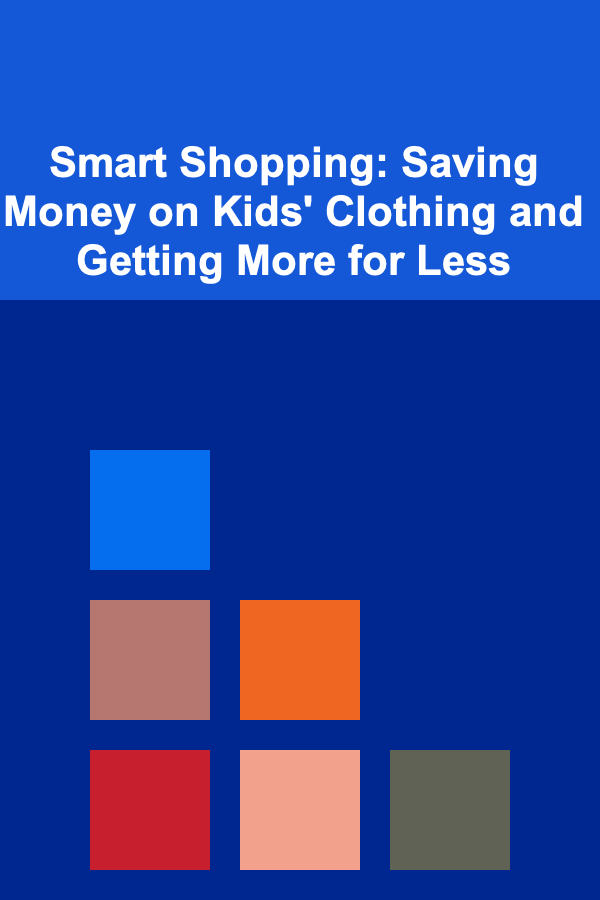
Smart Shopping: Saving Money on Kids' Clothing and Getting More for Less
Read More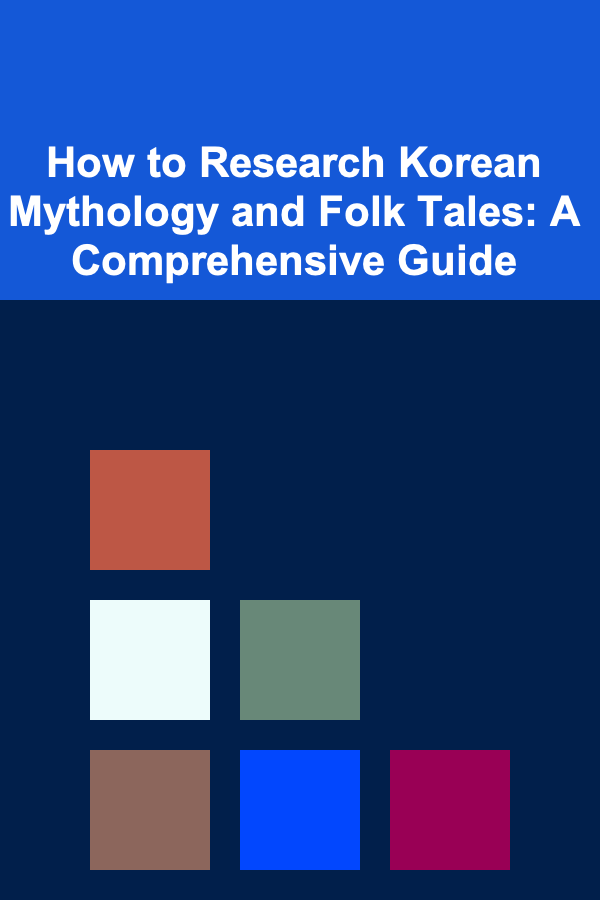
How to Research Korean Mythology and Folk Tales: A Comprehensive Guide
Read More
10 Tips for Finding Movers on a Budget
Read MoreOther Products

How to Make Money Online as a Graphic Artist: 10 Actionable Ideas
Read More
How to Set Up a Sustainable Recycling Station
Read More
How to Use Eco-Friendly Materials in Your Holiday Decorations
Read More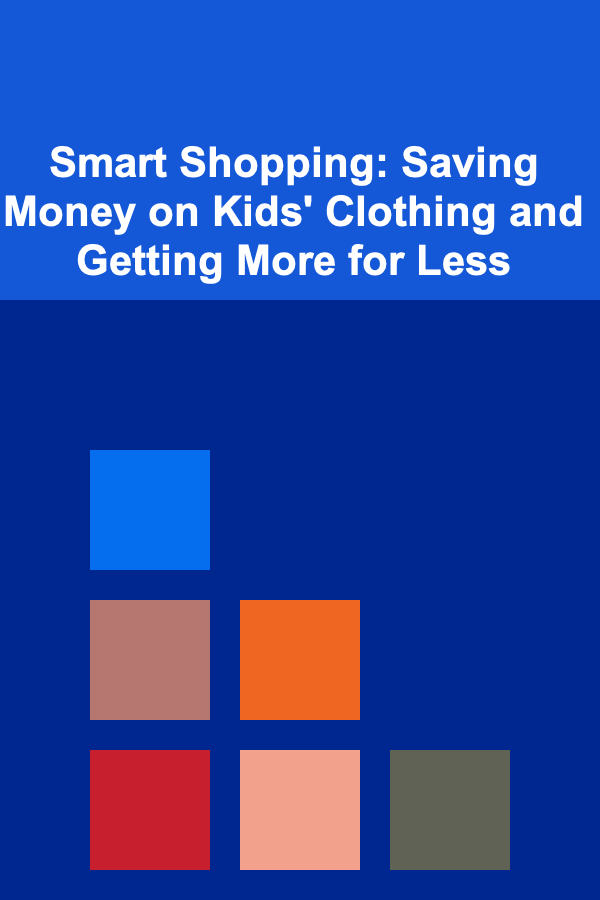
Smart Shopping: Saving Money on Kids' Clothing and Getting More for Less
Read More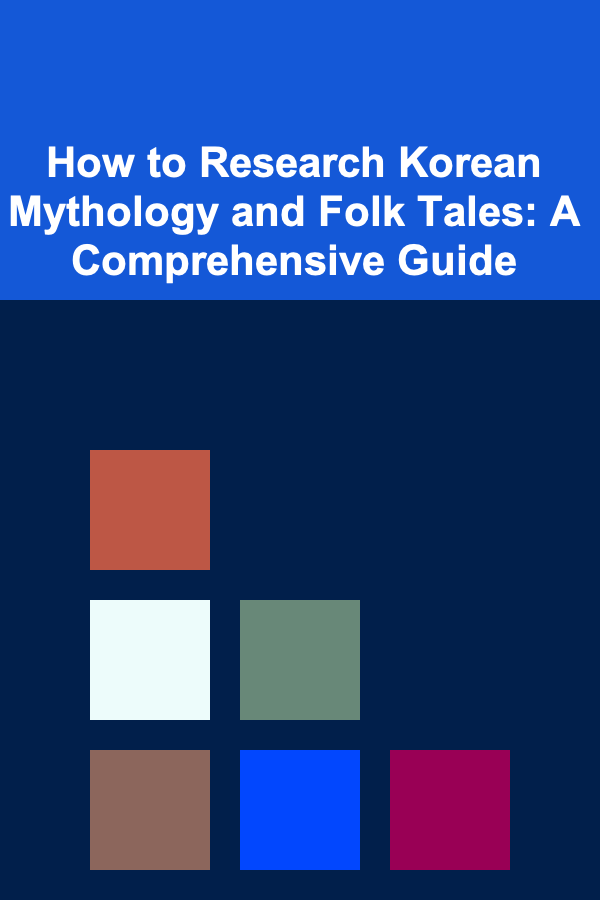
How to Research Korean Mythology and Folk Tales: A Comprehensive Guide
Read More